How to pay invoice's from your Mobile Phone
1. Go to www.scottishgolf.org on your mobile device. Click on Golfer Login at the top of your screen.

2. Log in with your CDH number and Password

3. Once logged in please select the dropdown to filter between your different bespoke pages. Select the 'My Account' page.

4. You'll then be able to see any outstanding invoices and pay them. If you are a member of multiple clubs then you may have to filter between your clubs to see the relevant invoice.
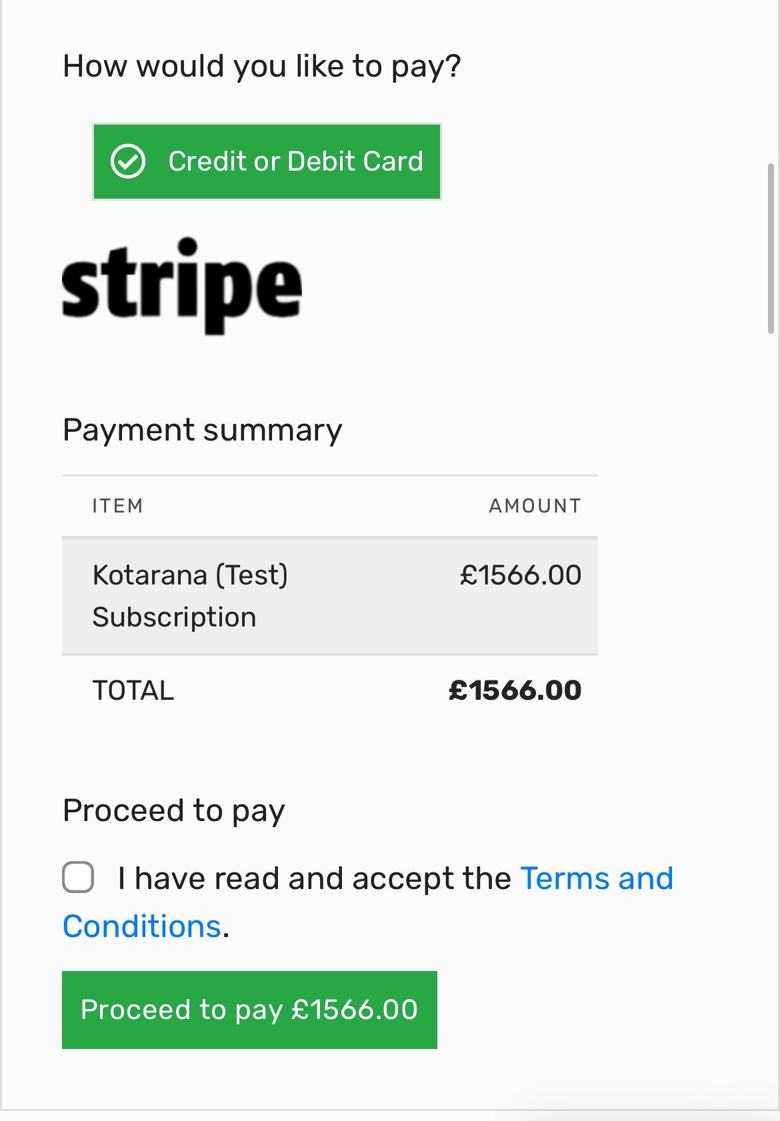
Related Articles
Invoicing for outstanding Items
1. Click "Membership" on the player in question. 2. You'll easily be able to see any unbilled items for the current Subscription period. Below you can see "Subscriptions' have been left unbilled. 3. See the total unbilled total. 4. Click ...Voiding an Invoice
1. Click the "Subscription" tab of the player in question. 2. Click on the invoice that you need to void. In this example its "11291920". 3. Click "Void" and you will be given a confirmation asking if you wish to Void the invoice. Click OK. 4. You ...Raising and Sending an Invoice
1. Go to the member that you wish to raise an invoice for and click on the Membership section. 2. Here you'll see all previously issued items. To add a new one click on the drop down highlighted below, select the line item to add and then click the ...Xero - Creating a Credit Note against an Invoice
View the Invoice in Xero. In the Invoice Options, select "Add Credit Note" The form will be automatically filled-out, just check all the values and update the amount if necessary. Click Approve. The Credit Note will get synced to DotGolf within 5-10 ...Xero - Allocating an existing credit note to an invoice
View the credit note on Xero. Click "Credit Note Options" > "Allocate Credit" Scroll down the page, and look for the invoice you want to allocate it to. (Tip: you can search the page by doing a CTRL + F and entering the Membership Number) Enter an ...