Raising and Sending an Invoice
1. Go to the member that you wish to raise an invoice for and click on the Membership section.

2. Here you'll see all previously issued items. To add a new one click on the drop down highlighted below, select the line item to add and then click the 'Add' button.

3. You'll see the new item added to the list. You can then edit the value if needed and add a description. Once happy you can click on 'Save Changes'

4. You'll then see that this item appears as unbilled.

5. To bill the item and raise the invoice you'll need to go into the 'Subscription' tab.

6. Now click on 'Create Invoice' and this will bring up the newly added item (Locker).

7. Here is where you can control the payment schedule for this invoice and click on 'Create Invoice' once you are ready to raise it.

8. Once the invoice is created the player will see this within their online account. You can email them the invoice directly by clicking "Email this invoice".

9. You can then edit the system generated text if you wish and click 'Send Email'.
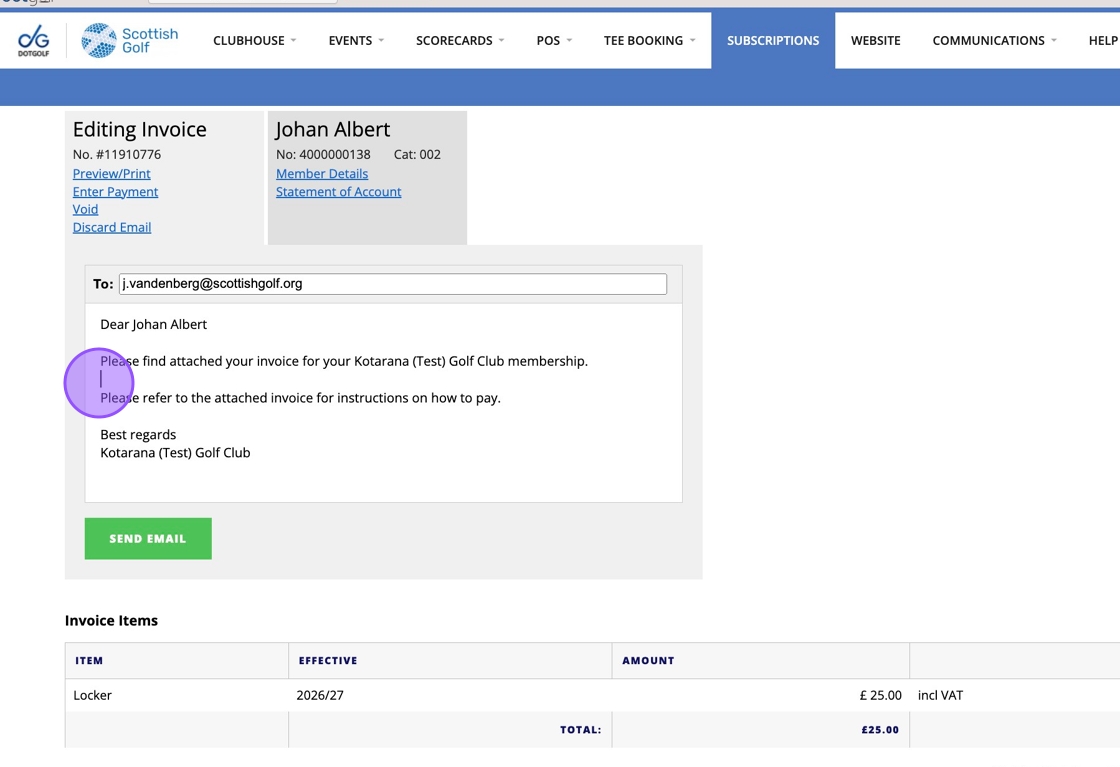
Related Articles
Invoicing for outstanding Items
1. Click "Membership" on the player in question. 2. You'll easily be able to see any unbilled items for the current Subscription period. Below you can see "Subscriptions' have been left unbilled. 3. See the total unbilled total. 4. Click ...Voiding an Invoice
1. Click the "Subscription" tab of the player in question. 2. Click on the invoice that you need to void. In this example its "11291920". 3. Click "Void" and you will be given a confirmation asking if you wish to Void the invoice. Click OK. 4. You ...Bulk Email Sending - Best Practise
Here’s some best practice for sending bulk emails to avoid mail servers blacklisting them or moving your emails to junk inboxes. The practices are split into technical and behavioural categories: Technical Best Practices Authenticate Your Domain Use ...Xero - Creating a Credit Note against an Invoice
View the Invoice in Xero. In the Invoice Options, select "Add Credit Note" The form will be automatically filled-out, just check all the values and update the amount if necessary. Click Approve. The Credit Note will get synced to DotGolf within 5-10 ...Xero - Allocating an existing credit note to an invoice
View the credit note on Xero. Click "Credit Note Options" > "Allocate Credit" Scroll down the page, and look for the invoice you want to allocate it to. (Tip: you can search the page by doing a CTRL + F and entering the Membership Number) Enter an ...