Adding a Customer Type in EposNow
1. Within your EposNow Back Office, click on Manage.

2. Click "Customers"
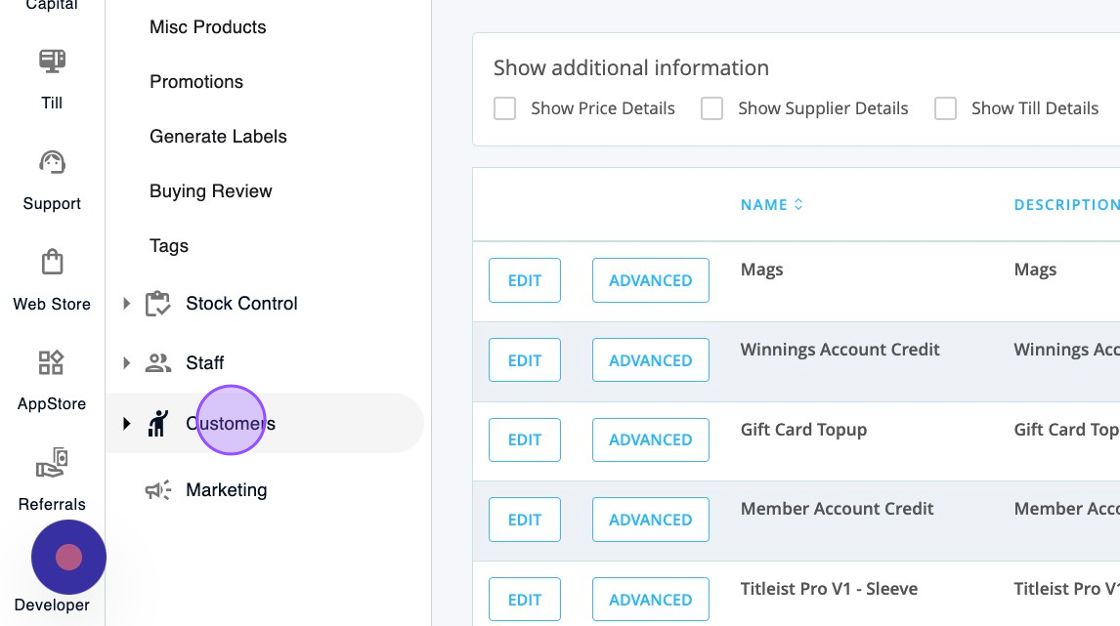
3. Click "Customer Search"
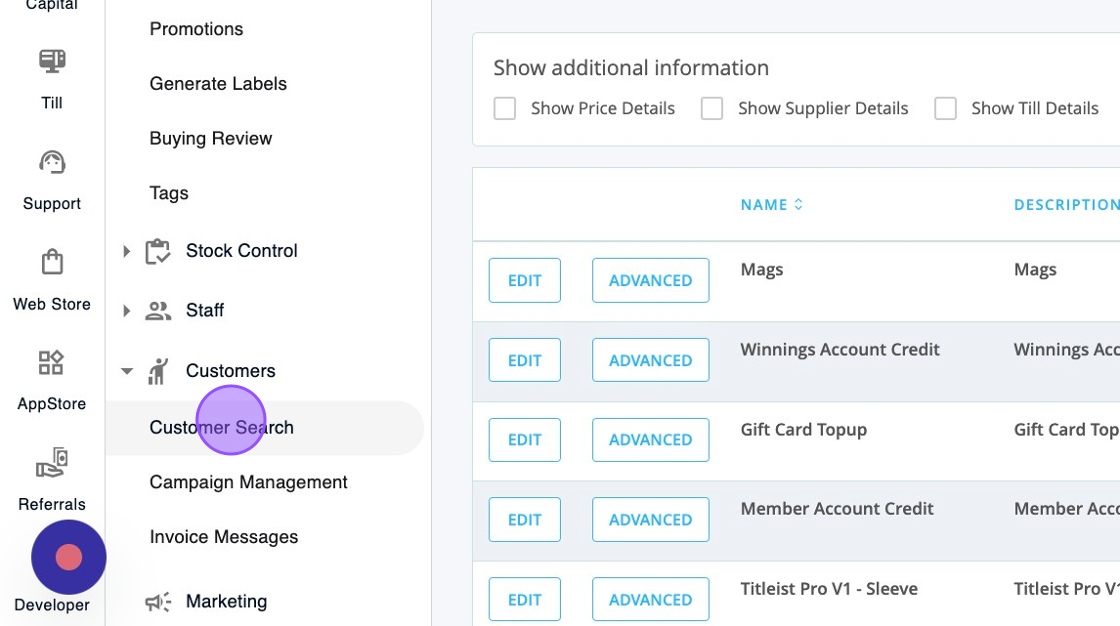
4. Click the "Filter by Name, Business, Main Address or Contact Number" field and type in the name of the customer you are trying to find.

5. Click on Search to find the player.

6. Click Edit on the appropriate player.

7. You'll then be able to quickly edit some of the fields for that player. Click the drop down and select the correct customer type.

8. Click Update when you have assigned the correct Customer Type.

9. You'll then be able to see the assigned customer status.

Related Articles
Tracking EposNow Loyalty Spend
1. Navigate to https://live.clubhouse.scottishgolf.org/TabReports.aspx and click "Reports" and then Member Account Reconciliation. 2. You'll then be able to select your preferred date range 3. And select the account you wish to view. Please note if ...Creating Customer Types and % Discounts in EposNow
1. Within Setup > Customer Types you will be able to add a variety of different customer types to your EposNow Till. 2. You can click edit to update the name or percentage of existing customer types at anypoint. 3. Click "Add Customer Type" to add a ...EPOSNow System Maintenance
EPOSNow System Maintenance The following information is intended to allow onsite operators to carryout system refresh, software upgrades to insure their EPOSNow equipment operates as efficiently as possible 1. In your EPOSNow Backoffice navigate to ...Getting ready for EposNow Integration for existing EposNow users
1. This guide is aimed for Golf clubs who currently use EposNow as a stand alone product and are looking to integrate with the DotGolf platform. These steps are aimed at making sure you have the relevant information ready ahead of the integration and ...How to add discounts on specific products in EposNow
1. Navigate to your product list in your EposNow back office. https://www.eposnowhq.com/Pages/BackOffice/ProductList.aspx 2. Click "Product List" 3. Find the product you wish to apply the discount to and click on 'Edit'. 4. Scroll down to 'Customer ...