Adding a Recurring Booking
1. Click "RECURRING BOOKINGS" within your Tee Booking section.
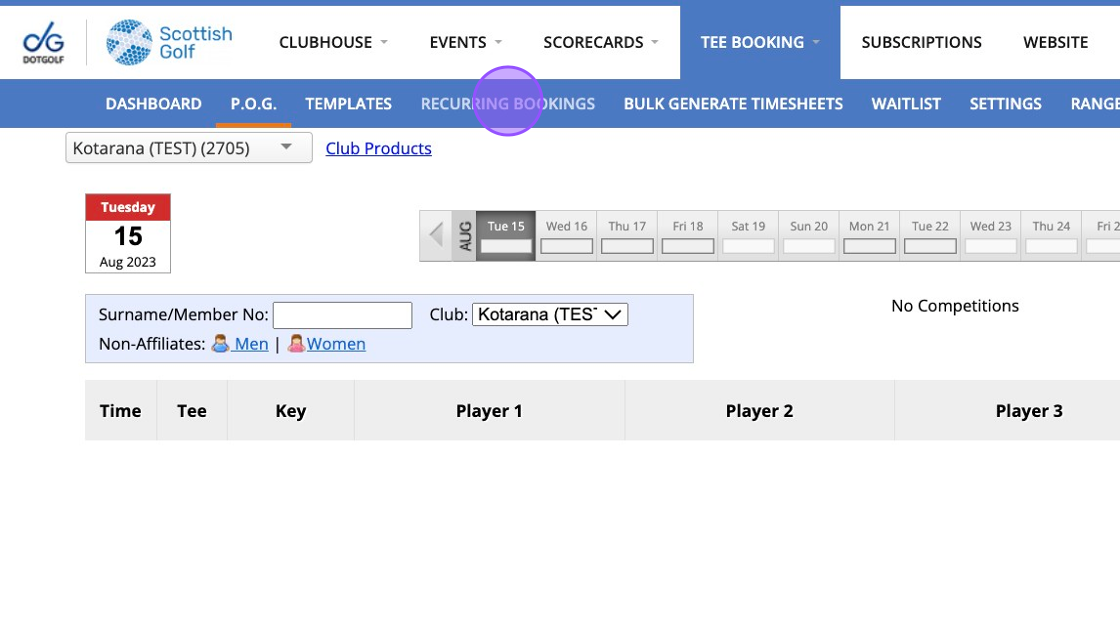
2. Click "Add Recurring Booking..."
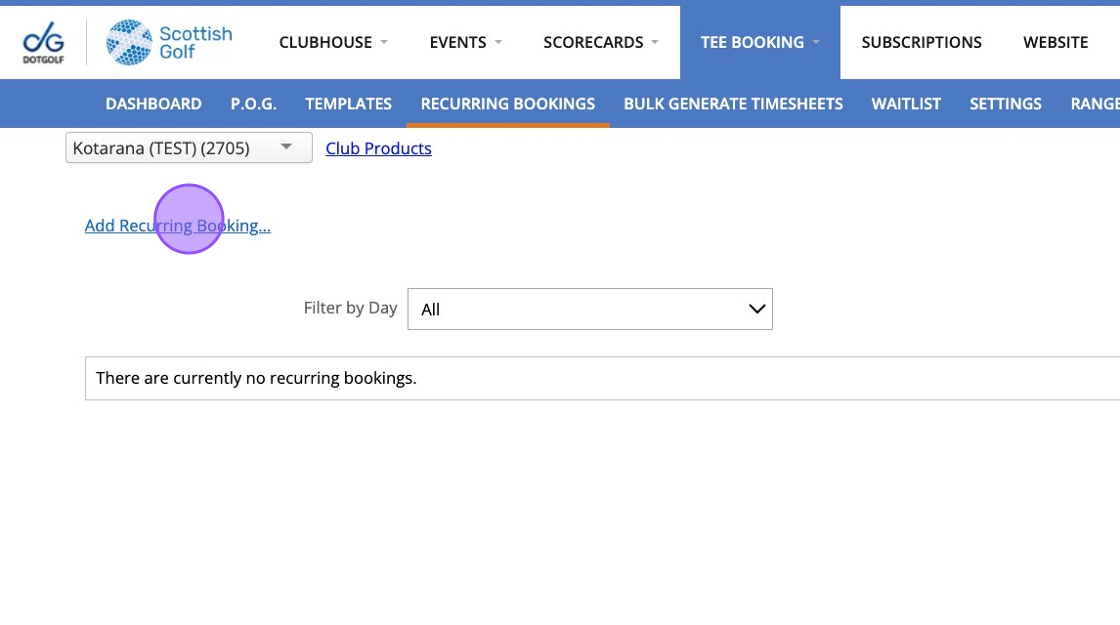
3. Click this dropdown to choose the day of the booking
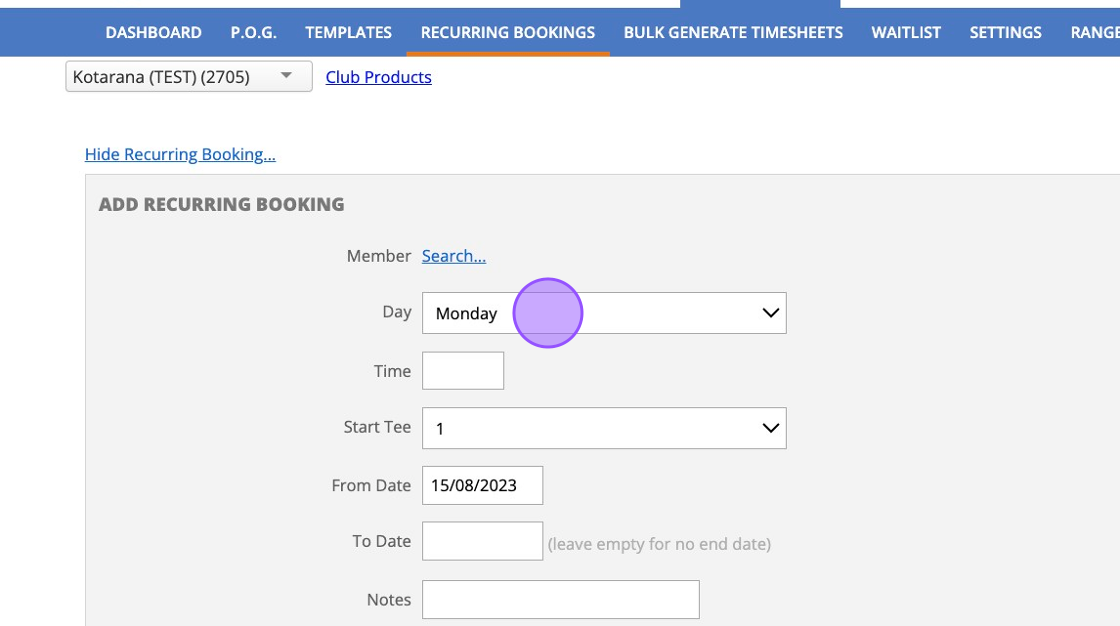
4. Add in a time.
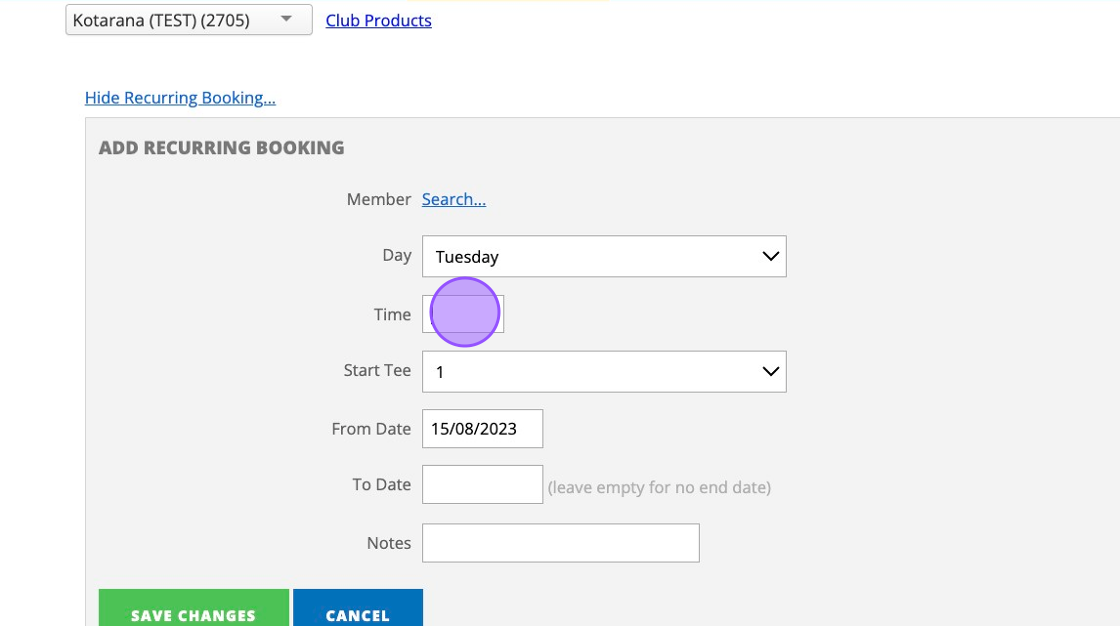
5. Put in the date range of the booking
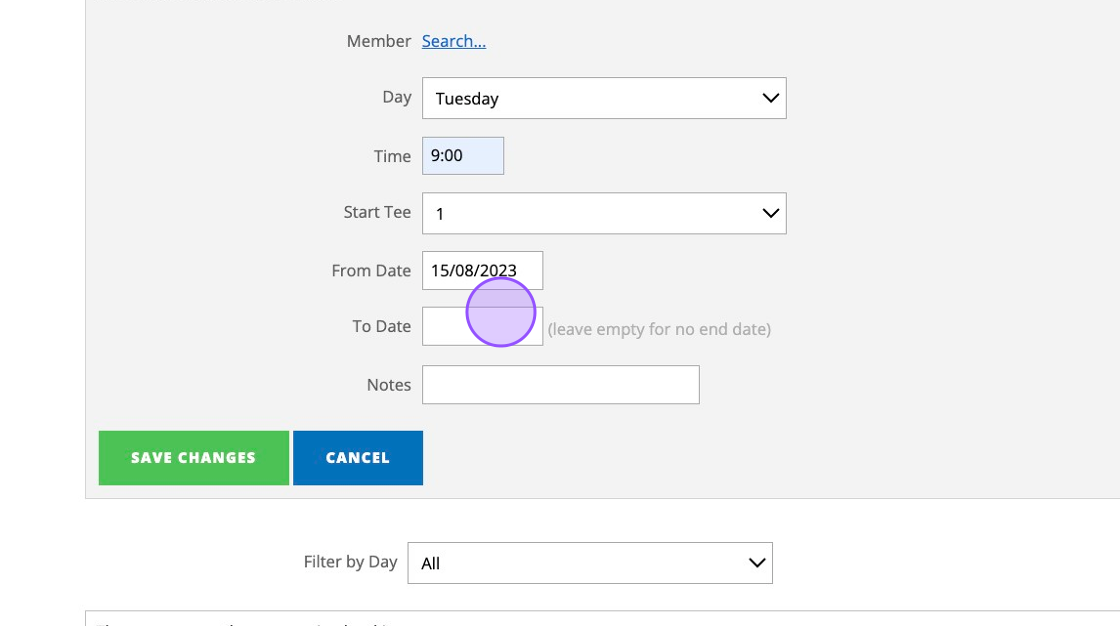
6. Add in any notes to identify the reason for the booking.
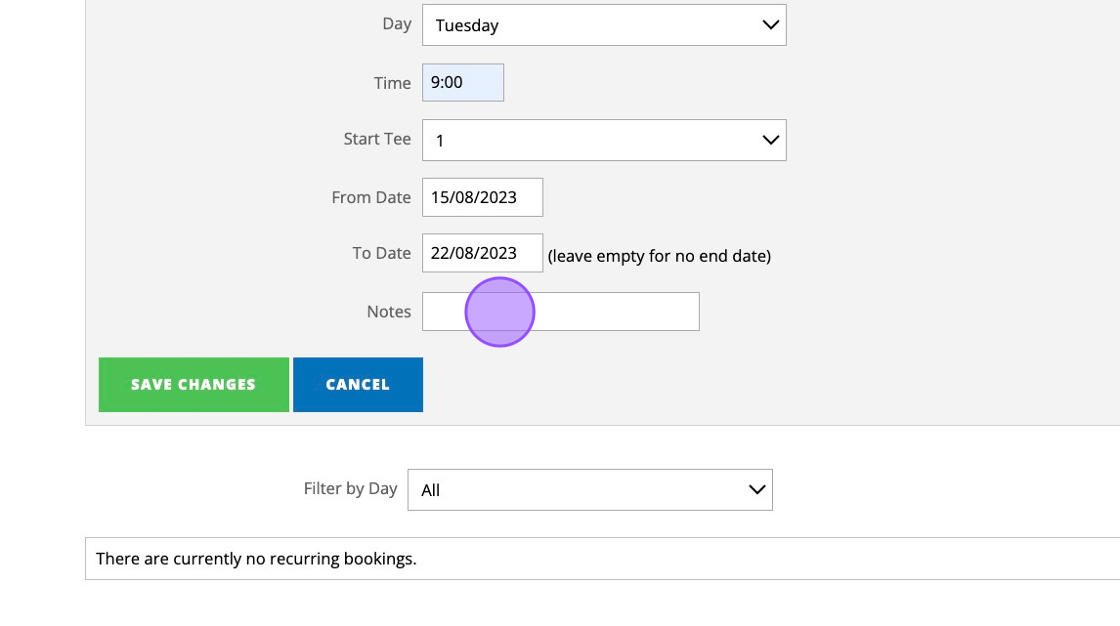
7. Click "Search..." to attach the booking to a member
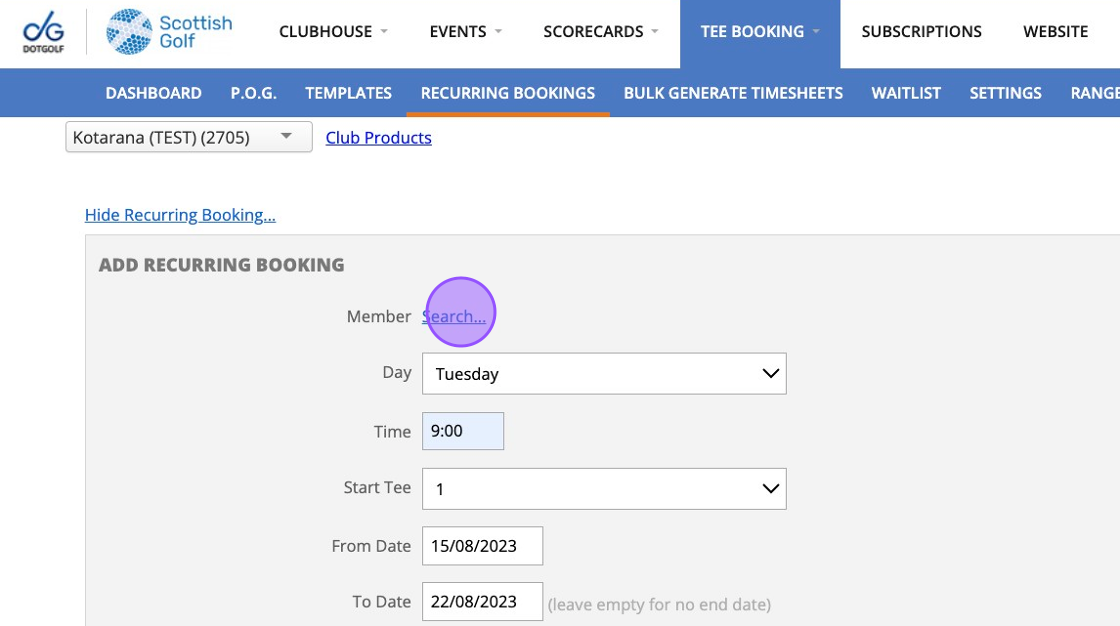
8. Type the players number or name, and then click to select.
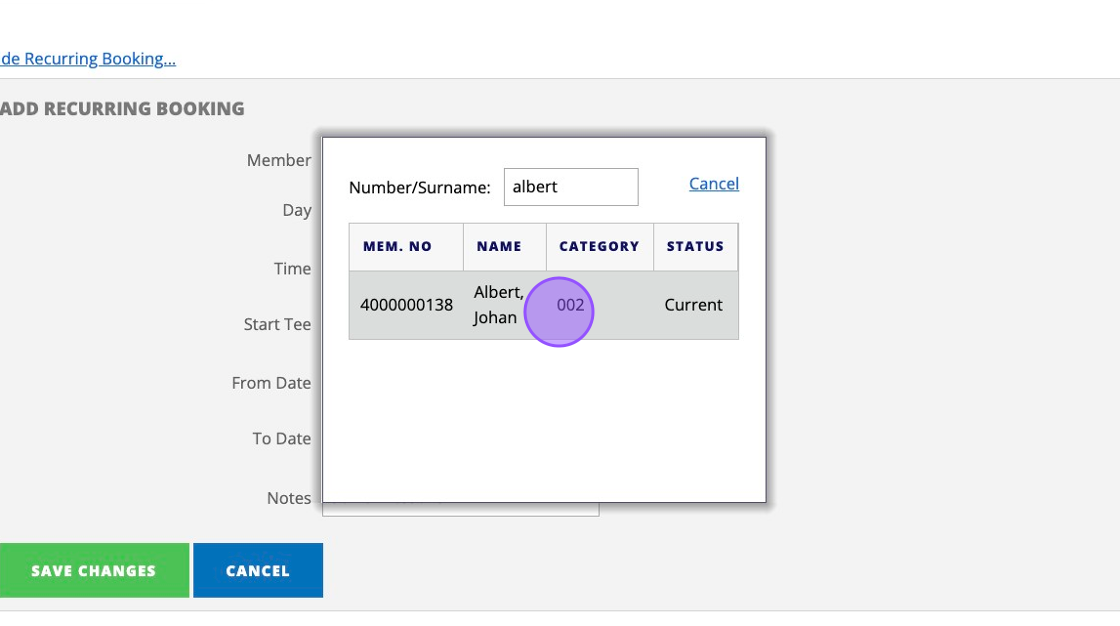
9. Click to add in the booking.
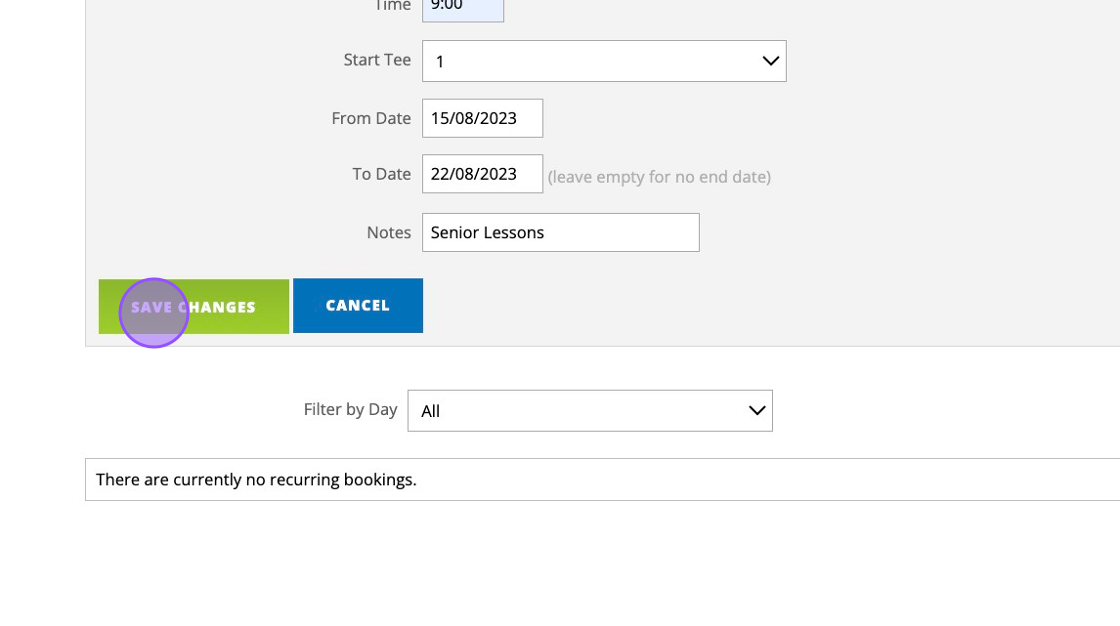
10. You'll then see a list of all added recurring bookings.
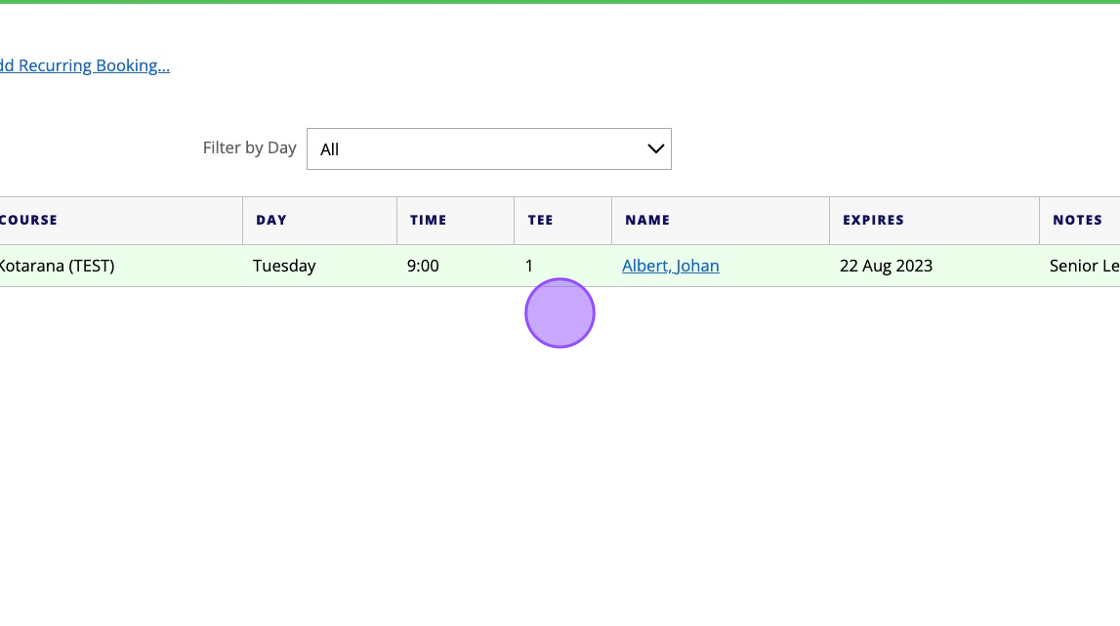
Related Articles
Moving a Tee Booking
1. Click on the booking you wish to move 2. Click "MOVE BOOKING" option 3. Click "Move Here" in another free space to move the booking to the new space. 4. You will then see the booking move to this new spot. 5. You can also move bookings across ...Create a Basic Tee Booking Template
1. Click "TEMPLATES" with your Tee Booking tab 2. Click on New Template 3. Type in your Template name and click the highlighted drop down to select your Tee booking restrictions. 4. Select which Tees you'd like to create times for. Please note if you ...Making a Group Booking in the back office
1. Click on the Tee time you wish to make the booking at. I.e. "7:15" 2. Click "GROUP BOOKING" 3. Click this text field if you have previously saved a group booking contact. If not then proceed to complete the field below: 4. If searching for the ...Setting up range or other facility booking
1. Click "SETTINGS" 2. Click "Range Booking Settings" 3. Double check your master Range settings to ensure you are generate the correct number of bays/facilities. 4. Note I've changed this to only create 2 bays instead of the pre-set 5. "Save ...Fair Use Policy
Tip: The Fair use policy is optional functionality you can activate to control how often members can book. This may be handy if you wish to control how many future bookings a member can make. 1. Click "SETTINGS" within you "Tee Booking" section 2. ...