Making a Group Booking in the back office
1. Click on the Tee time you wish to make the booking at. I.e. "7:15"
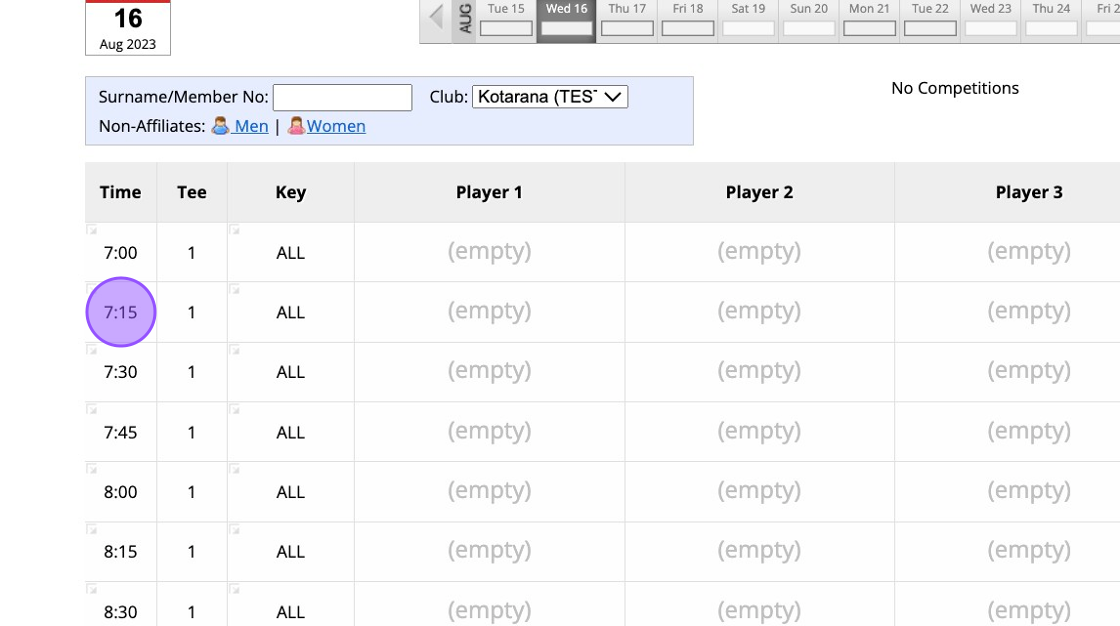
2. Click "GROUP BOOKING"
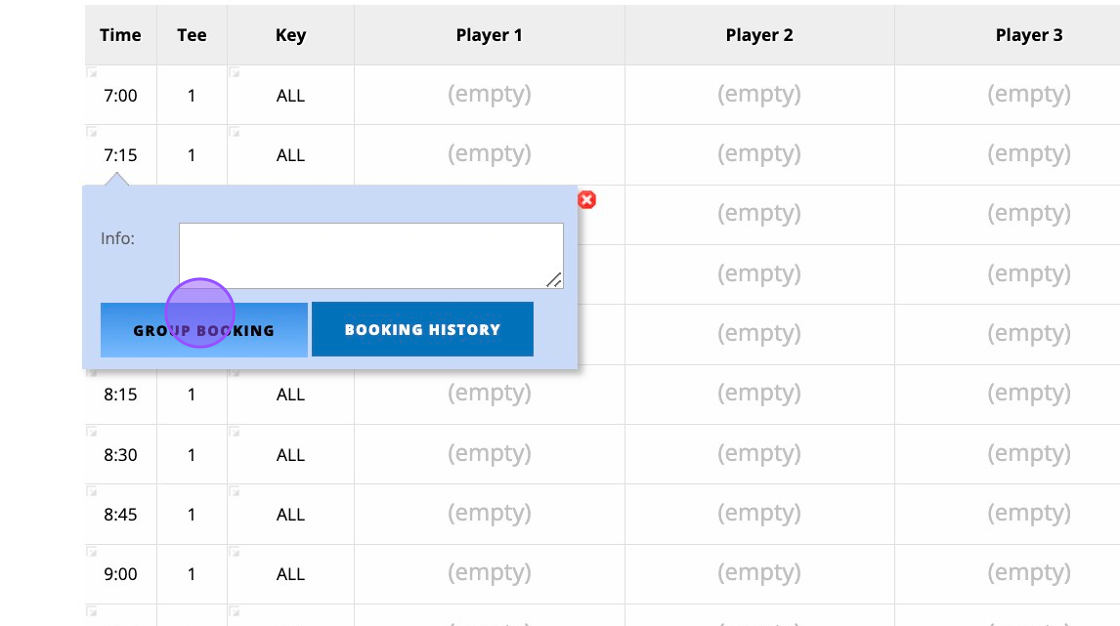
3. Click this text field if you have previously saved a group booking contact. If not then proceed to complete the field below:
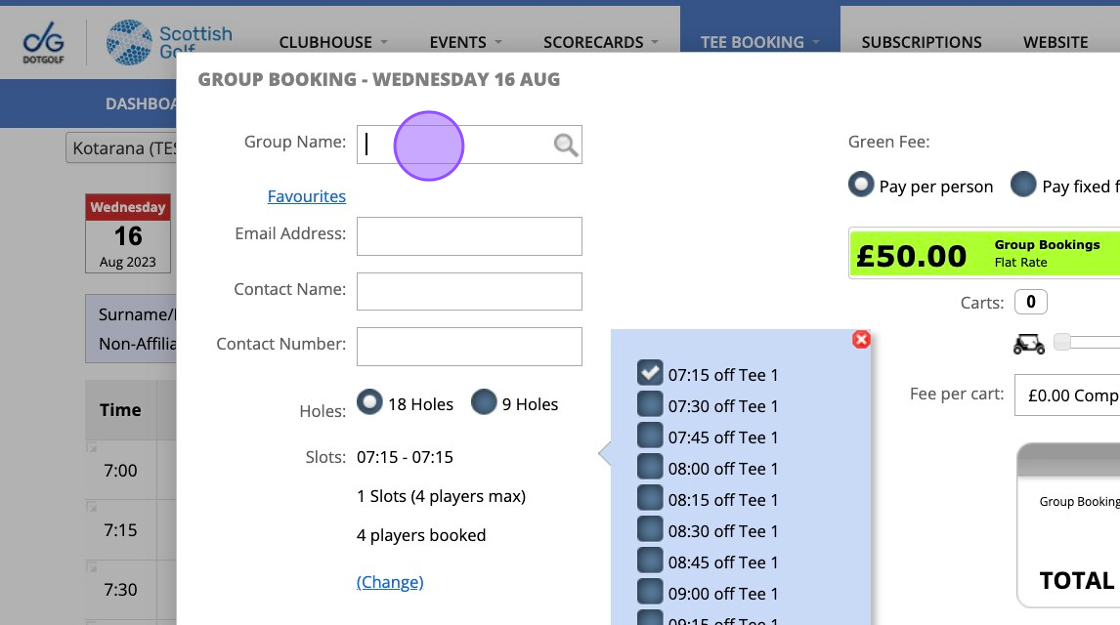
4. If searching for the pre-saved group, type their name and click "Hotel Booking" to select.
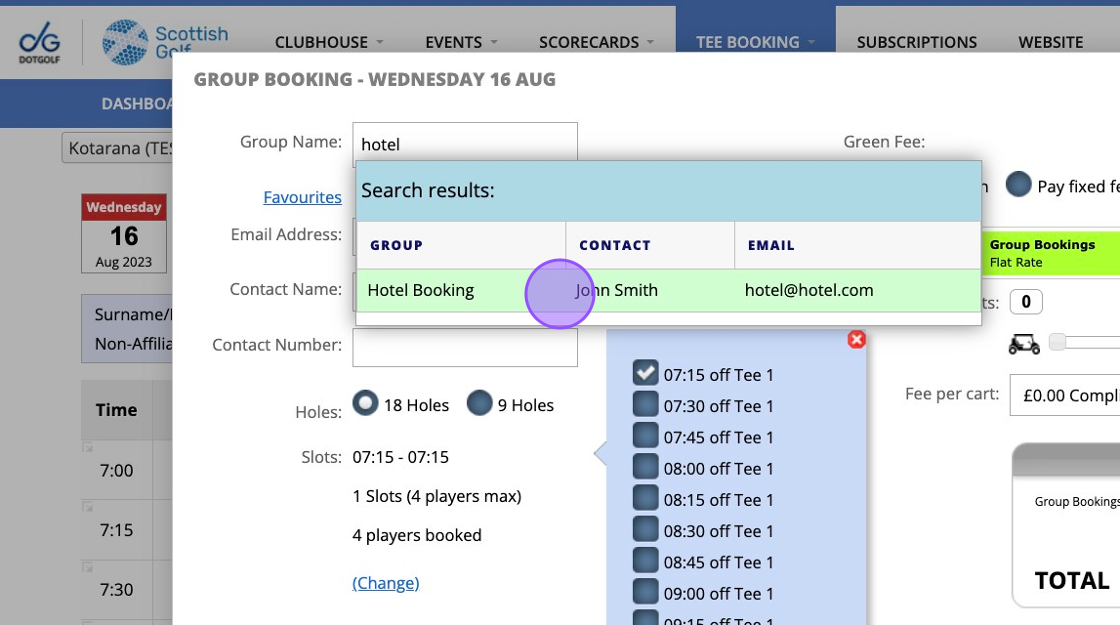
5. This pre-fills some of the required fields.
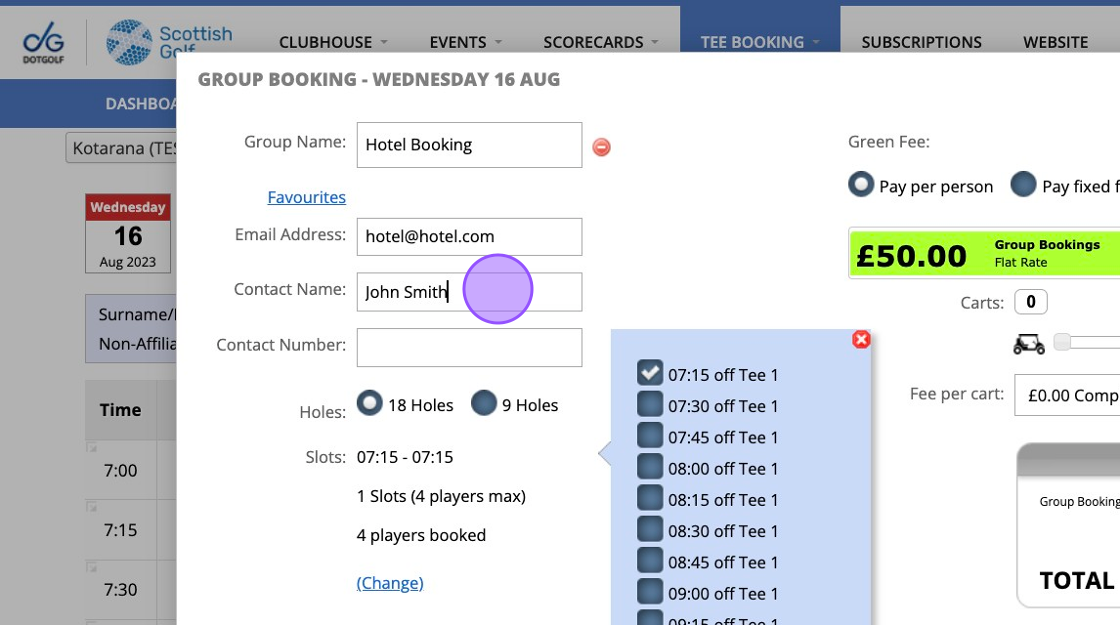
6. You can add any necessary notes to the booking which will then show on the tee sheet in the back office.
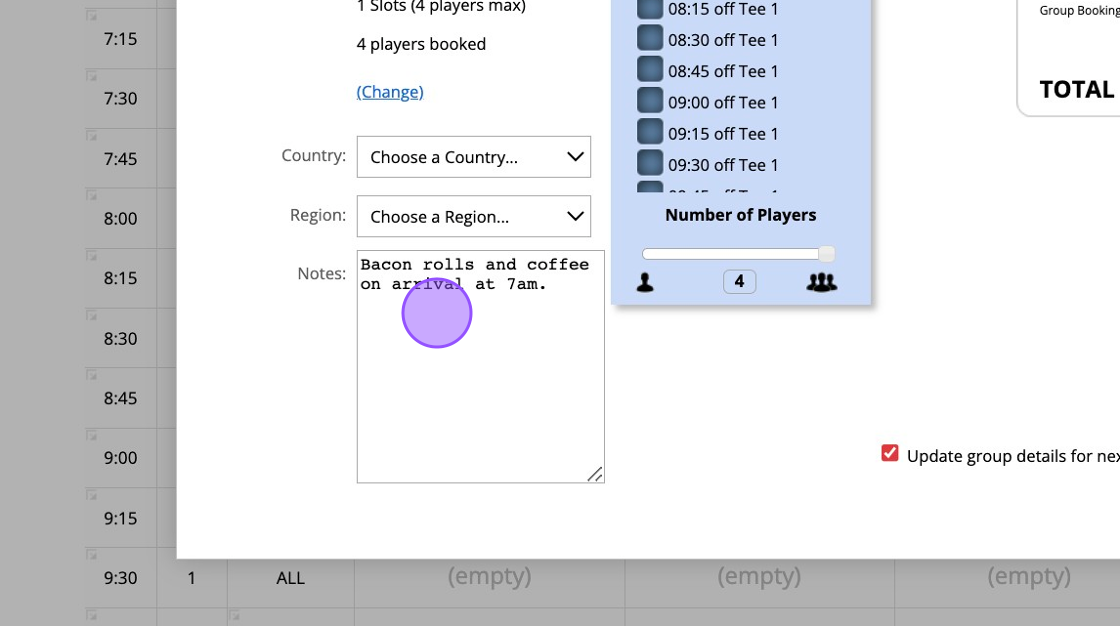
7. Click the appropriate tee times that apply to that booking. This will book it out within your tee sheet. You'll also see that a £50pp flat rate for group has been picked up from our Green Fees. If you'd rather charge a fixed fee for the booking click on the Fixed Fee option and type in the amount.
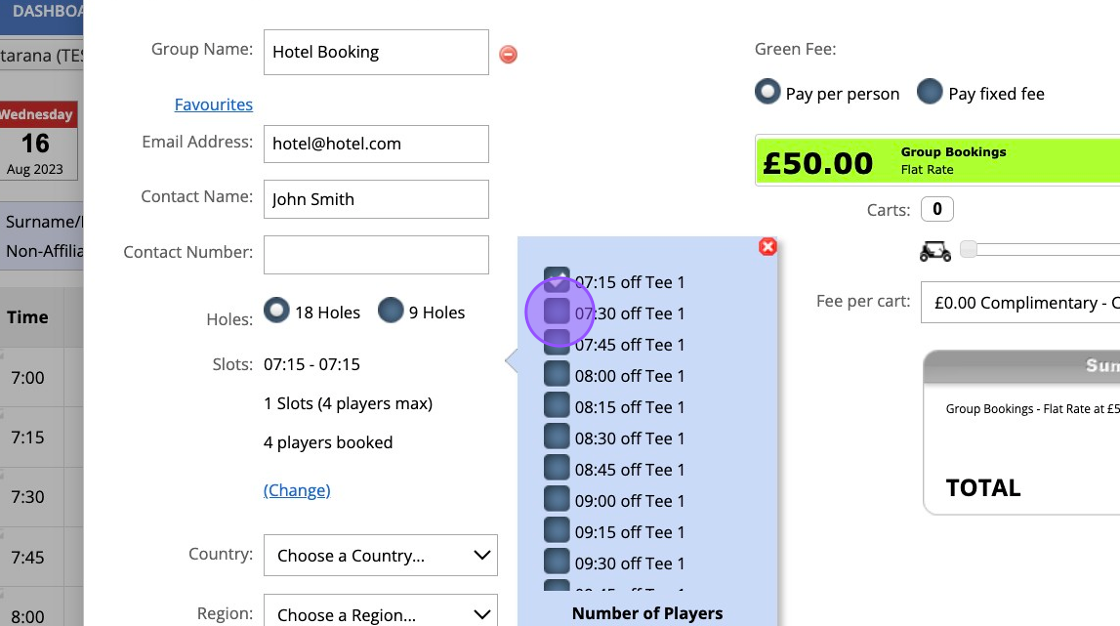
8. You'll then be told the total due
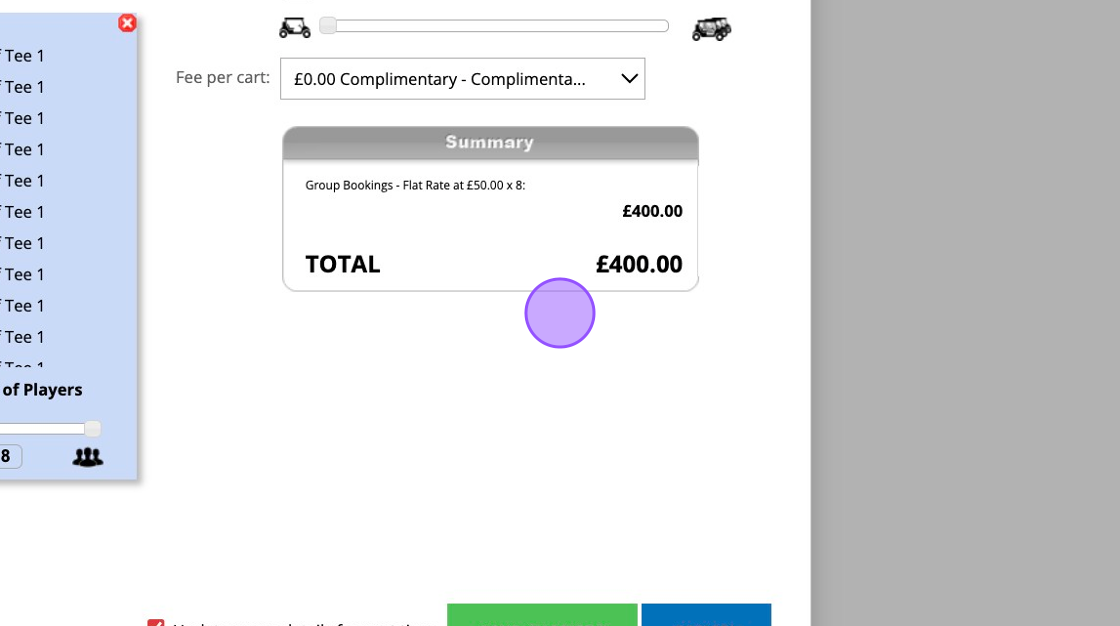
9. Click "Update group details for next time" if you wish to be able to find this group again for future group bookings.
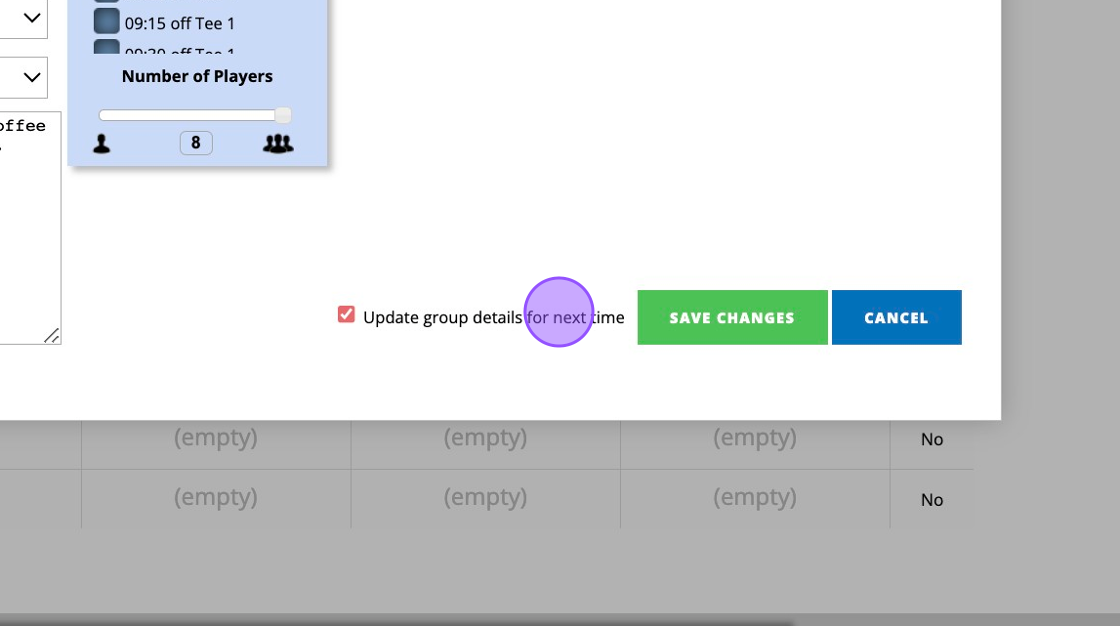
10. Click "SAVE CHANGES" when you are ready to make the booking.

11. You'll then see the saved booking in the tee sheet along with the note attached.
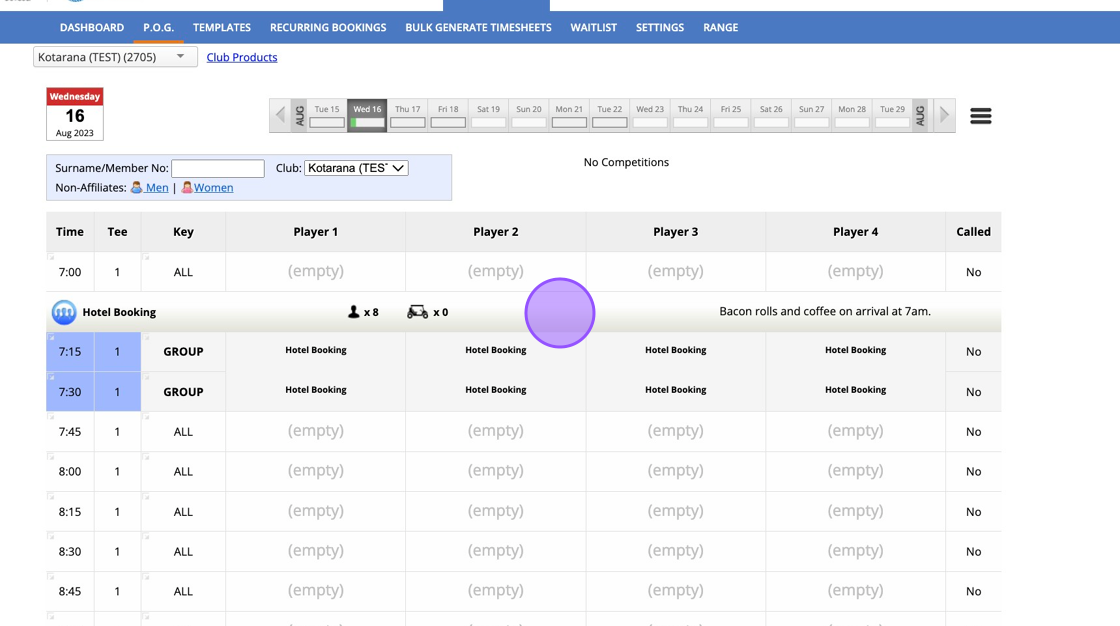
Related Articles
How To Hide Till Function Buttons on your EPOSNow Till to Allow the Display of your DotGolf Button
1. Navigate to you EPOSNow Back Office Platform 2. To ensure that your till DotGolf Button is front and centre after your integration, you have the option to remove function buttons from the default till display. To do this, select Back Office, ...Refunding paid Tee Bookings in the Back Office
How the online tee booking system works is when players make a green fee booking at your club and are required to pay a fee then they are required to pay at the time of booking. This payment is facilitated by your clubs Stripe Account and you should ...Adding a Recurring Booking
1. Click "RECURRING BOOKINGS" within your Tee Booking section. 2. Click "Add Recurring Booking..." 3. Click this dropdown to choose the day of the booking 4. Add in a time. 5. Put in the date range of the booking 6. Add in any notes to identify the ...Moving a Tee Booking
1. Click on the booking you wish to move 2. Click "MOVE BOOKING" option 3. Click "Move Here" in another free space to move the booking to the new space. 4. You will then see the booking move to this new spot. 5. You can also move bookings across ...Create a Basic Tee Booking Template
1. Click "TEMPLATES" with your Tee Booking tab 2. Click on New Template 3. Type in your Template name and click the highlighted drop down to select your Tee booking restrictions. 4. Select which Tees you'd like to create times for. Please note if you ...