Create a Basic Tee Booking Template
1. Click "TEMPLATES" with your Tee Booking tab
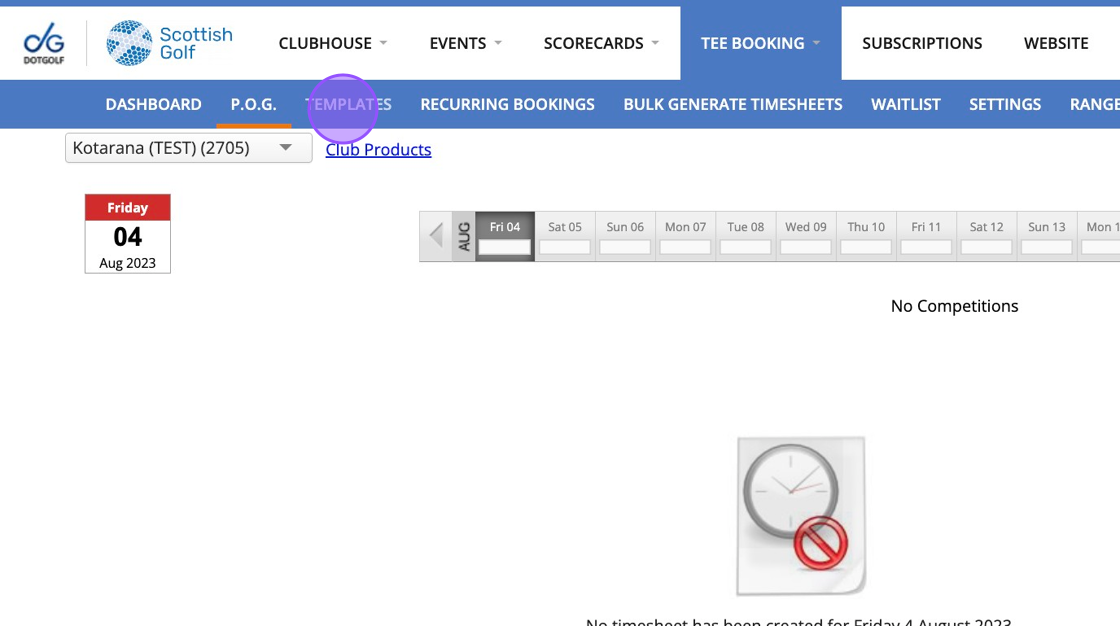
2. Click on New Template
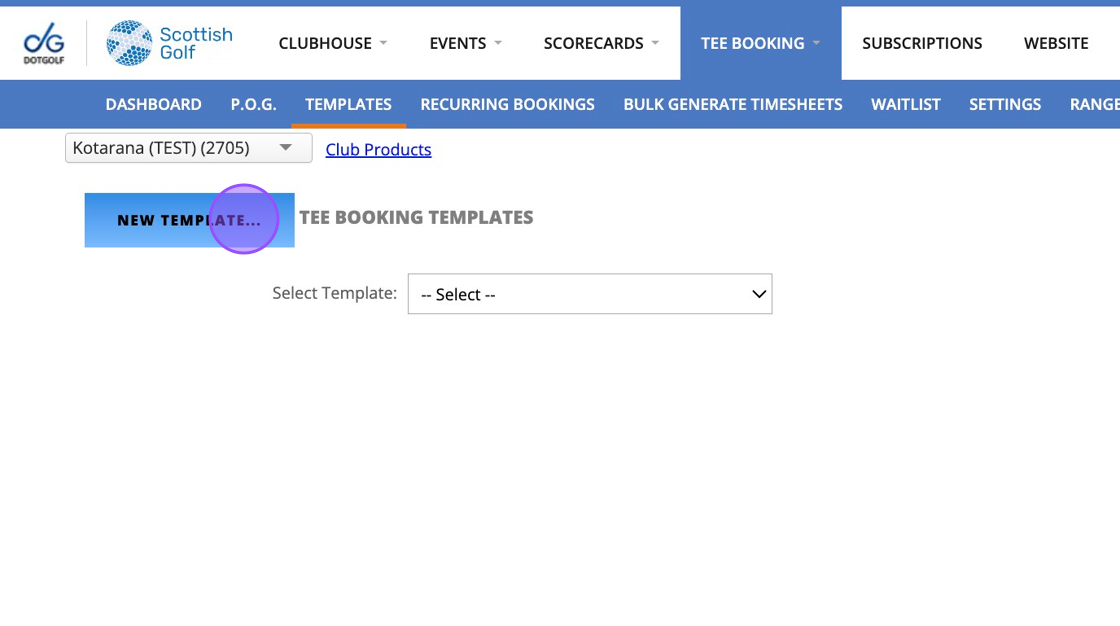
3. Type in your Template name and click the highlighted drop down to select your Tee booking restrictions.
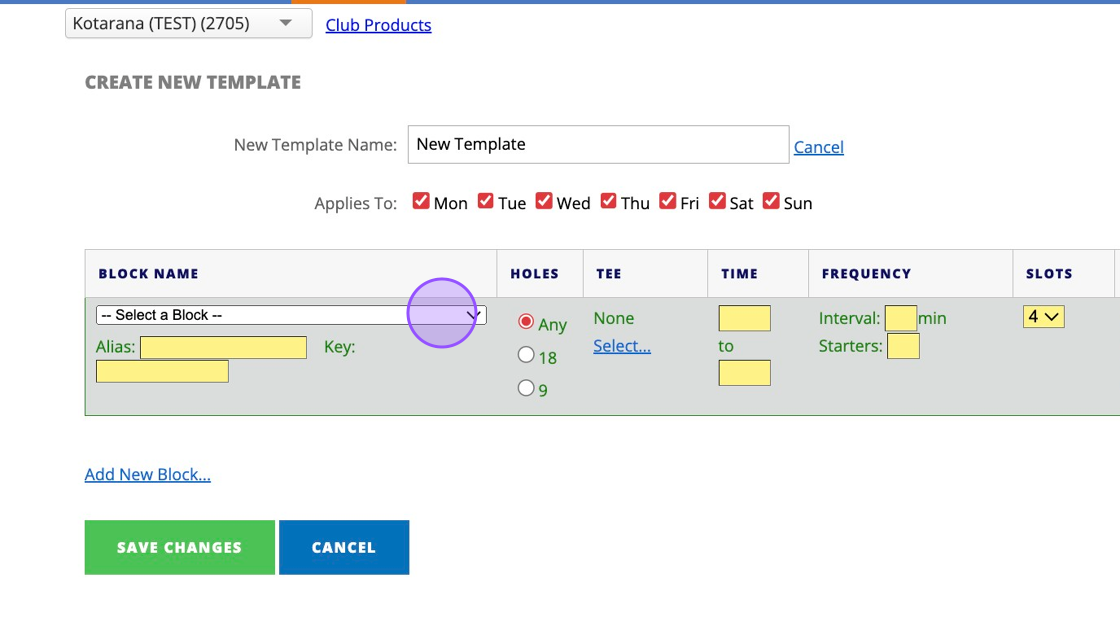
4. Select which Tees you'd like to create times for. Please note if you select multiple times then the tee times created will be duplicated across the number of tee's selected.
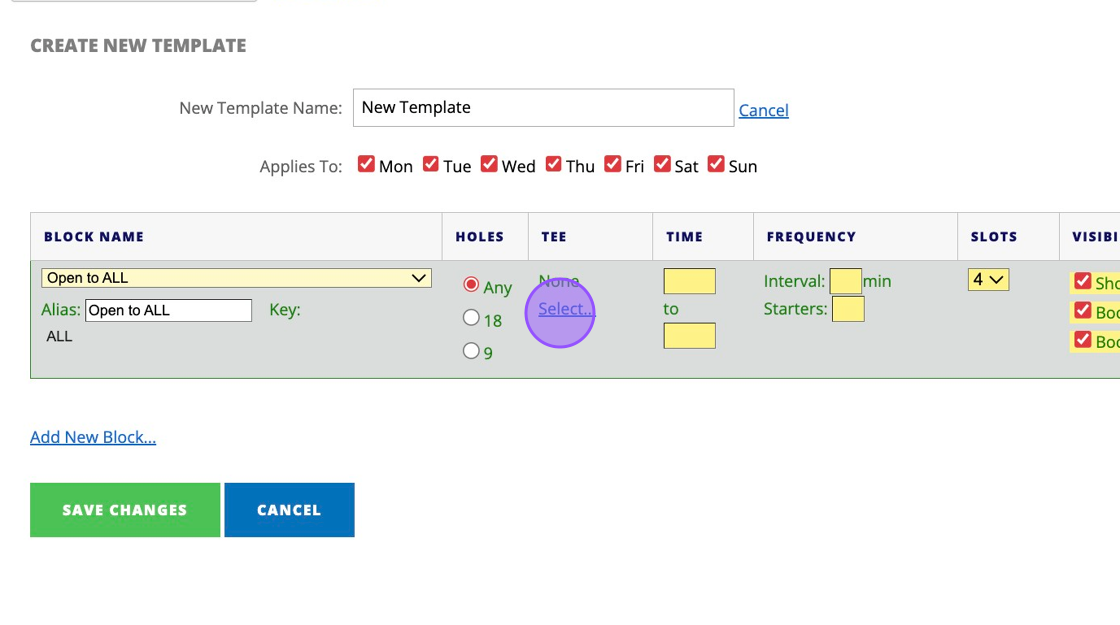
5. For a basic template with tee times starting on the first tee, click the "1" field.
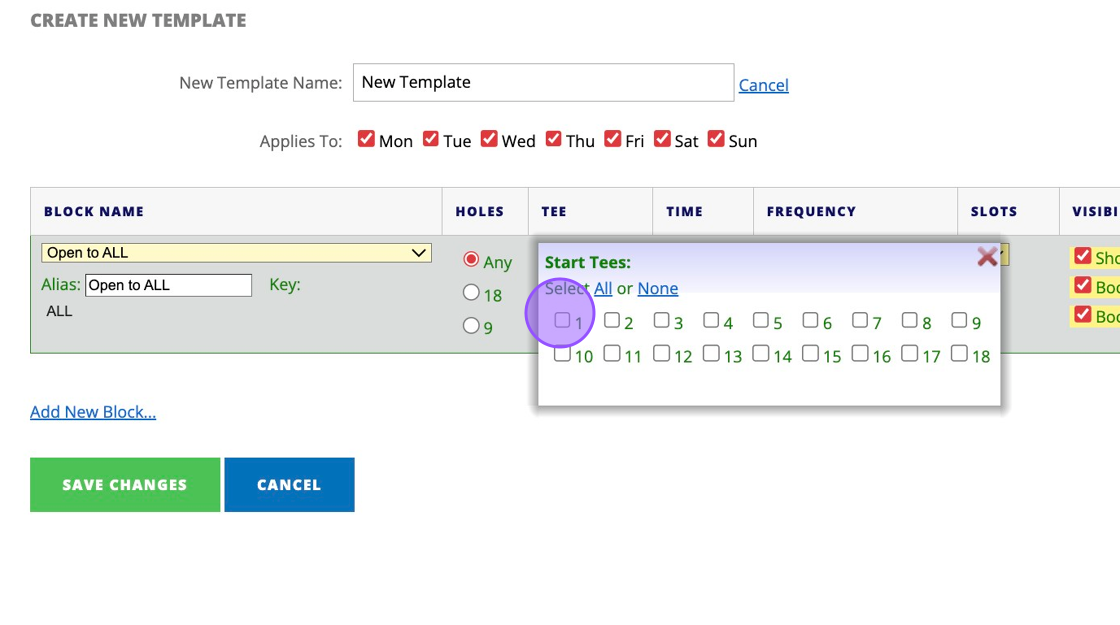
6. Enter the first Tee time available
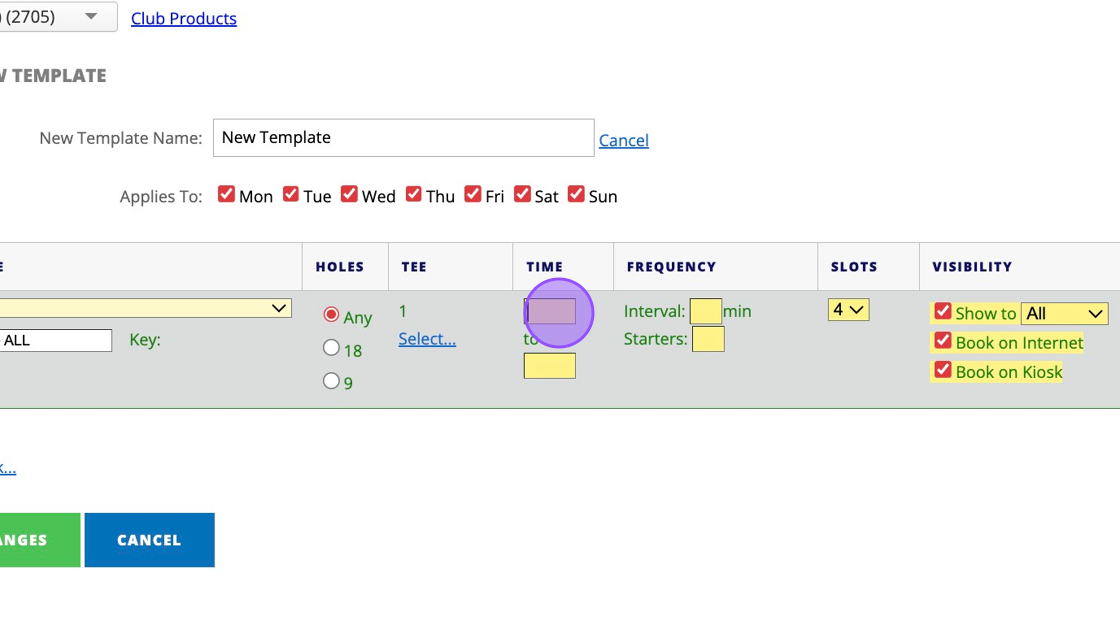
7. Enter the last tee time available
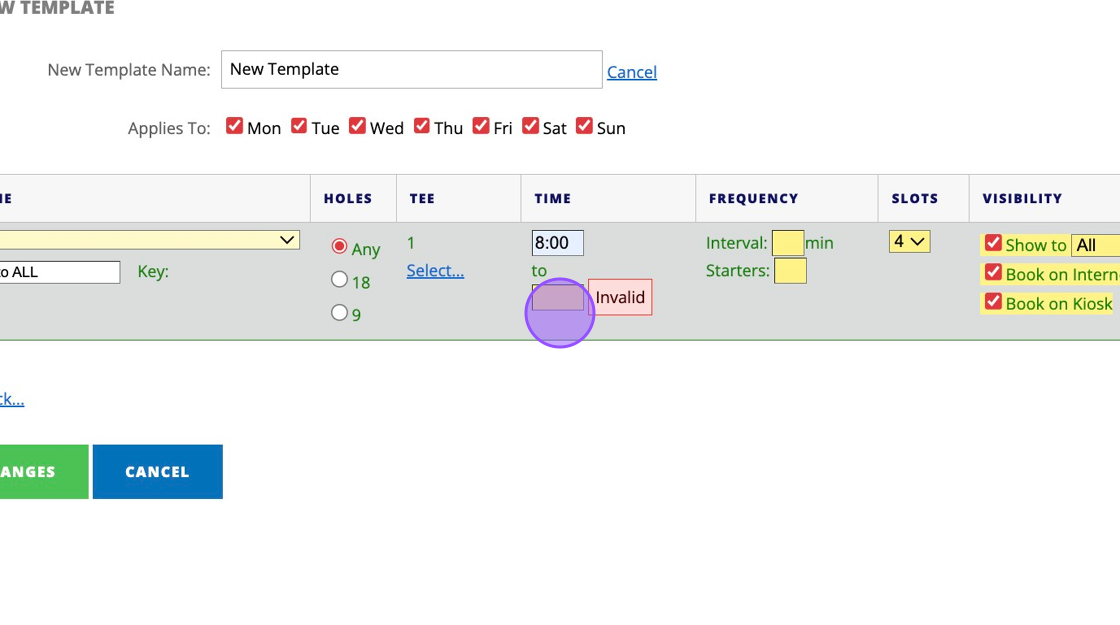
8. Enter your interval time for between Tee times
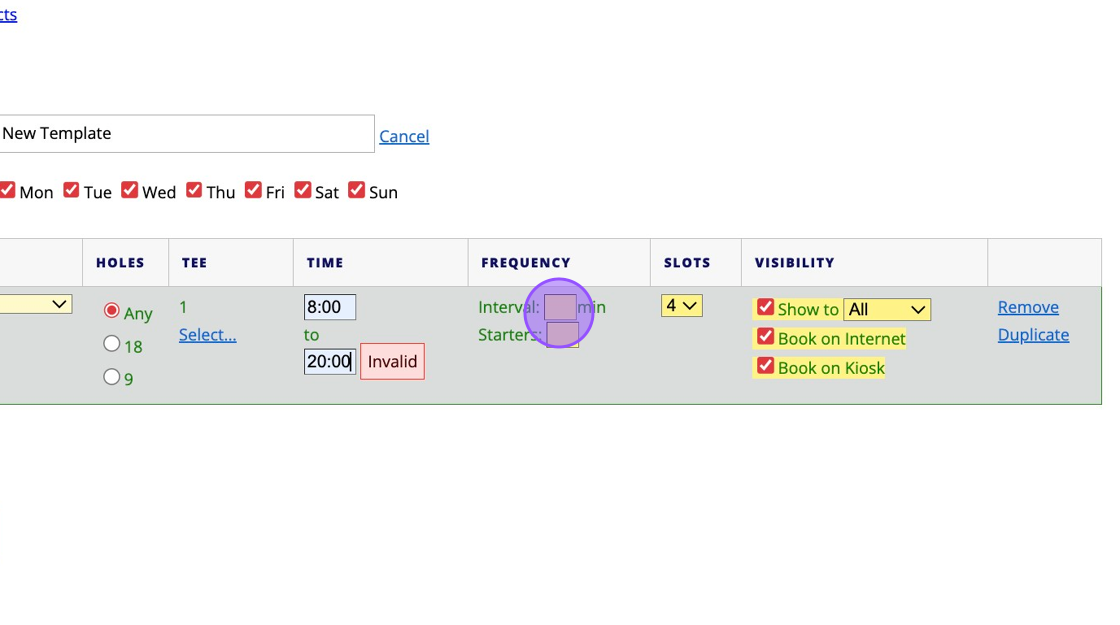
9. You can then choose how many slots you wish to be associated with your template.
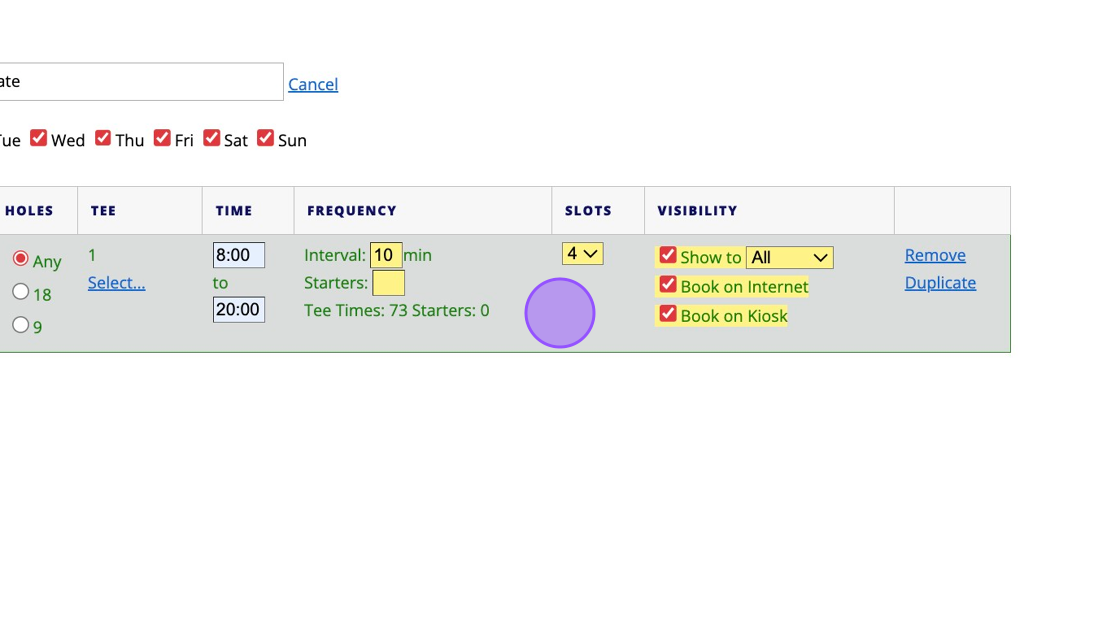
10. Click this button to save your template
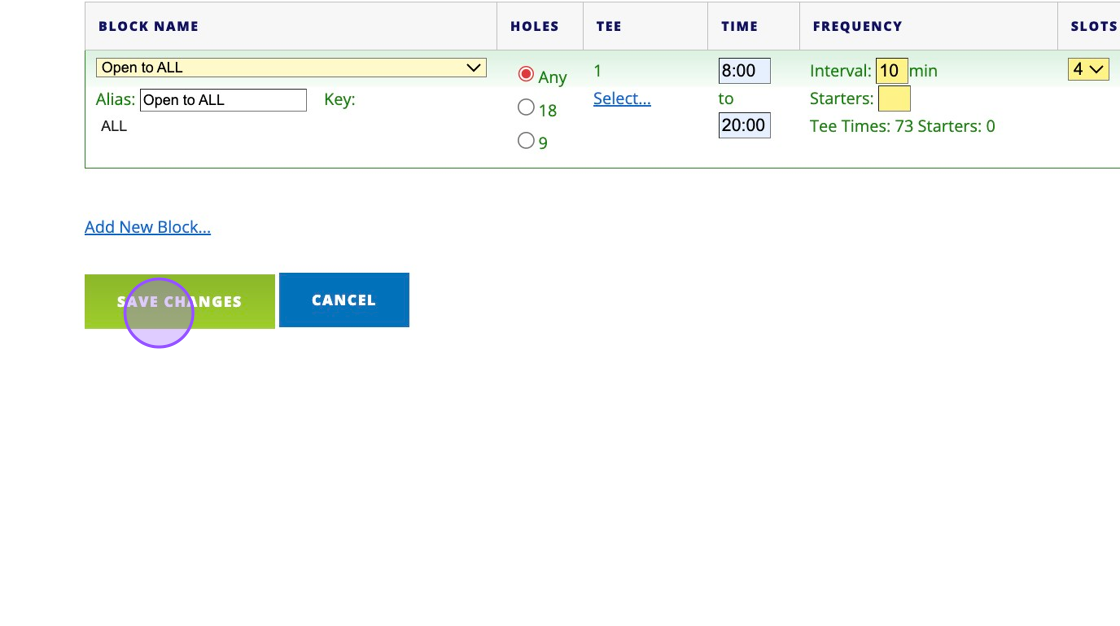
11. Once saved, click "P.O.G." and go to the day you wish to create a timesheet for
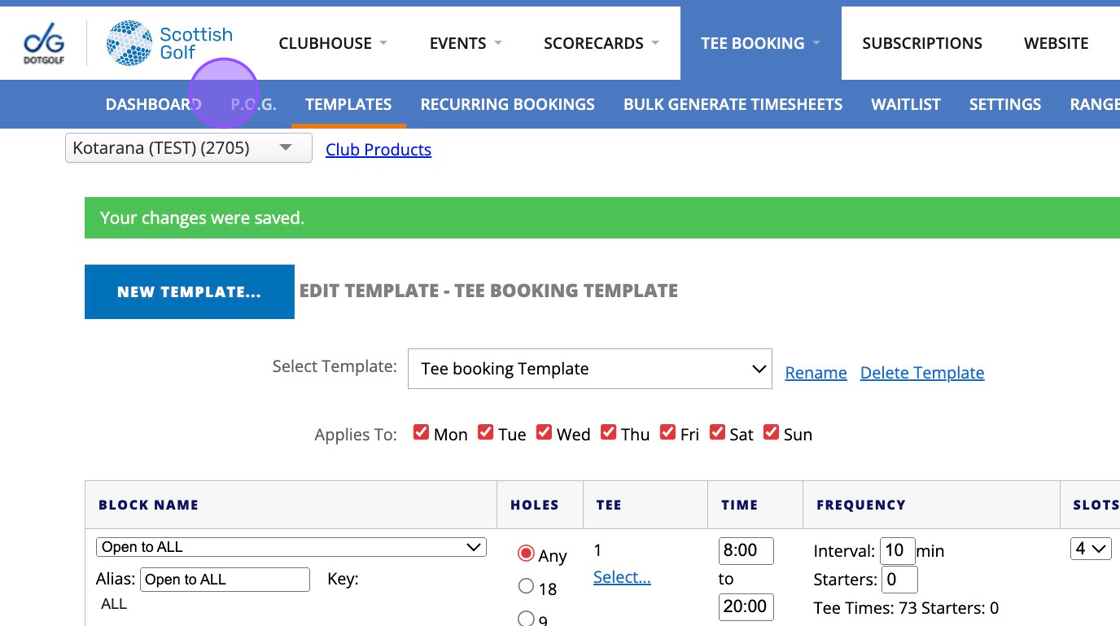
12. Click "Create Timesheet"
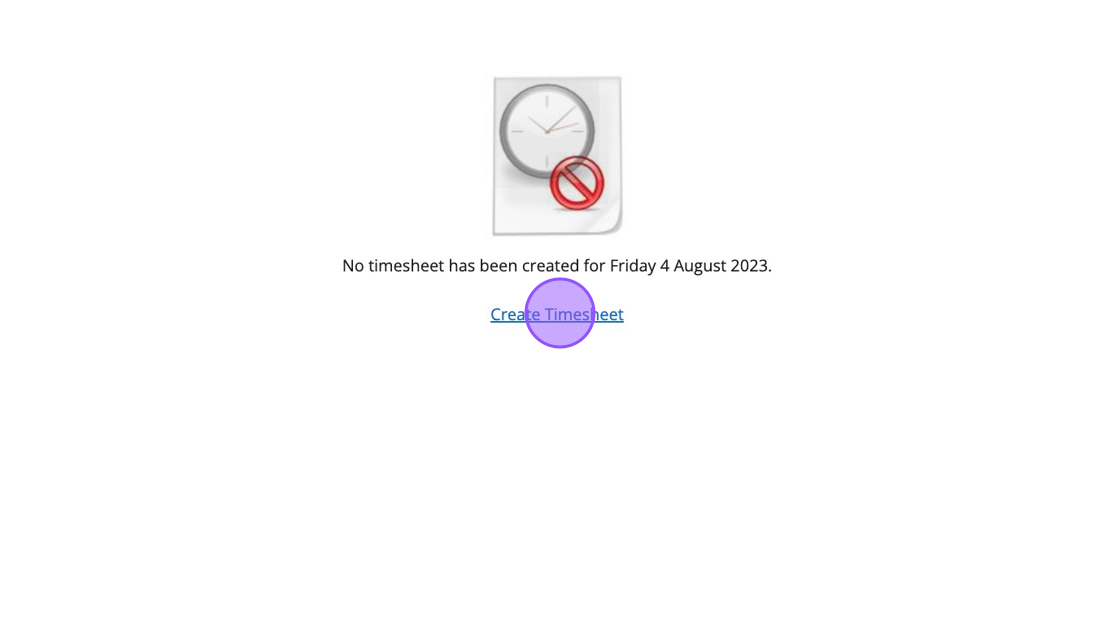
13. Click this dropdown to access your pre-made tee sheet templates
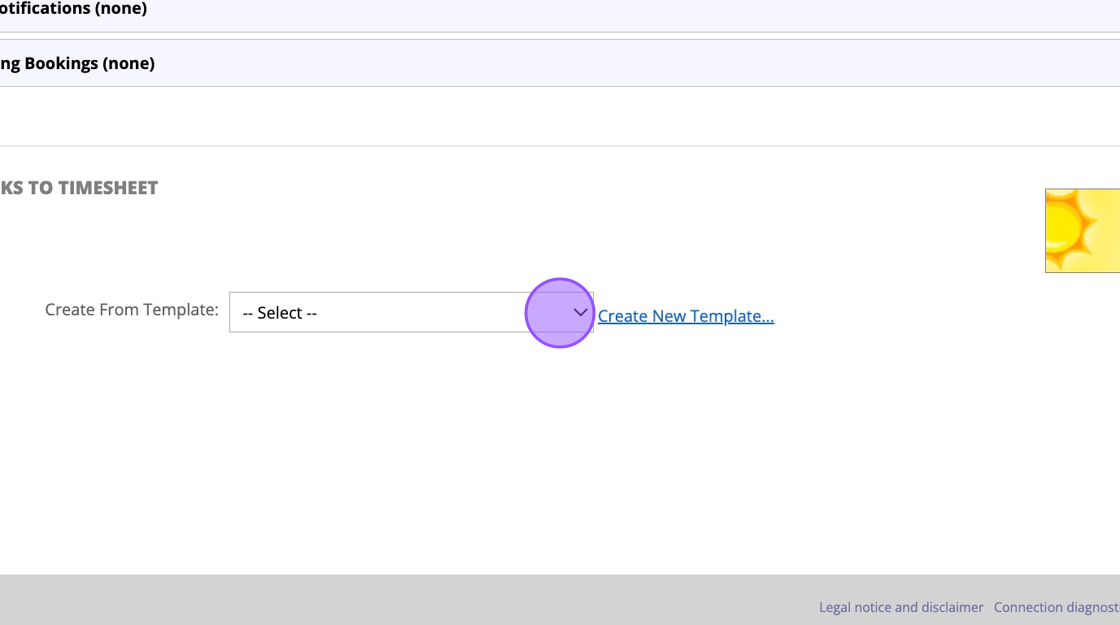
14. Select the template and make and final adjustments you need for the day. i.e. starting tee time.. and then click on "Create Sheet"
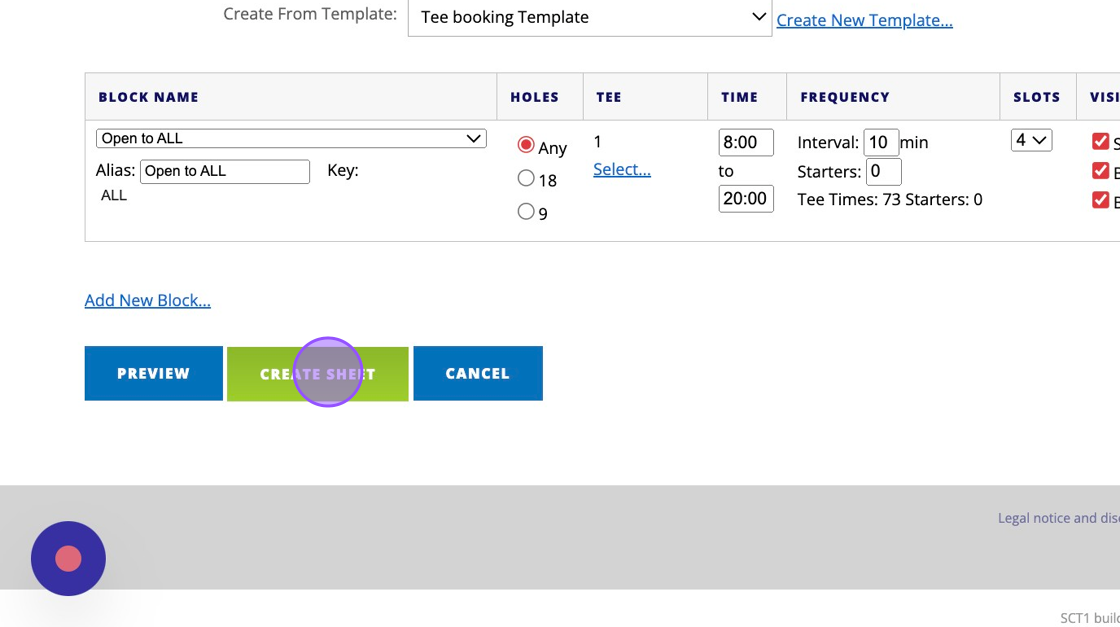
Related Articles
How to Create a Shotgun Start Template
1. Go to the day you wish to apply the template with your Tee Booking > P.o.G 2. Click "Create Timesheet" 3. Click "Create New Template..." 4. Give your template a name that will indicate it's set up for each time you wish to apply it. Here we've ...Bulk Generating your Tee Sheets
Please note that you can not amend tee sheets in bulk so we recommend generating tee sheets in batches unless you are sure your template is correct. Any changes or removal will need to be actioned by each days tee sheet. 1. Click "TEE BOOKING" 2. ...Setting up range or other facility booking
1. Click "SETTINGS" 2. Click "Range Booking Settings" 3. Double check your master Range settings to ensure you are generate the correct number of bays/facilities. 4. Note I've changed this to only create 2 bays instead of the pre-set 5. "Save ...Webinar: Tee Bookings
Here is a Webinar on using and setting up the Tee Booking module within your DotGolf platform: Please note this webinar was held on the 10th of February 2023.Moving a Tee Booking
1. Click on the booking you wish to move 2. Click "MOVE BOOKING" option 3. Click "Move Here" in another free space to move the booking to the new space. 4. You will then see the booking move to this new spot. 5. You can also move bookings across ...