How To Permanently Delete A Customer In Stripe
Important: Please note that this will affect customers on payment schedules and should only be done if you are looking to cancel a billing cycle for a customer. If you are unsure please contact vms@scottishgolf.org.
1. Search for your chosen customer/member within the search bar at the top of the page
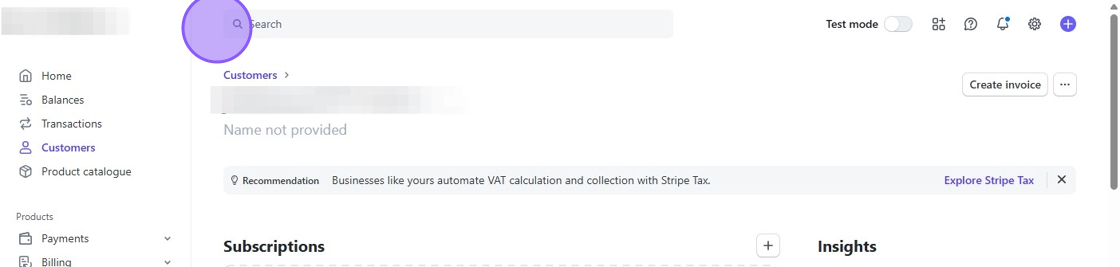
2. Within the Search results, you should see a list of potential customers. Click on the correct one.
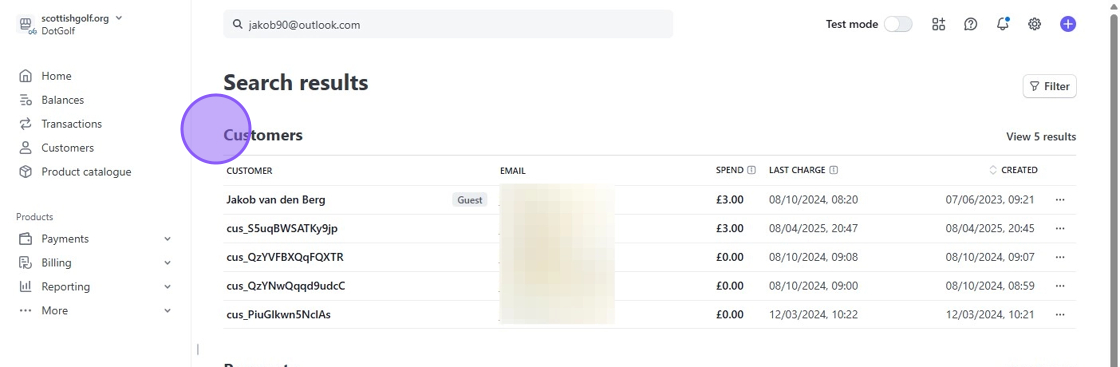
3. Once in the customers profile, scroll down to payment methods. You should see a saved card here.
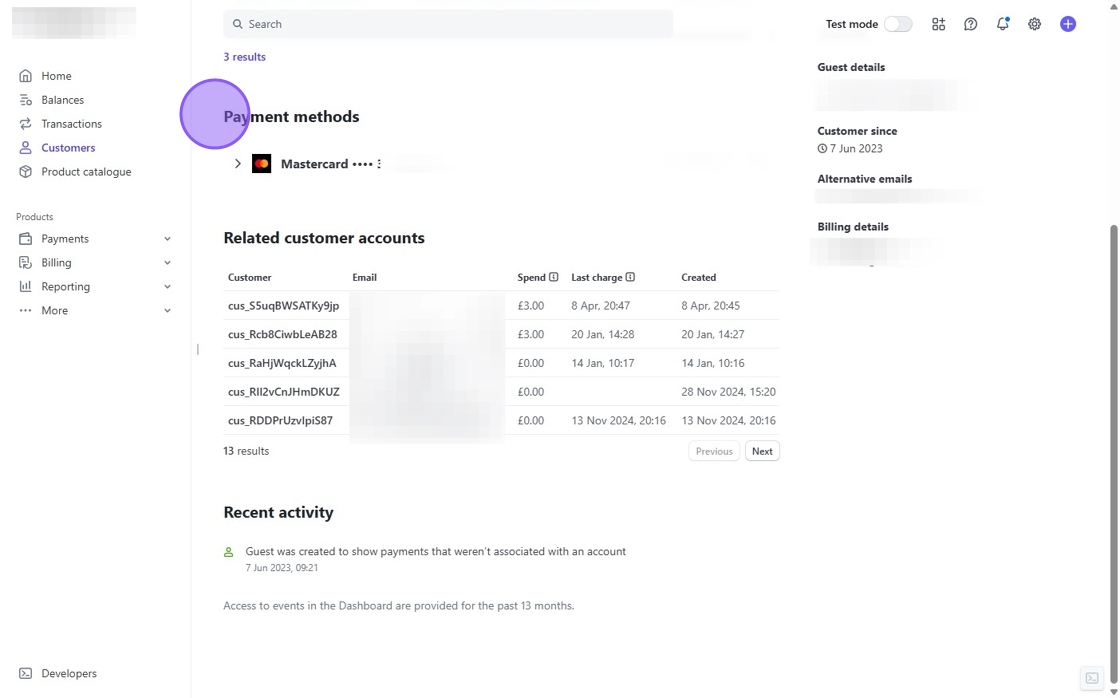
4. Click on the 3 dots to the right of the card (highlighted orange) and choose delete card. You'll then get the below confirmation message, click 'Remove'.
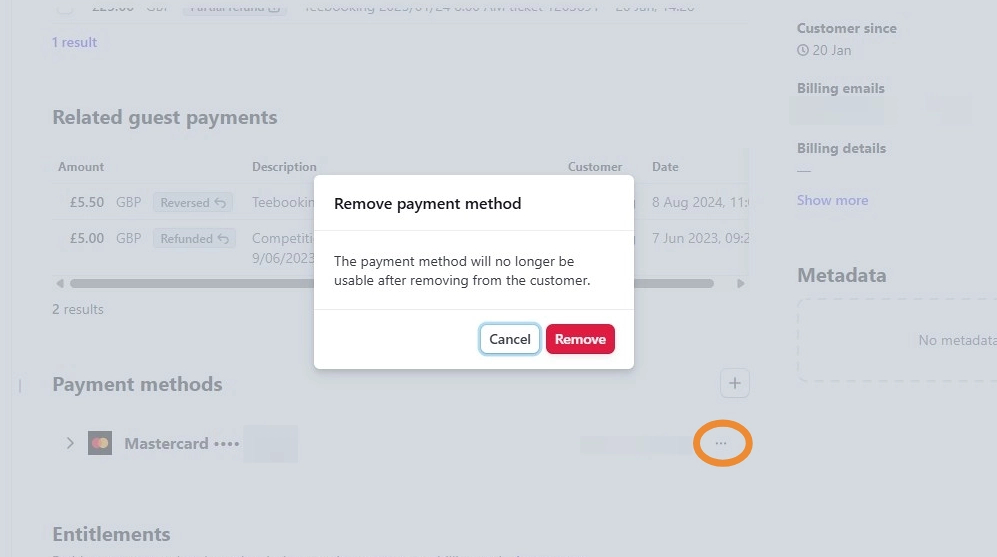
5. Once this has been done, scroll to the top of the page and you should see 3 dots on the top right (highlighted orange). Read the confirmation message and then when happy to proceed, click on 'Delete Customer' and this will remove the customer and their billing information.
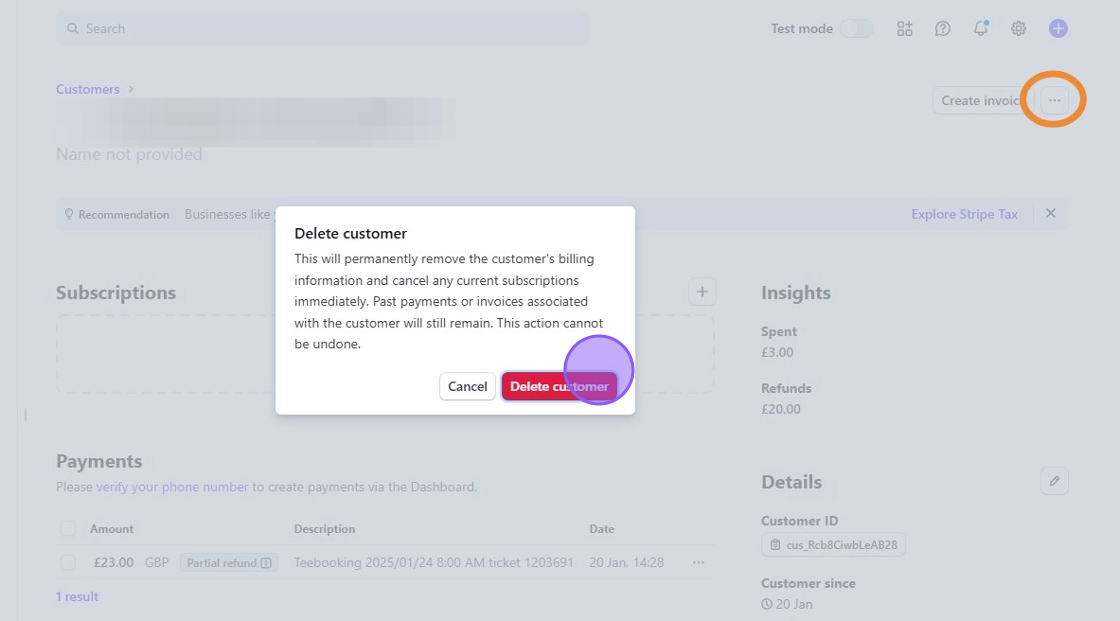
Related Articles
Setting up Stripe
Once logged in to the DotGolf platform please go to Clubhouse > Settings > Stripe. This will take you to your Stripe settings which will show your current Stripe Status. Click on the green box to set up your account. This will then take you to a ...Stripe Support Centre
Below you can find the link to the Stripe Support Centre. This contains guides and articles to help learn how to use Stripe and troubleshoot any Stripe related problems: https://support.stripe.com/contact/loginHow to Create a QR Payment Link through Stripe for Green Fees
This guide will show you how to create products in your Stripe account and display them as QR Codes but this will not link into your DotGolf platform. If someone uses the QR Code to pay for a Green Fee this will not place them into the Tee Sheet ...How to Create a QR Payment Link through Stripe for Green Fees
This guide will show you how to create products in your Stripe account and display them as QR Codes but this will not link into your DotGolf platform. If someone uses the QR Code to pay for a Green Fee this will not place them into the Tee Sheet ...Waiting period for first payout on Stripe
Please note the below is guidance from Stripe and can be found in there help center. There is typically a 7 day waiting period for the first payout. This delay is necessary for risk mitigation and cannot be waived under any circumstances. First ...