Embedding a video into your website.
Please note that your video will need to be hosted by either Youtube or Vimeo to complete the below steps. Both of these platforms allow you to host your video and will give you a snippet of code for embedding into other websites.
1.Navigate to the administration version of your Dotgolf Website
2. Click on the page where you want to embed your video. In this instance it's a course flyover so we are going to embed in within our "GOLF" page.

3. Click "Edit Page" to view your content editors.
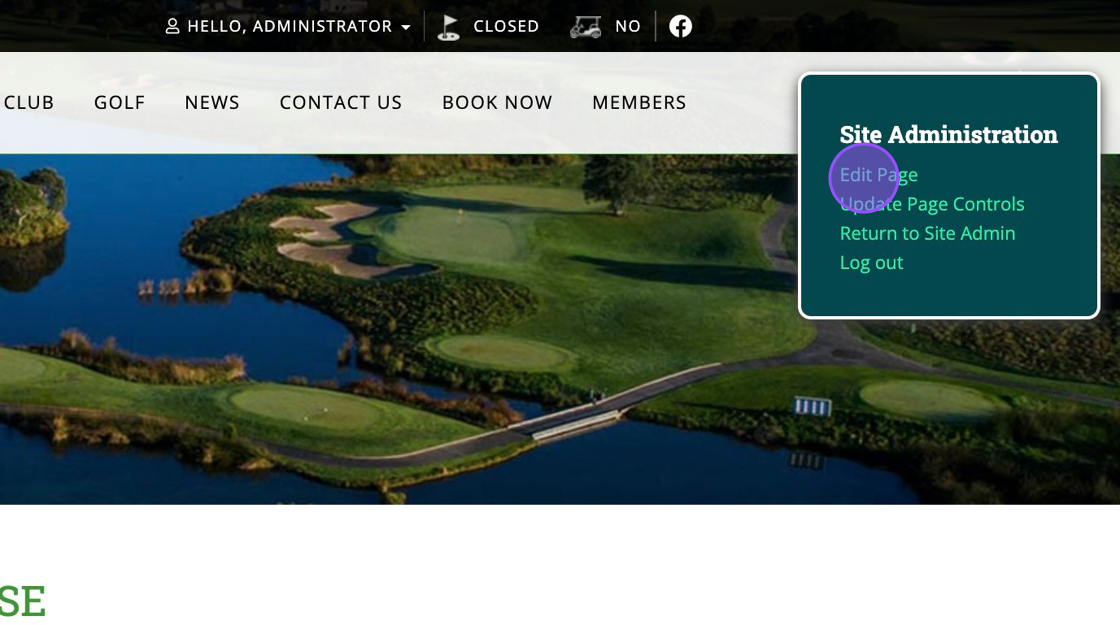
4. Click on "Change this Content Area" to open up the content editor.
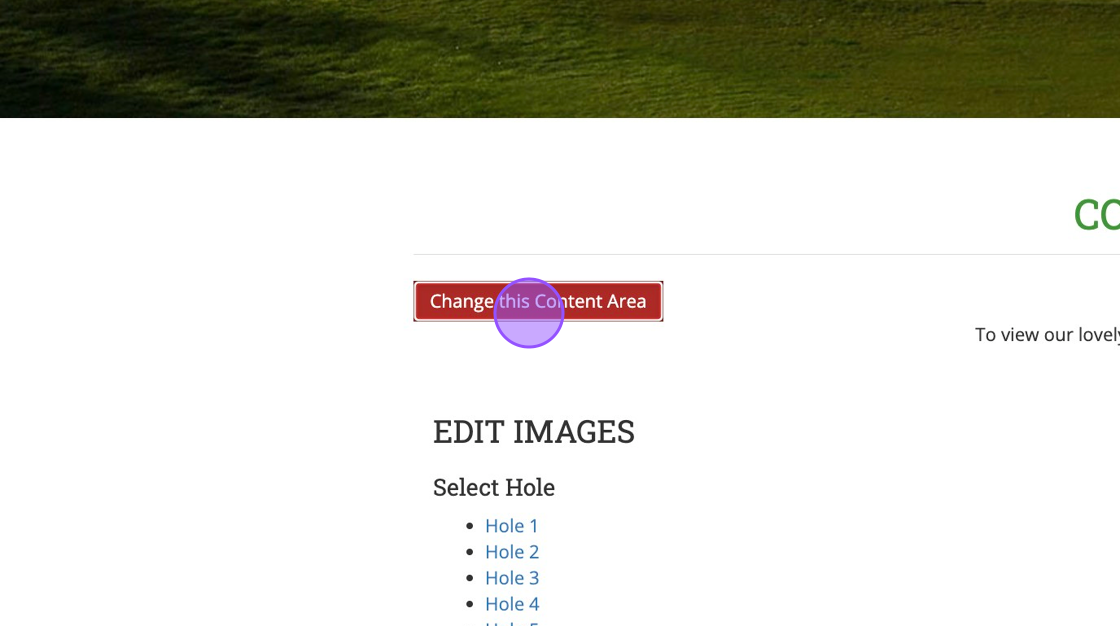
5. Click "Source" which will allow you to begin inputting the HTML provided by Youtube or Vimeo.
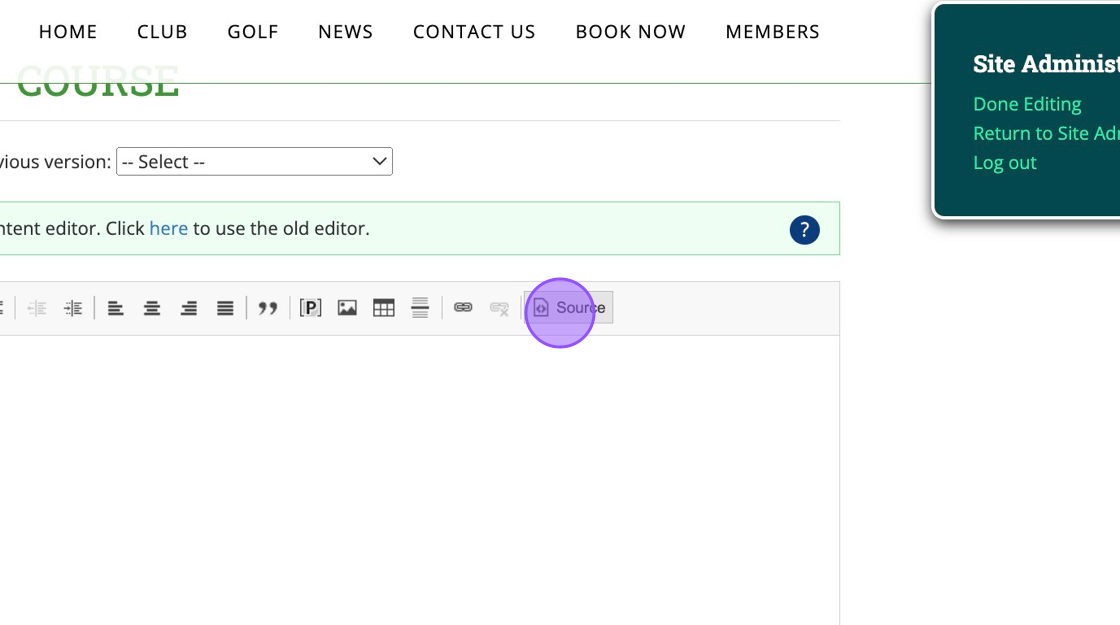
6. Youtube or Vimeo will give you a snippet of code through their sharing options. To place this here you'll need to click a free line within the code itself like below.
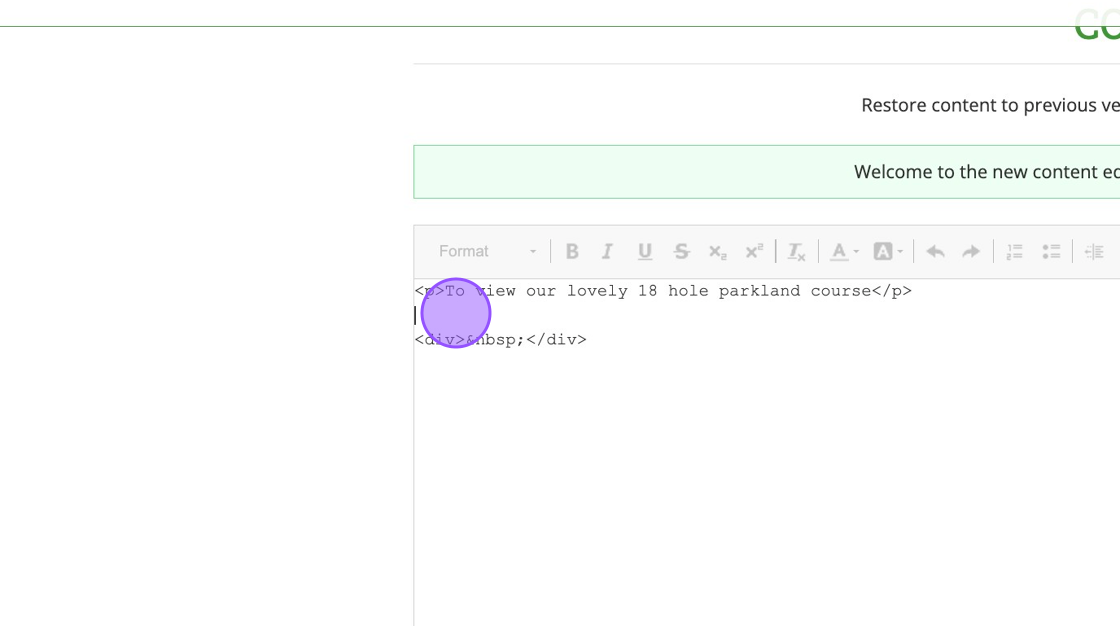
7. Type "<div>" and then paste your code snippet directly after this. Then you'll need to close this off by typing "</div>" directly after the pasted code snippet.
8. Before saving, click "Source" again.

9. This will then take you back to the content editor and load in your video. You can then customise the layout as you wish before clicking on "Save".

Related Articles
[Video] Embedding Shopify into your DotGolf Website
Below is a video showcasing how to add products and collections to your Shopify account and then how to embed this within your DotGolf Website. Please note you will need to have an active Shopify account to proceed. Shopify also integrates with ...[Video] Embedding Shopify into your DotGolf Website
Below is a video showcasing how to add products and collections to your Shopify account and then how to embed this within your DotGolf Website. Please note you will need to have an active Shopify account to proceed. Shopify also integrates with ...Managing your DotGolf Website
To start editing your website, please log in via your DotGolf platform: This will then log you in as the website administrator and you should now have additional controls in the top right of your screen. You will now be able to edit content within ...Adding Responsive images on your DotGolf Website
Here's the steps for adding a new article; To create a new News Article for your Website, please log in as an administrative to your website. The easiest way to do this is to access the website via your DotGolf platform, click on the website tab and ...Accessing your Website Page in Admin mode and making Changes
1. Navigate to https://live.clubhouse.scottishgolf.org/ 2. Click "WEBSITE" 3. Click "View site in Administrator mode" 4. Then go to the page you wish to begin editing. In this example we are editing the "HISTORY" page found within the Club section. ...