Viewing Club Members General Play Scores in Clubhouse Reports
1. Navigate to Clubhouse
2. In Clubhouse, Click "REPORTS"

3. In Handicapping Click "General Play Scores"
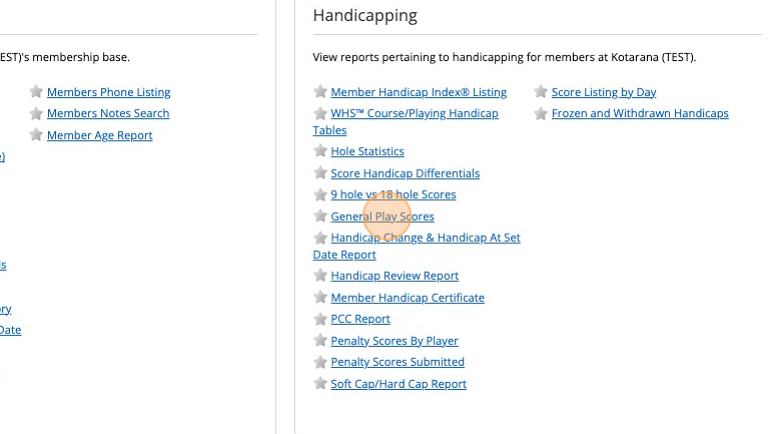
4. Select the date range you wish to search members General Play Scores submissions
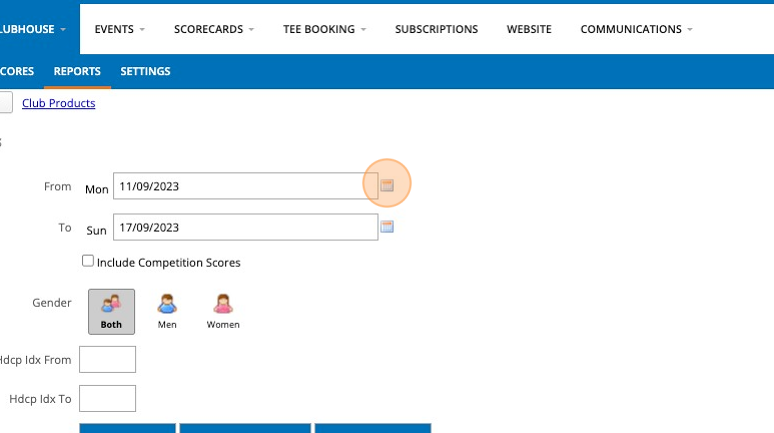
5. Select Membership Categories and the Click Preview
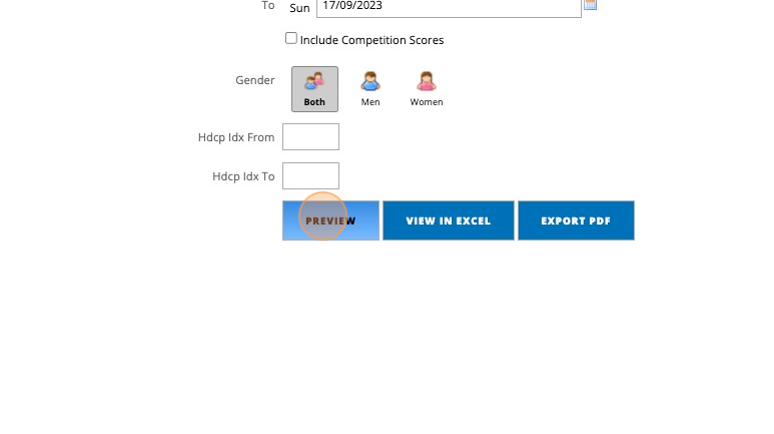
6. You can see the score by placing the cursor over the players core, or by selecting the score the players playing record will appear.
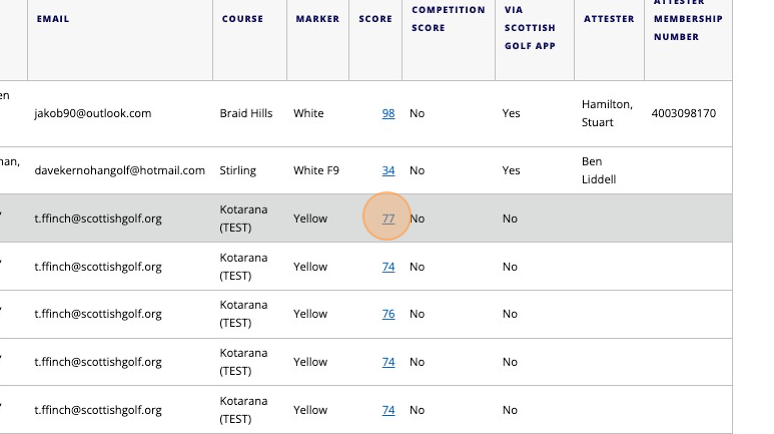
Related Articles
How to View Score Listings by Day
1. Click "SCORES" 2. Click "Score Listing by Day" 3. Click this dropdown to switch between Entered and Played 4. Click this dropdown to filter between your courses 5. Click this text field to input a specific date 6. Click update to generate the list ...Entering Scores via Clubhouse Scorecards - Change to menu options
There has been a slight change to the way manual scorecard entry options are presented when in the back office. Please follow the steps below which set out the changes. 1. Navigate to https://live.clubhouse.scottishgolf.org/TabMembers.aspx 2. Click ...Creating a Categorised List of All Club Members
Creating a Categorised List of All Club Members 1. Navigate to https://live.clubhouse.scottishgolf.org/TabMembers.aspx 2. Click "Club Members Listing" 3. Select the criteria for your search by using the dropdown menus and then Click "Pick ...How to Enter a Members Away Score
1\. Navigate to https://live.clubhouse.scottishgolf.org/Score/Entry.aspx 2\. In Clubhouse, select Scores, and the using the dropdown select Hole by Hole. 3\. Enter the members Surname. 4\. Click "Brown, Alan"Choose the member from the list as ...Entering General Play Score from VMS Back Office/Admin
Entering a General Play score in VMS back office/admin Made by Alan Cargill with Scribe 1. Go to your Scottish Golf Clubhouse and Click "SCORES" 2. Click the "mode" dropdown and change to Hole by Hole 3. Type in the member's name 4. Select the ...