Updating the Hero Image on your Website
Updating the Hero Image on your Website
1. Click "WEBSITE"

2. Click "View site in Administrator mode"
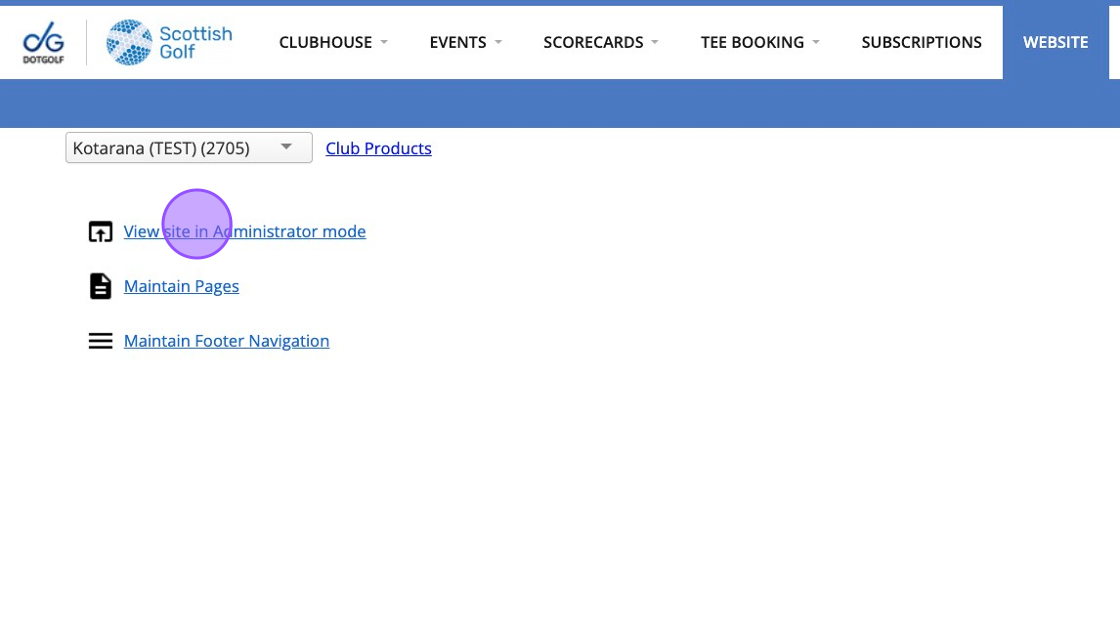
3. Click "Edit Page"

4. Click "Edit Hero" which will be found in the top left corner.

5. Click this File field to choose an image to upload.

6. Click "UPLOAD" once your file has been selected.

7. Do this for the Desktop image as well. Please note when an image has successfully been uploaded you will see the "Successfully uploaded" banner in green.

8. Once the image has been uploaded in both places, scroll down to the bottom of the page and click "CREATE NEW"

9. You'll then see your image has been added to the other Hero images.

10. Click "Done Editing"

11. You'll then see the image scrolling through your Hero Banner.
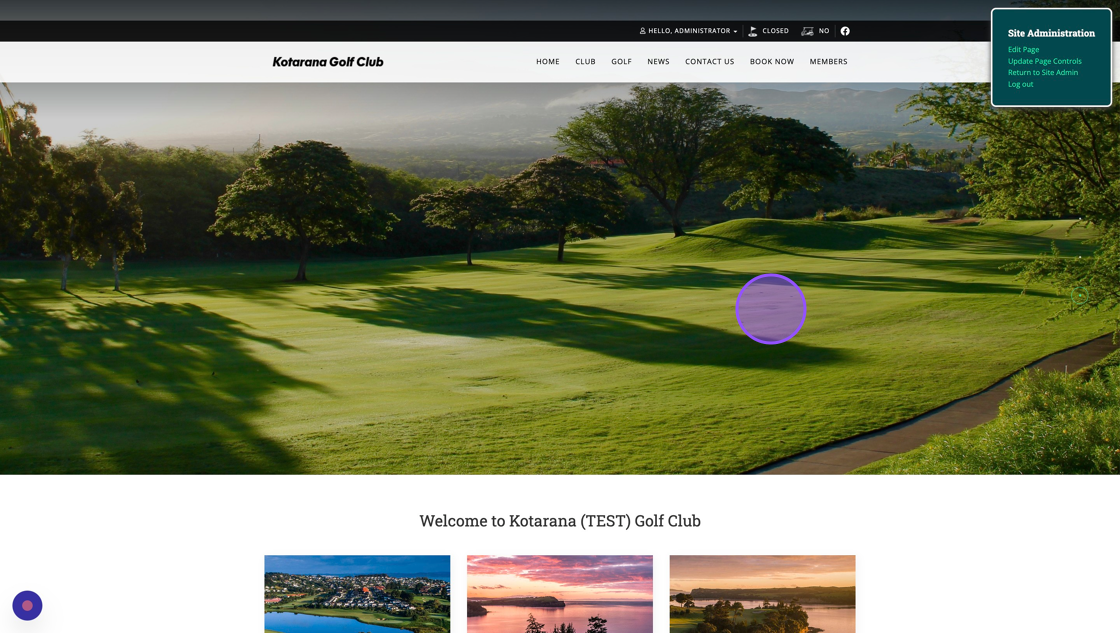
Related Articles
Adding Responsive images on your DotGolf Website
Here's the steps for adding a new article; To create a new News Article for your Website, please log in as an administrative to your website. The easiest way to do this is to access the website via your DotGolf platform, click on the website tab and ...Website Image Sizes and Resizing tool
Below are some of the recommended image sizes for our websites: Image Location Recommended dimensions Hero/Header Image Width 1920 x Height 1080px Hero/Header Image (Mobile) Width 640x Height 464px Sponsor Image (Small) 150px (width) x 90px (height) ...How to Publish an Open Competitions to SG Website for Non VMS using clubs
How to Publish an Open Competitions to SG Website for Non VMS using clubs 1. Navigate to https://live.clubhouse.scottishgolf.org/ 2. Click "EVENTS" 3. Select the date of the Open Competition 4. On the specific date, select "New" 5. Enter the name of ...How to add text to the Hero Section of your Website
1. Navigate to your Website in Administrator mode and click "Edit Page" on your Home Page. 2. Then click "Edit Hero" on the top left of your page 3. Click "EDIT" on the slide you wish to add text too. Please note you can do this when adding a new ...Managing your DotGolf Website
To start editing your website, please log in via your DotGolf platform: This will then log you in as the website administrator and you should now have additional controls in the top right of your screen. You will now be able to edit content within ...