Updating a players profile from Single Payment to a Payment schedule.
1. Navigate to https://live.clubhouse.scottishgolf.org/TabMember.aspx?MemberId=1013
2. Go to the player's profile and Click "Membership"
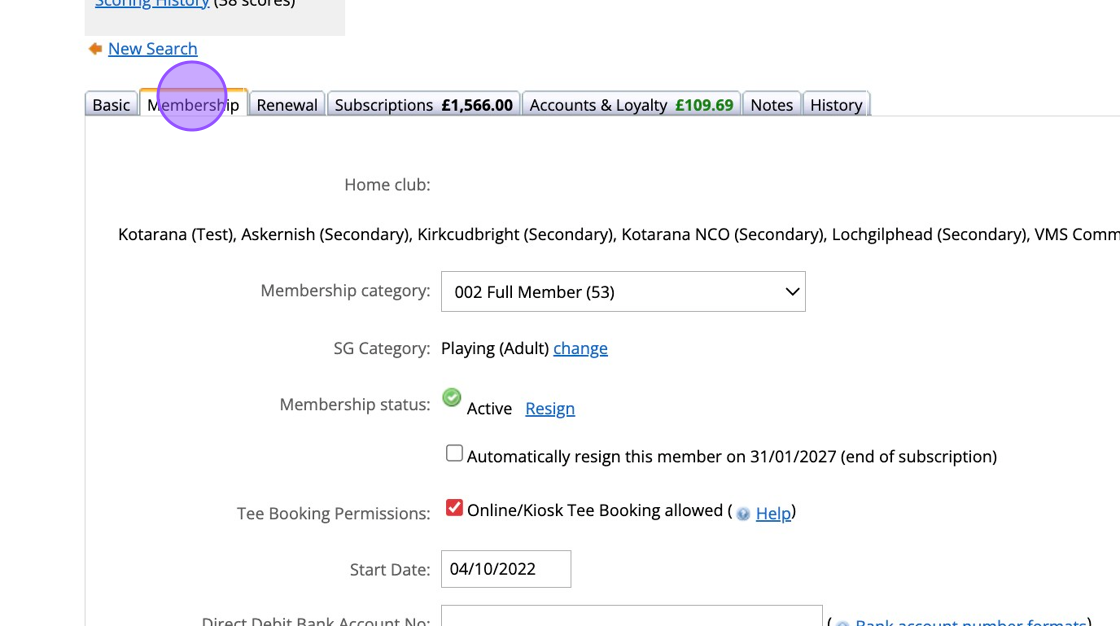
3. Click this dropdown to change the players default settings. This will mean you don't need to do this in future.
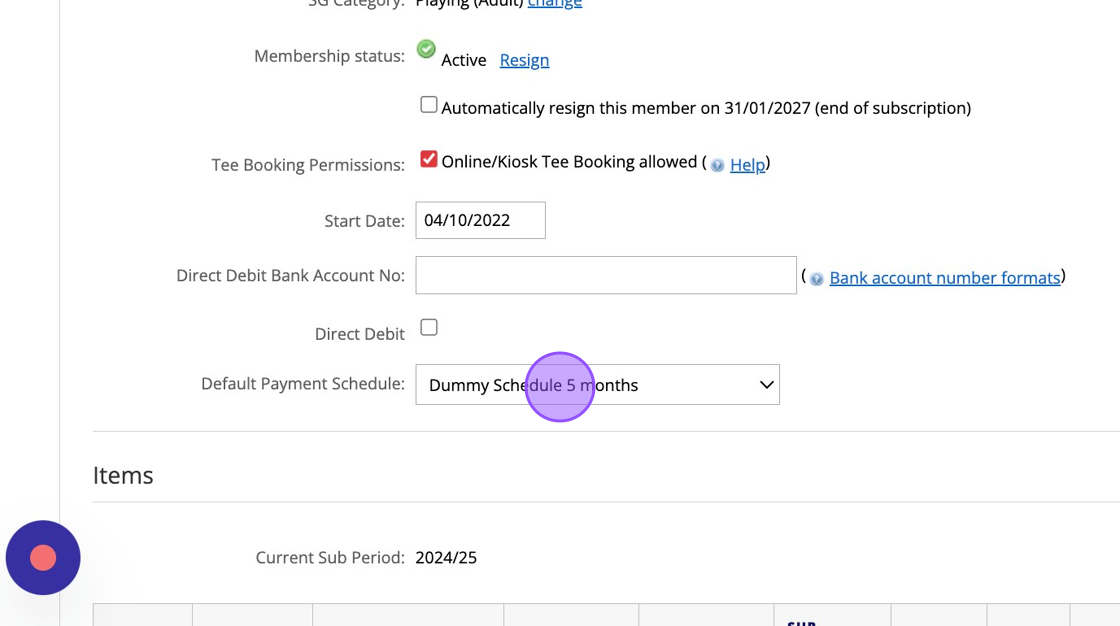
4. Click Save Changes.
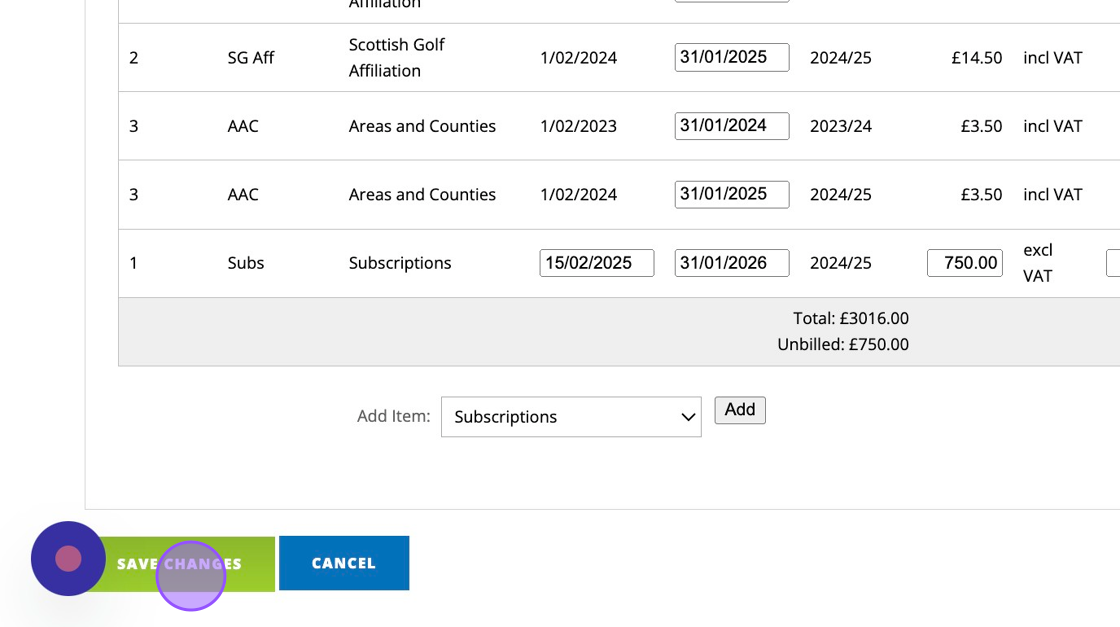
5. Click "Subscriptions" to view the invoice.
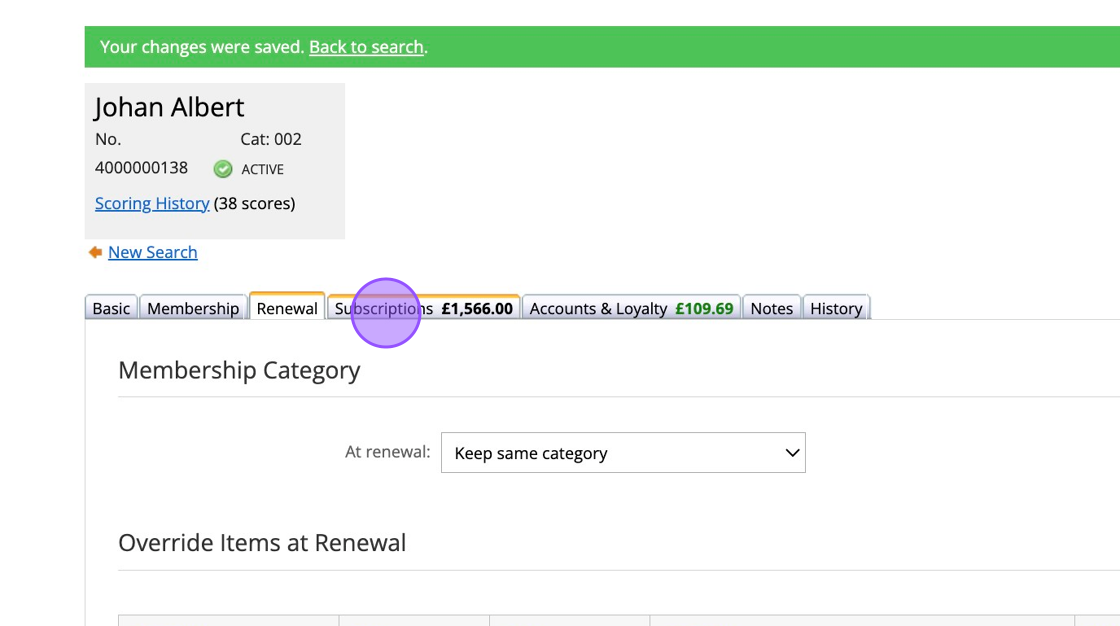
6. Click on the invoice that you wish to apply the payment schedule too.
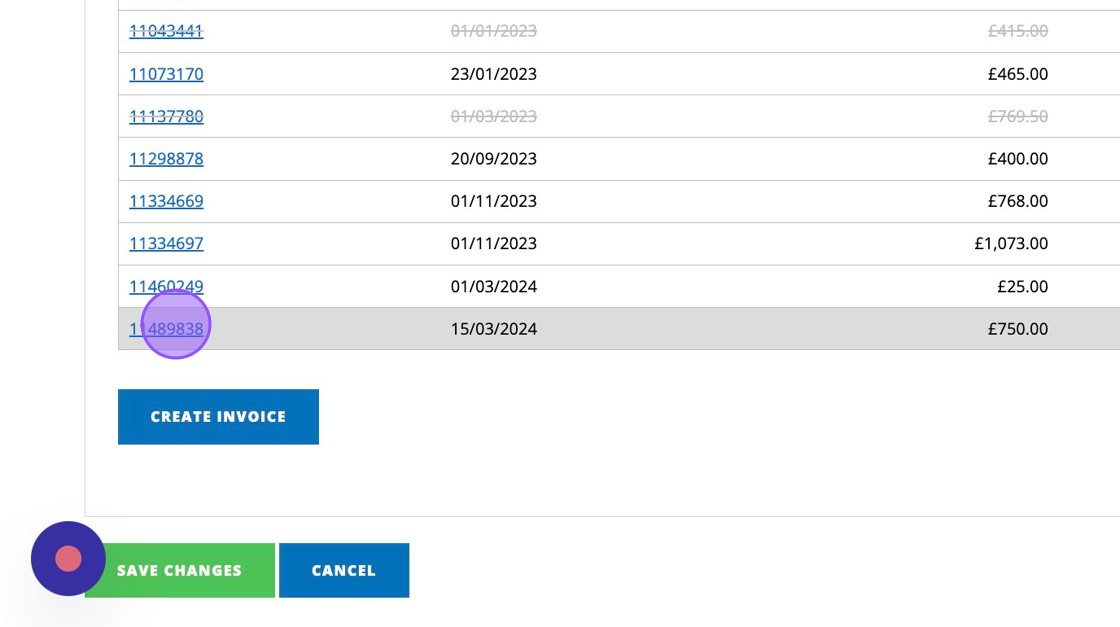
7. You can see this invoice is defaulted to Single Payment as that is what was set in my profile when the invoice was created.
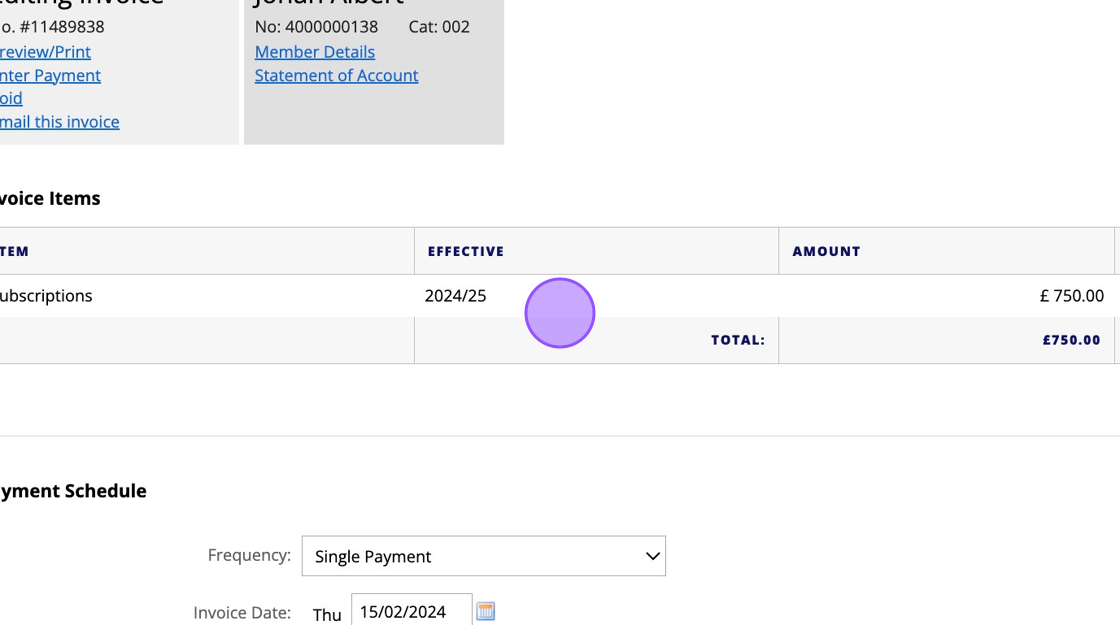
8. Click this dropdown to apply a payment schedule to the invoice.
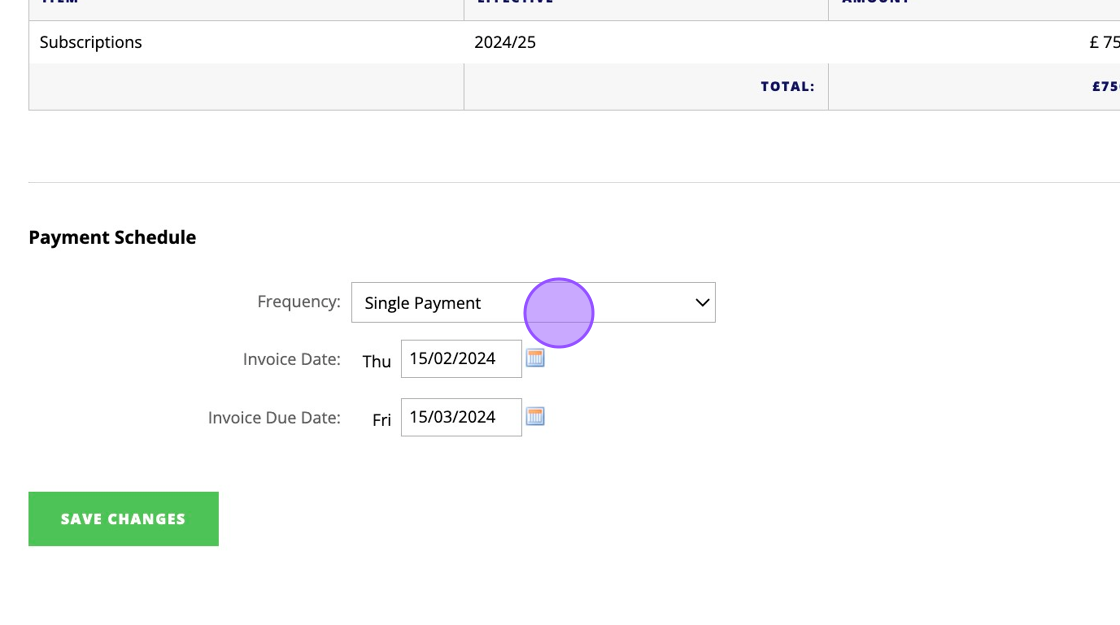
9. Once your preferred payment schedule is selected you will then be able to set the instalment dates and view a preview on the left hand side. This may be useful for players joining mid year or after the 1st instalment date.
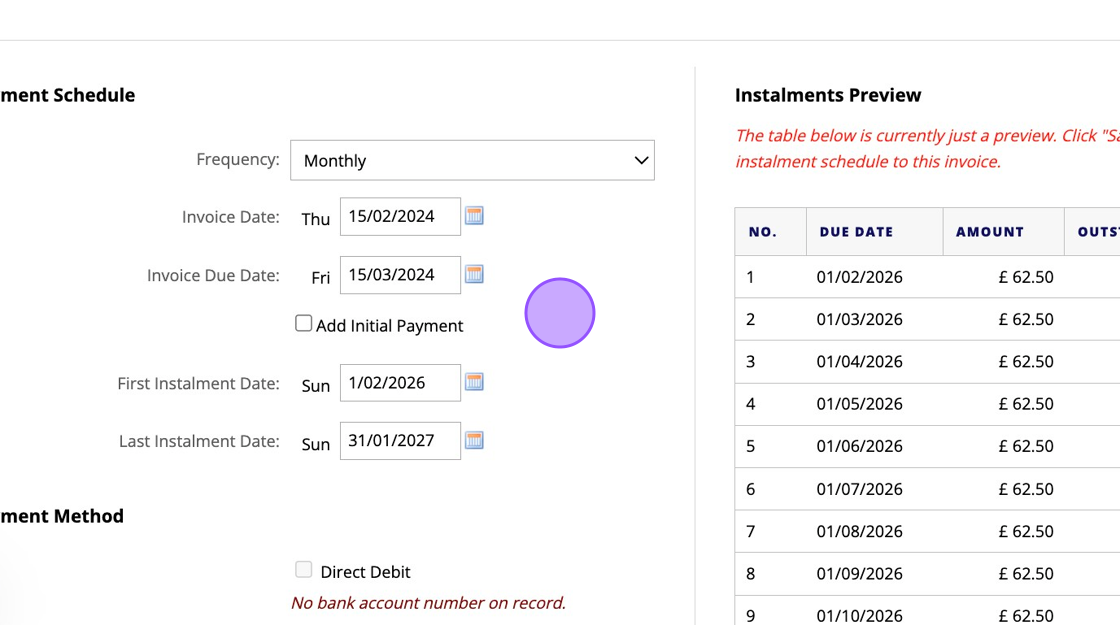
10. Please note you can edit these and change the weighting on the fee's due if you wish.
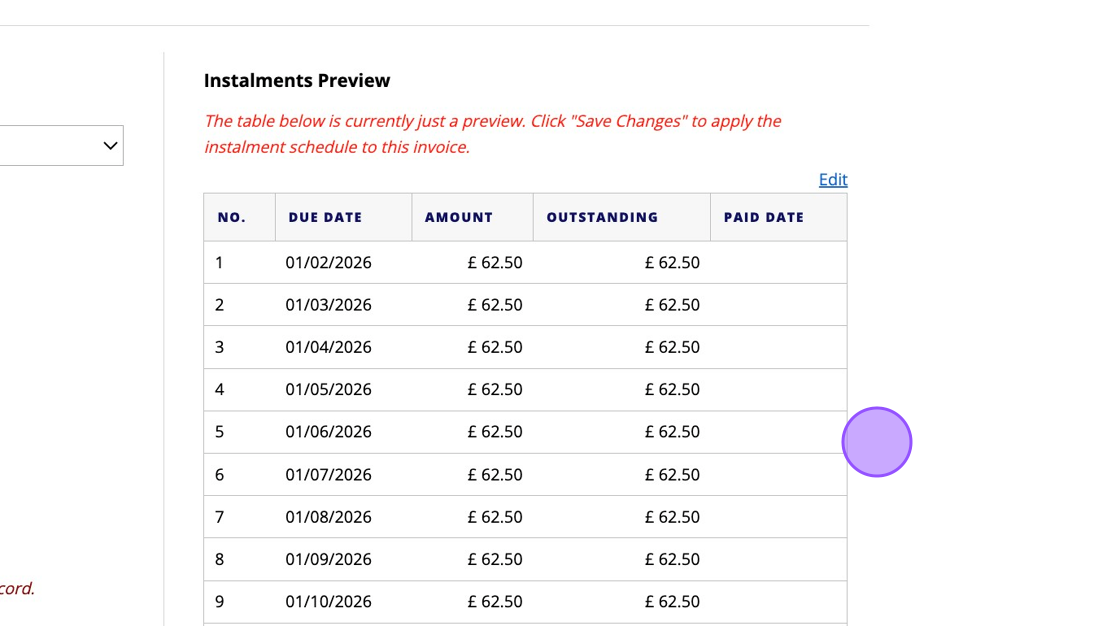
11. Click "SAVE CHANGES" to apply this to the invoice. This will automatically update the invoice and provide the option when the player pays through the websites.
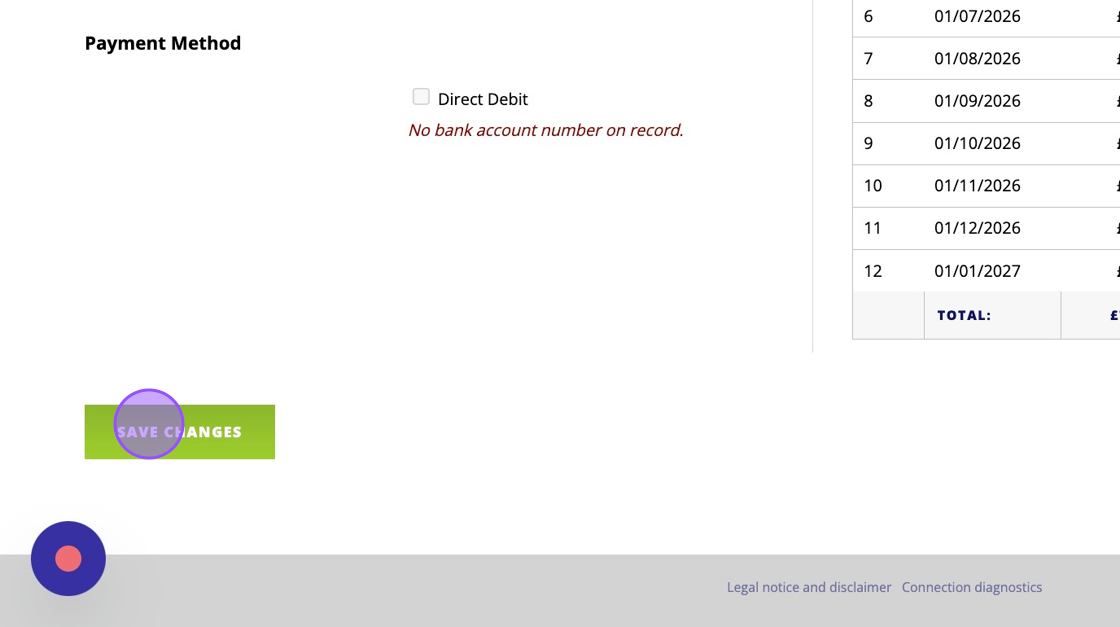
Related Articles
Creating & Applying Payment Schedules
!Please note that for custom schedules you need to change the subscription date that the payment schedule applies to (Step 7) before running your yearly subscriptions! !Please also make sure if adding a payment schedule (Custom or Pre-set) to a ...Recording a Subscription Payment on the Scottish Golf Clubhouse in a Members Profile
1. Navigate to https://live.clubhouse.scottishgolf.org/TabMember.aspx?MemberId=595794 2. In the members subscription profile Click "Enter Payment" 3. Select the payment method - in this example we have used "Cash" option. 4. Click this text field and ...Deleting your payment card
1. Go to your club's website and log in. 2. Once signed in, on the left hand side you'll see various member pages. 3. Click "My Account" 4. You should then see your account profile. Scroll down the page to the billing card section. 5. Here you can ...How to reset a players password from the back office
1. Go to the players profile in question. 2. Scroll down the basic tab until you get to "Reset Password" 3. Click on Reset Password and then type in the new password you wish to set. 4. Once ready you can scroll to the bottom of the page and click on ...How to add a joined date to your members profile
1. Navigate to https://live.clubhouse.scottishgolf.org/TabMembers.aspx 2. Click on the player you wish to update 3. Click the "Membership" tab when in the players profile. 4. The "Start Date:" field should be visible and you are now able to enter the ...