Turning your course/tees off for counting scores over the winter
1. Navigate to https://live.clubhouse.scottishgolf.org/TabMembers.aspx
2. Click "SETTINGS"

3. Click "Default Markers"
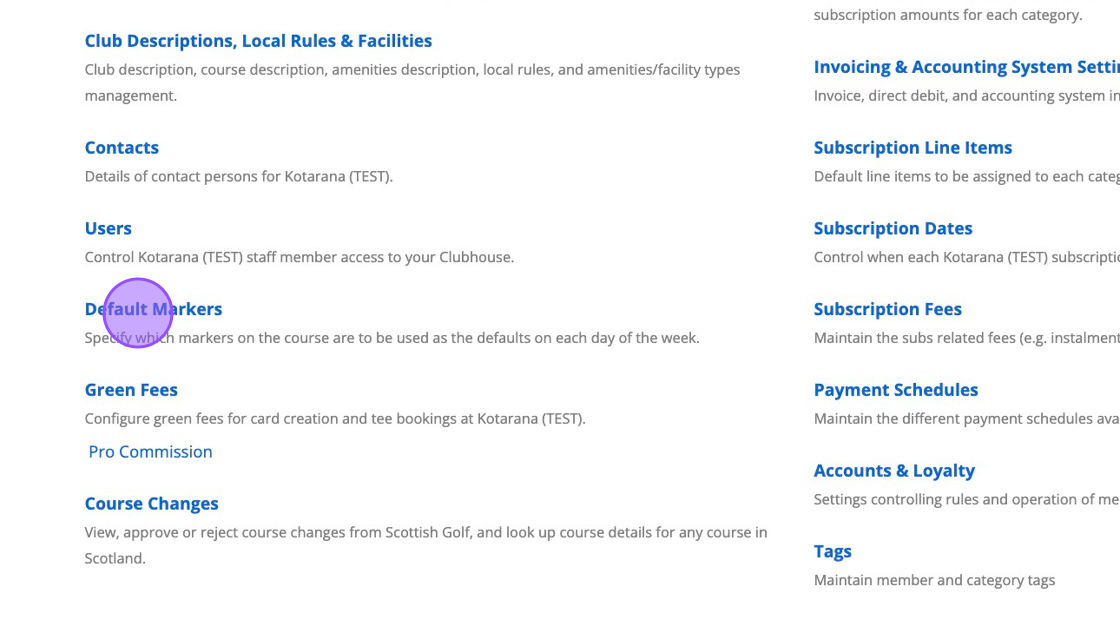
4. Click the "Show All" field.
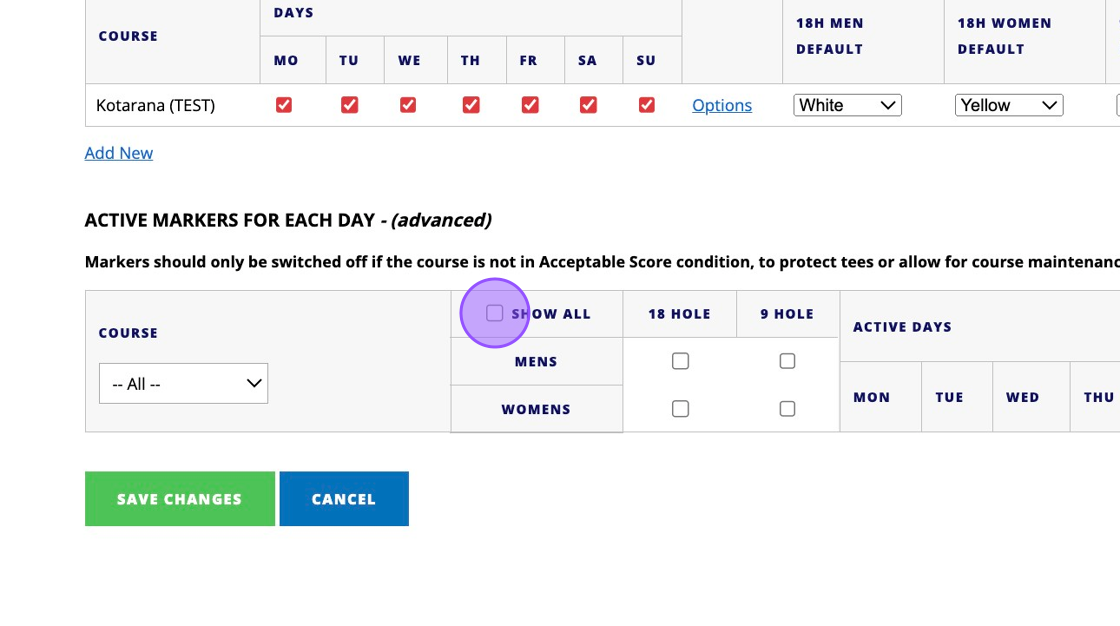
5. Click "Options"

6. Click "None"
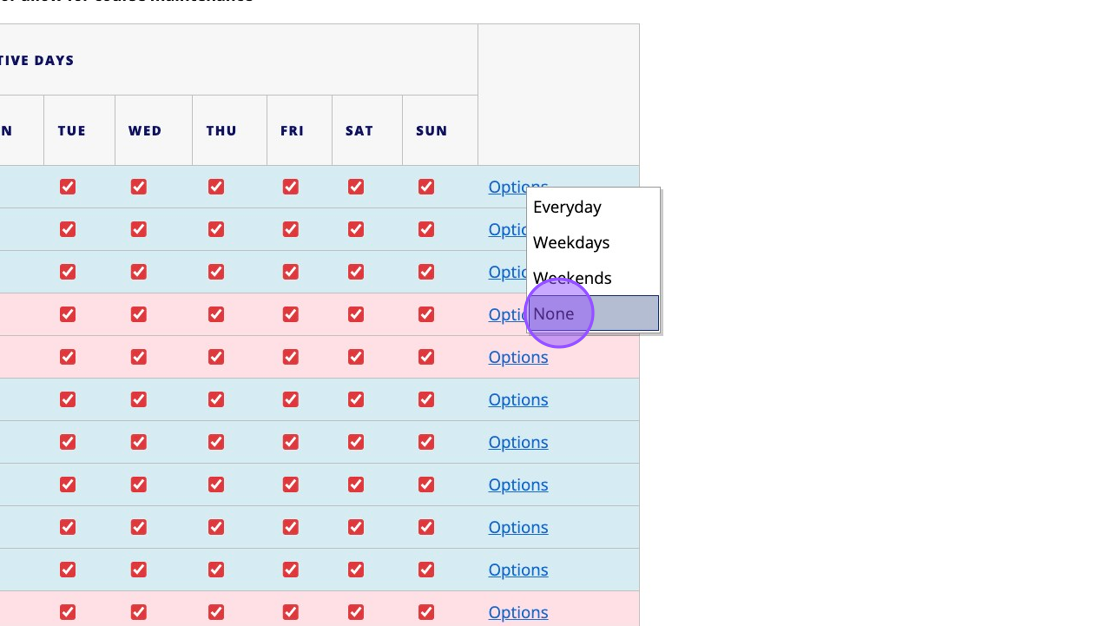
7. You'll now see these options are unticked and that course will no longer be selectable for General Play scores or Competitions.
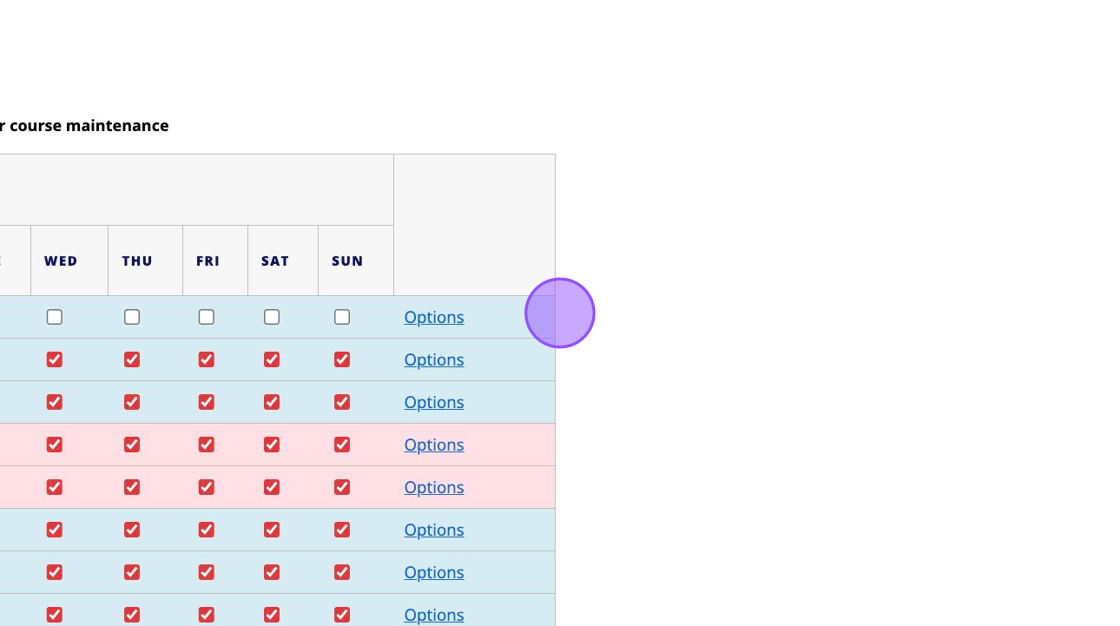
8. Click "SAVE CHANGES"
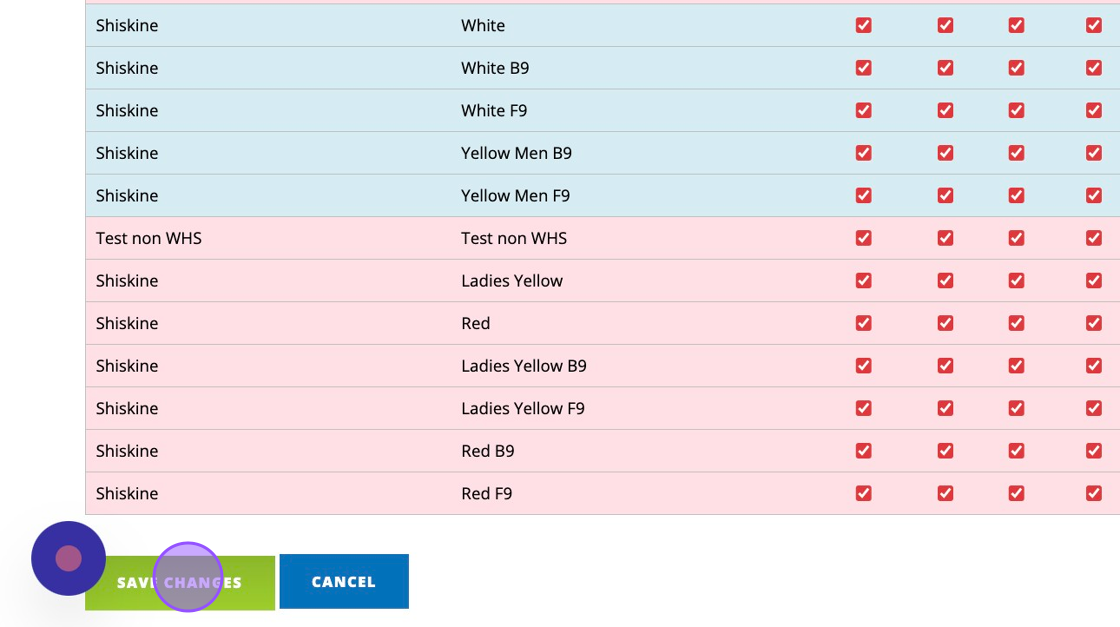
Related Articles
Multi-course Competitions
Please Note: You will need to add at least a second round to your competition to access this functionality. Once your competition is complete and the course owning club have authorised the request you will be able to reduce your competition back to 1 ...Obtaining Tee Marker Access to Another Clubs Tees - For Non Course Owning Clubs / Areas / Counties
1. Navigate to https://live.clubhouse.scottishgolf.org/Events/Calendar.aspx 2. To gain access to a clubs tees for a competition, you must agree in advance that the club is willing to allow access. Once agreed build your competition Events as normal ...Entering Scores via Clubhouse Scorecards - Change to menu options
There has been a slight change to the way manual scorecard entry options are presented when in the back office. Please follow the steps below which set out the changes. 1. Navigate to https://live.clubhouse.scottishgolf.org/TabMembers.aspx 2. Click ...Setting Default Markers and controlling your active Tees
1. Click "SETTINGS" 2. Click "Default Markers" 3. To add a default marker click on "Add New" and choose the course you wish to apply the default markers to. 4. Click "Everyday" to quickly tick all boxes. 5. Once complete, click on Save Changes at the ...Generating WHS Course/Playing Handicap table with Course Rating Minus Par
1. Navigate to https://live.clubhouse.scottishgolf.org/TabReports.aspx 2. Click "REPORTS" 3. Click "WHS™ Course/Playing Handicap Tables" 4. You can then choose where you would like the current or incoming Rule set to apply to the table. 5. Select ...