Submitting a Competition Score in the Back Office
This guide is assuming that all scorecards have already been created. If you have not created the scorecard then you will need to do this first.
1. Click "SCORECARDS"

2. You'll then see all the scorecards for that day.
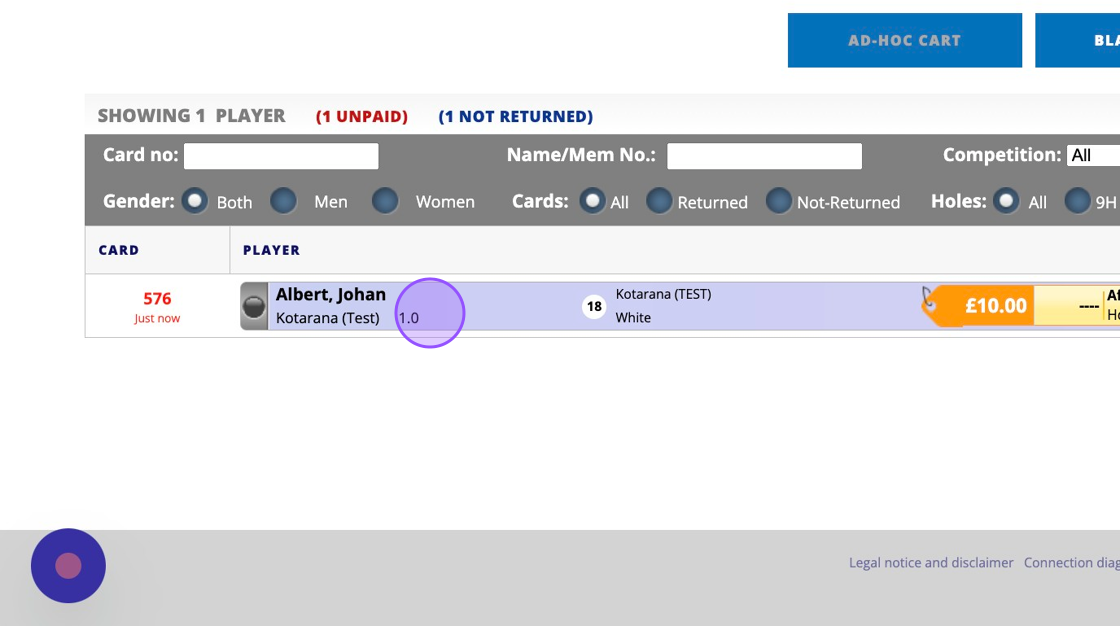
3. If you would like to check if the scorecard is part of the competition then click on the scorecard and then click "EDIT"

4. You can see that this scorecard is already assigned to a compeititon 'NA TEST'. If this was incorrect then you could tick/untick the check box and click on 'Create Card' to refresh the scorecard with the change.

5. To submit a score against this card you will need the card number. This card number is 576.

6. Click "CLUBHOUSE"

7. Click "SCORES"

8. You'll then be asked for the scorecard number of the card you are entering a score for.
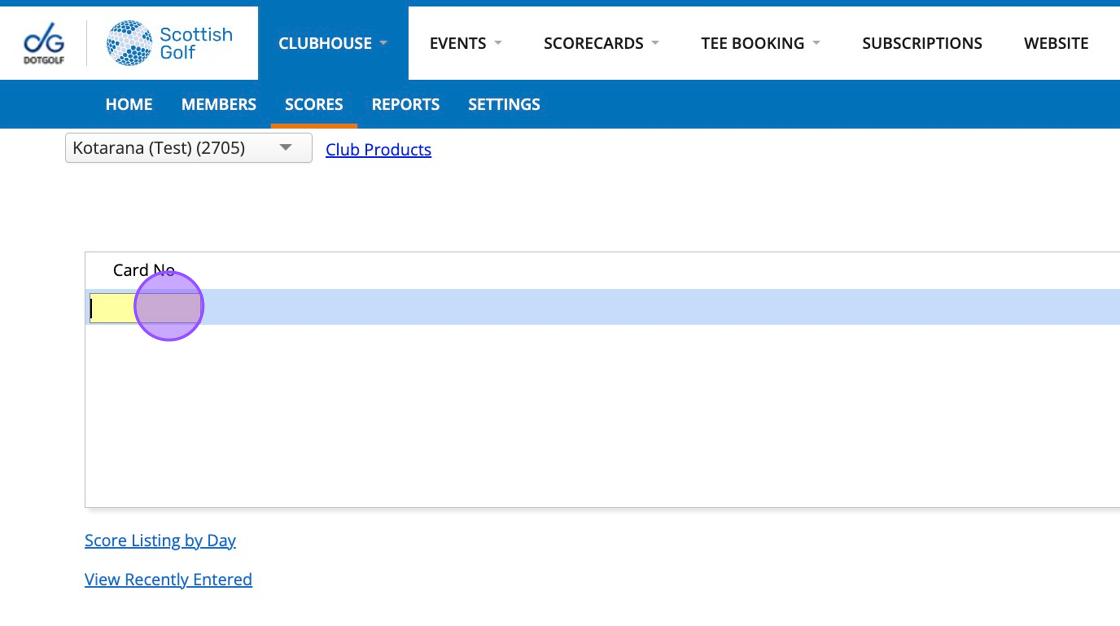
9. Once entered the scorecard will appear for you to enter the score in.

10. Again you will be able to see the scorecard is linked to the competition. If incorrect then you can tick/untick as desired to remove/add the scorecard from the competition.

11. Once all scores have been entered click 'Save'.

Related Articles
Entering General Play Score from VMS Back Office/Admin
Entering a General Play score in VMS back office/admin Made by Alan Cargill with Scribe 1. Go to your Scottish Golf Clubhouse and Click "SCORES" 2. Click the "mode" dropdown and change to Hole by Hole 3. Type in the member's name 4. Select the ...Scoring and submitting a competition scorecard in the App
Scoring and submitting a competition scorecard in the App 1. Once you have created your Competition Scorecard you can click on it to being your round. You will always be able to find the competition scorecard in the scorecard tab. Now you'll need to ...How To Hide Till Function Buttons on your EPOSNow Till to Allow the Display of your DotGolf Button
1. Navigate to you EPOSNow Back Office Platform 2. To ensure that your till DotGolf Button is front and centre after your integration, you have the option to remove function buttons from the default till display. To do this, select Back Office, ...Manually Submitting a Score
Firstly, you will need to go to your Clubhouse section and then to the Scores tab: You then need to change the drop down on the right hand side from Score Card No. to Hole by Hole. This will then let you search for the member within your database and ...Manually adding a player to a competition
1. Click on the competition you are looking to view. 2. Click "Player Registration" 3. Click this on the "Surname or Membership No." field and either type the players surname or enter their CDH number 4. Once you've found your player you can click on ...