Setting up an Eclectic Competition in Events
Setting up an Eclectic Competition in Events
2. Select the first competition date in the Clubhouse Events Calendar
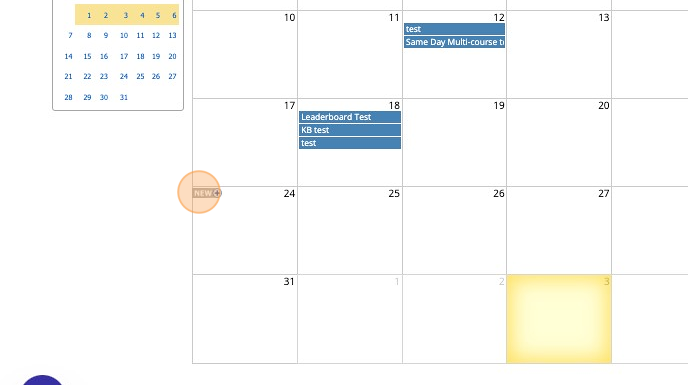
3. Name the competition
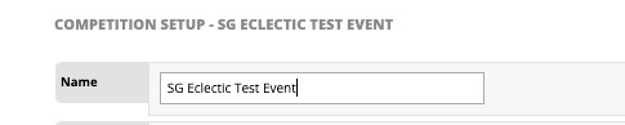
4. Choose the Competition Type - Type in "Eclectic" Remember to select the tick box and the APPLY
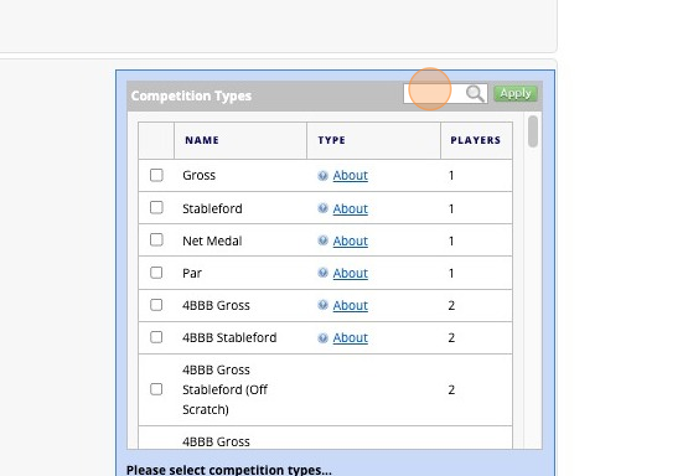
5. Selectic any other format that you wish to be included in the Results Report
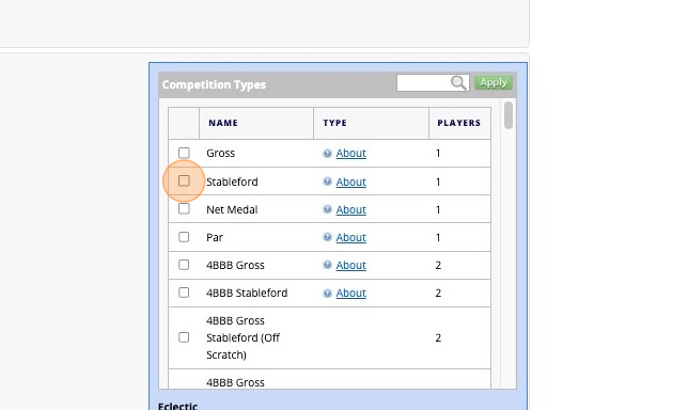
6. Add Divisions as appropriate
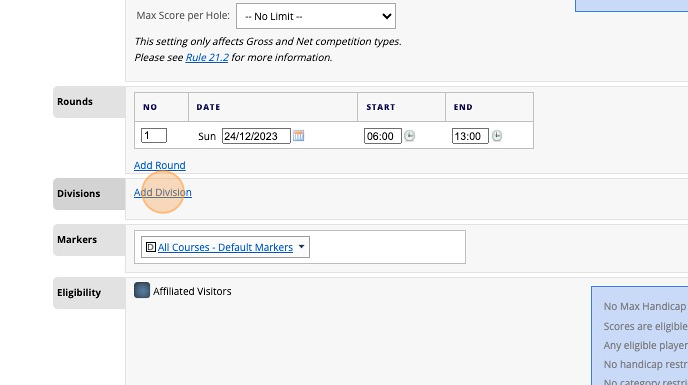
7. Set handicap restrictions as normal
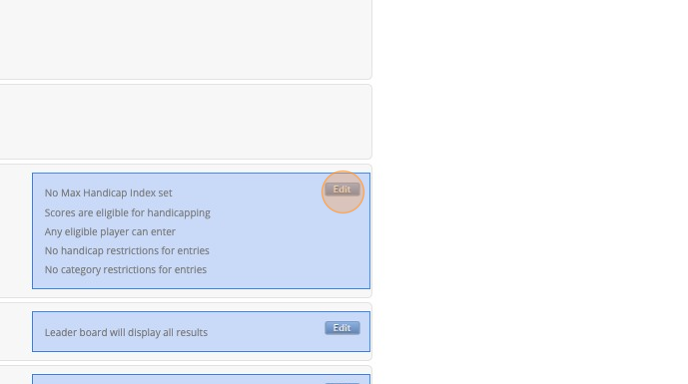
8. Set Entry rules as normal
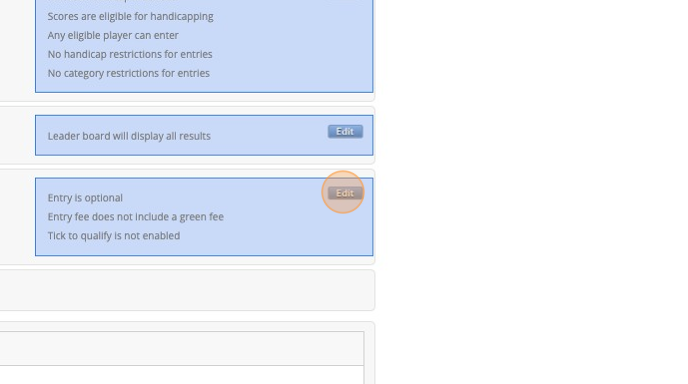
9. Before additional rounds can be added to the series, save the event as a single round event
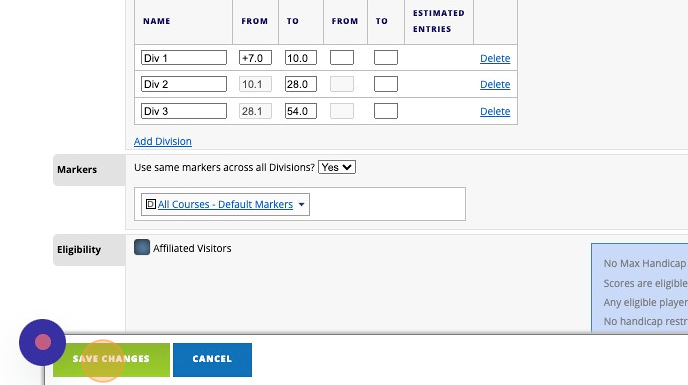
10. Now you can add the required number of rounds to the series
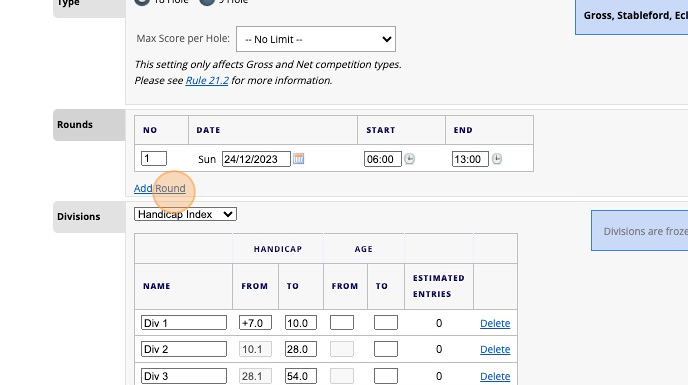
11. You can then set a minimum number of counting rounds in the series if you wish via the below tab
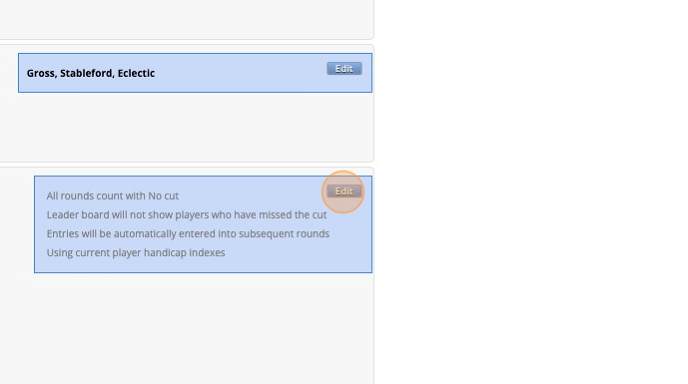
12. Before exiting remember to Click "SAVE CHANGES"
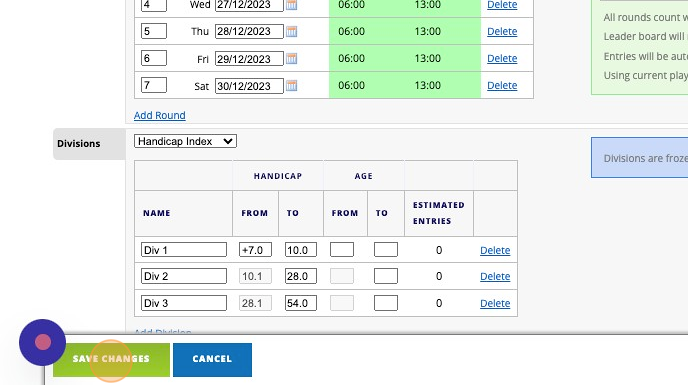
13. Remember to set the Registration Options - Ensure that these allow entry across all the dates available
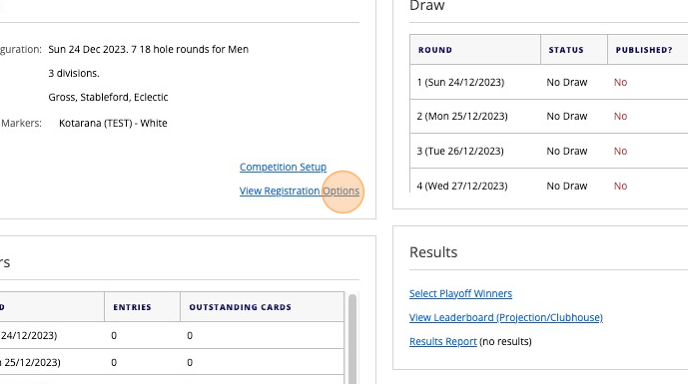
14. Once scores have been submitted during the event these can be seen in the "Results Report" where the format and accumulative score options are available
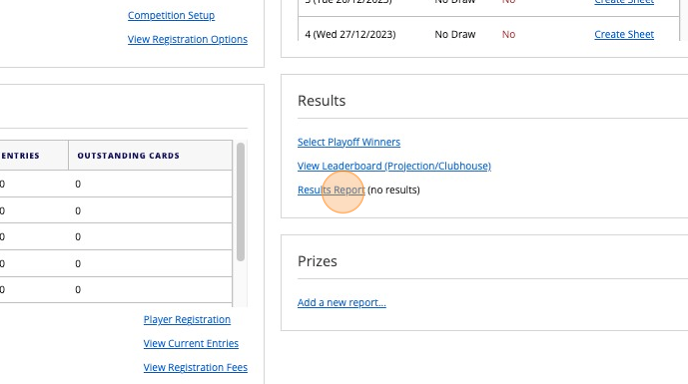
15. Click this dropdown.
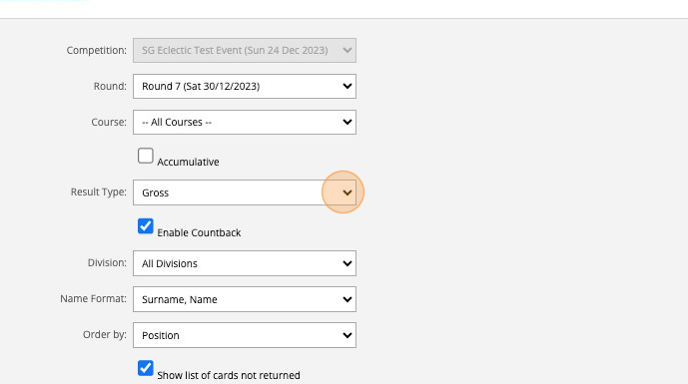
16. Click this checkbox.
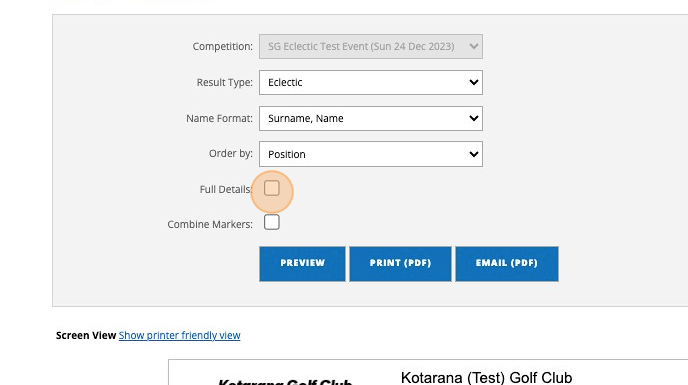
17. Click this checkbox.
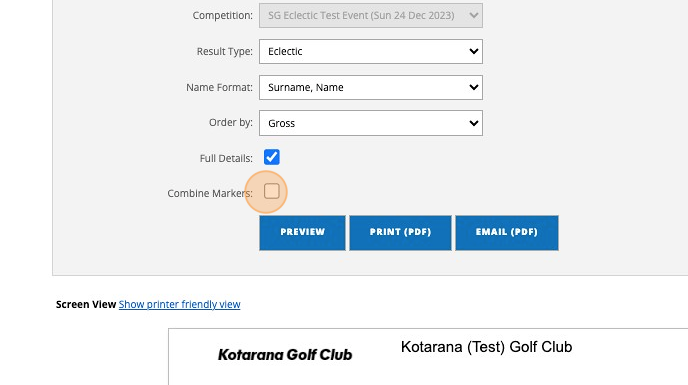
Related Articles
How to Find Deleted Competitions
1. Click "EVENTS" 2. Click on the search field above your golf calendar 3. Type the name of the competition and click the search icon. 4. Click the "Show Deleted Competitions" field. 5. Deleted competitions will then show up in Red.Setting up a strokeplay competition
1. Click "EVENTS" 2. Click on the "New" button on the day of the competition to create a competition on that day. 3. Give your competition a name and select who the event is for. 4. Click "18 Hole" if it's an 18 hole competition or "9 Hole" if ...Sending Competition Results Directly From The Results Page
1. Once a competition has been completed, you can now send the results to competitors from the dashboard results section by selecting Email (PDF) 2. You will be taken to the Communications tab in your VMS platform where you will see the below screen. ...Linking Completed Scorecards From Counting Events to Monthly Medal Aggregate Results
The system allows submitted scorecards to be linked to aggregate results to generate the best of specific number of counting competition over a specific period. IN the following example the club wanted to establish the best 4 from 5 scores for their ...Multi-Round Set Up's
1. Click "Add Round" to add in additional rounds. 2. Click on the calendar to change the date of the proposed round. 3. If the round is held on the same day then you will need to change then round number to the same as the previous round on the same ...