Setting up a strokeplay competition
1. Click "EVENTS"

2. Click on the "New" button on the day of the competition to create a competition on that day.

3. Give your competition a name and select who the event is for.

4. Click "18 Hole" if it's an 18 hole competition or "9 Hole" if applicable.

5. Click on the appropriate formats that apply for the competition. Here I've selected Gross and Net Medal formats.
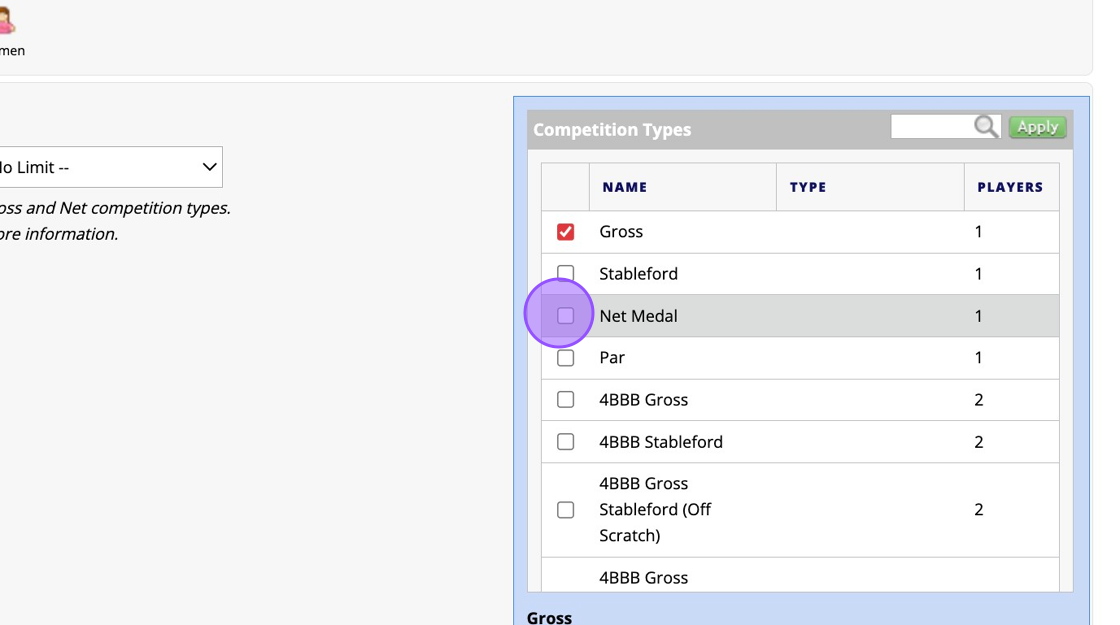
6. You can then set the Round times. This is the day and time the competition is played on. Please note that players will not be able to create a scorecard for the competition outwith these times.

7. Double-click here to expand the time of your round.

8. Click here to add a division.

9. Click on Markers to select a marker for the competition.

10. Click "Kotarana (TEST) - White" as the tees for the competition

11. If this was an open competition you would tick on "Affiliated Visitors" to allow players outwith your golf club membership to enter.

12. Click on the Edit button in the Blue box on the righthand side. This will give you some more eligibility options for the competition. For example click the check box next to "Scores are eligible for handicapping" to make the competition a non counter.

13. Add in any fees owed for entry to competition.

14. Click "SAVE CHANGES" once you are happy with your competition set up. Please note you can edit this at a later date before the competition is played.

15. Once saved, scroll to the top of your screen and Click "Dashboard".

16. Click "View Registration Options" to set the entry for your competition.
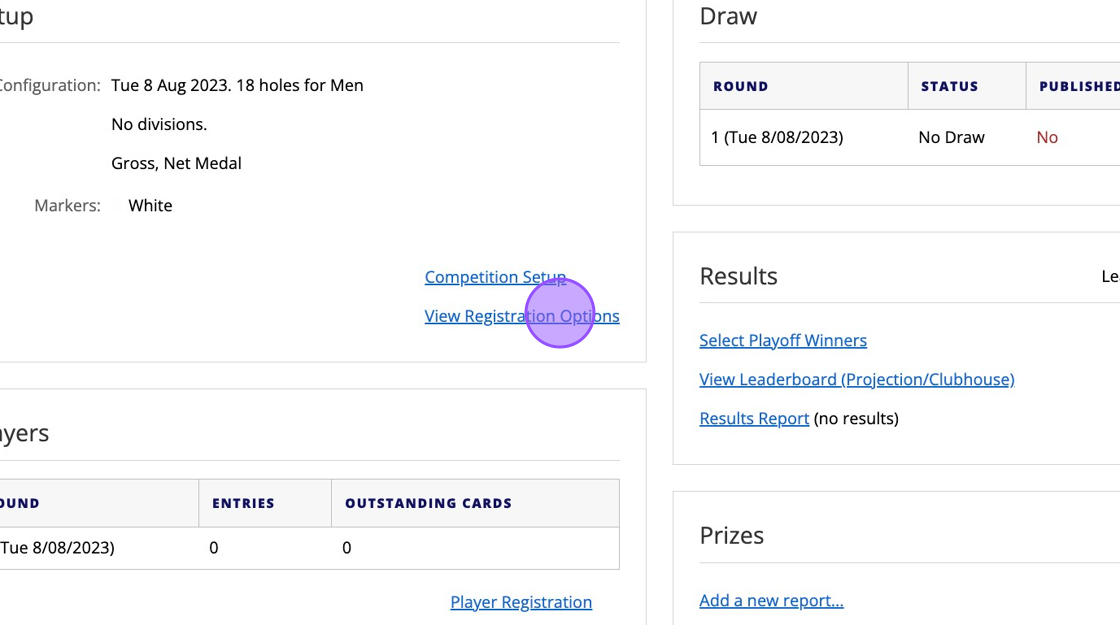
17. Click "Edit Registration Options" to enter the From and To dates for competition entry. If you do not input dates here then the competition will not be visible on the app.

18. Click this image.

19. Click the date of choice and repeat for the "To" date.

20. Click the "Allow online payments" for players to use Club Accounts or Stripe for payment.

21. "Save Changes" once you are happy and then competition will show on the app.

Related Articles
Manually adding a player to a competition
1. Click on the competition you are looking to view. 2. Click "Player Registration" 3. Click this on the "Surname or Membership No." field and either type the players surname or enter their CDH number 4. Once you've found your player you can click on ...Setting Mandatory Competition Tee Times for Competitions
This functionality uses the 'Automatic' or 'Optional' entry control that you will find in your competition profile. It is for competitions that are linked to tee times and not for competitions using draws. This functionality should be used if you are ...Setting up an Eclectic Competition in Events
Setting up an Eclectic Competition in Events 1. Navigate to https://live.clubhouse.scottishgolf.org/Events/Calendar.aspx 2. Select the first competition date in the Clubhouse Events Calendar 3. Name the competition 4. Choose the Competition Type - ...Setting A Maximum Handicap Index for Competition Entry
Setting A Maximum Handicap Index for Competition Entry 1. When setting up a competition you need to add a minimum of 1 handicap division - in this example it is 54. If you only wish players with a specific maximum Index to be allowed to enter a ...Adding Two's to a competition
1. Go to the competition in question or do this whilst you set up your competition profile. 2. Click "Edit" on the competition formats 3. Click on the search bar and type "Two" 4. Click this checkbox to add in the Twos. 5. You'll then also get the ...