Setting Mandatory Competition Tee Times for Competitions
This functionality uses the 'Automatic' or 'Optional' entry control that you will find in your competition profile. It is for competitions that are linked to tee times and not for competitions using draws. This functionality should be used if you are looking to create competition only times in your tee sheet.
Please note the competition's round timings determines what Tee Times are reserved for competitions.
Competition Set Up
1. Click "Competition Setup"
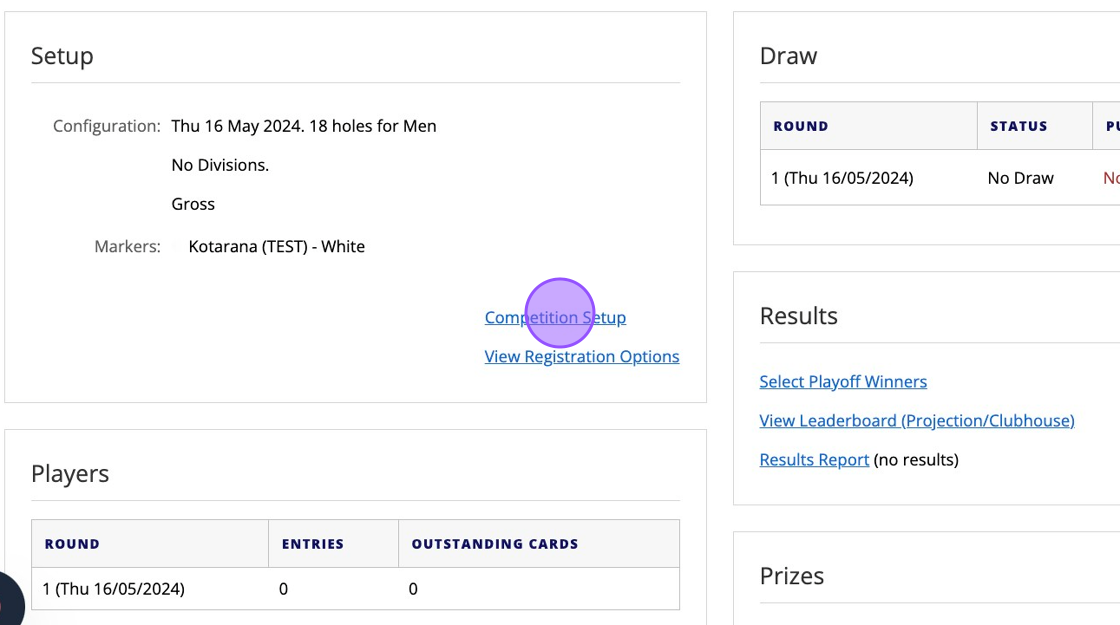
2. Within the Entry Fee section of your Competition profile you will see the ability to set your Entry as Automatic or Optional.

3. Setting "Entry is optional" means that your linked tee sheet will still allow casual bookings to be made during the competition times. Members and Visitors will be able to book tee times during the competition.

4. Setting "Entry is Automatic" will reserve those tee times

5. Click "SAVE CHANGES" on the set up that you require.

6. To ensure that players can select tee times during web entry you now need to enable online payments in "View Registration Options".
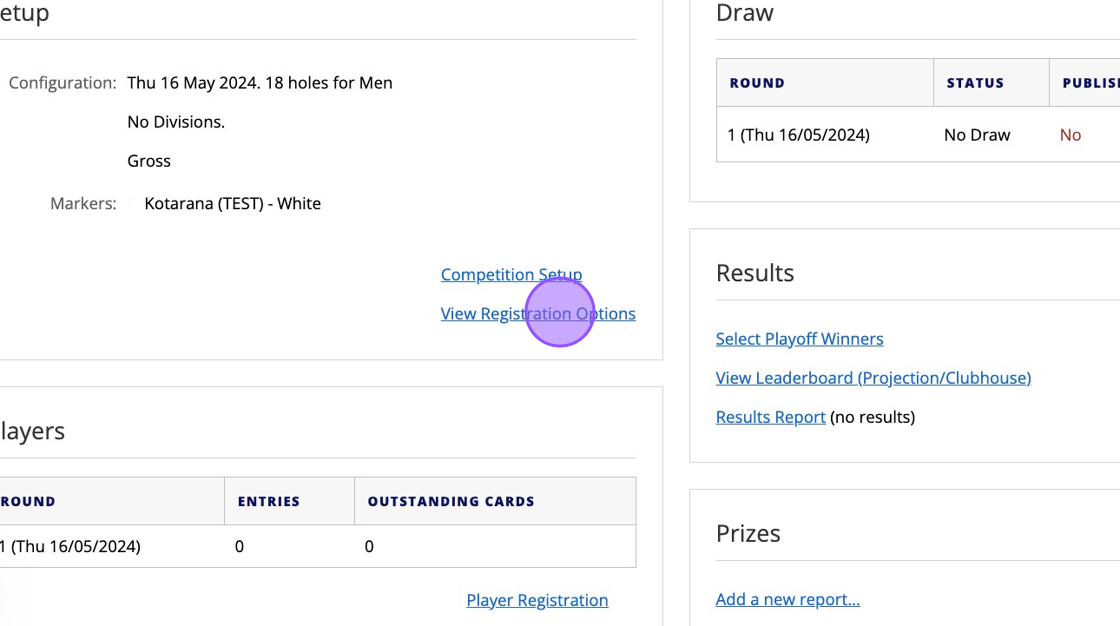
7. Click "Edit Registration Options"

8. Click the "Allow online payments" field. Even if the entry fee is £0 you need to tick this setting.
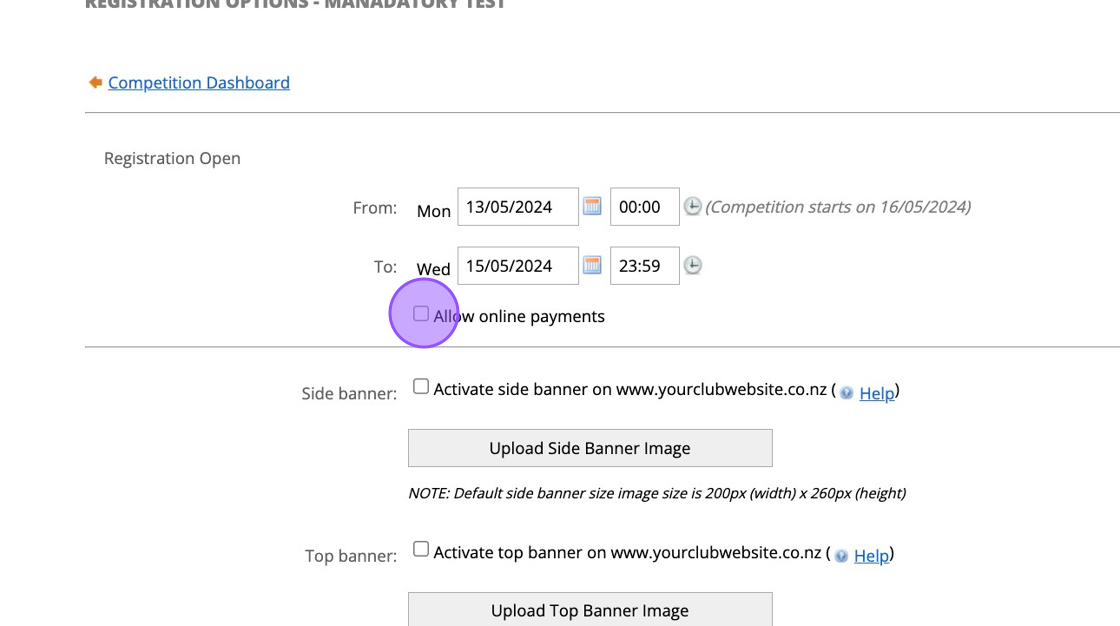
9. Save your changes and this is your competition set up.

Website Entry for User
This example is assuming you have set a competition up using Mandatory Tee Times
10. If a player tries to book a tee time without going through the competition entry then they will see the tee times are reserved out for the competition

11. Once the competition ends, the tee times will then be bookable.

12. The correct way to now enter a competition is through the event registration. Click "FIXTURES"

13. Click "REGISTER" on the competition of choice.

14. Click "CONTINUE TO BOOK A TEE" to select your tee time.
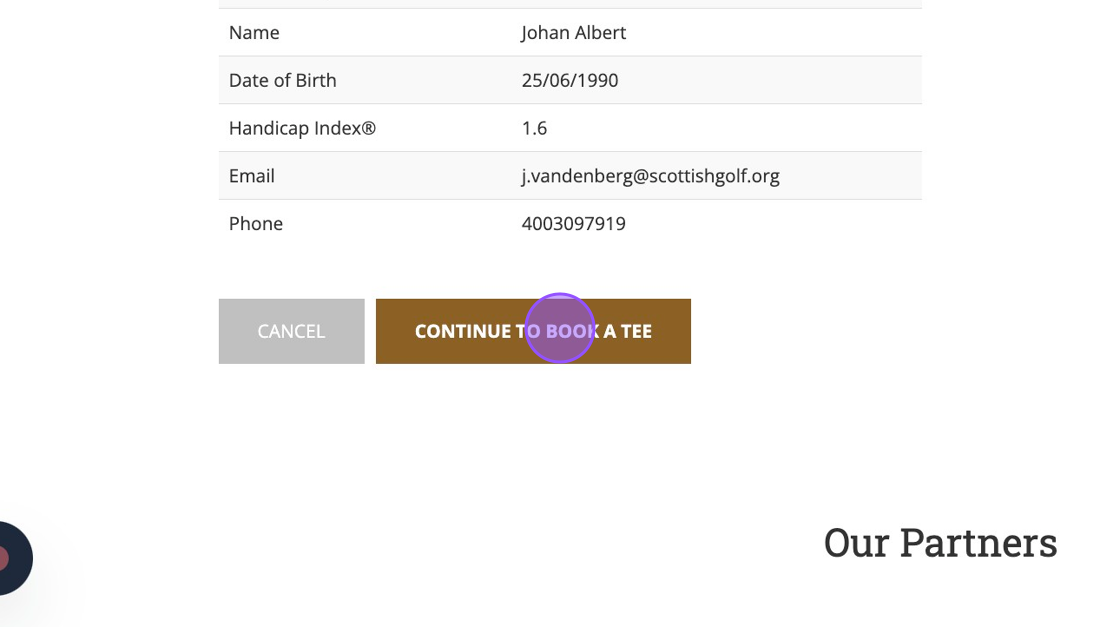
15. You'll now see all the tee times available in the competition. Click on the desired space and complete the booking. This will enter the player into the competition and book their tee time.

App Entry for User
Event entry via the App doesn't change but user's will no longer see competition tee times in the Tee booking section of the app.
Here are sharable guides on how to enter a competition:
Android Guide: https://scottishgolfltd.zohodesk.eu/portal/en/kb/articles/entering-a-competition-ios
16. Now when a user goes into the Tee Booking section of the App. They will not see any mandatory tee time within the Available section. This is to discourage players booking tee times instead of entering the competition.
Please remember this is only if the competition profile has been set up as Automatic Entry.
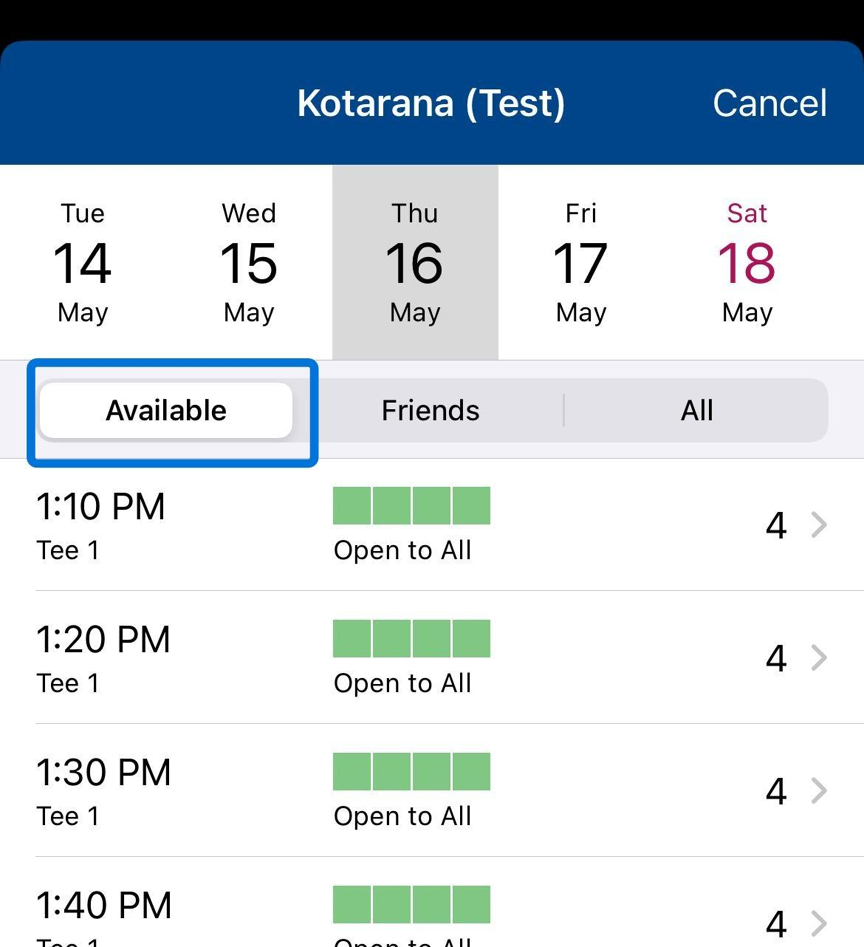
Related Articles
Setting up a strokeplay competition
1. Click "EVENTS" 2. Click on the "New" button on the day of the competition to create a competition on that day. 3. Give your competition a name and select who the event is for. 4. Click "18 Hole" if it's an 18 hole competition or "9 Hole" if ...How to Publish an Open Competitions to SG Website for Non VMS using clubs
How to Publish an Open Competitions to SG Website for Non VMS using clubs 1. Navigate to https://live.clubhouse.scottishgolf.org/ 2. Click "EVENTS" 3. Select the date of the Open Competition 4. On the specific date, select "New" 5. Enter the name of ...How to Find Deleted Competitions
1. Click "EVENTS" 2. Click on the search field above your golf calendar 3. Type the name of the competition and click the search icon. 4. Click the "Show Deleted Competitions" field. 5. Deleted competitions will then show up in Red.Setting up an Eclectic Competition in Events
Setting up an Eclectic Competition in Events 1. Navigate to https://live.clubhouse.scottishgolf.org/Events/Calendar.aspx 2. Select the first competition date in the Clubhouse Events Calendar 3. Name the competition 4. Choose the Competition Type - ...Adjusting how far in advance competitions show in the App
1. Click "SETTINGS" 2. Click "Club Settings" 3. Place your required period in the field below. Please note that registration entry can be controlled through each competitions entry and closing dates. This will allow for competitions that are open all ...