Setting Default Markers and controlling your active Tees
1. Click "SETTINGS"
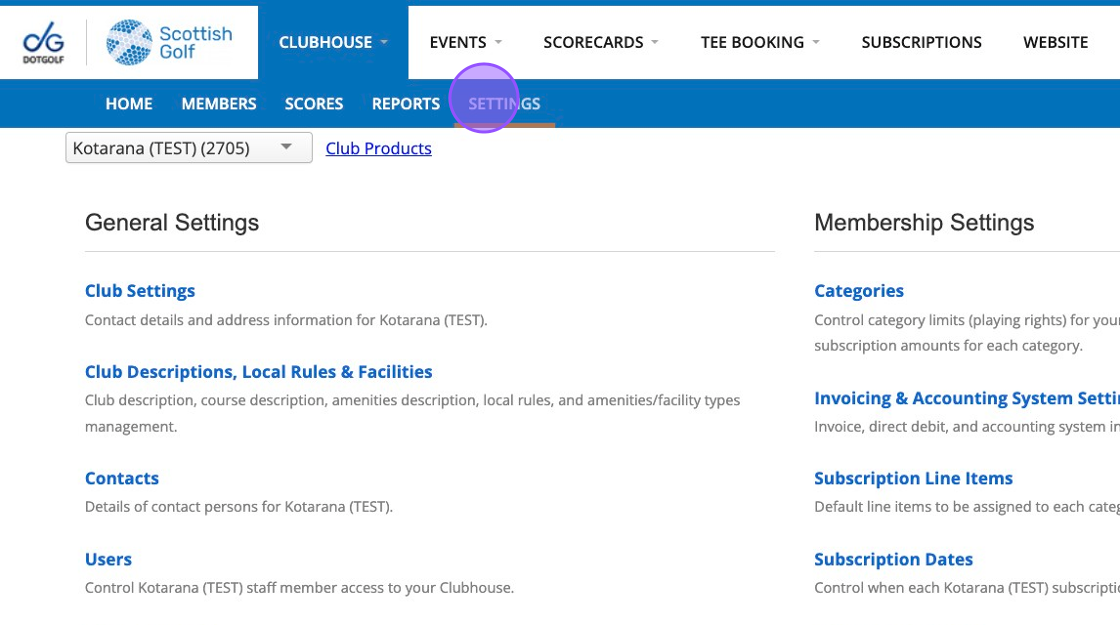
2. Click "Default Markers"
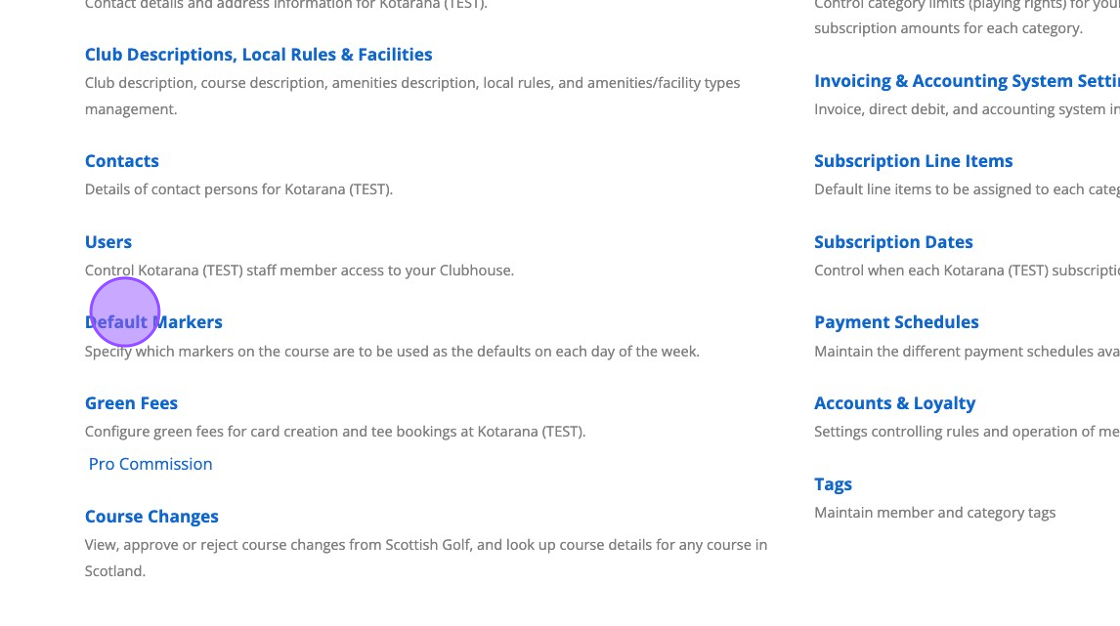
3. To add a default marker click on "Add New" and choose the course you wish to apply the default markers to.
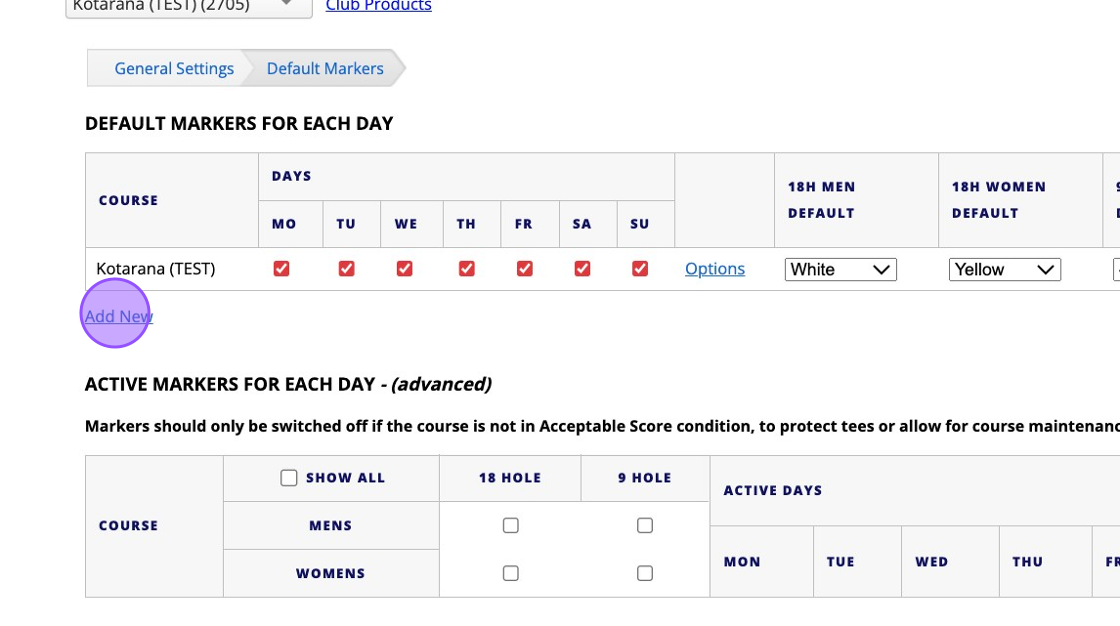
4. Click "Everyday" to quickly tick all boxes.
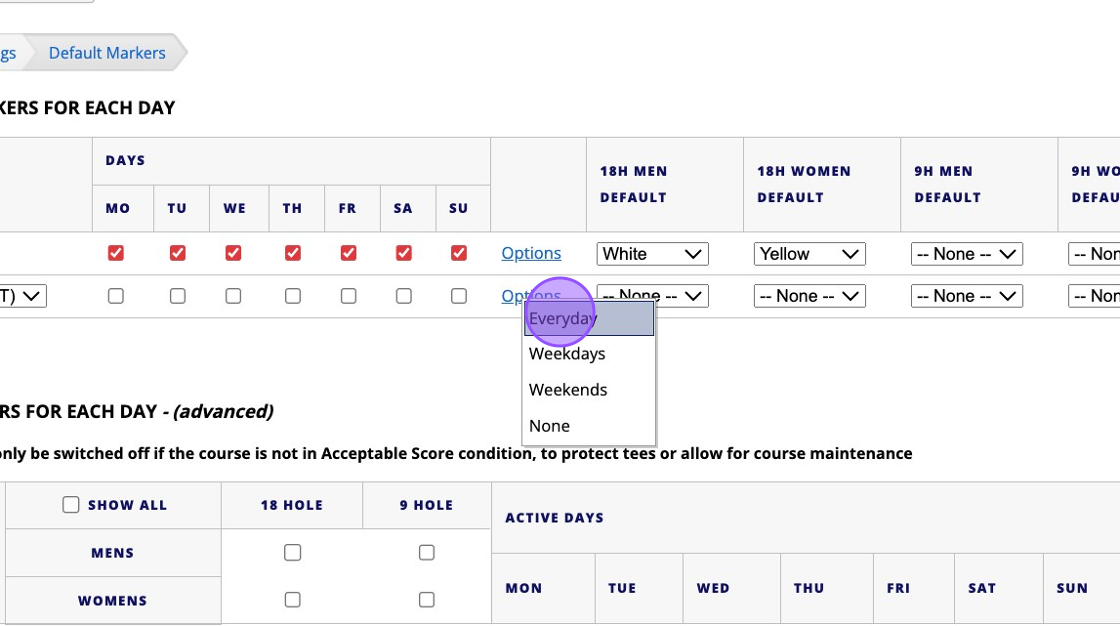
5. Once complete, click on Save Changes at the bottom of the page.
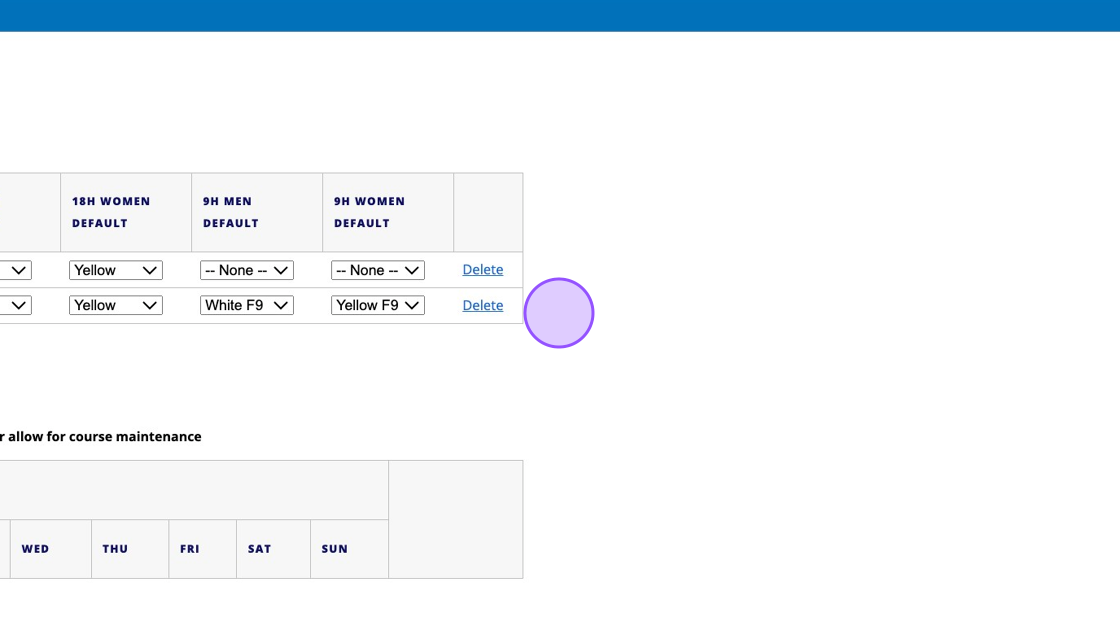
6. To choose which Tees are active you'll need to click the "Show All" field to see all your Tee options.
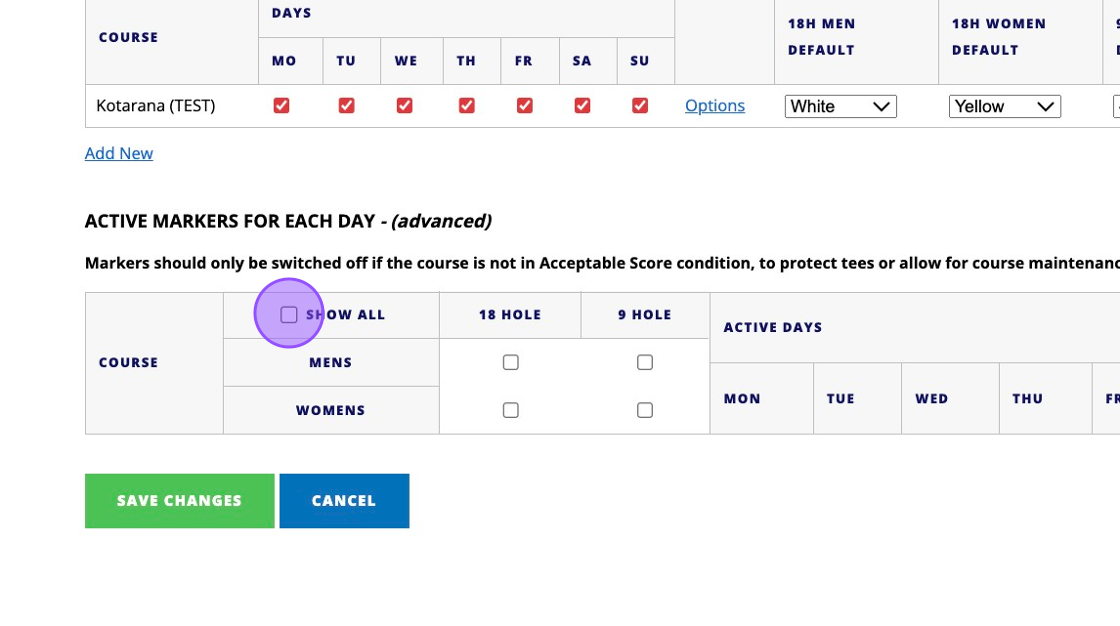
7. Click "Options" to control if that tee marker is active or inactive.
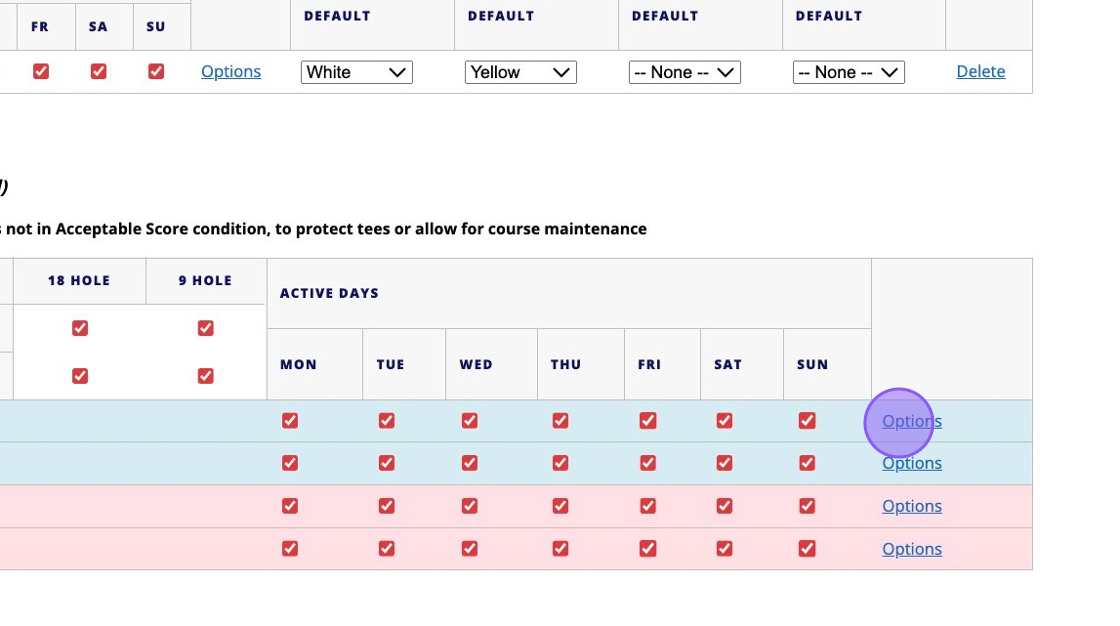
8. To disable the Tee click "None"

9. Click "SAVE CHANGES" to disable to Tee. This will remove it from the App and back office so you aren't able to submit scores against it.
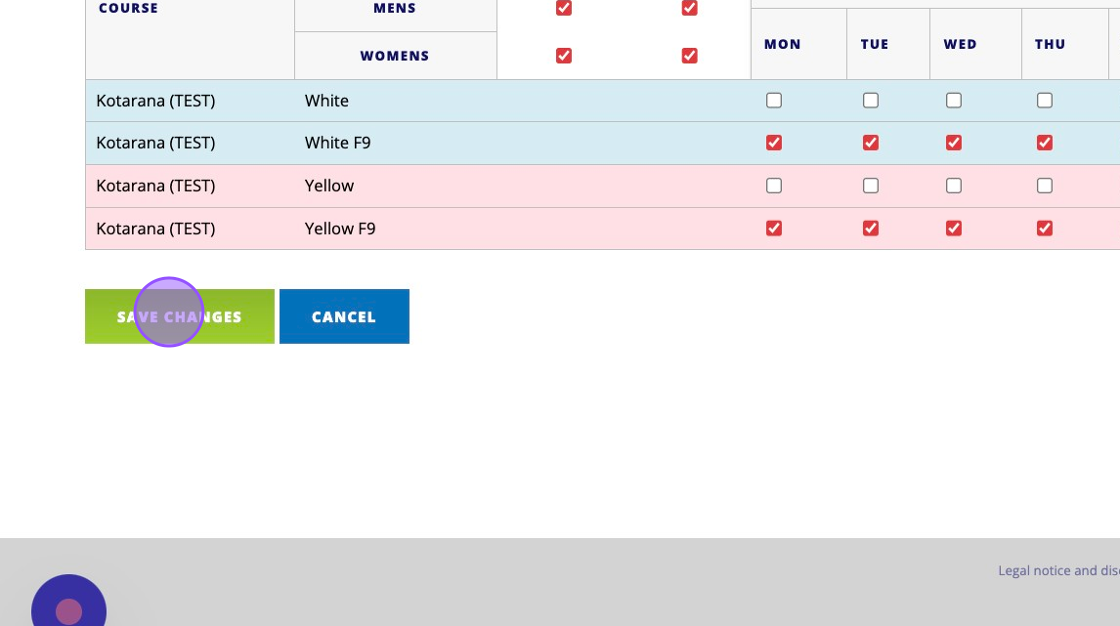
10. To activate a Tee you'll need to make sure the boxes are ticked. To do this for all days, click "Everyday"
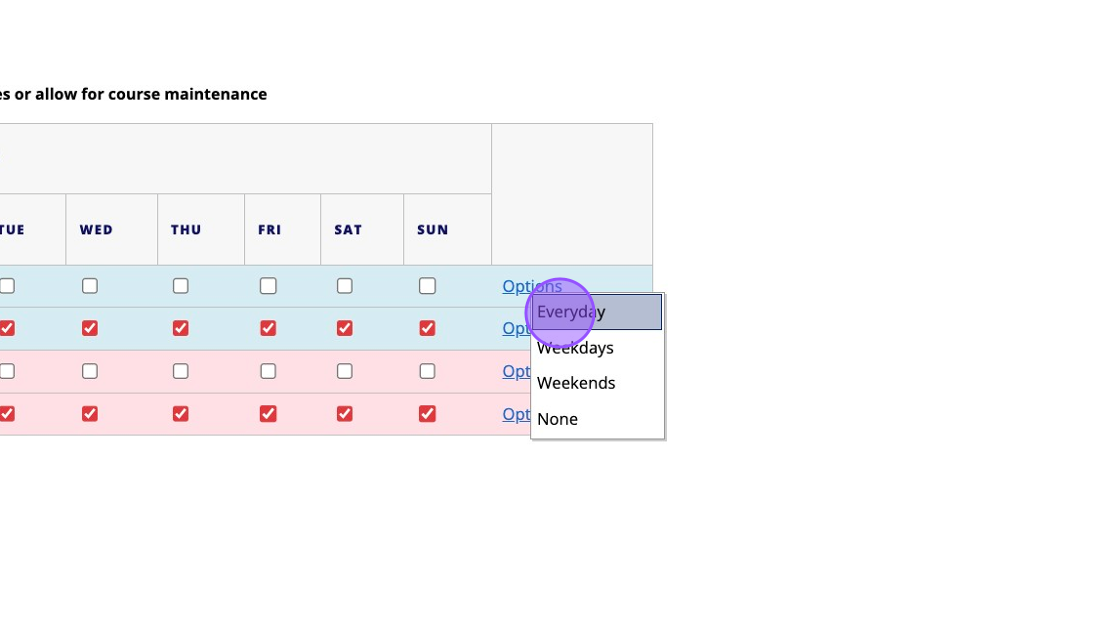
11. Click "SAVE CHANGES" to update.
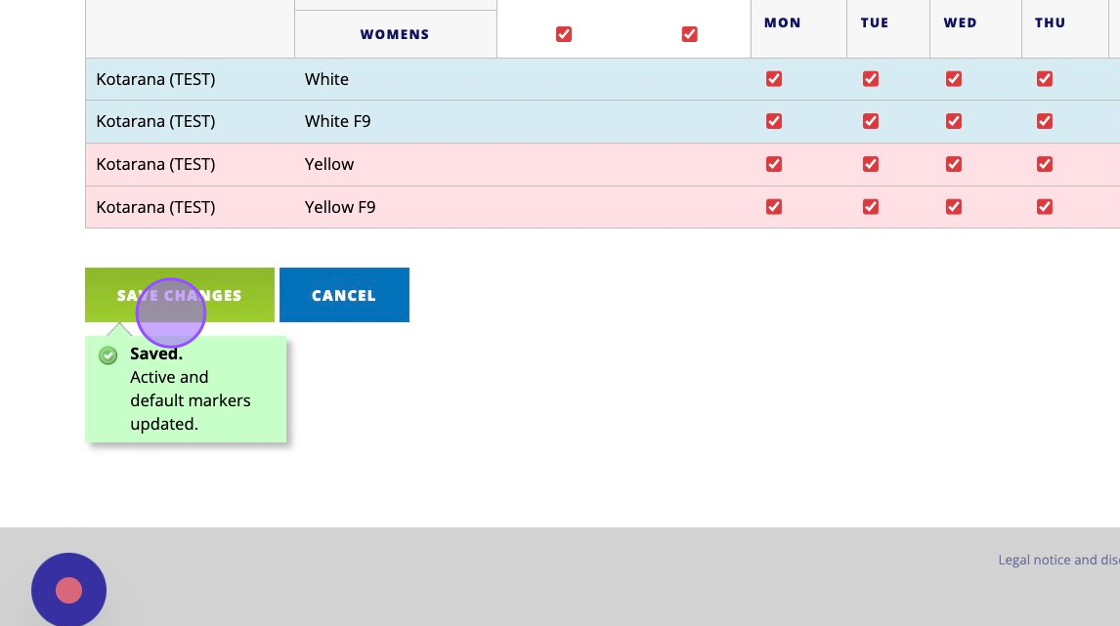
Related Articles
Obtaining Tee Marker Access to Another Clubs Tees - For Non Course Owning Clubs / Areas / Counties
1. Navigate to https://live.clubhouse.scottishgolf.org/Events/Calendar.aspx 2. To gain access to a clubs tees for a competition, you must agree in advance that the club is willing to allow access. Once agreed build your competition Events as normal ...1 How to Set Up Multi or Mixed Tee Marker Competition Allowing Players to Select Their Tee Marker at Score Card Generation
1. Navigate to https://live.clubhouse.scottishgolf.org/Shared/Tournaments/Setup/Competition_ng.aspx?backtext=Back+to+Events&backurl=/Events/Calendar.aspx&Date=2024-07-14 2. Set up the competition in the normal manner and then Click here to select the ...Webinar: Tee Bookings
Here is a Webinar on using and setting up the Tee Booking module within your DotGolf platform: Please note this webinar was held on the 10th of February 2023.Create a Basic Tee Booking Template
1. Click "TEMPLATES" with your Tee Booking tab 2. Click on New Template 3. Type in your Template name and click the highlighted drop down to select your Tee booking restrictions. 4. Select which Tees you'd like to create times for. Please note if you ...How to set your Tee sheet to open in advance
1. Click "TEE BOOKING" 2. Click "SETTINGS" 3. To change the amount of days in advance your tee sheet is released please change the figure within the "Release Day" field. 4. Click the "Release Time" dropdown to select if the Tee sheet is going to open ...