Scoring and submitting a competition scorecard in the App
Scoring and submitting a competition scorecard in the App
1. Once you have created your Competition Scorecard you can click on it to being your round. You will always be able to find the competition scorecard in the scorecard tab. Now you'll need to set up your round.
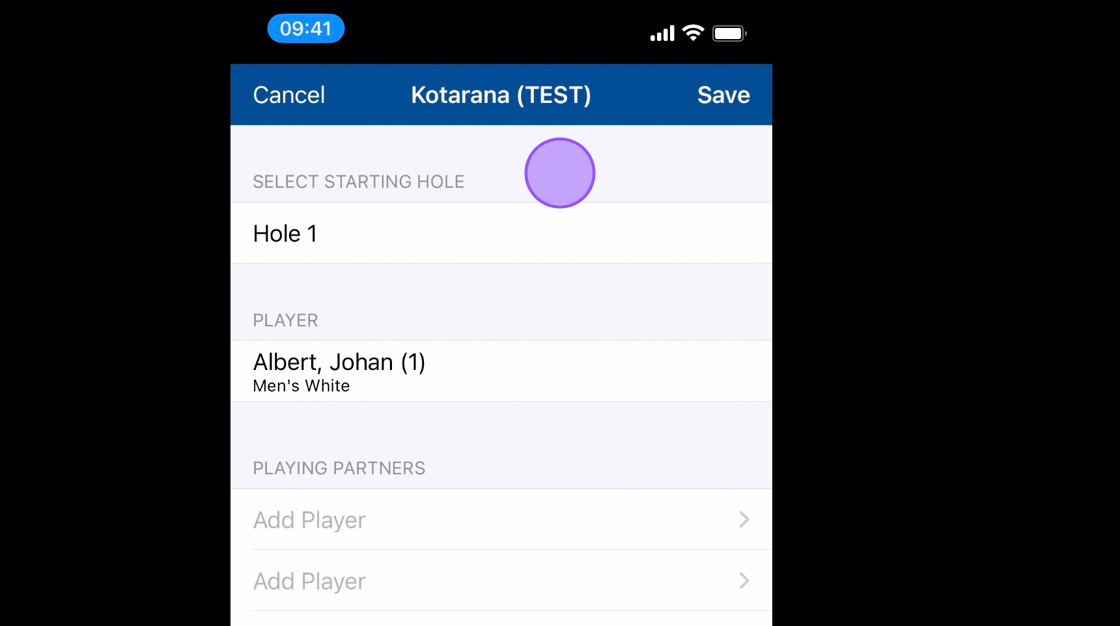
2. You will need to add in any playing partners to keep their score as well. Click on the 'Add Player' option.
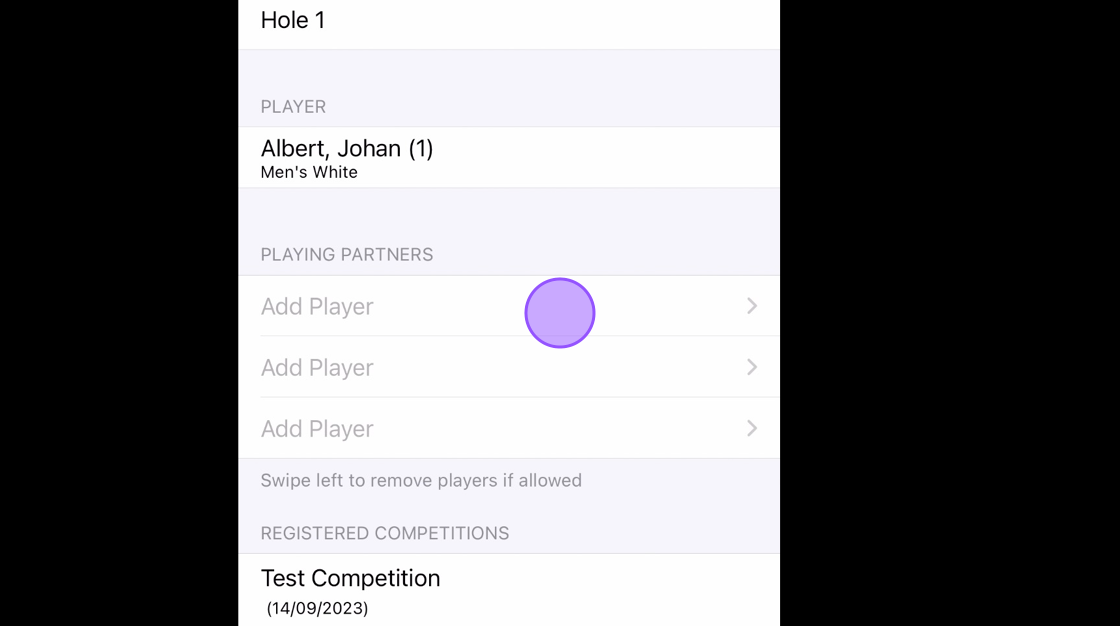
3. This will then bring up the option to search for the player by their name or membership number, or add in any friends you have. Please note that adding in a guest is for players who don't have CDH numbers.
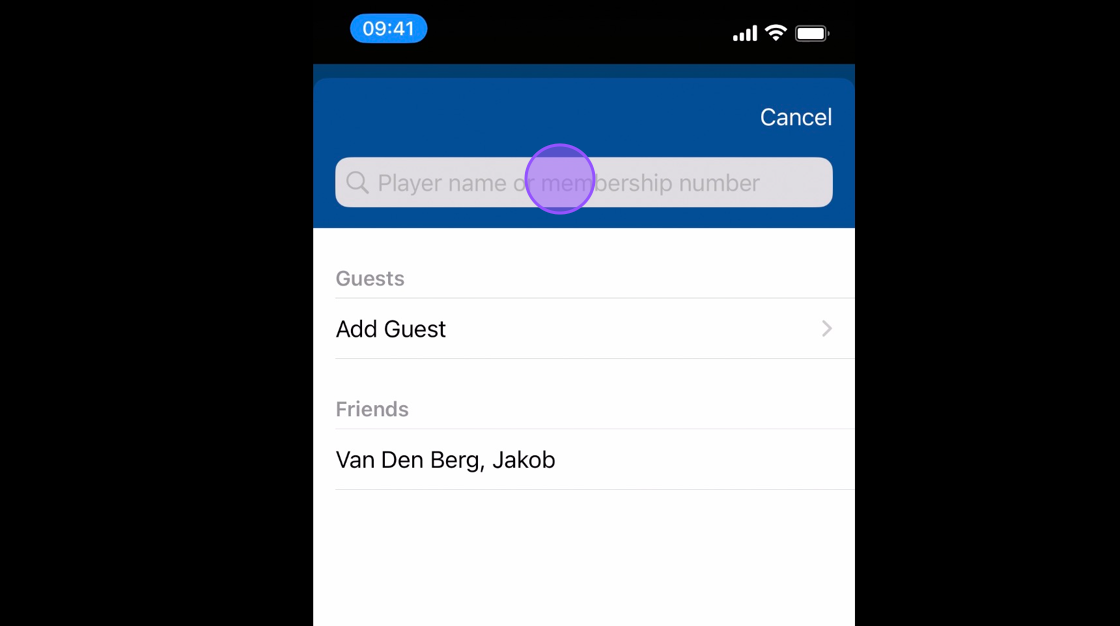
4. Once added the player will show in the playing partners section.
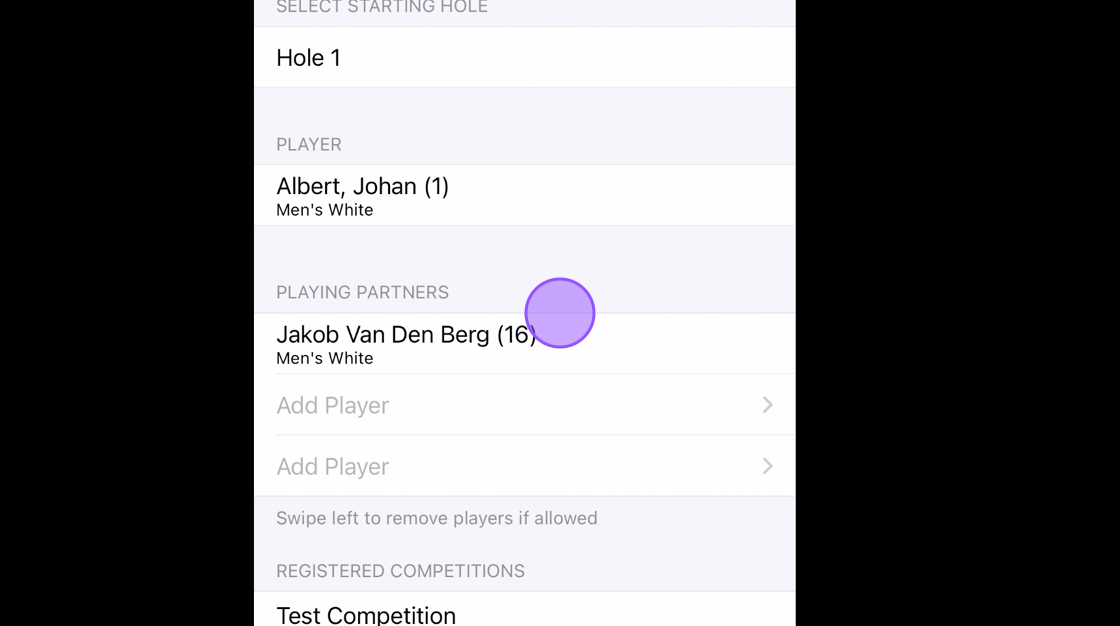
5. You'll see that this scorecard is linked to the competition.
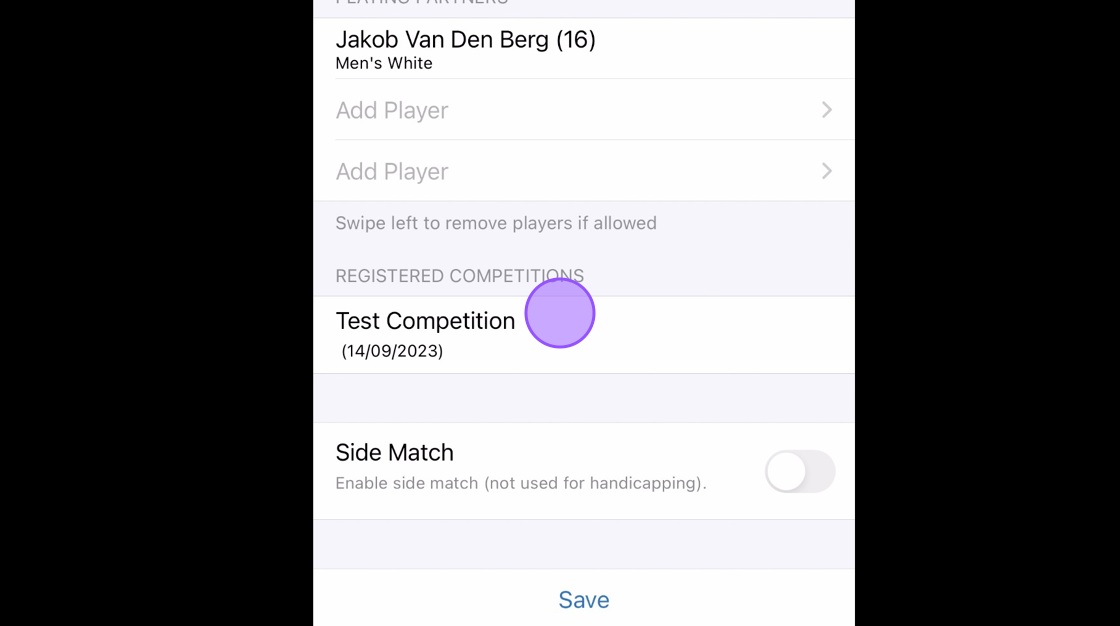
6. Click Save to start your round.

7. You'll then be able to start scoring for yourself and your partner.
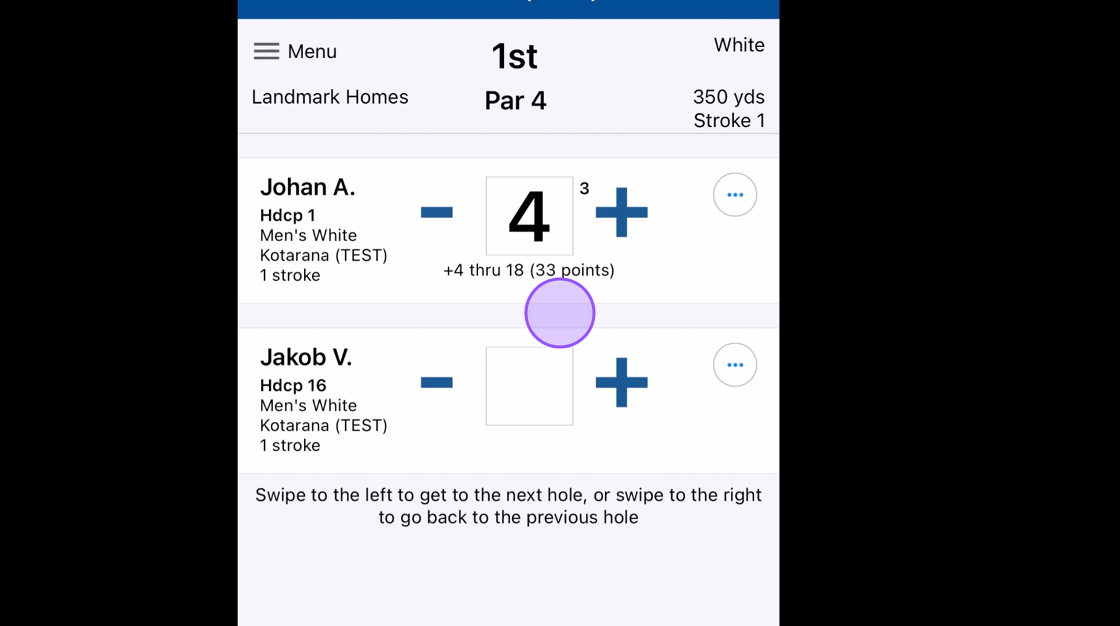
8. You can use the plus and minus button to increase of decrease the score.
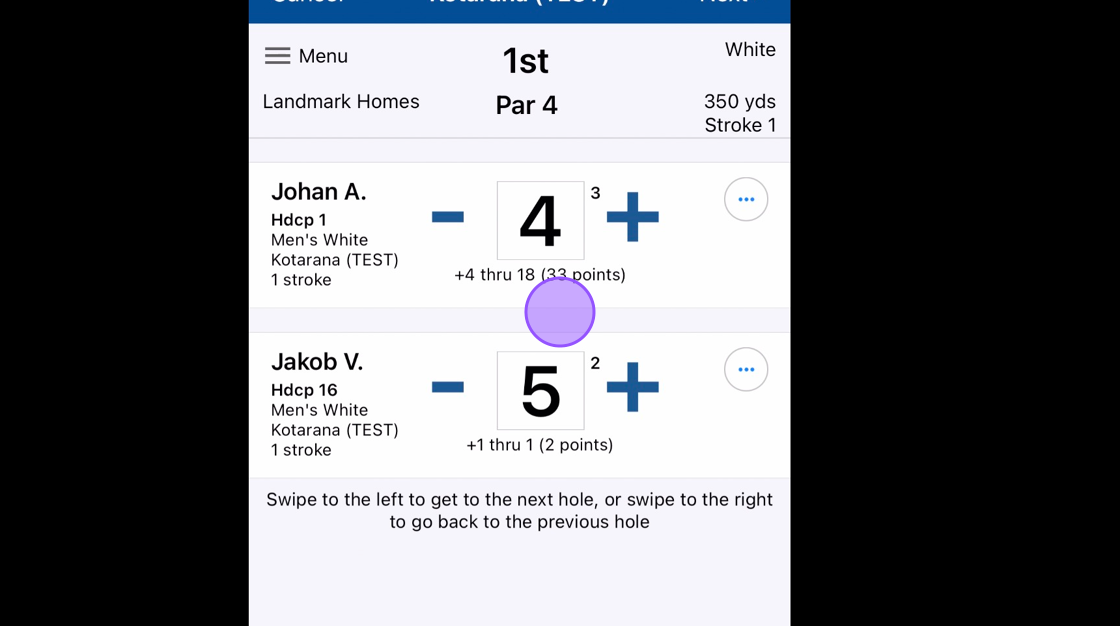
9. Click Next to go to the next Hole and previous to go back a hole. You can also do this by Swiping right or left on your device screen.
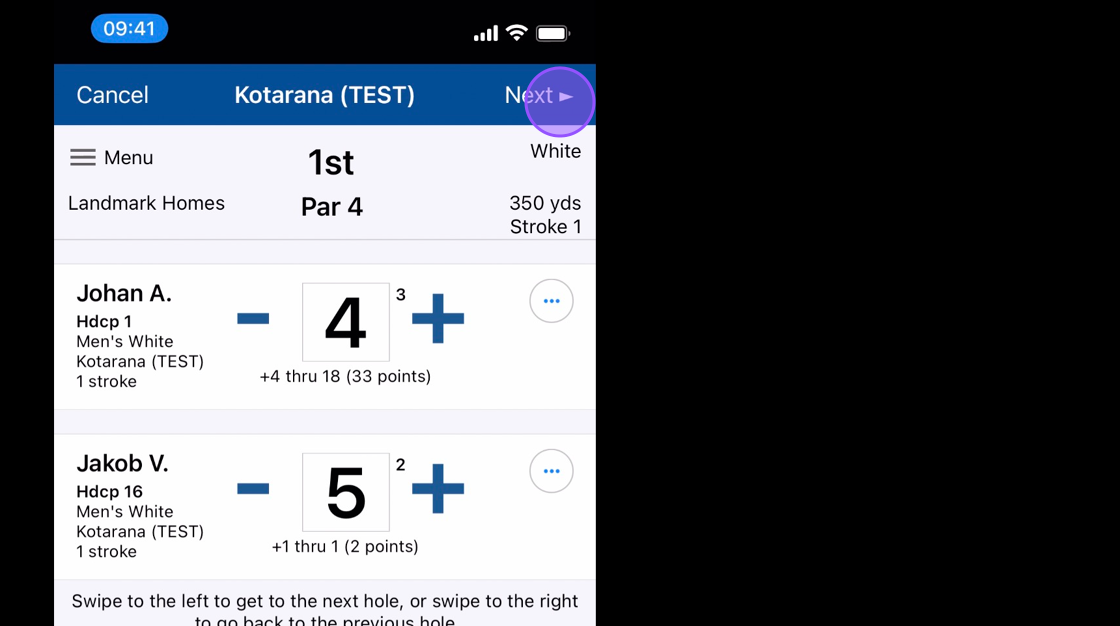
10. Once finished you will see a summary of your score. If there are any issues then you can click on the specific hole in this summary to be taken directly to it.
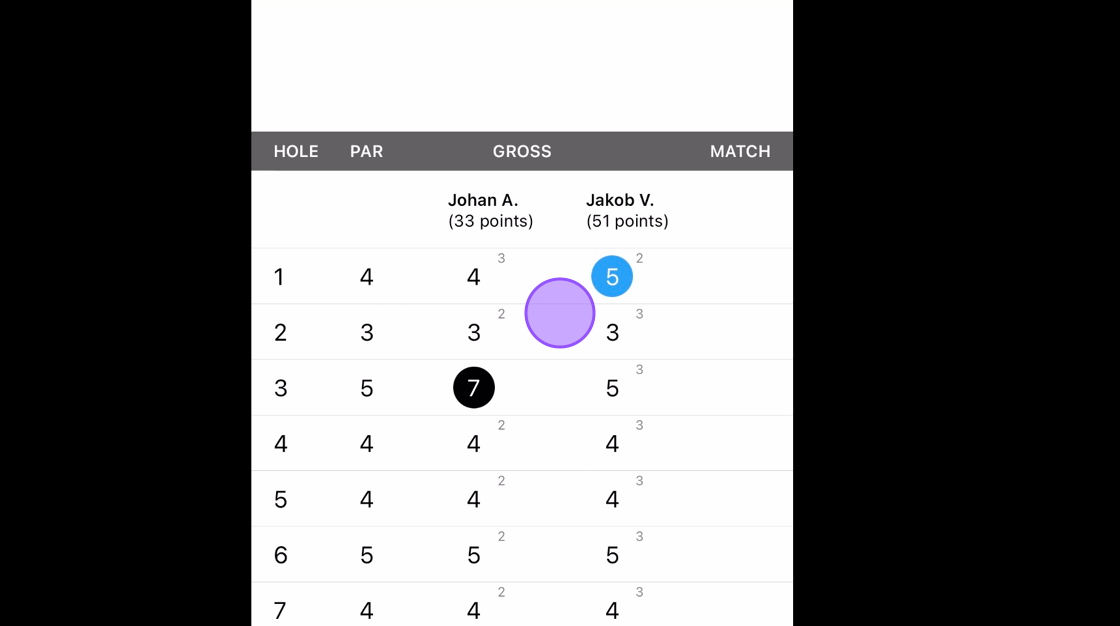
11. Click Confirm Score to finalise your round.
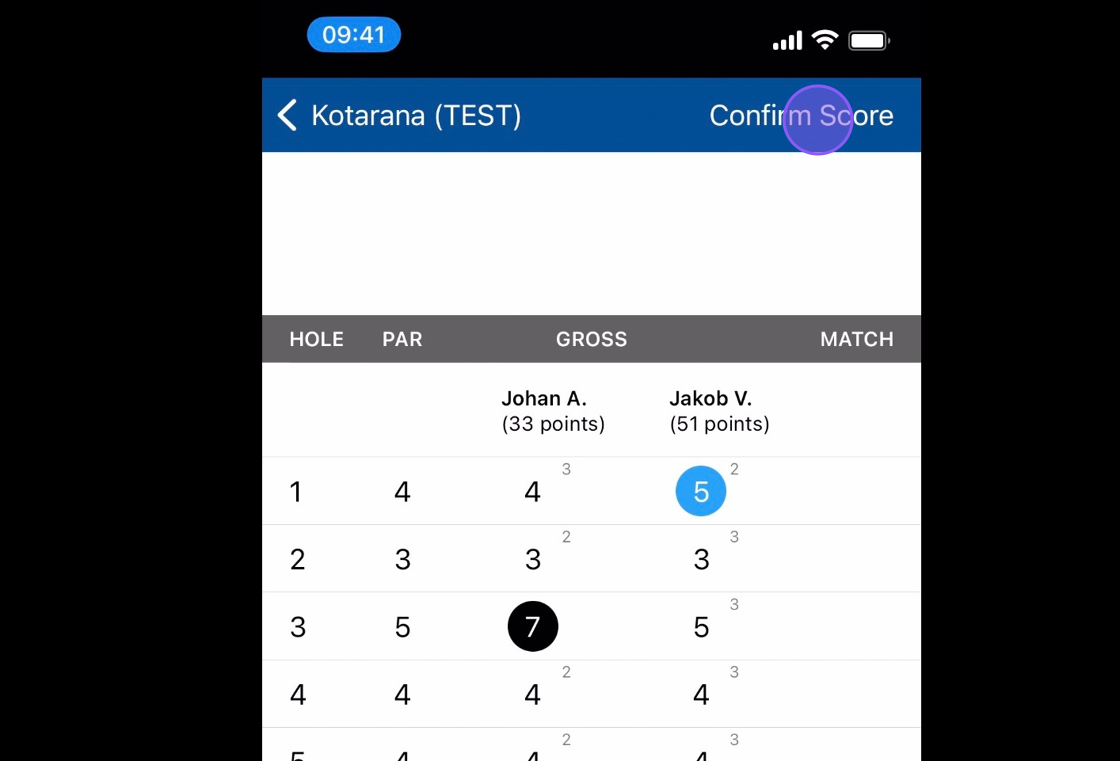
12. You'll then be asked for a signature.

13. And to add in your attestor.
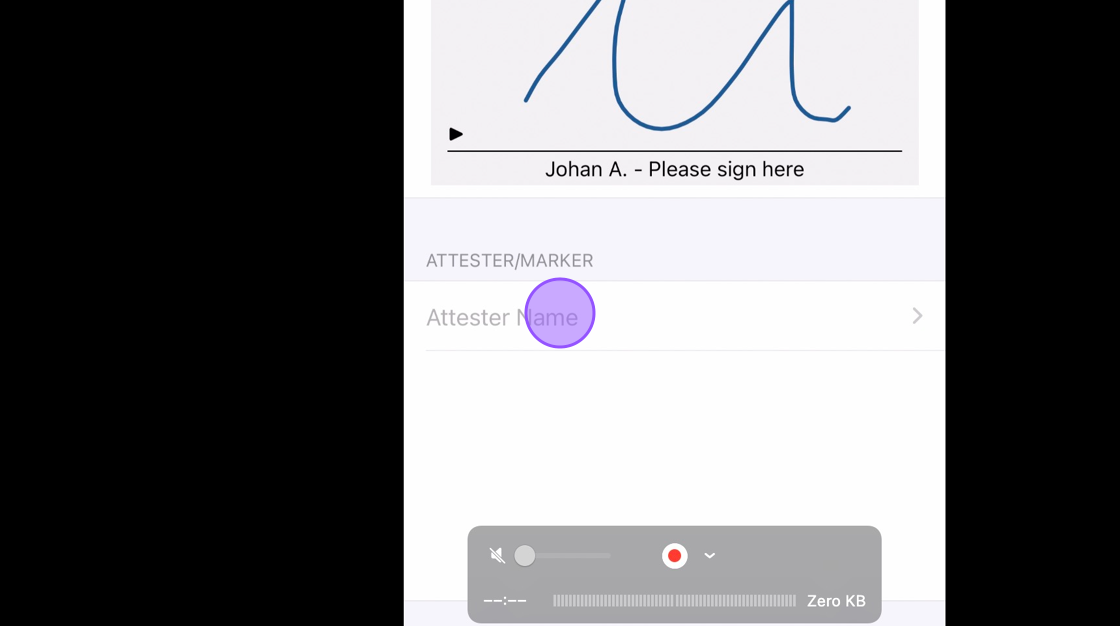
14. Your playing partner will be suggested but you can also use the other two options to either Enter a players name or search for them using their CDH number.
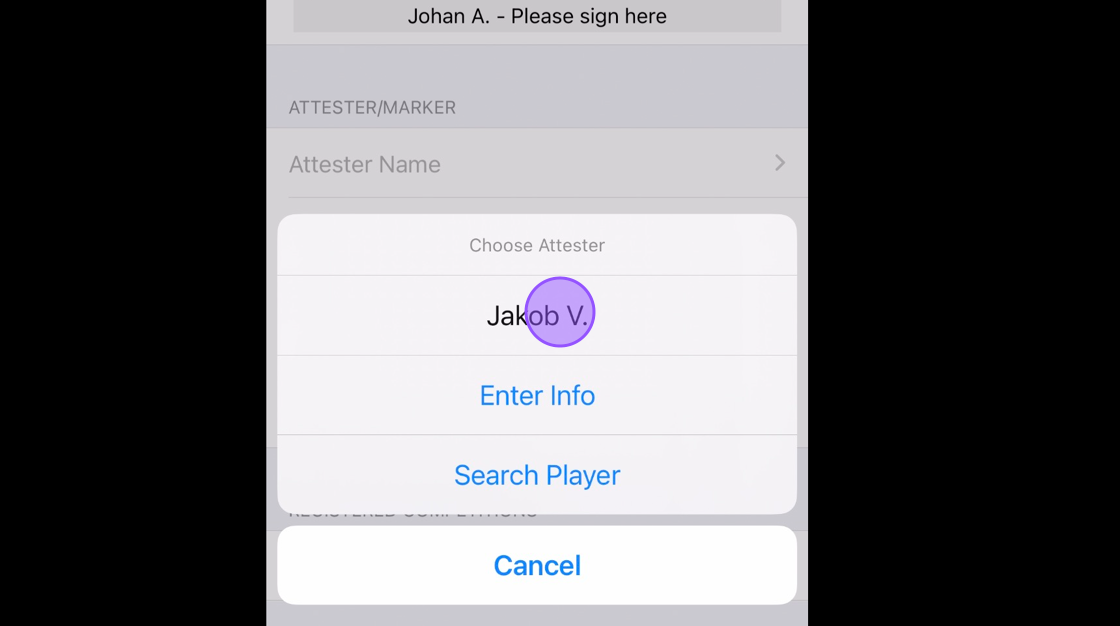
15. Again you will have confirmation that this card is being applied to the competition.
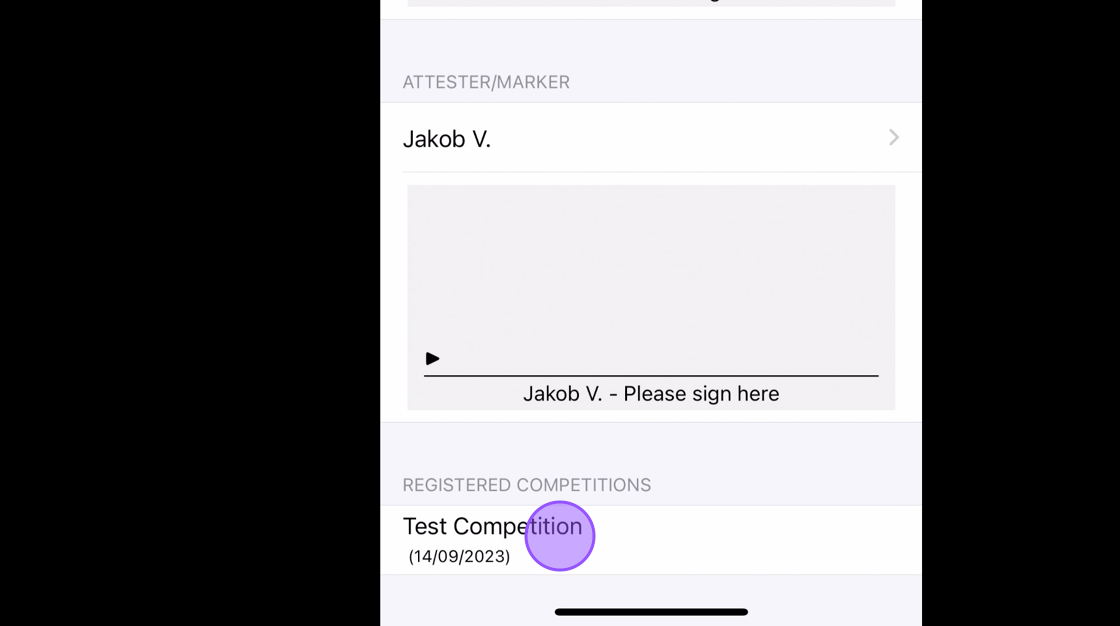
16. Once the attestor has signed for your card you will then be able to submit it.
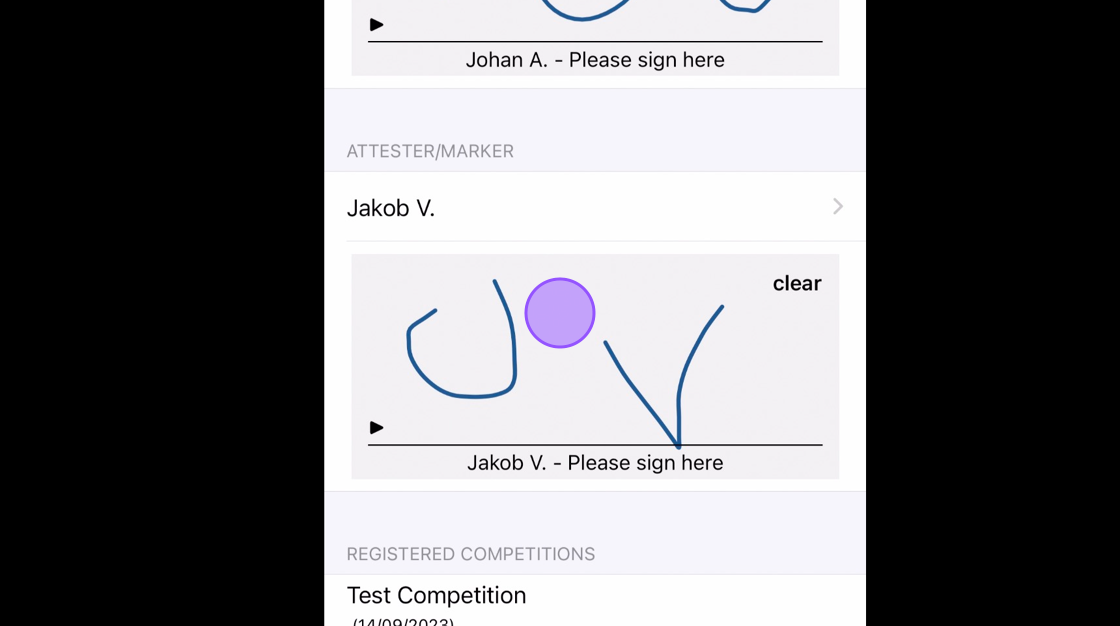
17. Click Save to submit the score.
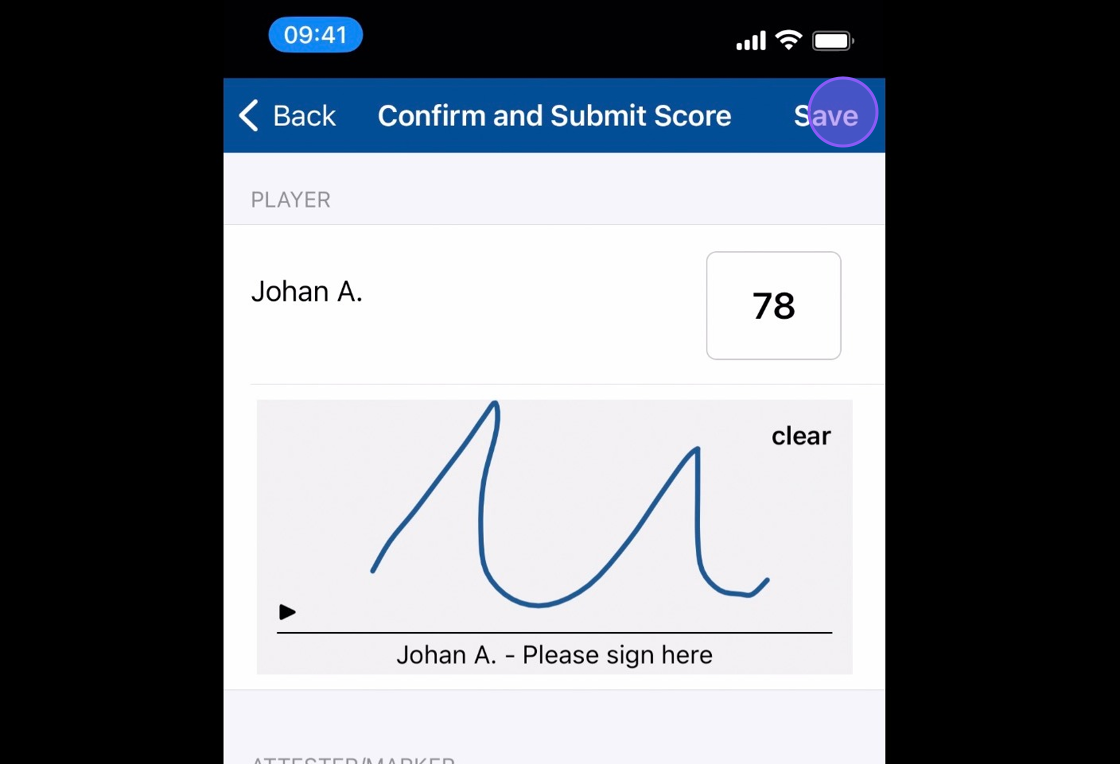
Related Articles
Scoring and submitting a competition scorecard in the App [Video]
Below is a video on how to score and submit a scorecard for a competition:Competition Scoring within the Scottish Golf App
Please see the attached competition scoring guide for scoring within the Scottish Golf App. This has been loaded as a PDF so you can share with your membership if desired.Setting up a strokeplay competition
1. Click "EVENTS" 2. Click on the "New" button on the day of the competition to create a competition on that day. 3. Give your competition a name and select who the event is for. 4. Click "18 Hole" if it's an 18 hole competition or "9 Hole" if ...How to Enter a Club Competition and Complete a Scorecard using the SG APP for Non-Course Owing Clubs - Apple Version
1. On the home screen of the APP, select "EVENTS" 2. On the Events screen you can see the available Club Competitions - in this example, select "Troon St Medans SG Test" 3. To confirm your registration select the Cart in the top righthand corner - ...Entering a competition and creating a competition Scorecard
1. Click on the competition you wish to enter 2. Click the basket in the top right corner. 3. Click Continue to Payment to enter the competition and either pay from club account or through Stripe. Please note this is also the stage you would select ...