Recording a Subscription Payment on the Scottish Golf Clubhouse in a Members Profile
1. Navigate to https://live.clubhouse.scottishgolf.org/TabMember.aspx?MemberId=595794
2. In the members subscription profile Click "Enter Payment"
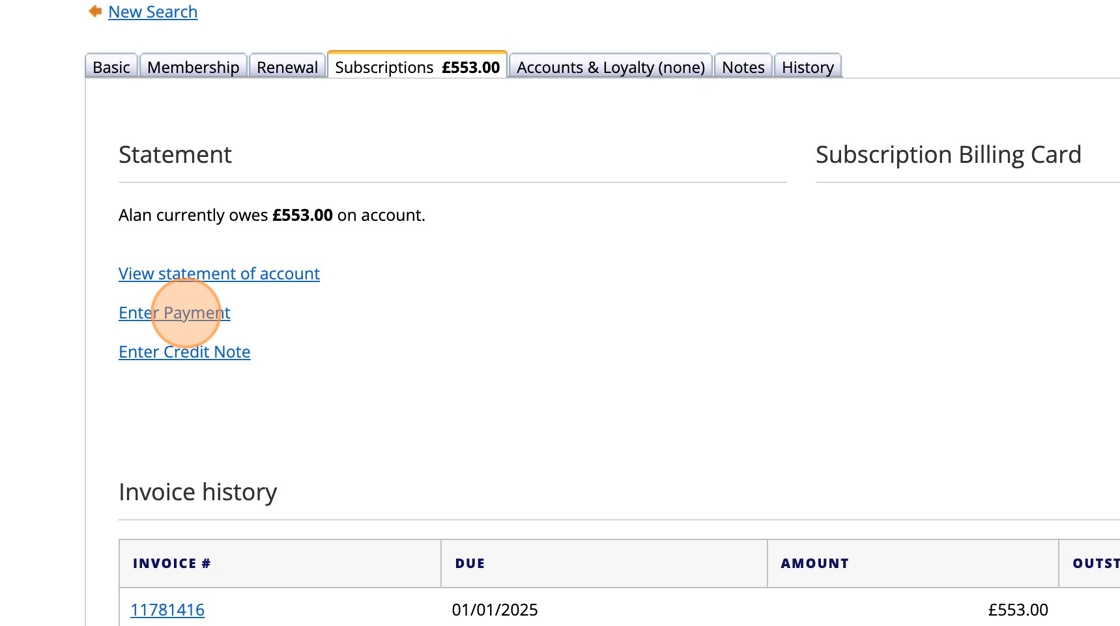
3. Select the payment method - in this example we have used "Cash" option.
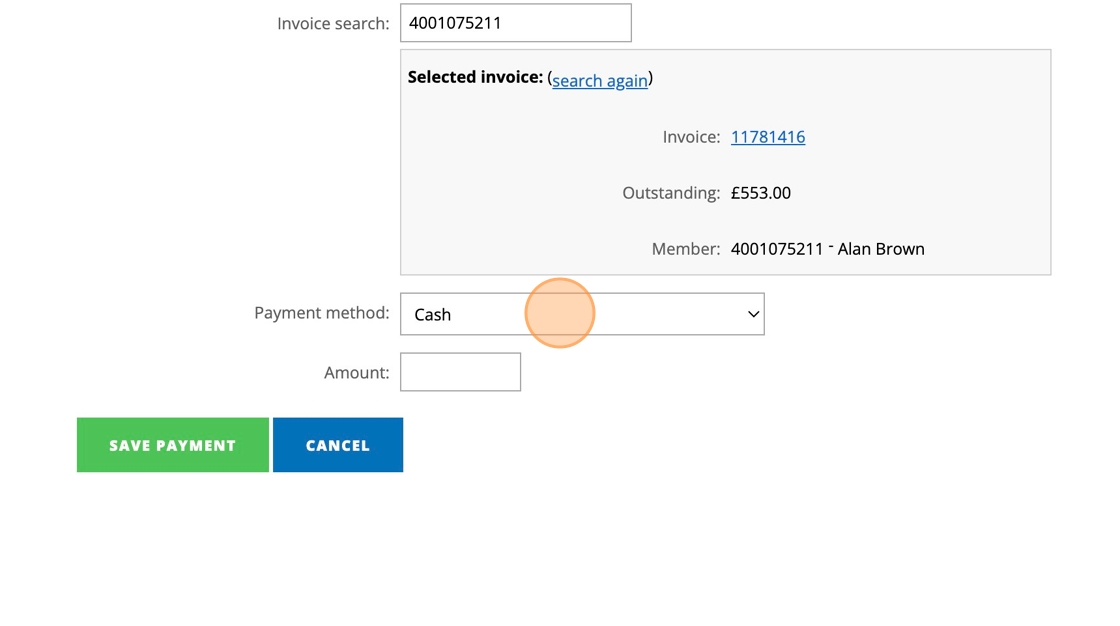
4. Click this text field and enter the amount.
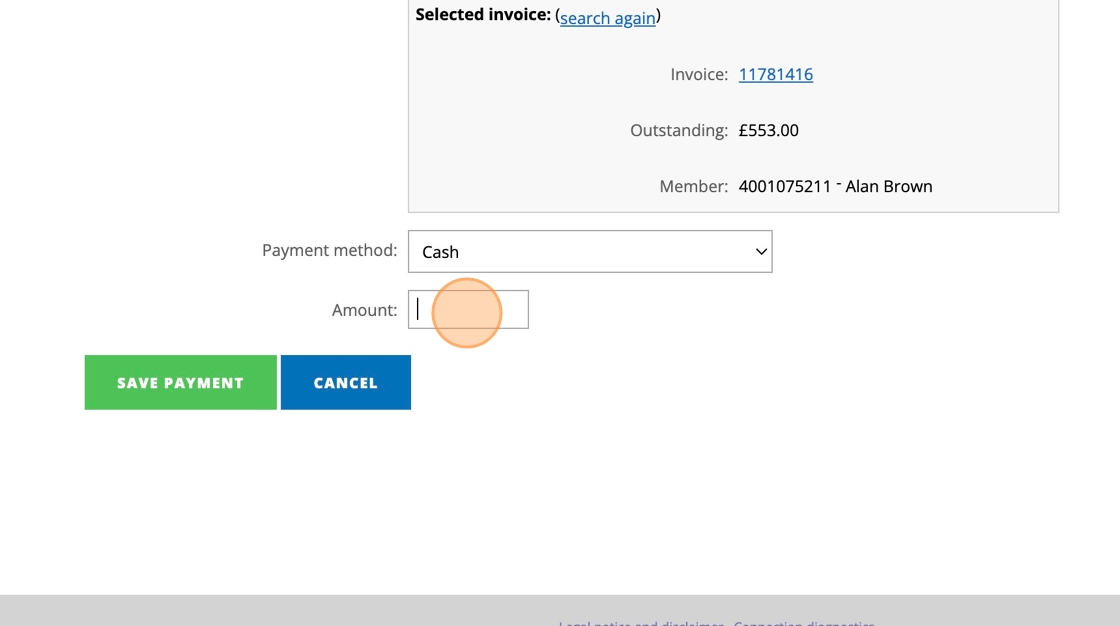
5. Once you have entered the amount you wish to deduct from the members outstanding balance Click this button.

6. To return to the members record Click their name in the green banner.

7. You can see now that the £40 has been deducted from their outstanding bill leaving £513.00 to pay.
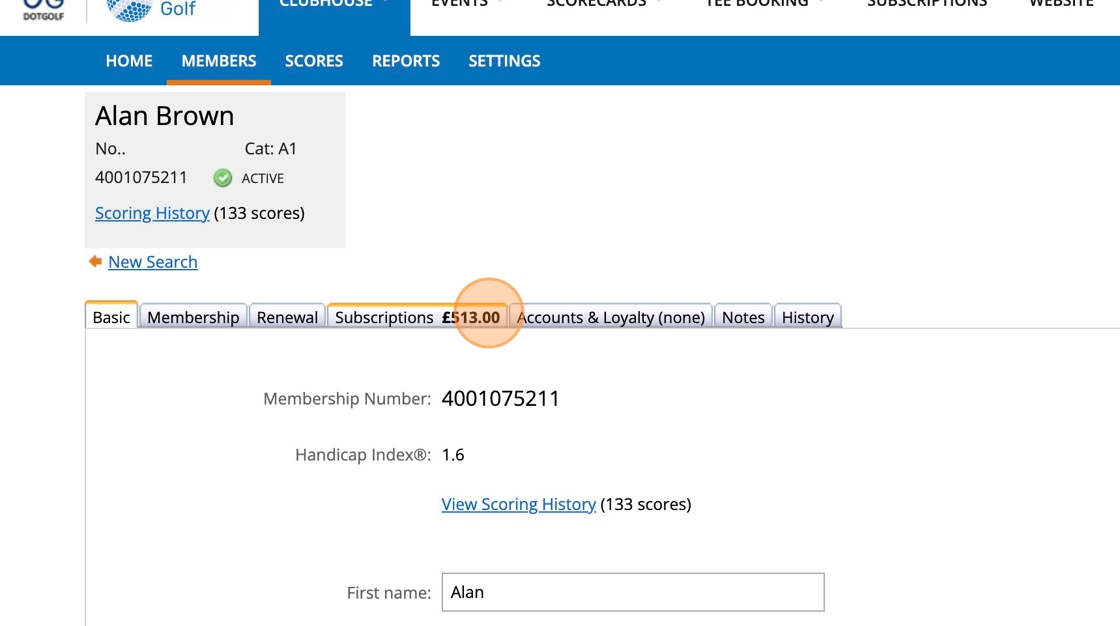
8. To see how this is recorded in their statement Click "View statement
of account"
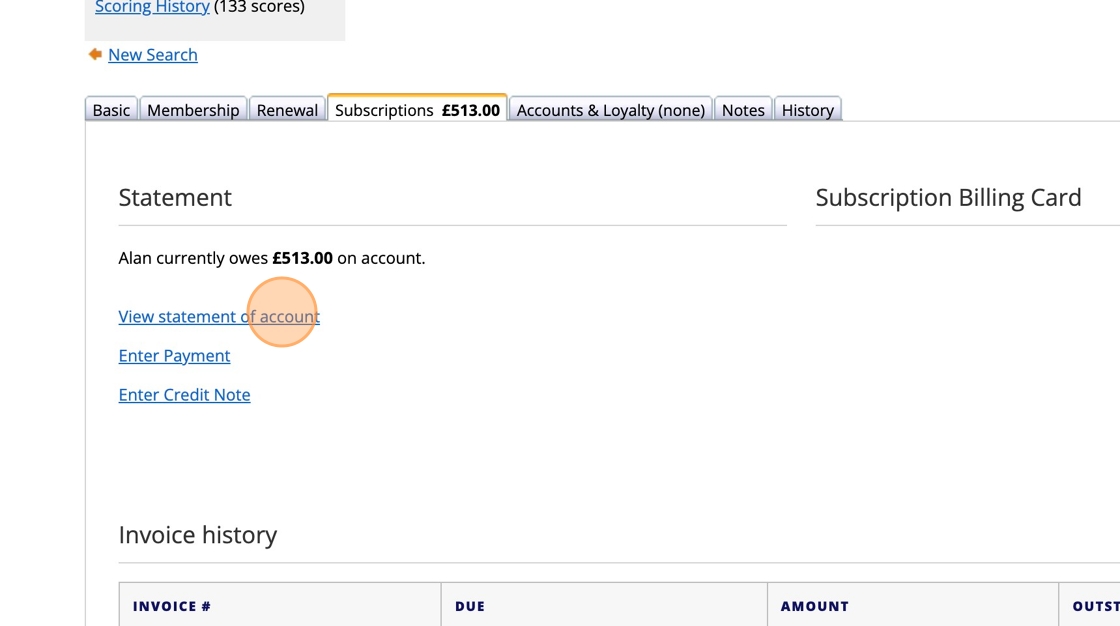
9. Click "£40.00"
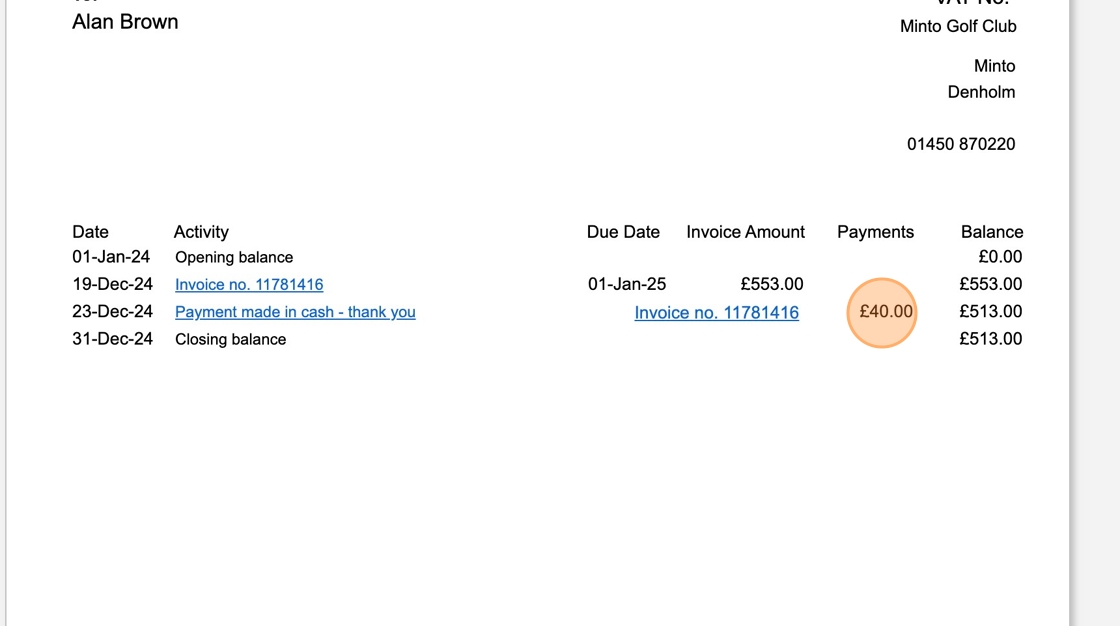
Related Articles
Creating a Subscription LIne Item Report - Lockers and Trolleys
1. Navigate to https://live.clubhouse.scottishgolf.org/Default.aspx 2. At this time there are no bespoke locker or trolley reports as part of the VMS suite of reports. You can however compile a record of these and al items that form a members ...Book a Tee Time at via Club Website - SG Members and Guest Function
1. Navigate to a club website 2. Click "Book Now" 3. Click "Book" 4. Click "Book Here" 5. If a member of Scottish Golf, the user can fill in their CDH number and password or if a visitor, they can use "Continue as Guest" 6. Add in the number of ...Voiding an Invoice
1. Click the "Subscription" tab of the player in question. 2. Click on the invoice that you need to void. In this example its "11291920". 3. Click "Void" and you will be given a confirmation asking if you wish to Void the invoice. Click OK. 4. You ...Creating & Applying Payment Schedules
!Please note that for custom schedules you need to change the subscription date that the payment schedule applies to (Step 7) before running your yearly subscriptions! !Please also make sure if adding a payment schedule (Custom or Pre-set) to a ...Resetting a Members Scottish Golf App & Website Password
1. Go to the members profile within your DotGolf System. 2. Scroll down to the Registered Status. 3. Click "Reset Password" 4. You'll then get a box which populated a new password. You can either keep this password or you can replace this generated ...