Obtaining Tee Marker Access to Another Clubs Tees - For Non Course Owning Clubs / Areas / Counties
1. Navigate to https://live.clubhouse.scottishgolf.org/Events/Calendar.aspx
2. To gain access to a clubs tees for a competition, you must agree in advance that the club is willing to allow access. Once agreed build your competition Events as normal
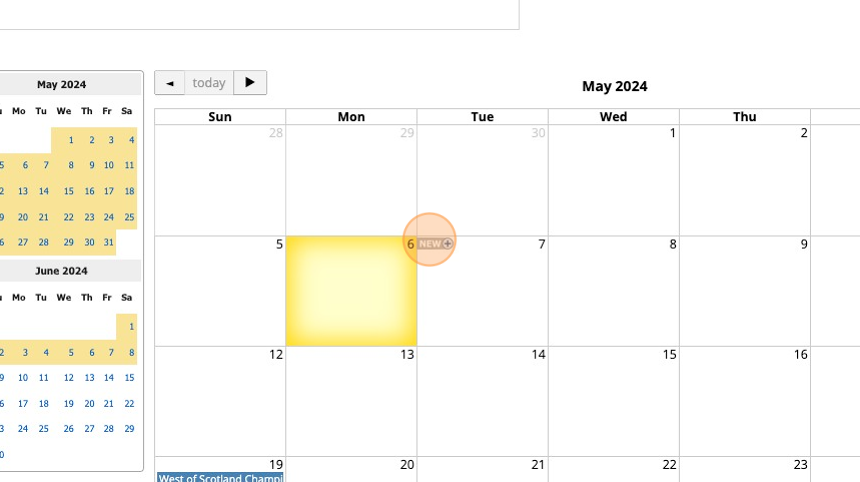
3. In this example we have named the comeption "Tee Access Demo"
4. Select the Competition Format.

5. The date will default to the day you picked from the Events Calendar and then simply "Save Changes"
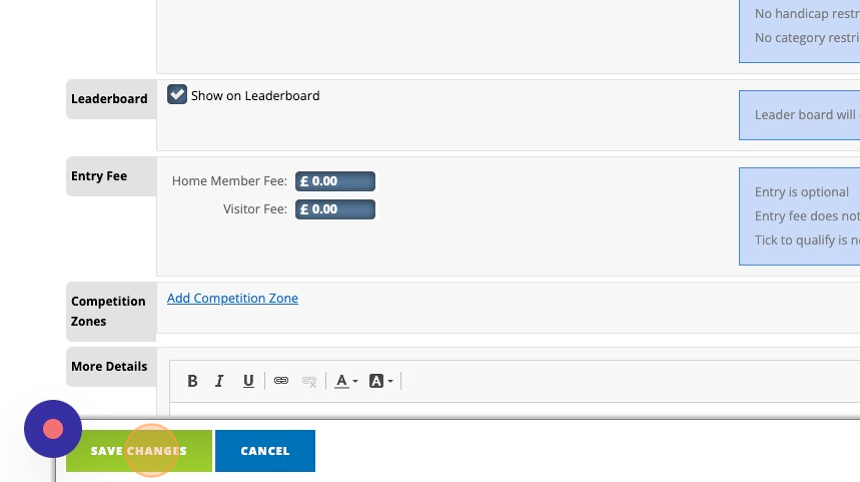
6. Click "Add Round"
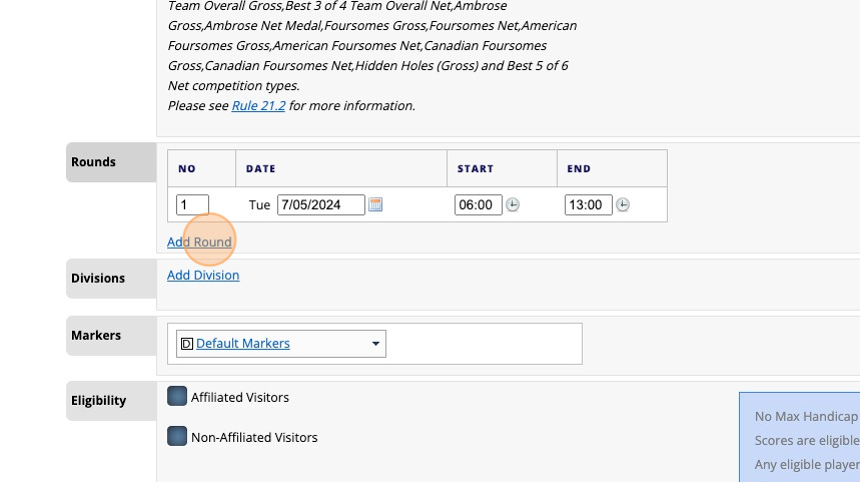
7. Once you have added in the aditional round you will now be able to use the Markers function - Set this to "No"
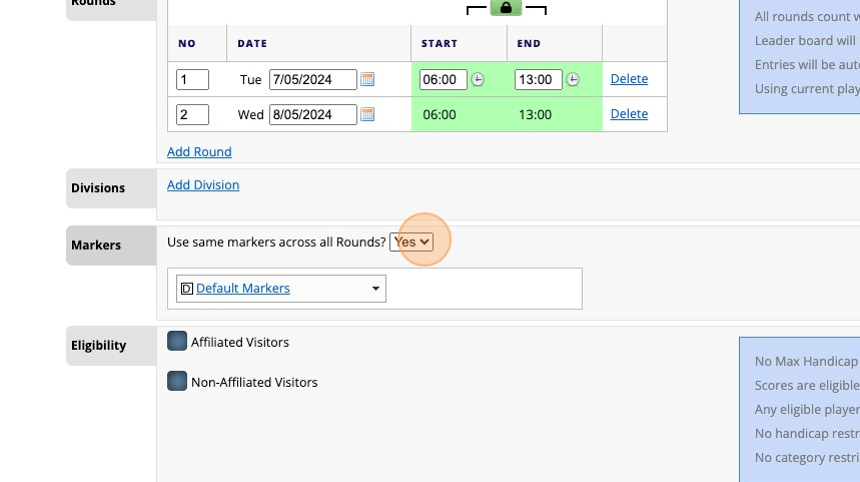
8. Select "Edit" in Your Courses Only
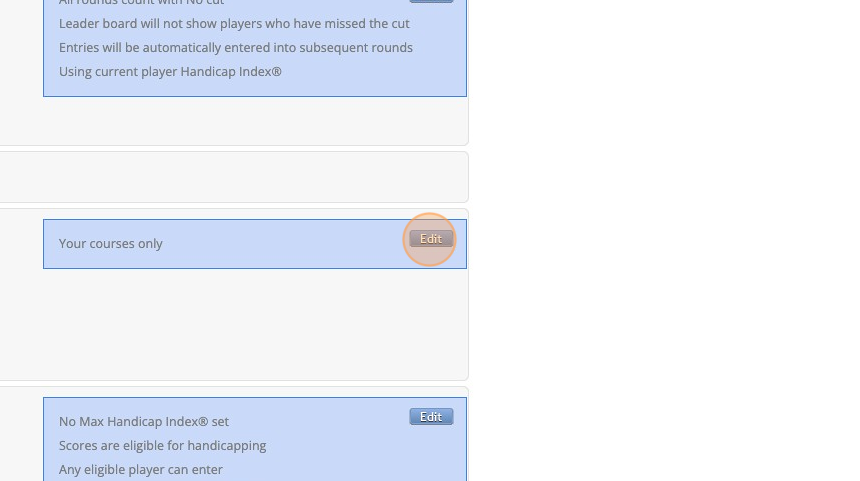
9. The full list of courses in VMS will now appear
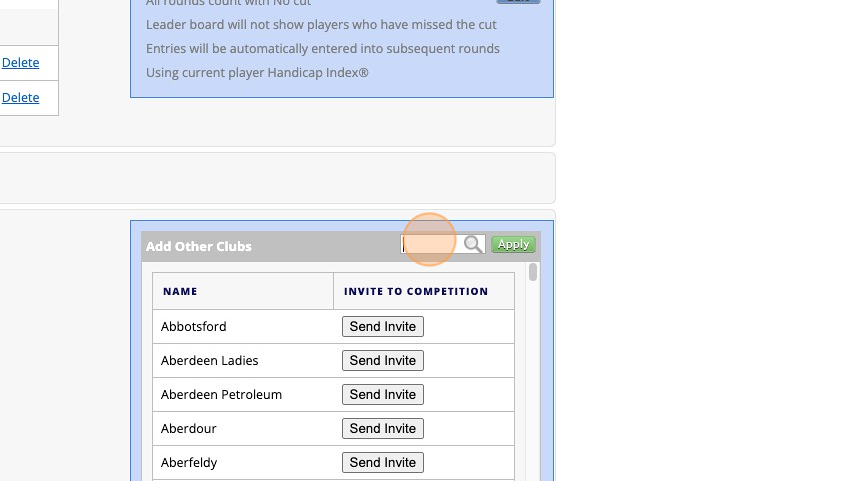
10. Enter the name of the ClubClick - In this example we have wat to access the tees at Windyhill GC and then select "Send Invite" - The club will now have to accept the Tee Access Request before you can add the tees to your competition
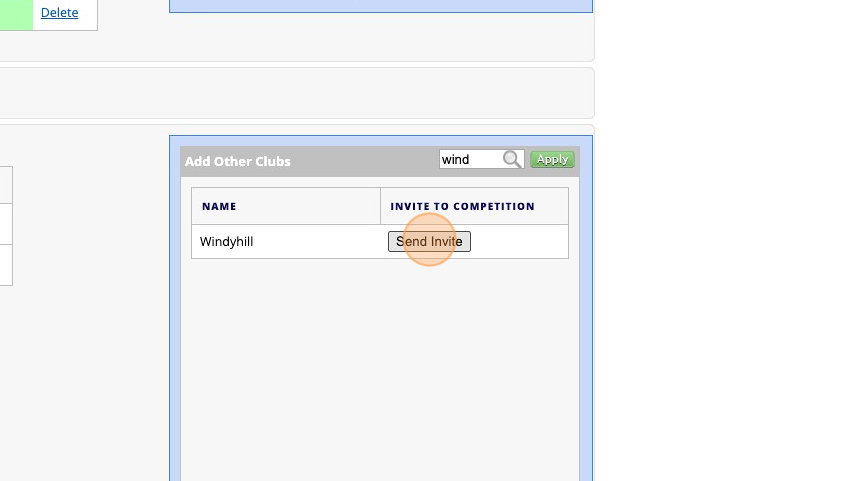
11. Now "SAVE CHANGES" at the bottom of the competition page and close the competition down. Y
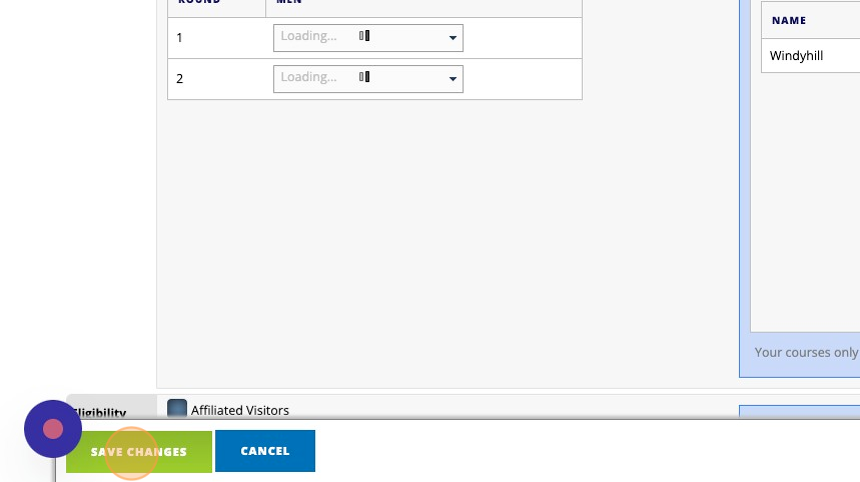
12. The Host Club will receive the request in their VMS Inbox - We recommend that you contact then to highlight the request as not all clubs use VMS on a daily basis.
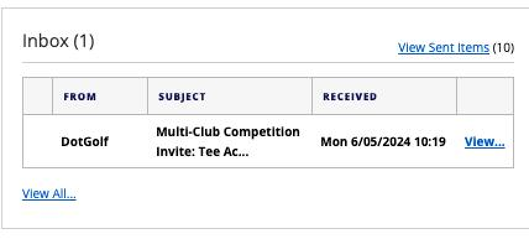
13. When the Tee Access Request has been Approved open the competition in the Events Calendar
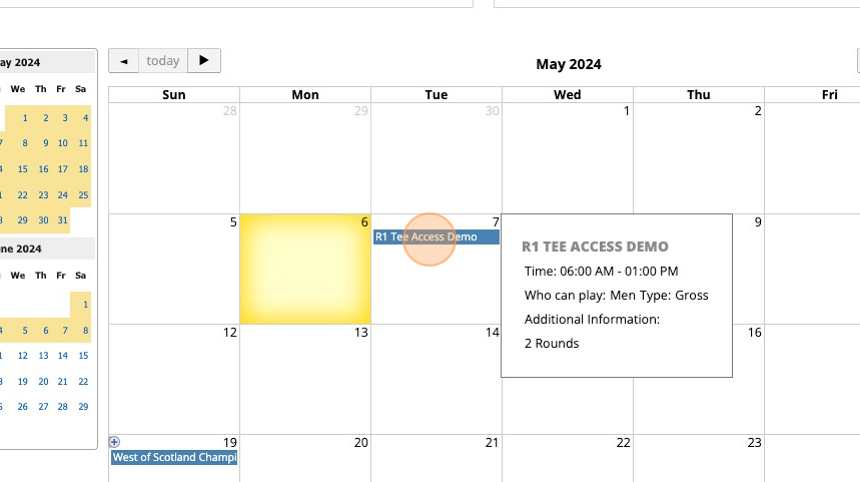
14. Click "Competition Setup"
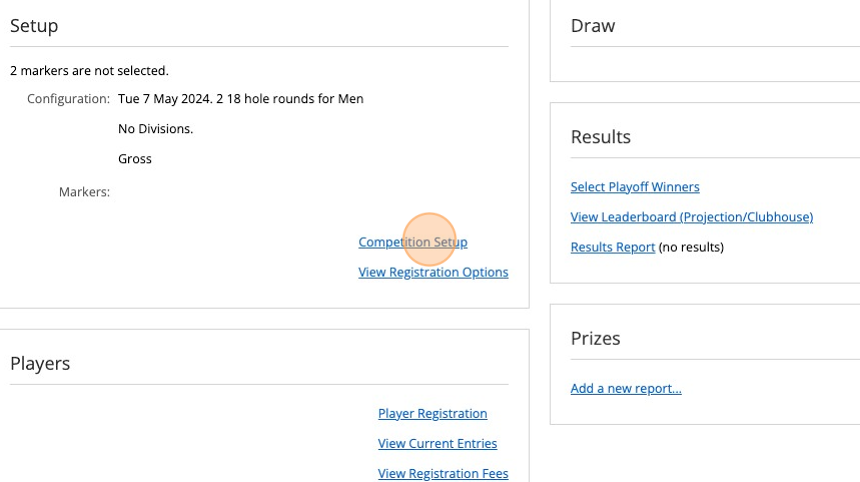
15. Click this dropdown and select "NO"
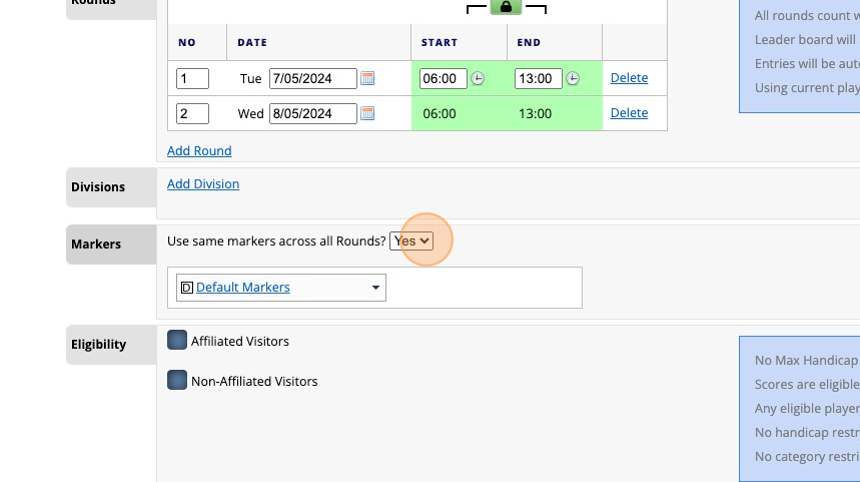
16. You will now Windyhill Tees are now available. Now Click "Select Course and Marker..."
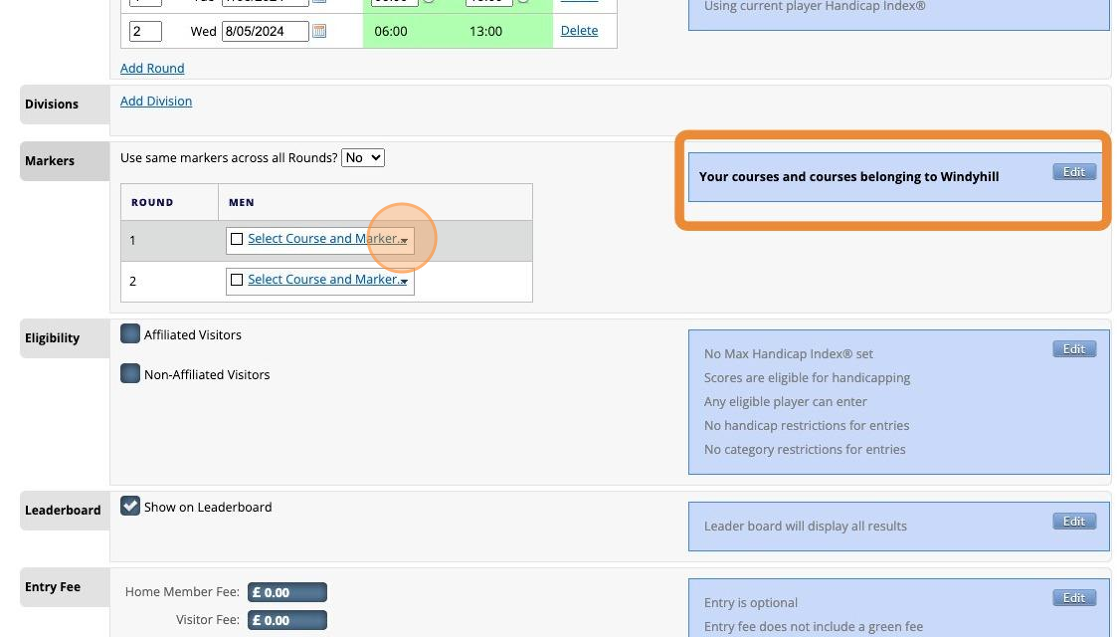
17. Choose the tees you require Click "White"
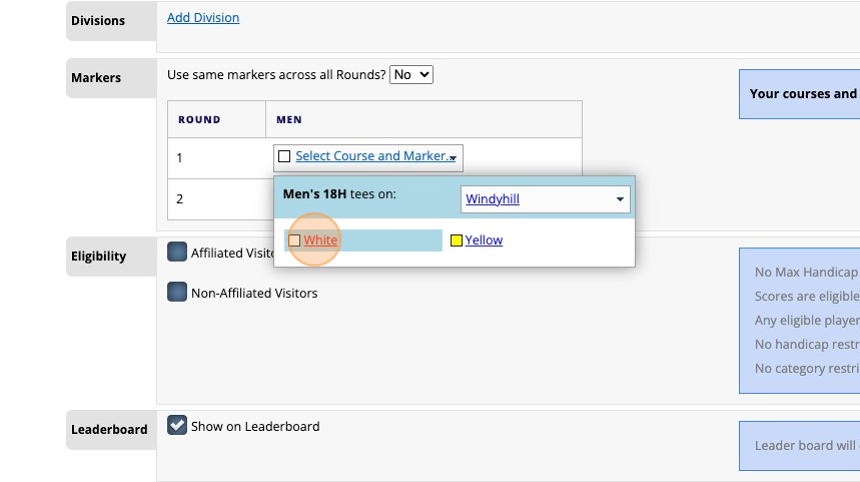
18. YOu can now delet the additional round if it is not required - Click "Delete"
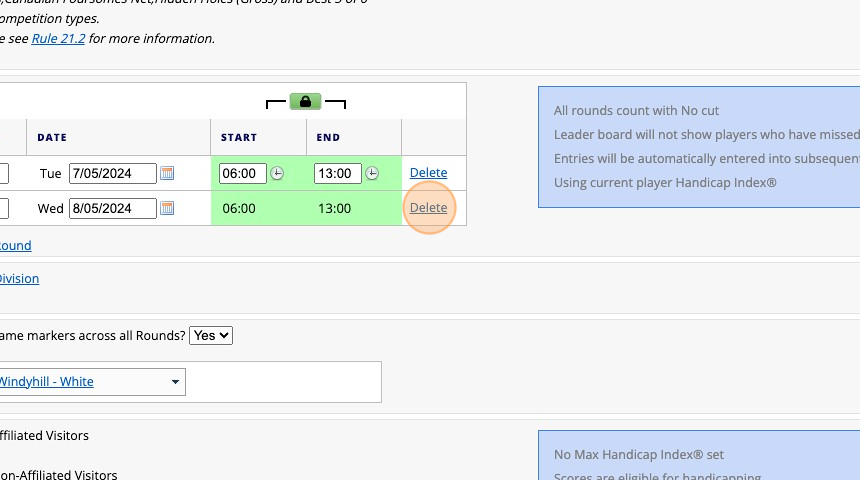
19. Click "DELETE ROUND"
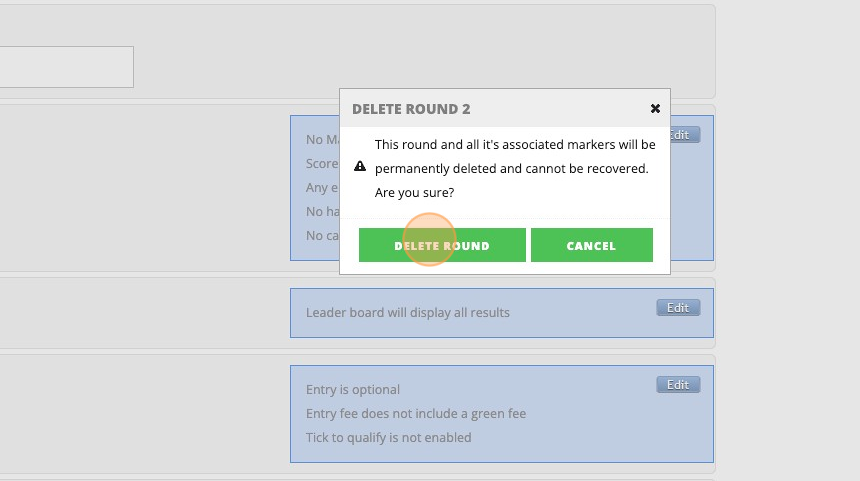
20. Click "SAVE CHANGES". The competition can now be edited to include divisions, handicap restrictions etc as normal remembering to always SAVE any chnages.
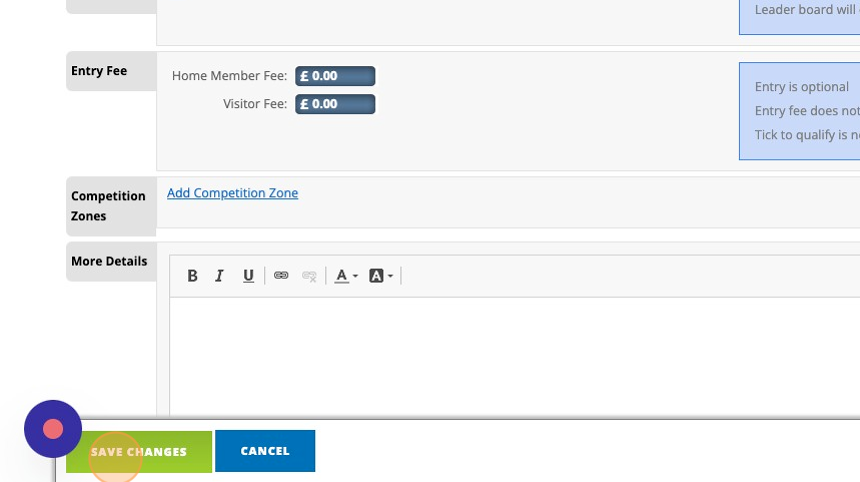
Related Articles
Setting Default Markers and controlling your active Tees
1. Click "SETTINGS" 2. Click "Default Markers" 3. To add a default marker click on "Add New" and choose the course you wish to apply the default markers to. 4. Click "Everyday" to quickly tick all boxes. 5. Once complete, click on Save Changes at the ...1 How to Set Up Multi or Mixed Tee Marker Competition Allowing Players to Select Their Tee Marker at Score Card Generation
1. Navigate to https://live.clubhouse.scottishgolf.org/Shared/Tournaments/Setup/Competition_ng.aspx?backtext=Back+to+Events&backurl=/Events/Calendar.aspx&Date=2024-07-14 2. Set up the competition in the normal manner and then Click here to select the ...Multi-course Competitions
Please Note: You will need to add at least a second round to your competition to access this functionality. Once your competition is complete and the course owning club have authorised the request you will be able to reduce your competition back to 1 ...Create a Basic Tee Booking Template
1. Click "TEMPLATES" with your Tee Booking tab 2. Click on New Template 3. Type in your Template name and click the highlighted drop down to select your Tee booking restrictions. 4. Select which Tees you'd like to create times for. Please note if you ...How to Publish an Open Competitions to SG Website for Non VMS using clubs
How to Publish an Open Competitions to SG Website for Non VMS using clubs 1. Navigate to https://live.clubhouse.scottishgolf.org/ 2. Click "EVENTS" 3. Select the date of the Open Competition 4. On the specific date, select "New" 5. Enter the name of ...