Manually entering a 4BBB Score
1. Click "SCORES"
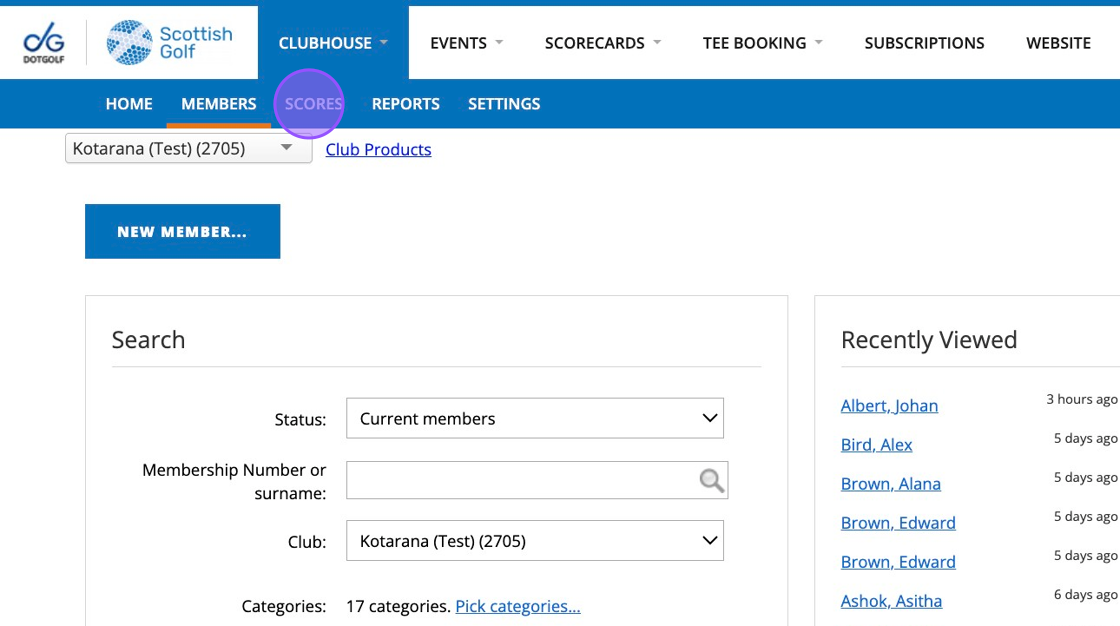
2. Click this dropdown and switch the mode to 'Four Ball'
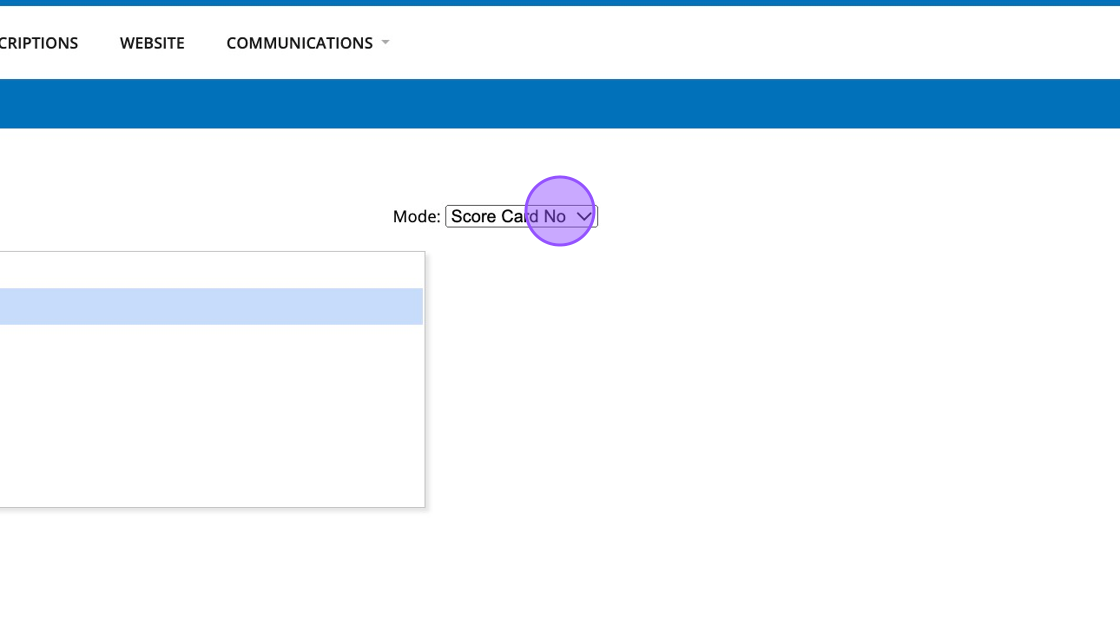
3. A new scoring display will then appear allowing you to enter both players. You can switch the Scoring Mode from Gross to Stableford.
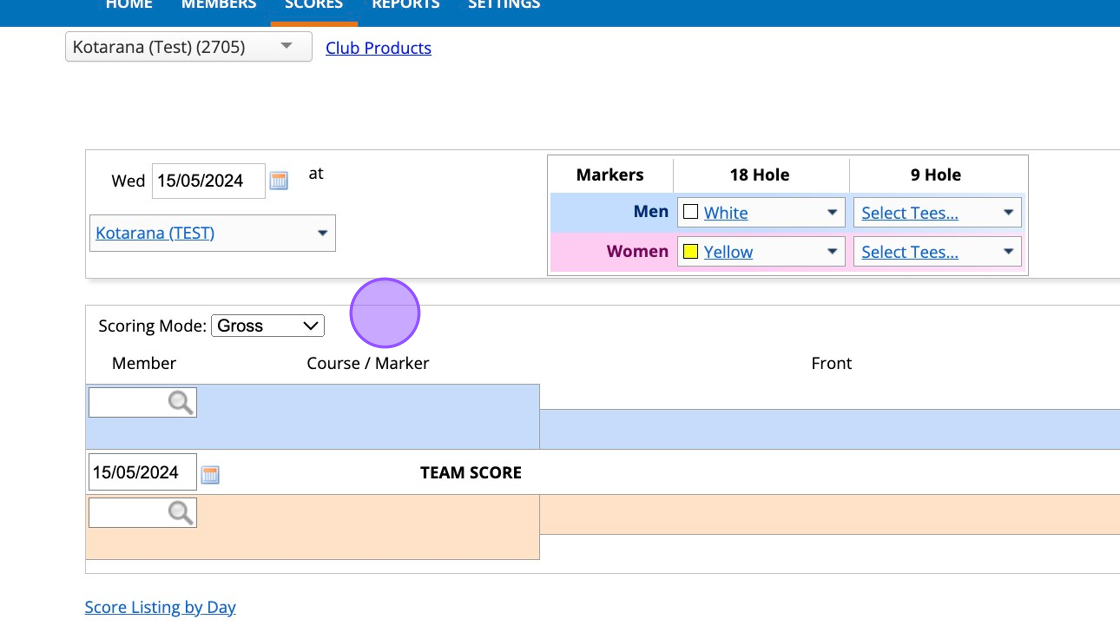
4. Click this field and search for player 1
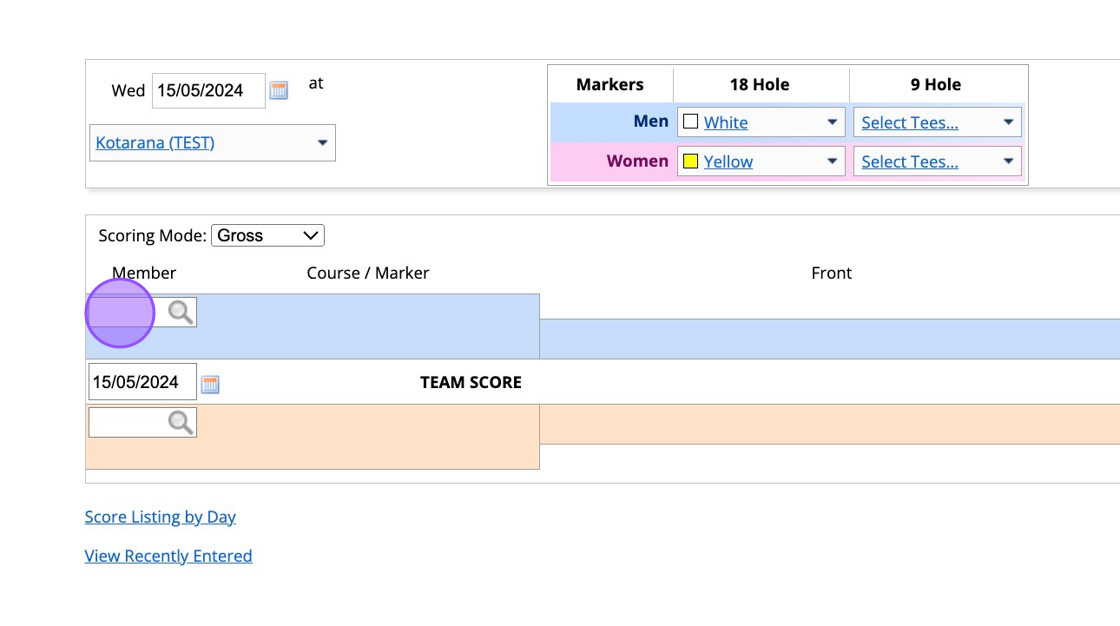
5. Click this field and search for player 2

6. You'll also be able to change the date of play and the markers used if needed by clicking on the appropriate drop downs. You can also see the players Handicap index and Course Handicap.
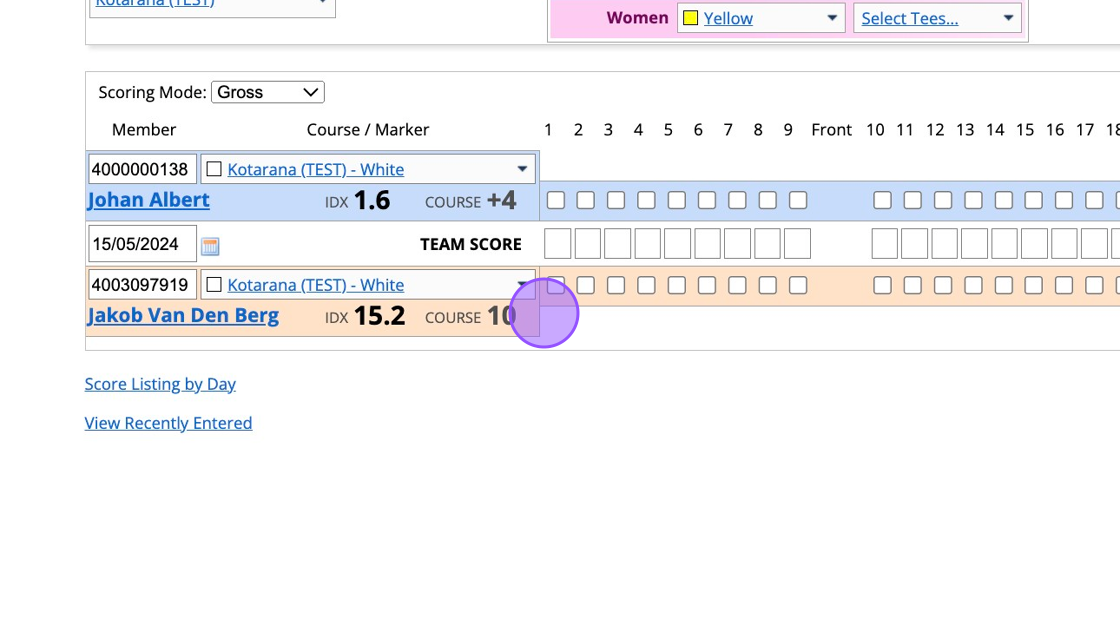
7. Add the hole-by-hole better-ball stableford points team score along the middle row of scoring. You then check the top or bottom row to show which team member contributed the score on each hole.
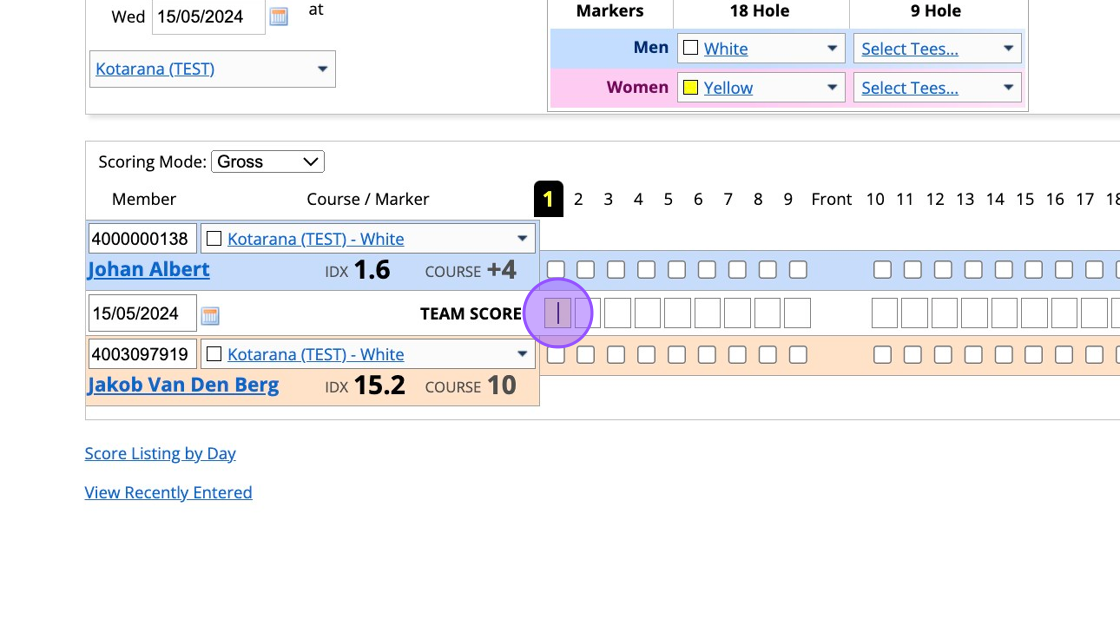
8. If the hole score is picked up (started but not completed) both players will have the same score of 0 pts (Hole 6)
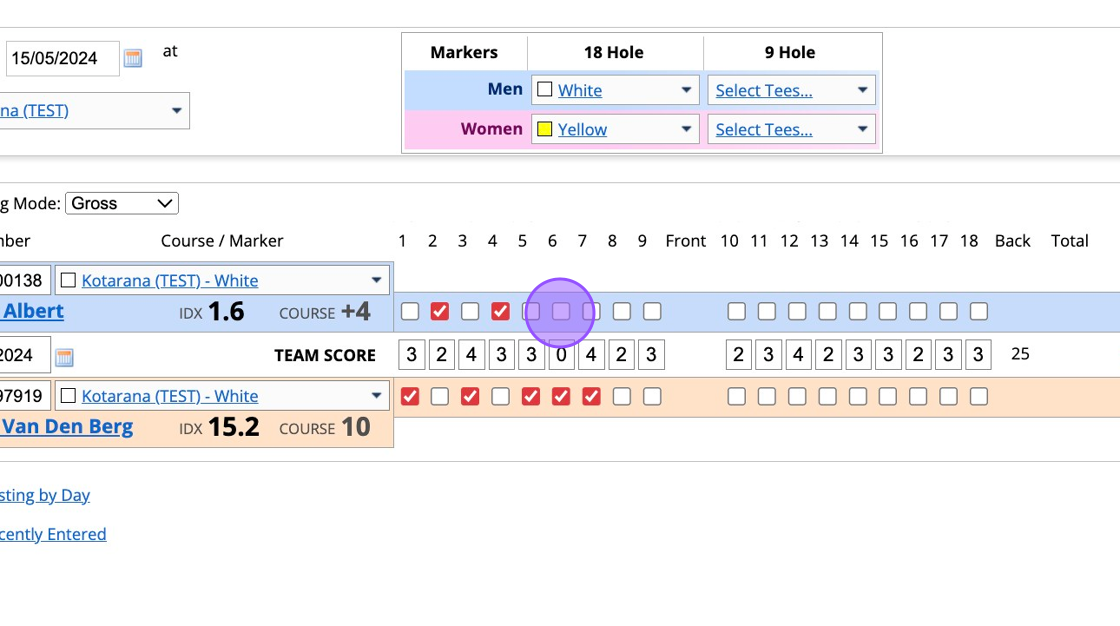
9. If both team members holed out and contributed the same score both rows may be checked (Hole 10).

10. Click save to see a confirmation box of eligibility and confirmation of which player now has an eligible score for handicapping purposes.
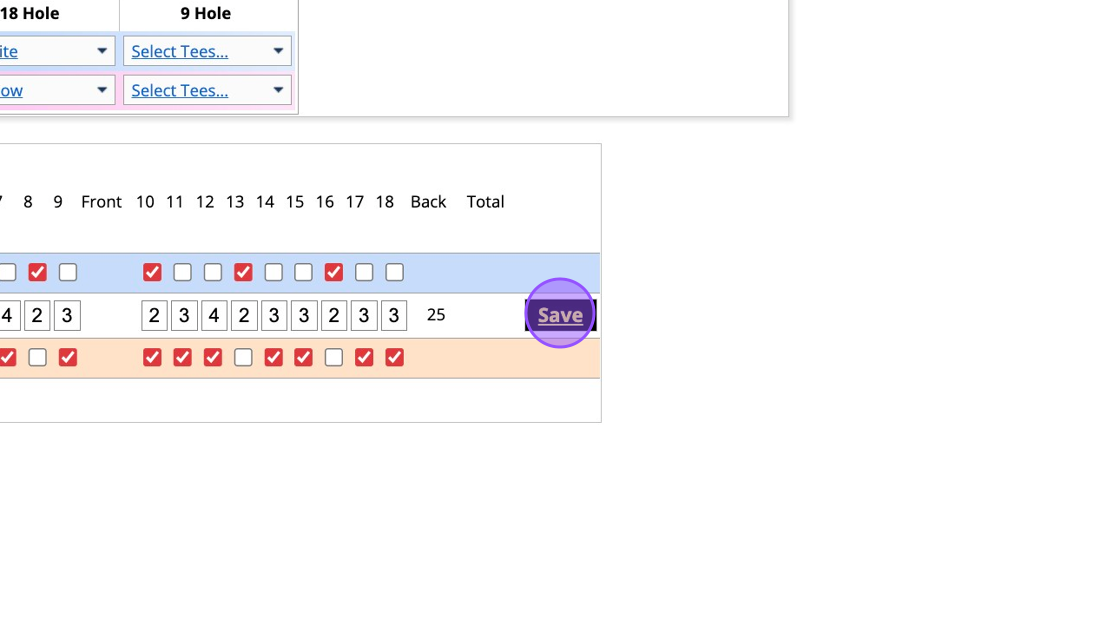
11. See the breakdown below and you are clearly told which player will have their score returned.
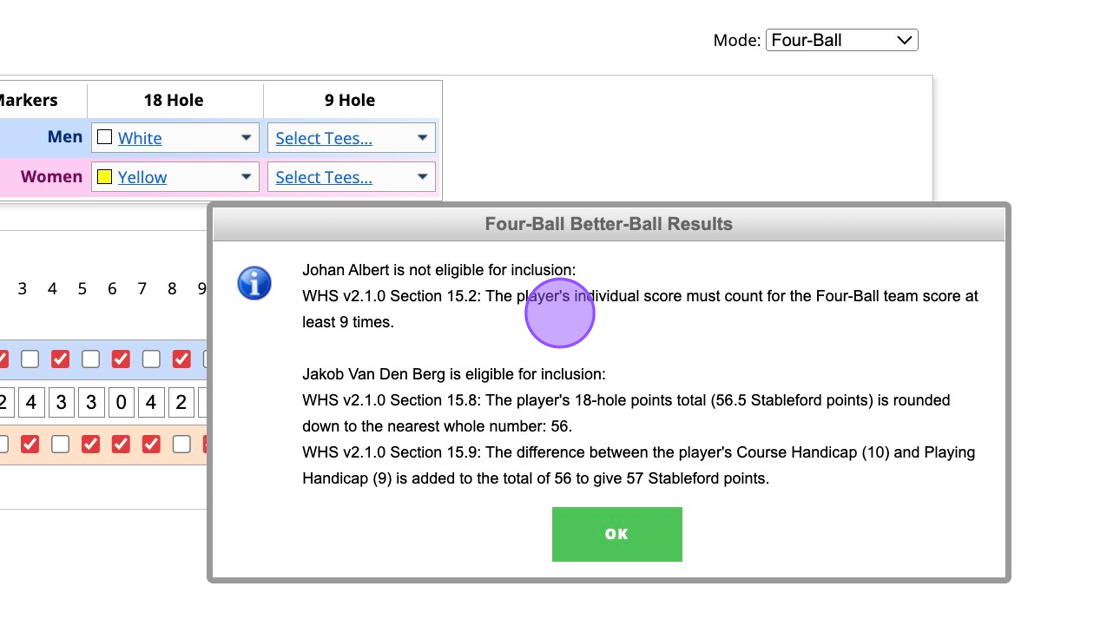
Related Articles
How to View Score Listings by Day
1. Click "SCORES" 2. Click "Score Listing by Day" 3. Click this dropdown to switch between Entered and Played 4. Click this dropdown to filter between your courses 5. Click this text field to input a specific date 6. Click update to generate the list ...Manually Submitting a Score
Firstly, you will need to go to your Clubhouse section and then to the Scores tab: You then need to change the drop down on the right hand side from Score Card No. to Hole by Hole. This will then let you search for the member within your database and ...Entering General Play Score from VMS Back Office/Admin
Entering a General Play score in VMS back office/admin Made by Alan Cargill with Scribe 1. Go to your Scottish Golf Clubhouse and Click "SCORES" 2. Click the "mode" dropdown and change to Hole by Hole 3. Type in the member's name 4. Select the ...Selecting Team / Partner when entering score on Kiosk
Players can select team/partner from the kiosk provided each member of the team has their individual scorecards (e.g. 4BBB) This can be done at the time of "score entry". On the kiosk, enter the scorecard number > System will ask you to select ...Submitting a Competition Score in the Back Office
This guide is assuming that all scorecards have already been created. If you have not created the scorecard then you will need to do this first. 1. Click "SCORECARDS" 2. You'll then see all the scorecards for that day. 3. If you would like to check ...