Manually Adding a Visitor to Open Competitions
1. You can manually add a visitor to an open competition via the back office. Firstly go to the competition profile.

2. Click "Player Registration"

3. You should see a 'Enter Visitor Details' prompt highlighted below.

4. Click "Enter visitor details..."

5. You are then able to enter the players name and HCI index. Please remember this will be the players HCI for the competition and this will not update automatically because there is no CDH number linked.

6. Click "Contact Details" to fill in more details
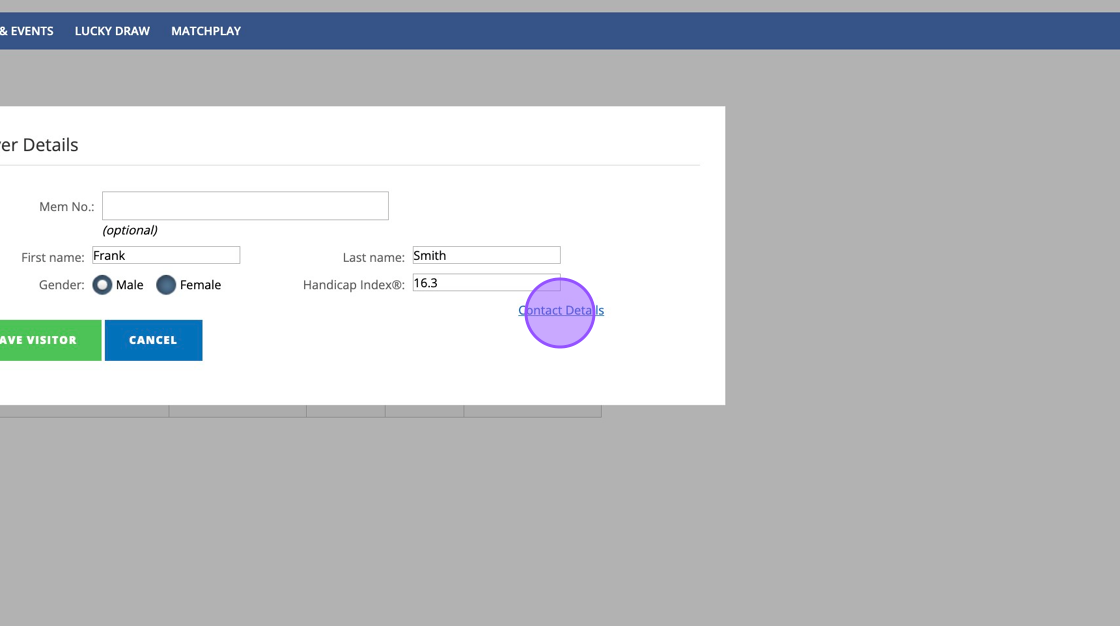
7. You can put in contact details and D.O.B, which will be needed for divisional competitions.

8. Click "SAVE VISITOR" when you are finished.

9. You'll now see the player in your player list.

10. On the day of play you'll need to Click "Pre-Generate Cards" for this player as they won't have access to the app.
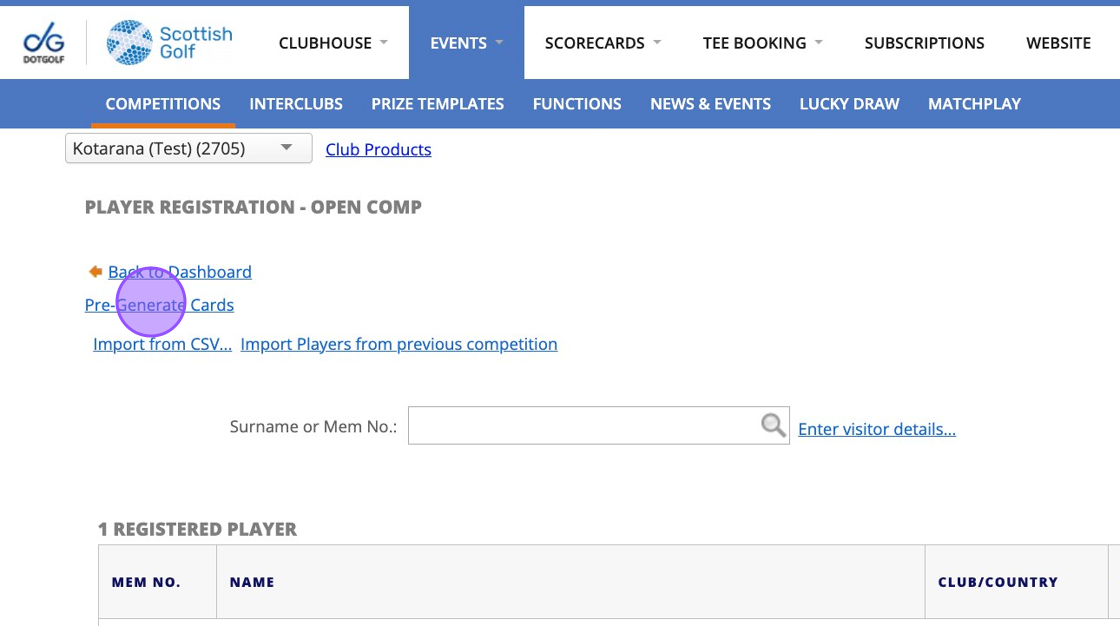
11. Click this checkbox.

12. Click "GENERATE CARDS"

13. Confirm your choice.

14. You'll now see the players scorecard has been generated and they can now have a card entered for them in the back office or via the kiosk using that scorecard number.

Related Articles
Adjusting how far in advance competitions show in the App
1. Click "SETTINGS" 2. Click "Club Settings" 3. Place your required period in the field below. Please note that registration entry can be controlled through each competitions entry and closing dates. This will allow for competitions that are open all ...How to create a webpage and web links to advertise your Open Competitions.
1. Navigate to https://live.clubhouse.scottishgolf.org/ClubCMS/Default.aspx 2. Click "View site in Administrator mode" 3. Click "OPEN COMPETITIONS" 4. You'll want to include a message for anyone visiting your webpage to let them know they must log in ...How to Find Deleted Competitions
1. Click "EVENTS" 2. Click on the search field above your golf calendar 3. Type the name of the competition and click the search icon. 4. Click the "Show Deleted Competitions" field. 5. Deleted competitions will then show up in Red.Getting the Link for your Open Competitions
Getting the Link for your Open Competitions 1. Go to your website and Click "MEMBER LOGIN" 2. Enter your details and log into your website. 3. Once logged in Click "FIXTURES" to be taken to your fixture calendar. 4. Find the date of the Open ...Manually adding a player to a competition
1. Click on the competition you are looking to view. 2. Click "Player Registration" 3. Click this on the "Surname or Membership No." field and either type the players surname or enter their CDH number 4. Once you've found your player you can click on ...