Manually adding a player to a competition
1. Click on the competition you are looking to view.

2. Click "Player Registration"
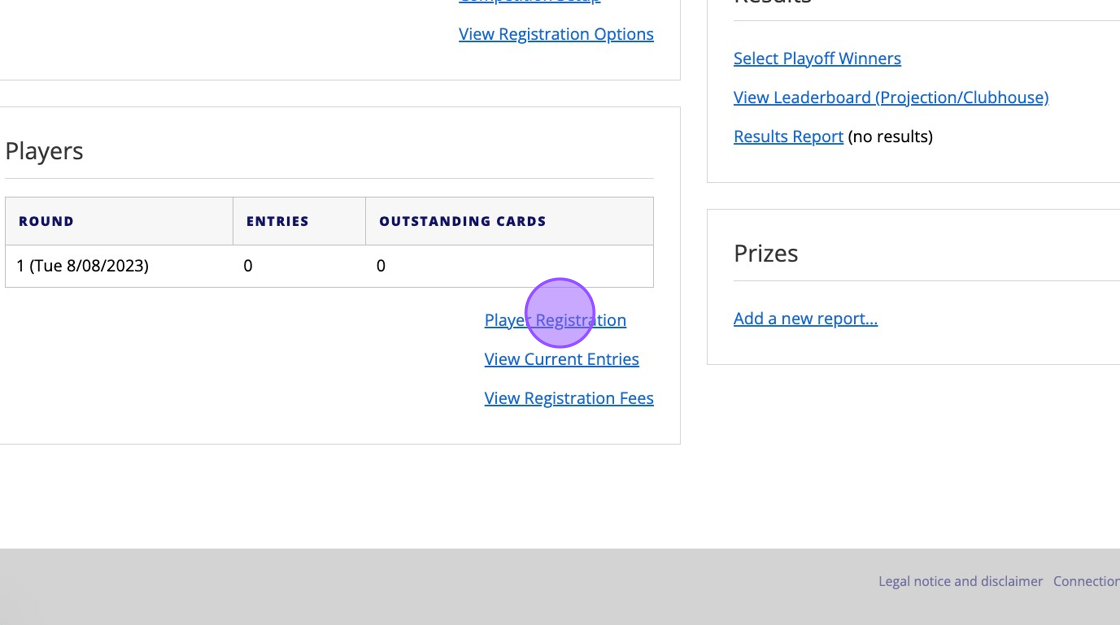
3. Click this on the "Surname or Membership No." field and either type the players surname or enter their CDH number

4. Once you've found your player you can click on them to add them to the competition. Please note that your members will show in Green.

5. The player will then be added to the competition player list. Please note this does not take payment from the player so you will have to manually take payment from the players account.
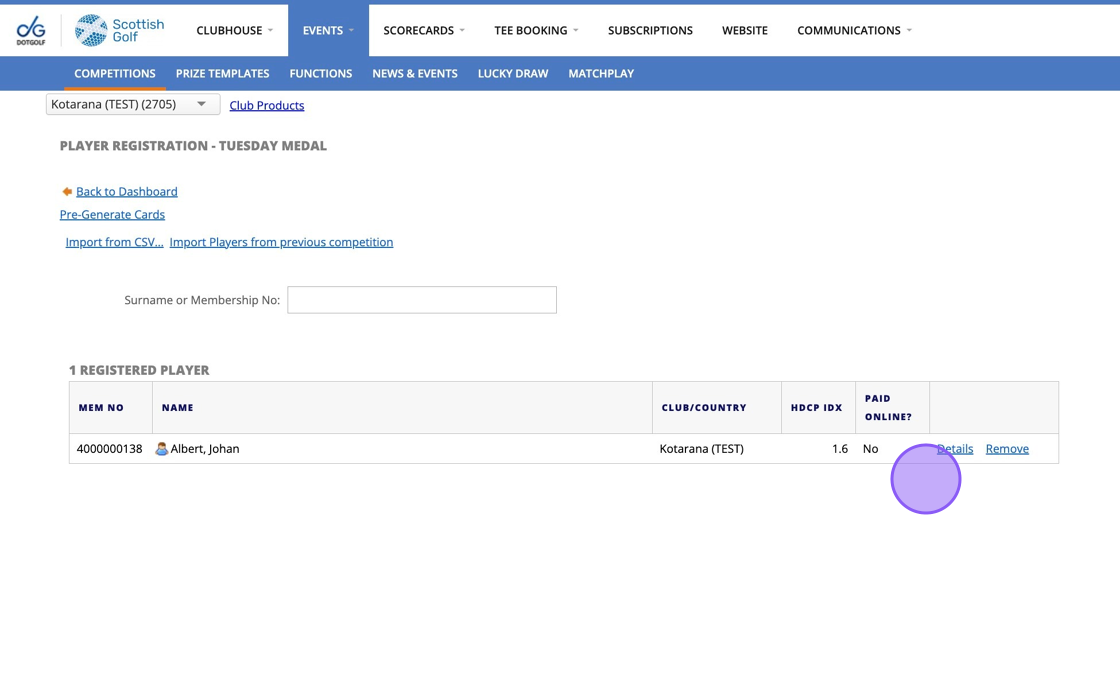
Related Articles
Manually Adding a Visitor to Open Competitions
1. You can manually add a visitor to an open competition via the back office. Firstly go to the competition profile. 2. Click "Player Registration" 3. You should see a 'Enter Visitor Details' prompt highlighted below. 4. Click "Enter visitor ...Adding Two's to a competition
1. Go to the competition in question or do this whilst you set up your competition profile. 2. Click "Edit" on the competition formats 3. Click on the search bar and type "Two" 4. Click this checkbox to add in the Twos. 5. You'll then also get the ...Setting up a strokeplay competition
1. Click "EVENTS" 2. Click on the "New" button on the day of the competition to create a competition on that day. 3. Give your competition a name and select who the event is for. 4. Click "18 Hole" if it's an 18 hole competition or "9 Hole" if ...How to disqualify a player from a Competition
This guide advises you on how to manually disqualify a player from a competition. The example used below involves a player walking off after a small number of holes and not completing their round. 1. Go to the players scorecard in the back office. 2. ...Manually adding Line item's to Members profiles
1. Click the "Membership" tab on the players profile 2. Scroll down to Invoiced items for the current Sub year and Click this dropdown beneath. 3. Find the right item to add and click the "Add" button. 4. "Save Changes" to apply that item to the ...