Linking Completed Scorecards From Counting Events to Monthly Medal Aggregate Results
The system allows submitted scorecards to be linked to aggregate results to generate the best of specific number of counting competition over a specific period. IN the following example the club wanted to establish the best 4 from 5 scores for their monthly medals. The first step is to create a competition template in the events calendar and add in all counting rounds in the round date section. Set the results report options: gross, nett etc and then select the best of section.
The below example is a best of 3 rounds from 4
Once the rounds have been added follow the below steps to link the comleted scorecards from each relevant day,
1. Navigate to https://live.clubhouse.scottishgolf.org/Events/Calendar.aspx
2. Once the Aggregate Competition has been established you can then Link the counting scorecards to the season aggregate using BULK CARD ADMIN - Click "BULK CARD ADMIN"
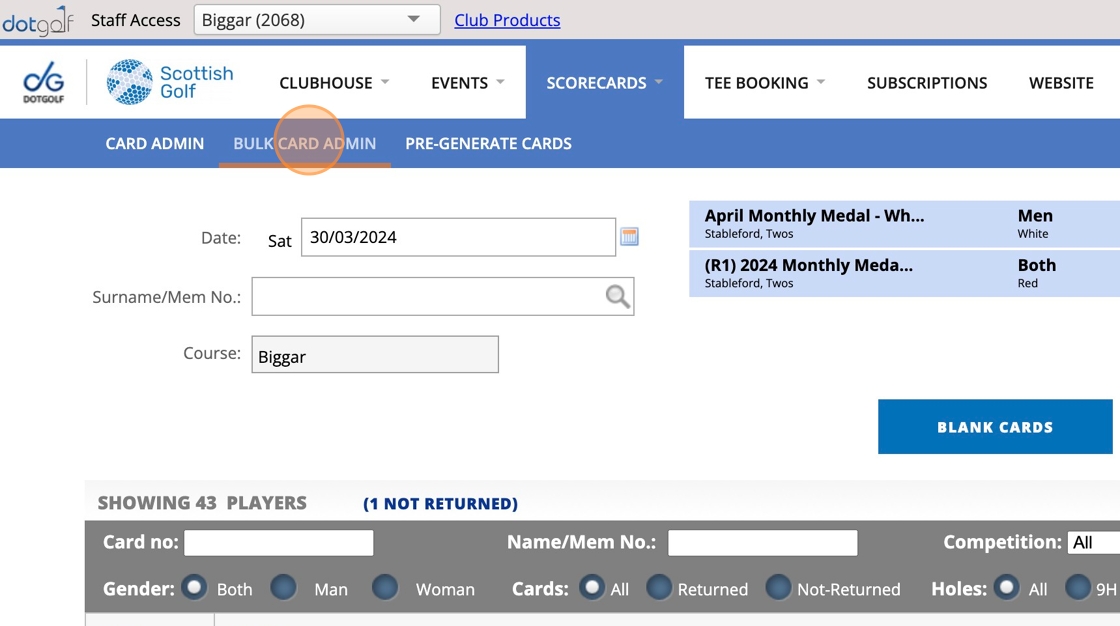
3. Using the Calendar, select the date of this fist counting event.
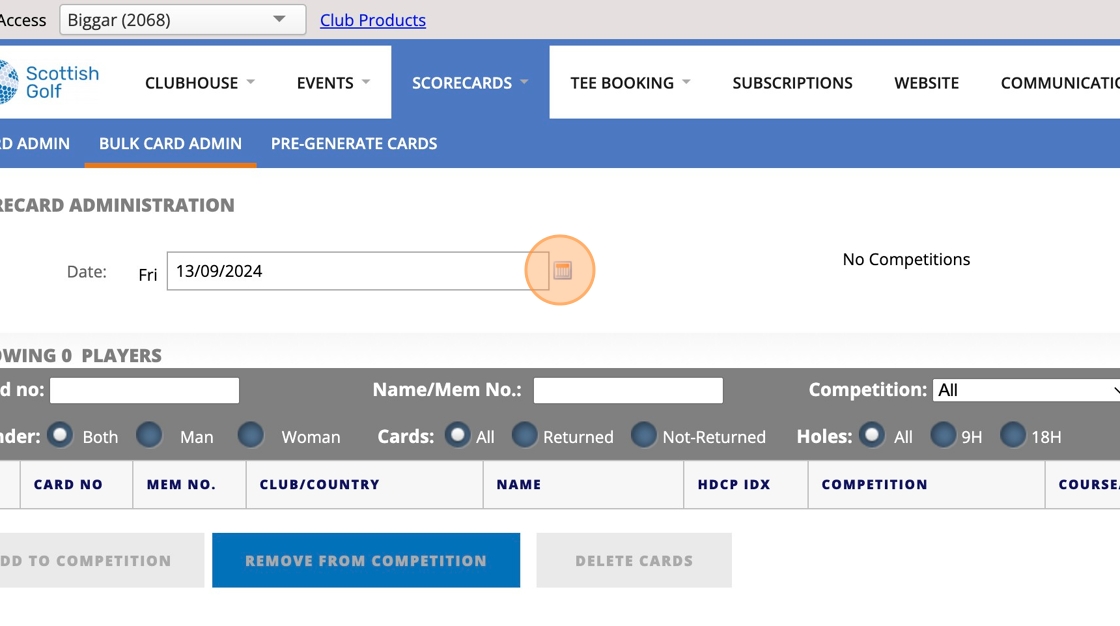
4. The event was held on 30th March 2025
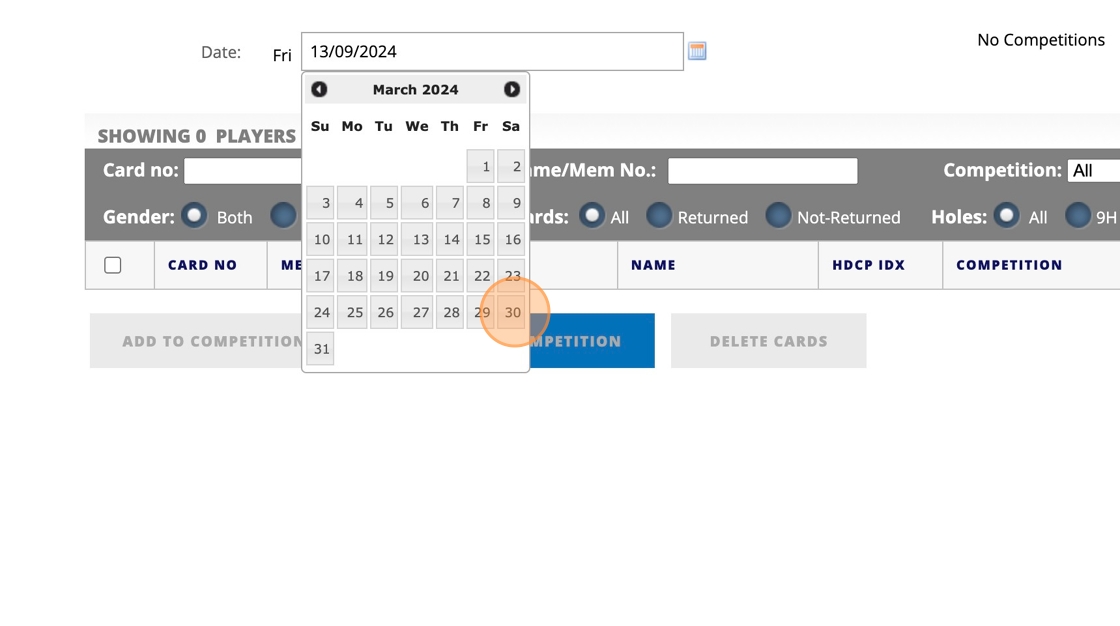
5. You will now see all scorecards that were returned on that date - NOTE - this will also include non-competition scorecards so firstly select ALL - check box highlighted below.
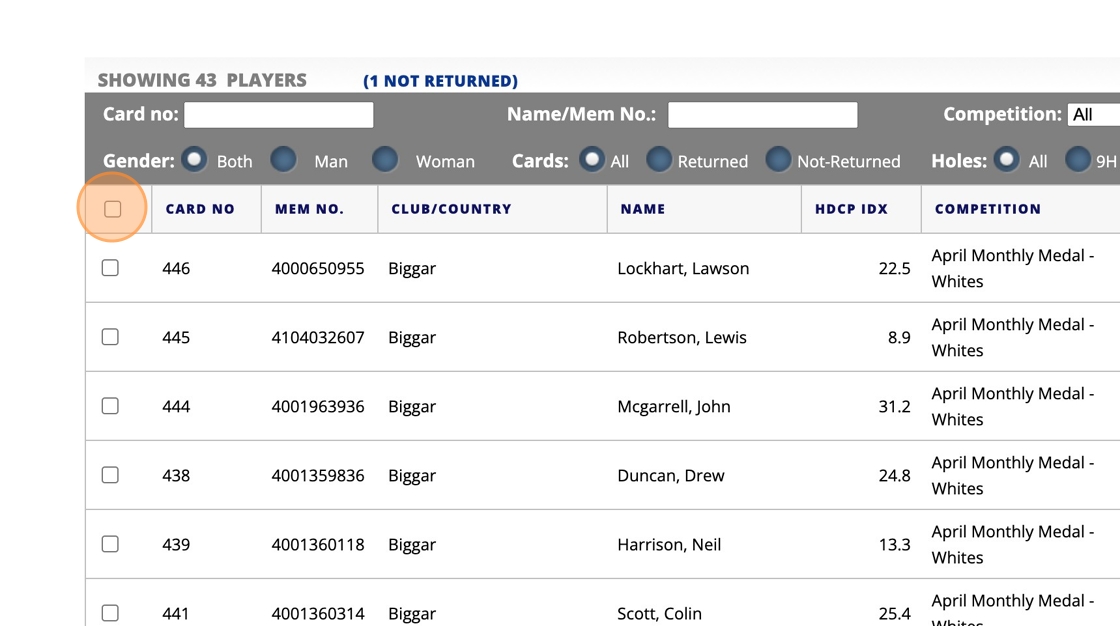
6. Once all cards have been selected the tick box is highlighted - Then uncheck any scorecards that you don't want added to your aggregate competition.
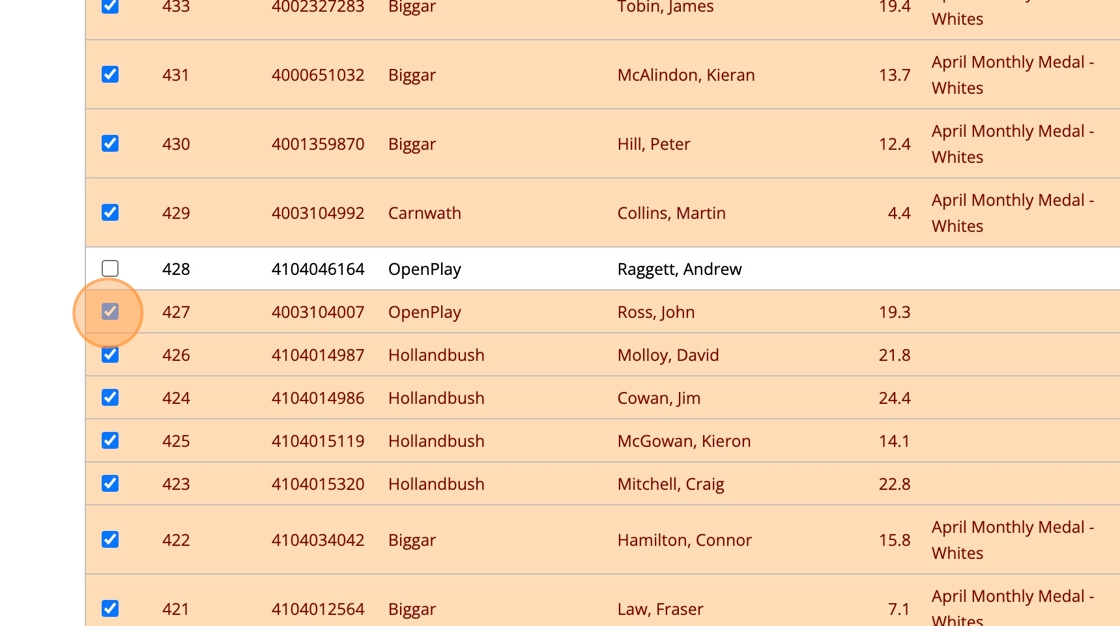
7. Now you are ready to add the scorecards to your Aggregate event - Click "ADD TO COMPETITION"
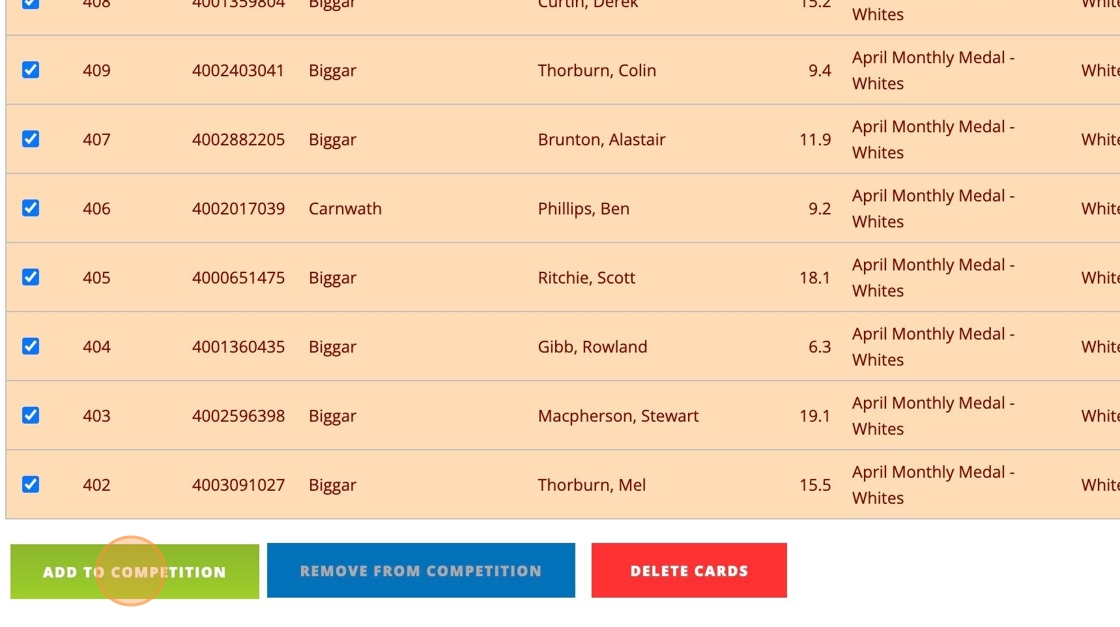
8. You will now see all competitions that were held on 30 March 2024 - Select as per the below image (Not sure at this time why there are 2 of these but will investigate and get back to you - both work as it turns out.
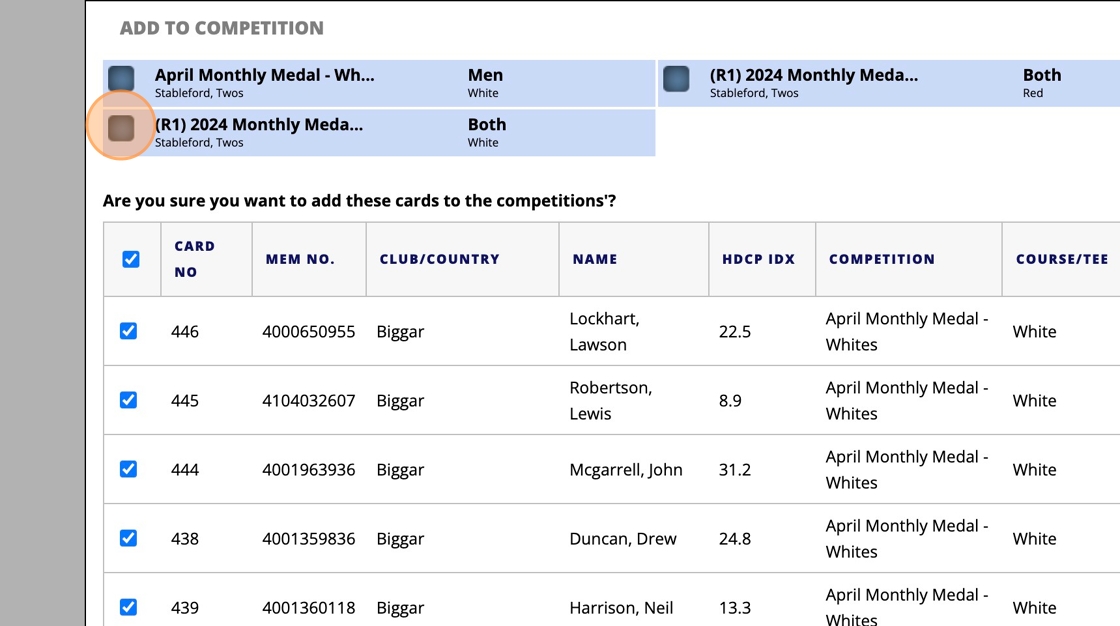
9. Click this button field.
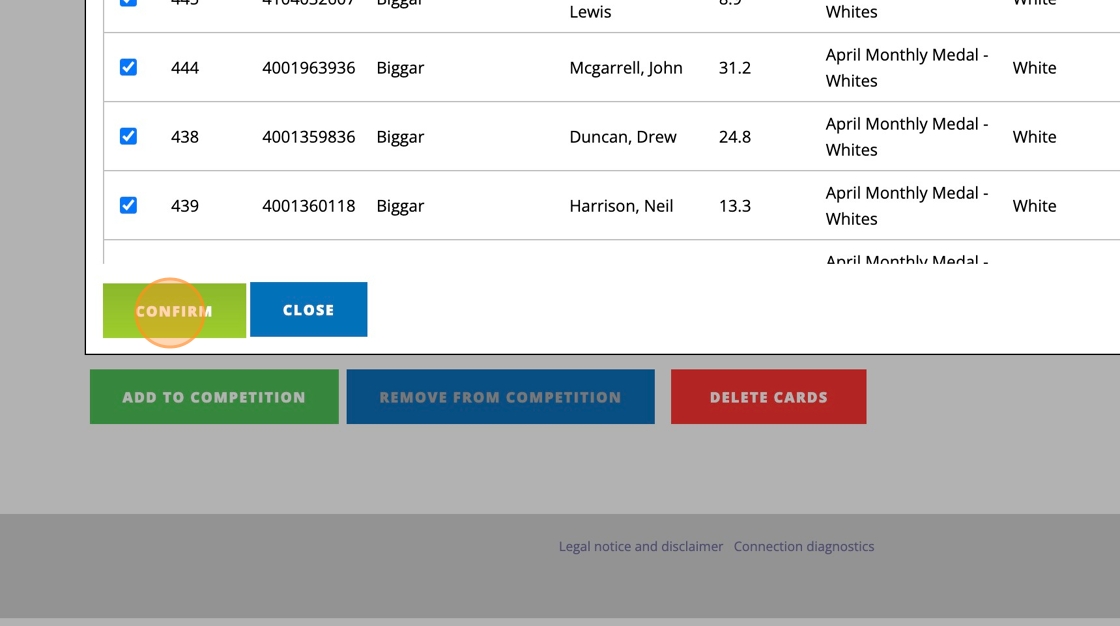
10. Once the Scorecards have been added to thew Aggregate event the cards cards will show as below - you can now close this screen.

11. To check the score have beem added to the Aggregate Click "EVENTS"
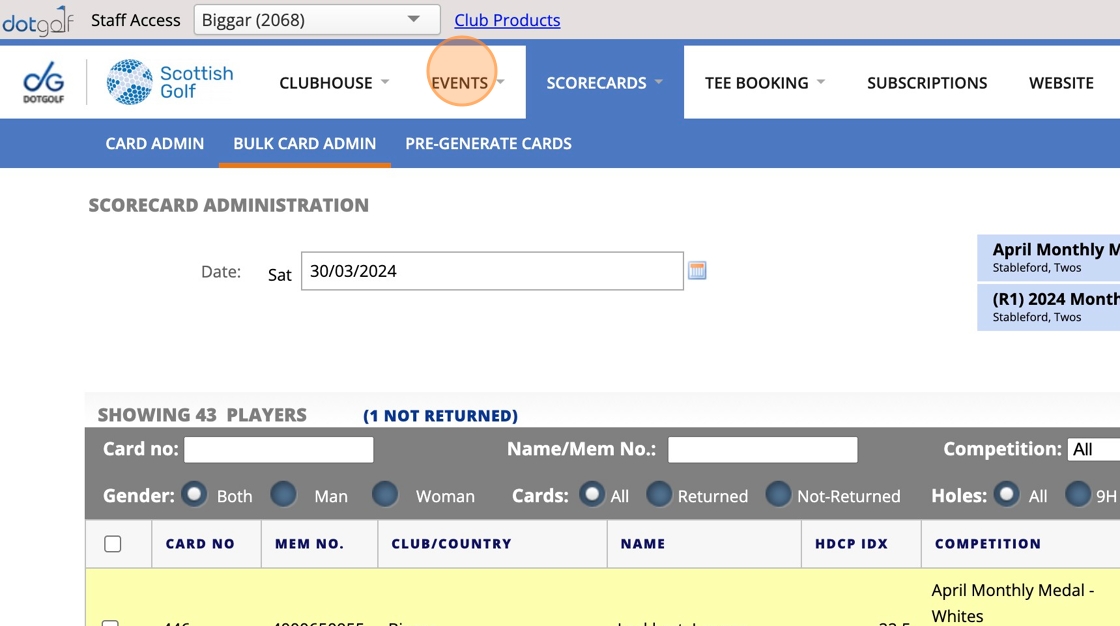
12. Click "2024 Monthly Medal Aggregate Results"
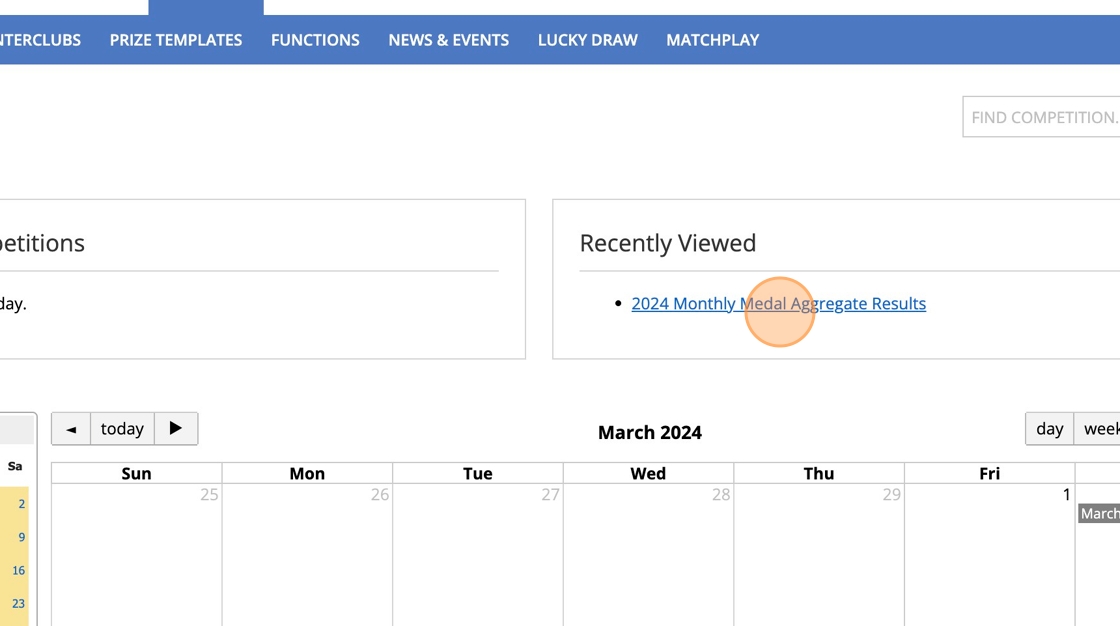
13. Click "Results Report"
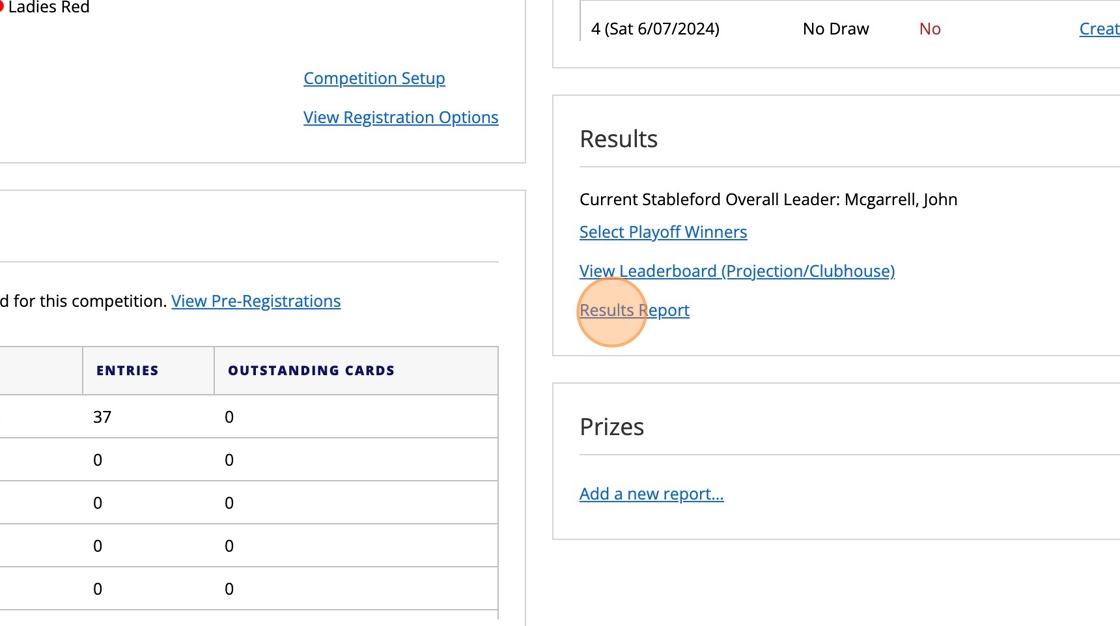
14. Click the "Accumulative" field.
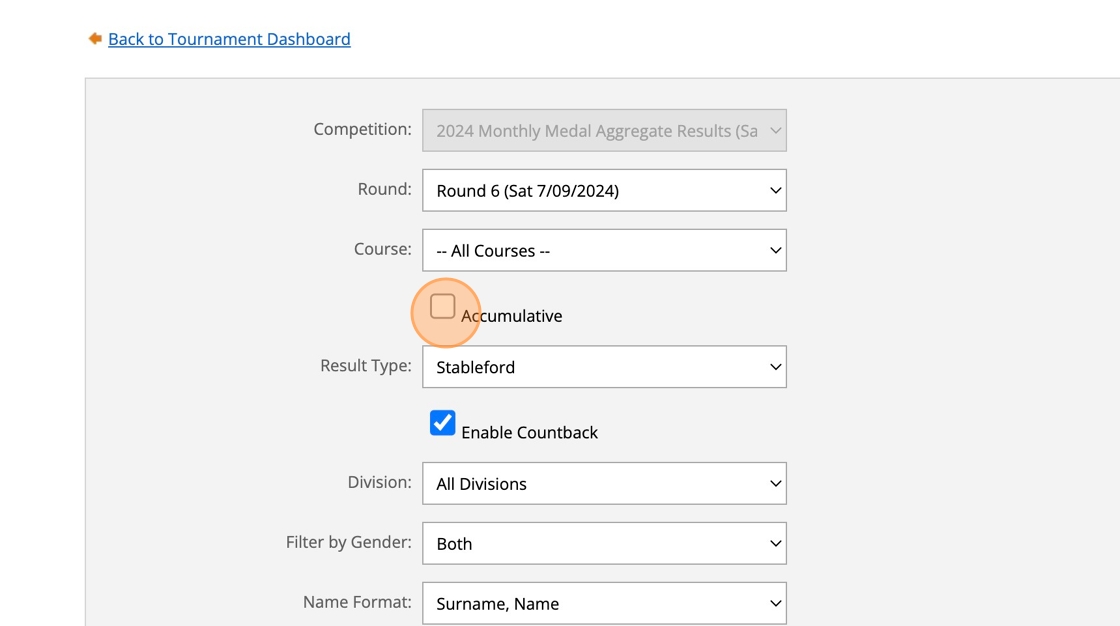
15. Click this button.
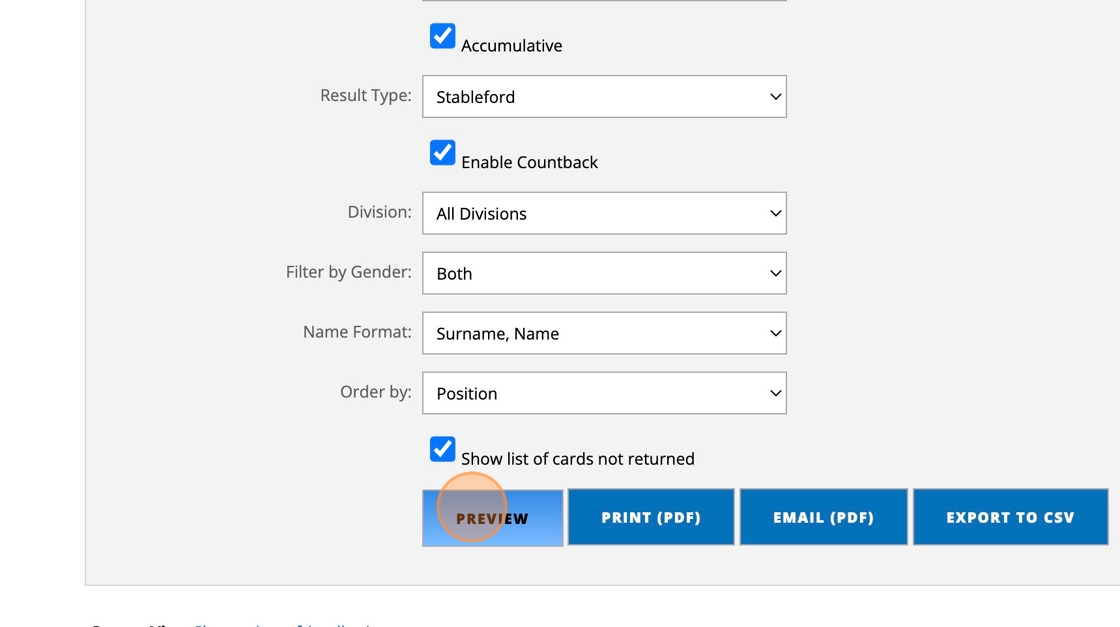
16. Step

Related Articles
Sending Competition Results Directly From The Results Page
1. Once a competition has been completed, you can now send the results to competitors from the dashboard results section by selecting Email (PDF) 2. You will be taken to the Communications tab in your VMS platform where you will see the below screen. ...Add Competitors Scorecards to an Order of Merit Competition
1. Navigate to https://live.clubhouse.scottishgolf.org/scorecardadmin/bulkadmin/default.aspx 2. When you have an Order of Merit event running in the background, at the end of each counting round you can bulk admin the counting scorecards from that ...Setting up an Eclectic Competition in Events
Setting up an Eclectic Competition in Events 1. Navigate to https://live.clubhouse.scottishgolf.org/Events/Calendar.aspx 2. Select the first competition date in the Clubhouse Events Calendar 3. Name the competition 4. Choose the Competition Type - ...How to Enter a Club Competition and Complete a Scorecard using the SG APP for Non-Course Owing Clubs - Apple Version
1. On the home screen of the APP, select "EVENTS" 2. On the Events screen you can see the available Club Competitions - in this example, select "Troon St Medans SG Test" 3. To confirm your registration select the Cart in the top righthand corner - ...Setting up a competition as Non-counting
1. Navigate to https://live.clubhouse.scottishgolf.org/Events/Calendar.aspx 2. In your Event tab, click this button to create a new competition. 3. Set your competition up as normal, giving it a name and configuring it as you normally would. 4. When ...