How to set your Tee sheet to open in advance
1. Click "TEE BOOKING"

2. Click "SETTINGS"
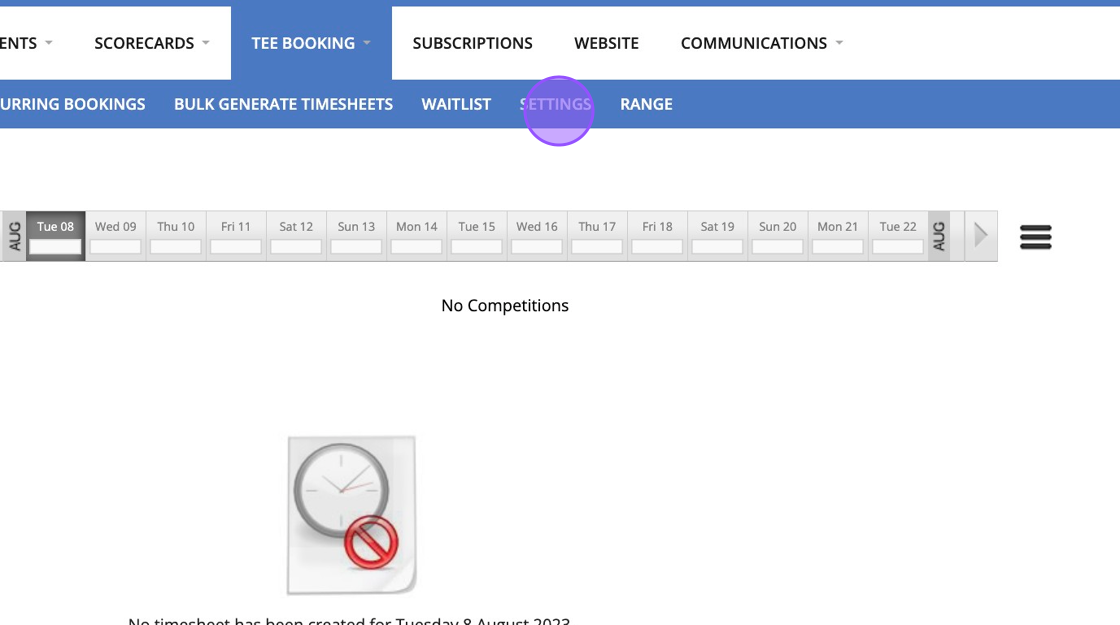
3. To change the amount of days in advance your tee sheet is released please change the figure within the "Release Day" field.
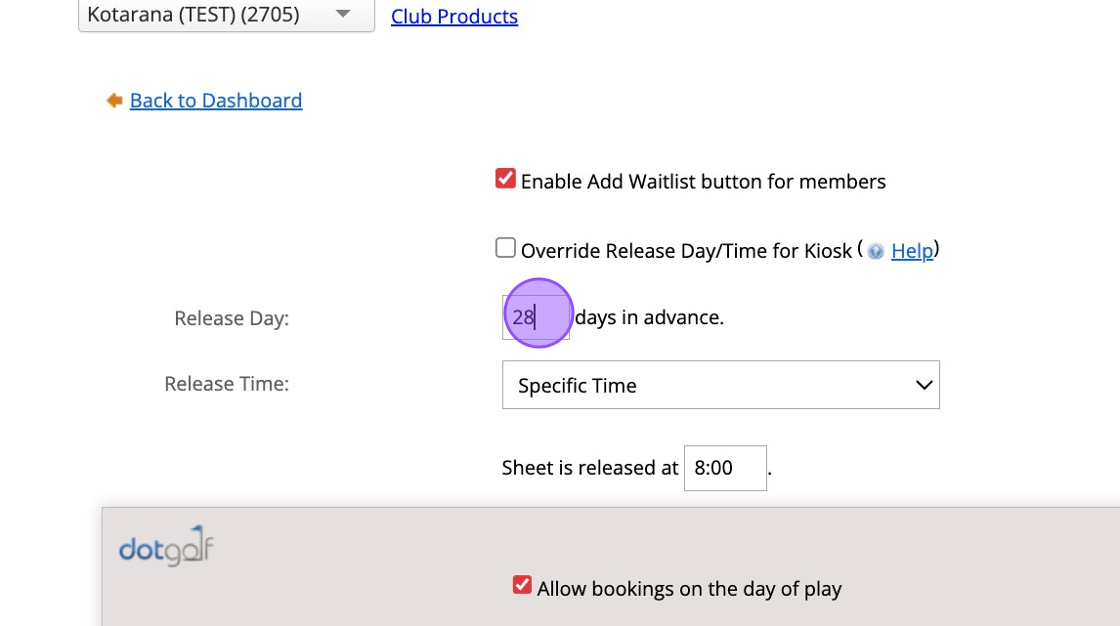
4. Click the "Release Time" dropdown to select if the Tee sheet is going to open at a specific time each day or if it is release relative to the first tee time. You can then also choose the exact time that the tee sheet is released at.

5. Click "Save Changes" to apply your new settings.

Related Articles
Create a Basic Tee Booking Template
1. Click "TEMPLATES" with your Tee Booking tab 2. Click on New Template 3. Type in your Template name and click the highlighted drop down to select your Tee booking restrictions. 4. Select which Tees you'd like to create times for. Please note if you ...Setting up range or other facility booking
1. Click "SETTINGS" 2. Click "Range Booking Settings" 3. Double check your master Range settings to ensure you are generate the correct number of bays/facilities. 4. Note I've changed this to only create 2 bays instead of the pre-set 5. "Save ...Bulk Generating your Tee Sheets
Please note that you can not amend tee sheets in bulk so we recommend generating tee sheets in batches unless you are sure your template is correct. Any changes or removal will need to be actioned by each days tee sheet. 1. Click "TEE BOOKING" 2. ...Making a Group Booking in the back office
1. Click on the Tee time you wish to make the booking at. I.e. "7:15" 2. Click "GROUP BOOKING" 3. Click this text field if you have previously saved a group booking contact. If not then proceed to complete the field below: 4. If searching for the ...How to Create a Shotgun Start Template
1. Go to the day you wish to apply the template with your Tee Booking > P.o.G 2. Click "Create Timesheet" 3. Click "Create New Template..." 4. Give your template a name that will indicate it's set up for each time you wish to apply it. Here we've ...