How to set up your Kiosk
1. Log into your VMS platform.
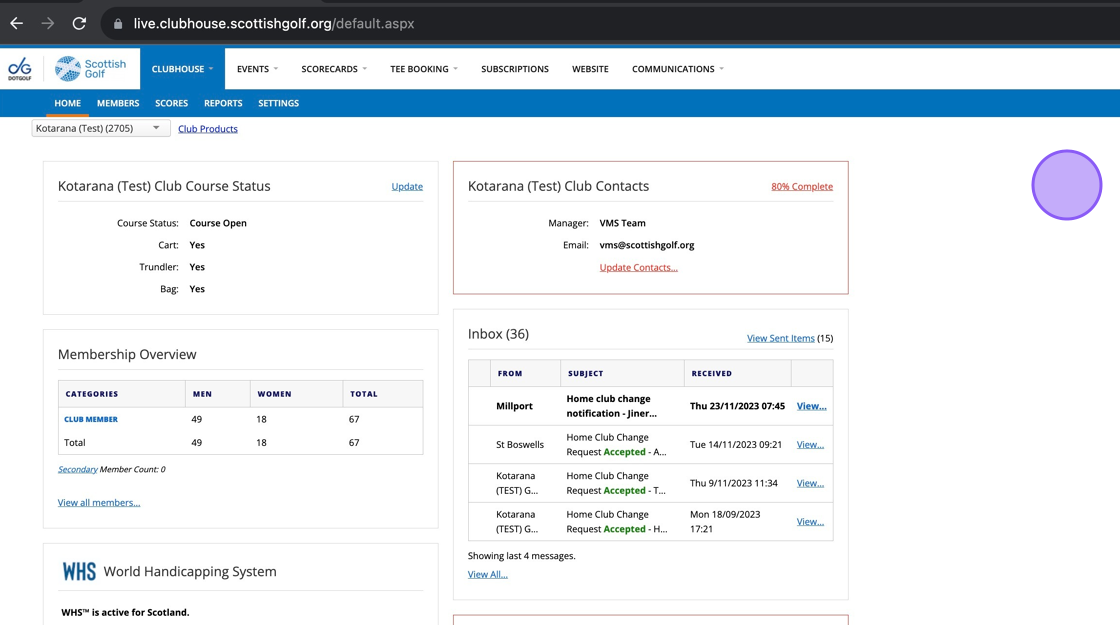
2. To access the Kiosk you'll need modify the existing URL within your browsers Address Bar.
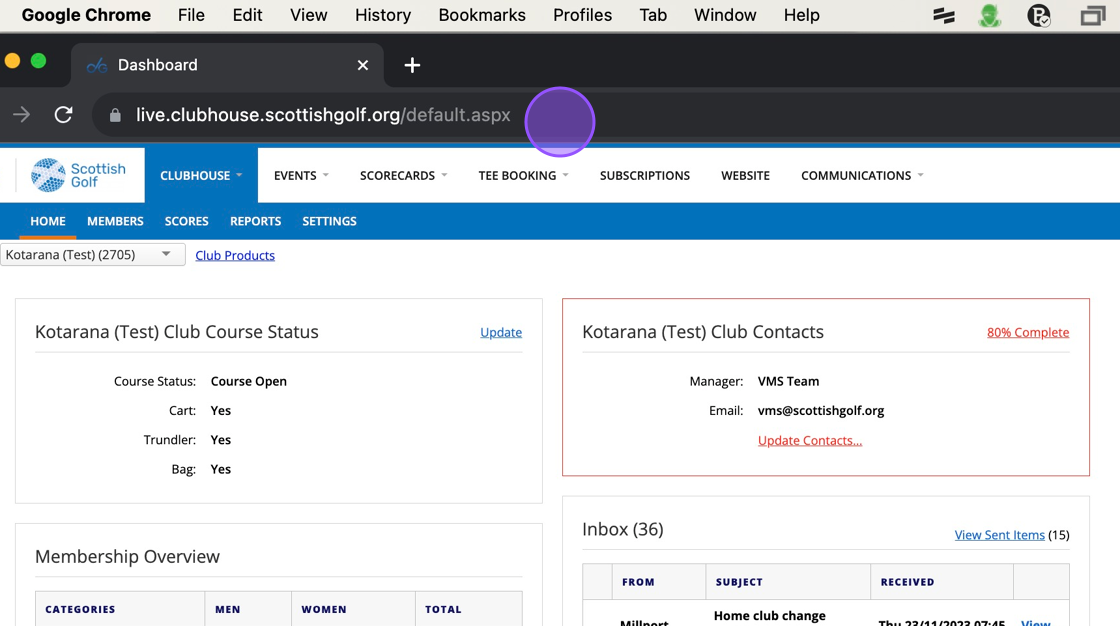
3. You'll need to delete all text after live.clubhouse.scottishgolf.org/

4. Add in kiosk to the end of the url so it reads www.live.clubhouse.scottishgolf.org/kiosk and hit Enter.
5. If this is the first time accessing the Kiosk on your device you'll be asked to set up an identity or select an existing identity.

6. Click here to select a previous identity.

7. Click here to set up a new identity.

8. Give it a name and click on Save Changes.

9. Save Changes.

10. You'll then be taken to the Kiosk Software.
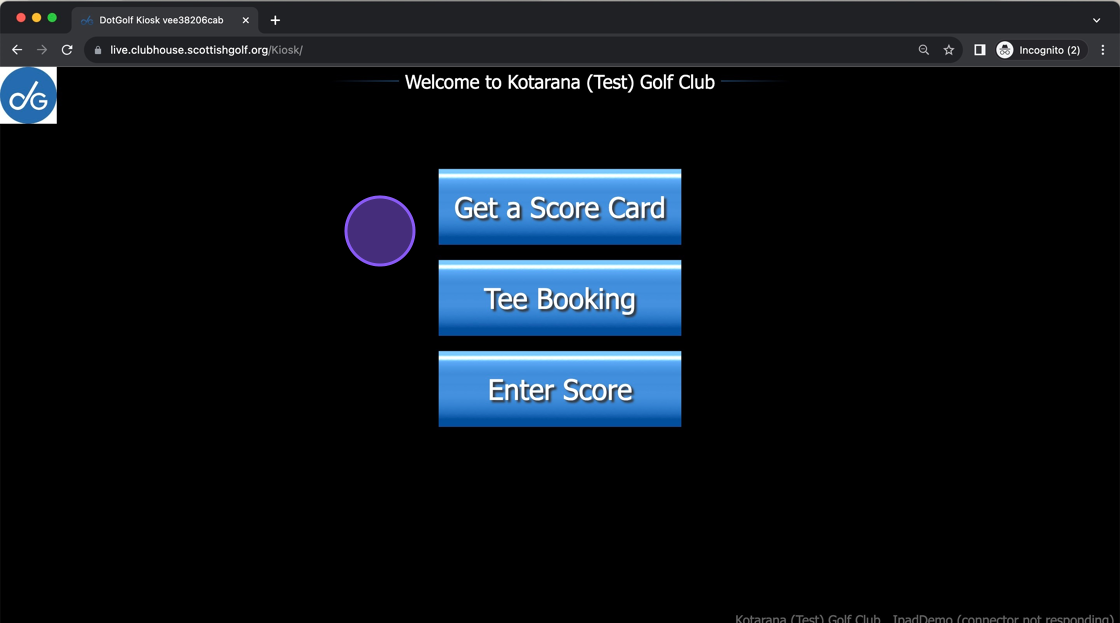
11. You'll now be able to access the kiosk from this URL.

Related Articles
Kiosk set up & configuration
Setting Up Your Scottish Golf VMS Scoring Kiosk The DotGolf VMS still provides players the option to generate and enter scores via the clubhouse kiosk (iPad). Unlike the previous system, the present option is housed as a URL and therefore can be ...Show Competition on Clubhouse Leaderboard
1. Navigate to https://live.clubhouse.scottishgolf.org/Competitions/Competition.aspx?CompetitionId=20648&CompetitionRoundId=29614 2. Click "Competition Setup" 3. Make sure "Show on Leaderboard" is selected 4. In the Competition Dashboard Click "View ...Locking your iPad to the Kiosk with Guided Access
You can lock your iPad to only show the kiosk webpage using built in functionality within the iPad itself. Here is a video on how to set up the guided access on the iPad: Once you have set up guided access, you can activate it when on the kiosk ...Alternate Day & League Style Competition Set up & Entry methods
1. Firstly create a competition that covers all the competition rounds of your alternate day competition 2. I've given it the title registration so players know they are registering for the Alternate day competition. Set the rounds of your ...Creating a scorecard on the Kiosk [Video]
Below is a video on how to create a Scorecard from the Kiosk.