1 How to Set Up Multi or Mixed Tee Marker Competition Allowing Players to Select Their Tee Marker at Score Card Generation
1. Navigate to https://live.clubhouse.scottishgolf.org/Shared/Tournaments/Setup/Competition_ng.aspx?backtext=Back+to+Events&backurl=/Events/Calendar.aspx&Date=2024-07-14
2. Set up the competition in the normal manner and then Click here to select the Tee Markers

3. Click "All Markers" - This will then make all Tee Markers available for selection on the day of the competition

4. Click "SAVE CHANGES"

6. To Manually select the Tee Markers for players Click this dropdown.

7. Once you have selected the relevant tee markers - in this case Mens White, Click this checkbox to alloctae this to the player. repeat this step for all players using the Mens White tee markers.
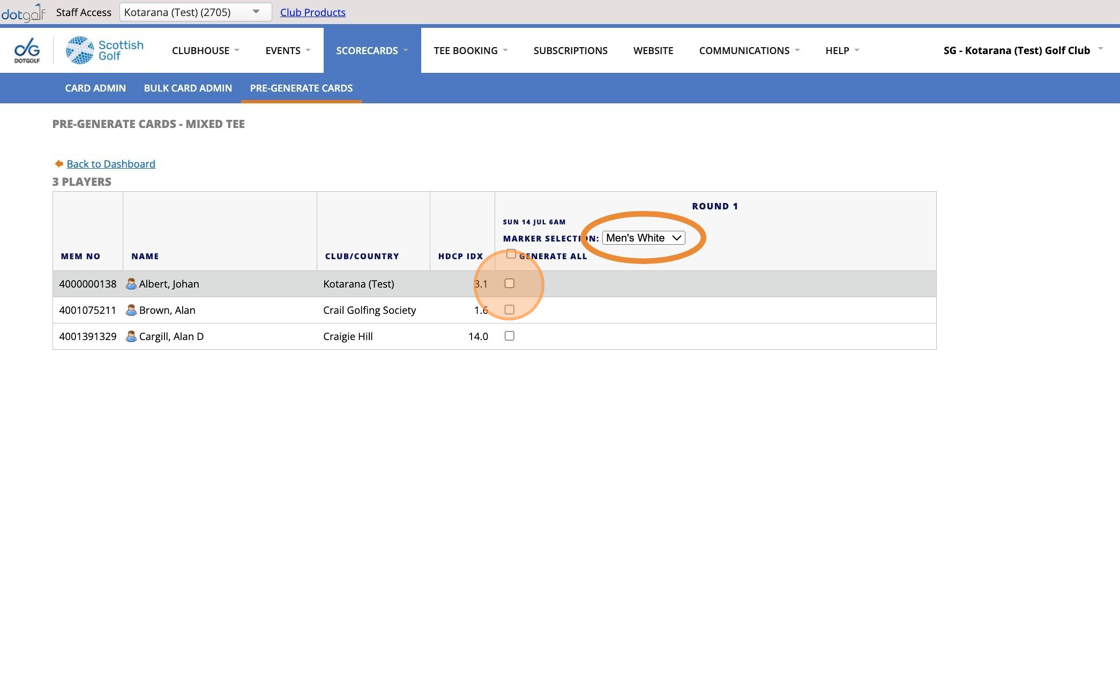
8. Click this checkbox.

9. Then Click "GENERATE CARDS"

10. Click this button field.

11. Repeat this process for all other players.

12. We will now allocate the Mens Yellow for the last player and Click this checkbox.

13. Click "GENERATE CARDS"

14. To confirm that the correct tee markers have been generated you can check this by viewing the generated cards in Scorecards Click "SCORECARDS"

15. Select the Date the cards were generated for using the calendar.

16. The Tee Markers are displayed as shown below

17. Results Report - The system automatically calculates the handicap for each player using course rating minus par and where appropriate players will either receive additional strokes dependent upon that formula.
This is fully explained in the Rules of Handicapping , Rule 6.2.b.i- please see the link below.
Link to Rules of Handicapping:

Related Articles
Setting up a strokeplay competition
1. Click "EVENTS" 2. Click on the "New" button on the day of the competition to create a competition on that day. 3. Give your competition a name and select who the event is for. 4. Click "18 Hole" if it's an 18 hole competition or "9 Hole" if ...Obtaining Tee Marker Access to Another Clubs Tees - For Non Course Owning Clubs / Areas / Counties
1. Navigate to https://live.clubhouse.scottishgolf.org/Events/Calendar.aspx 2. To gain access to a clubs tees for a competition, you must agree in advance that the club is willing to allow access. Once agreed build your competition Events as normal ...Multi-Round Set Up's
1. Click "Add Round" to add in additional rounds. 2. Click on the calendar to change the date of the proposed round. 3. If the round is held on the same day then you will need to change then round number to the same as the previous round on the same ...Multi-course Competitions
Please Note: You will need to add at least a second round to your competition to access this functionality. Once your competition is complete and the course owning club have authorised the request you will be able to reduce your competition back to 1 ...Bulk Generating your Tee Sheets
Please note that you can not amend tee sheets in bulk so we recommend generating tee sheets in batches unless you are sure your template is correct. Any changes or removal will need to be actioned by each days tee sheet. 1. Click "TEE BOOKING" 2. ...