How to Process Refunds & Partial Refunds in Stripe
1. Once in your Stripe Dashboard, find the transaction you wish to refund. Click on the transaction and you will get the below overview.
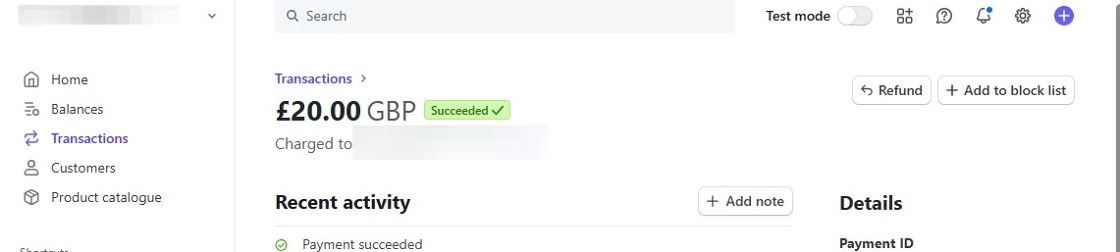
2. In the top right corner, you'll see a 'Refund' button which is highlight below. Click on this.

3. You'll then be informed that "Refunds take 5–10 days to appear on a customer's statement" and have the ability to alter the refund amount if required. If this is a visitors Tee Booking then please remember that they will pay a booking fee so you'll want to refund the amount minus the £3 booking fee which has already been paid to Scottish Golf.
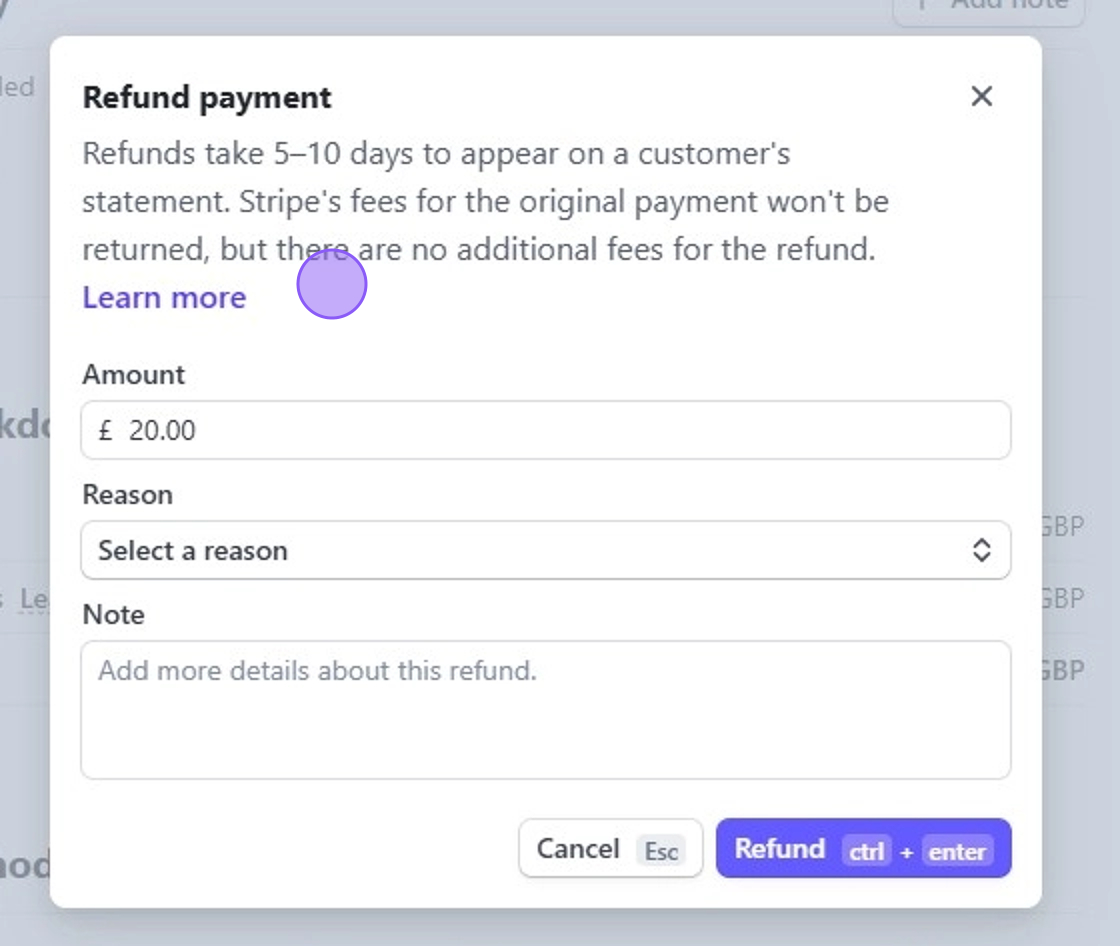
4. Click the value and edit if required.
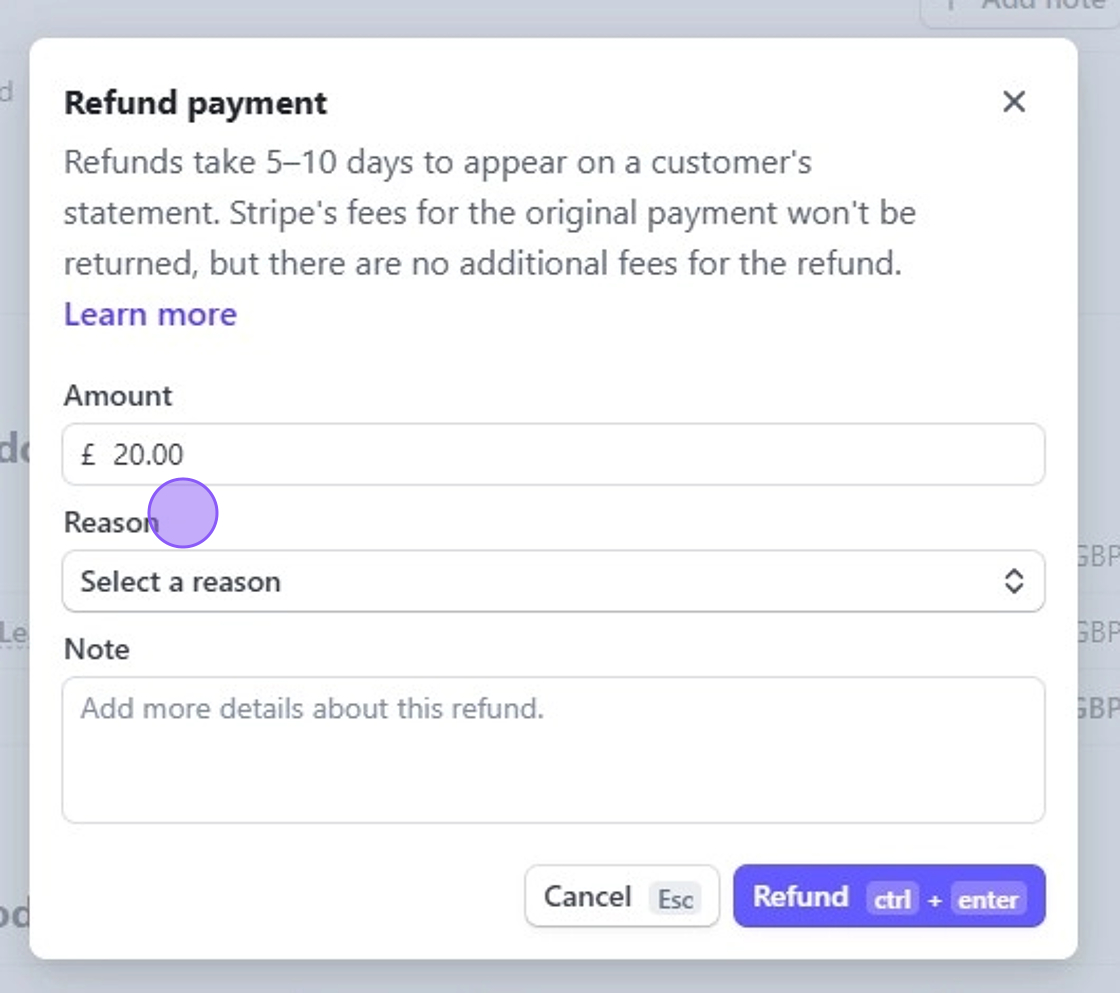
5. Then once you are happy, click refund to either refund the full amount or a partial amount.
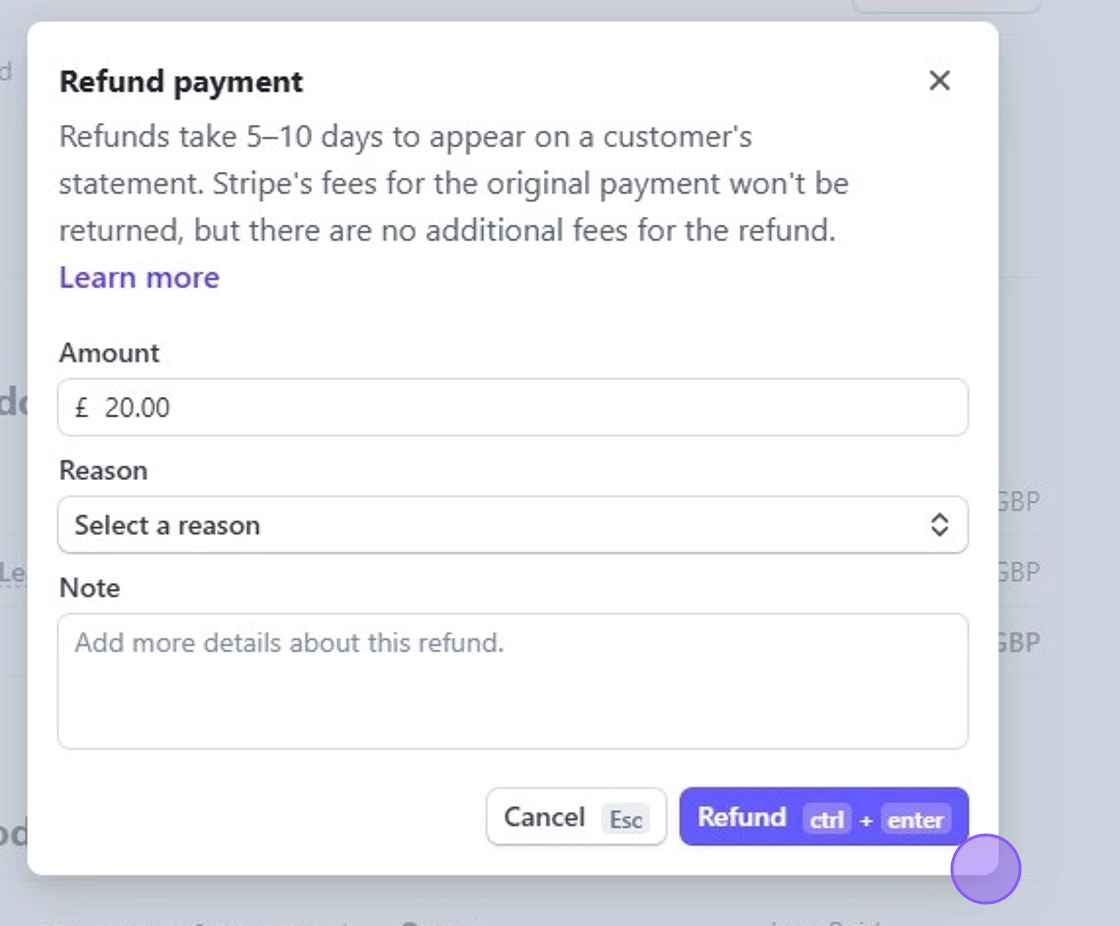
Related Articles
Create a Basic Tee Booking Template
1. Click "TEMPLATES" with your Tee Booking tab 2. Click on New Template 3. Type in your Template name and click the highlighted drop down to select your Tee booking restrictions. 4. Select which Tees you'd like to create times for. Please note if you ...Making a Group Booking in the back office
1. Click on the Tee time you wish to make the booking at. I.e. "7:15" 2. Click "GROUP BOOKING" 3. Click this text field if you have previously saved a group booking contact. If not then proceed to complete the field below: 4. If searching for the ...Webinar: Tee Bookings
Here is a Webinar on using and setting up the Tee Booking module within your DotGolf platform: Please note this webinar was held on the 10th of February 2023.Moving a Tee Booking
1. Click on the booking you wish to move 2. Click "MOVE BOOKING" option 3. Click "Move Here" in another free space to move the booking to the new space. 4. You will then see the booking move to this new spot. 5. You can also move bookings across ...Adding a Recurring Booking
1. Click "RECURRING BOOKINGS" within your Tee Booking section. 2. Click "Add Recurring Booking..." 3. Click this dropdown to choose the day of the booking 4. Add in a time. 5. Put in the date range of the booking 6. Add in any notes to identify the ...