How to make a sale using the DotGolf Account
1. Navigate to https://www.eposnowhq.com/Till/App/
2. Firstly select the customer for the sale but you can do this after you build the order as well. Click on CUSTOMERS.
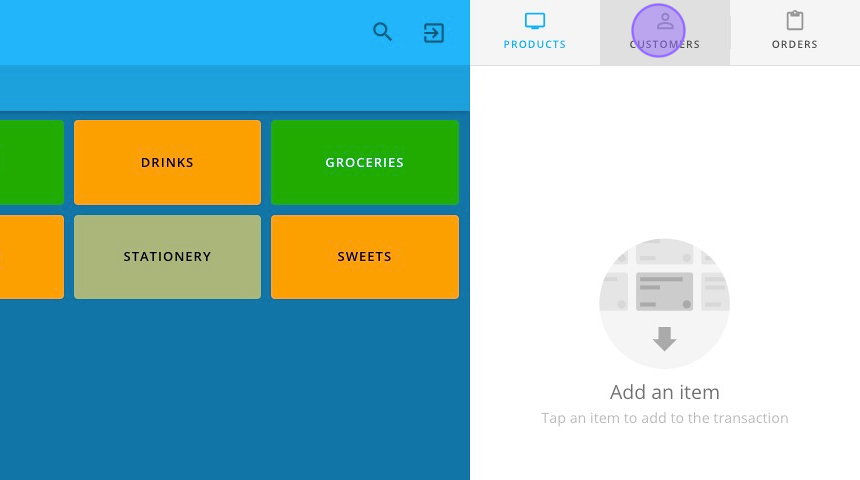
3. You can search by a number of variables but surname is likely the easiest.
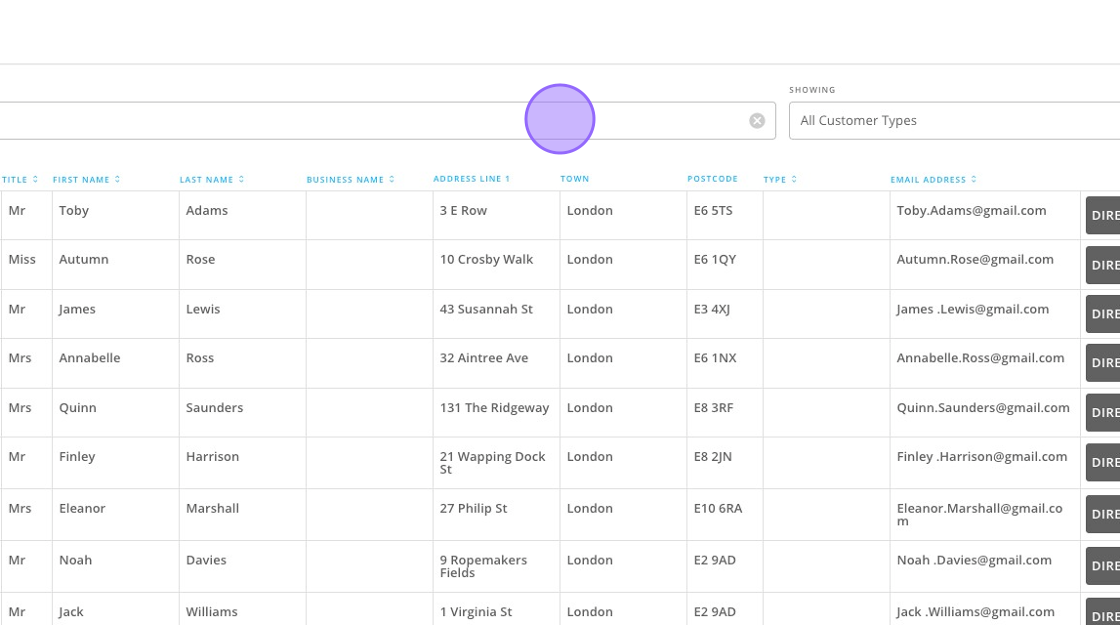
4. Click "SELECT" on the customer.
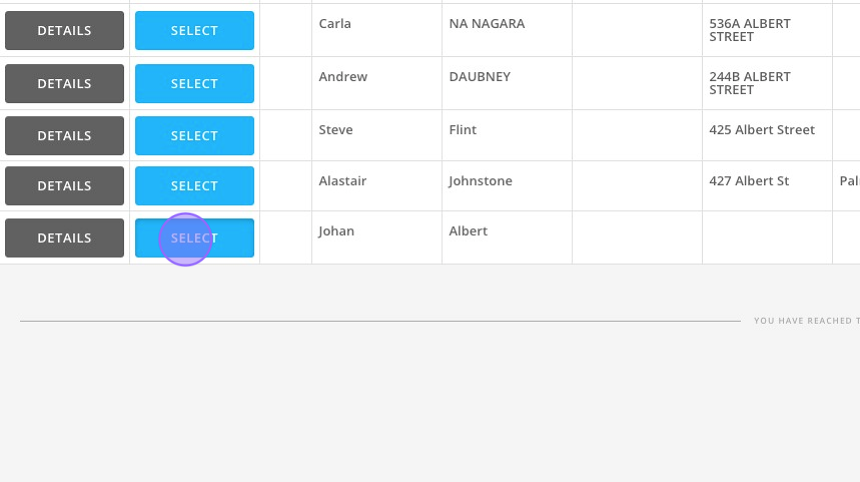
5. You'll now see the customer highlighted in the main till.
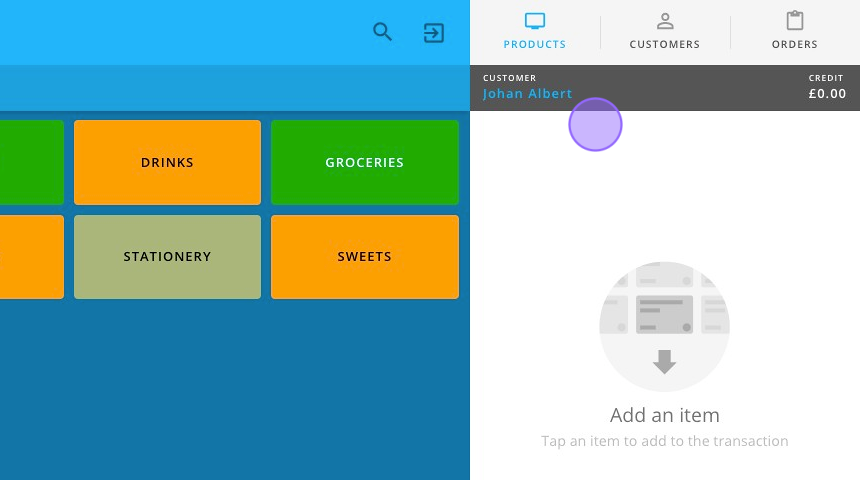
6. Now build your order. For example Click "DRINKS"
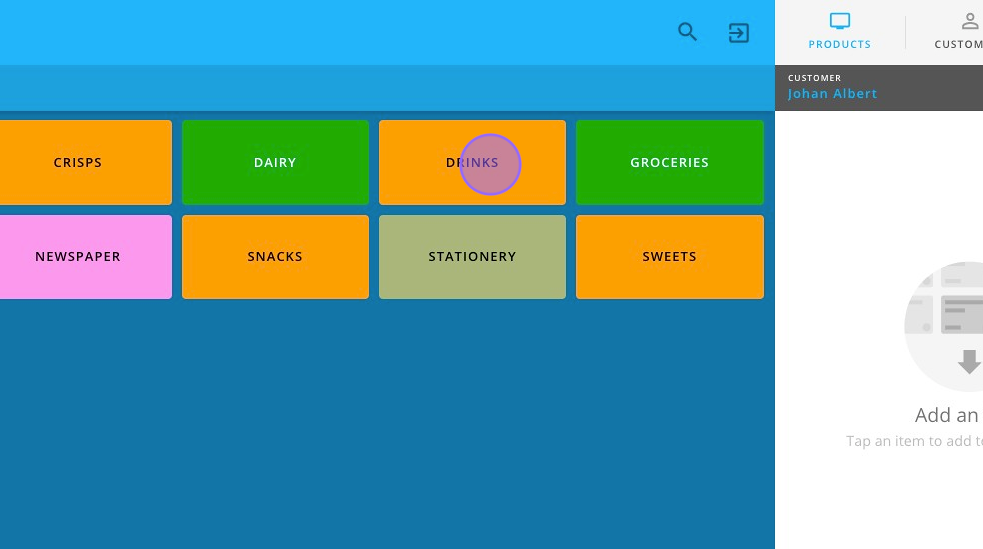
7. Click "Coca Cola Can"
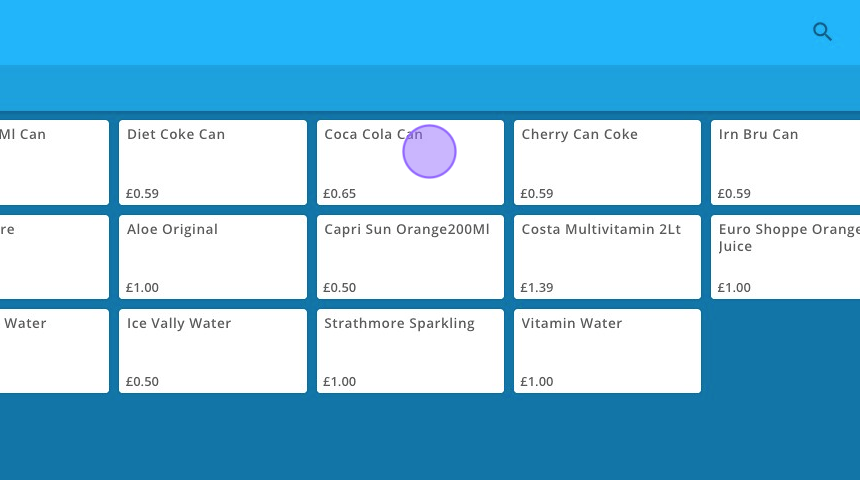
8. You'll see it now appear on the right hand side as your order is built.
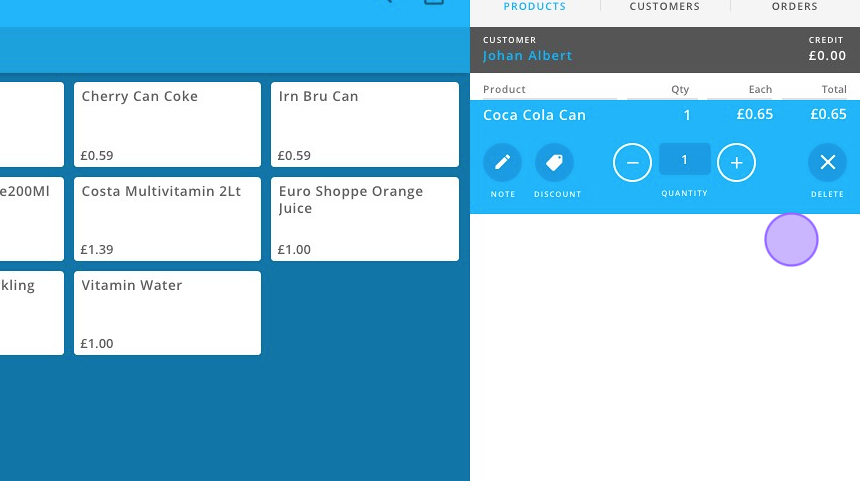
9. When ready to check out click on the 'DOTGOLF. button. If the person is paying with Cash or Card then you can click on 'PAY'.
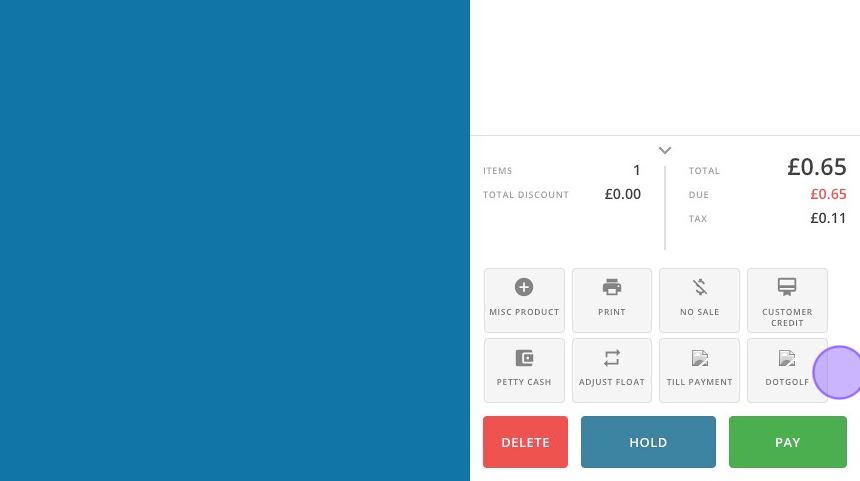
10. After clicking DOTGOLF you'll be taken to that players club accounts. Select the correct account to use but clicking on it.
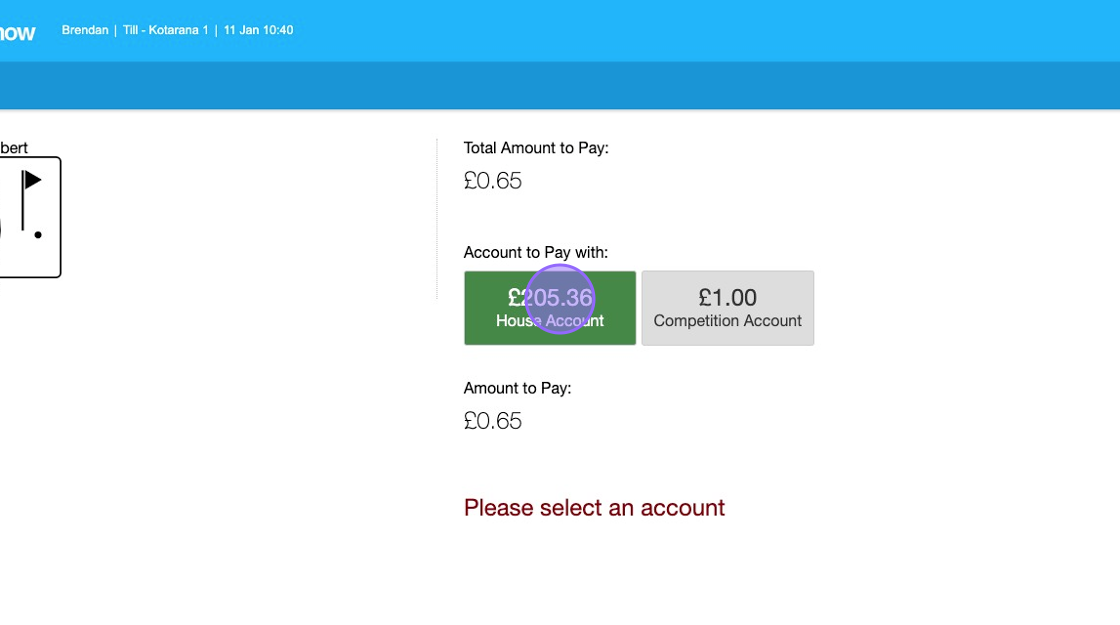
11. Then Click "OK" to make the transaction.
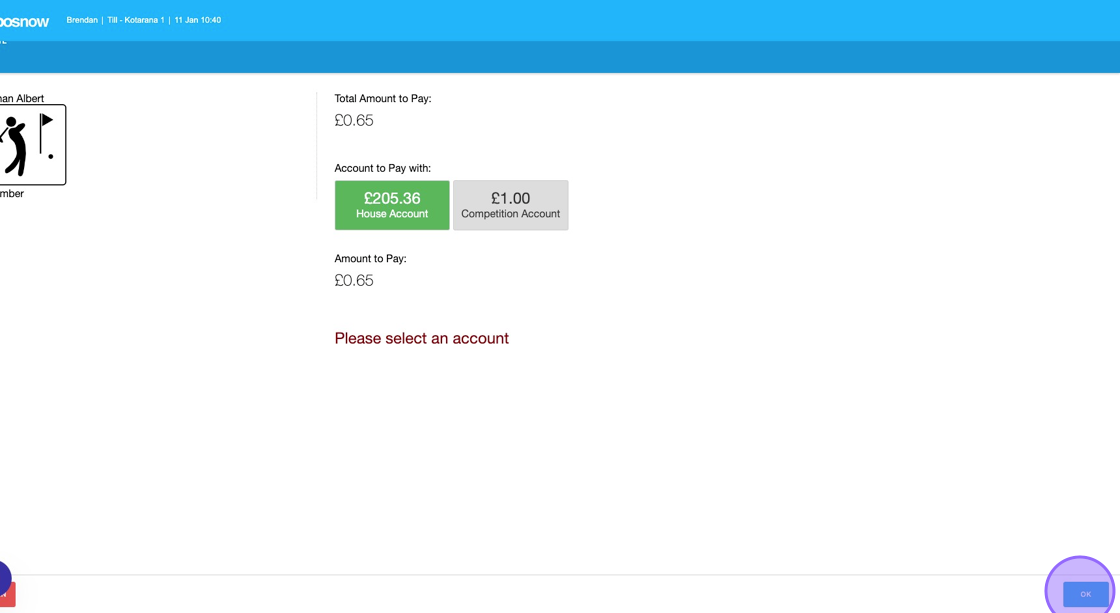
Related Articles
How To Hide Till Function Buttons on your EPOSNow Till to Allow the Display of your DotGolf Button
1. Navigate to you EPOSNow Back Office Platform 2. To ensure that your till DotGolf Button is front and centre after your integration, you have the option to remove function buttons from the default till display. To do this, select Back Office, ...DotGolf & Xero Integration
This document aids as a reference for golf clubs interested in integrating Xero to the DotGolf membership system (Subscriptions). Steps for clubs integrating with Xero (optional) are marked accordingly [Xero] To be done in Xero by you, your Xero ...How to Top Up a Members Account from EposNow
1. Click on "CUSTOMERS" to select the customer/member whose account you wish to top up. 2. Search for your customer 3. And 'Select' them. 4. You'll see them have been highlighted within your till. 5. Click "Member Account Credit" 6. Add in the value ...How to enable the DOTGOLF App on Epos Now till
1. Navigate to https://www.eposnowhq.com/Till/App/ 2. Click this icon. 3. You will always be able to access the app from this dropdown but we want to add it to the till screen so it can be found quickly. 4. Click "Settings" 5. You'll then see various ...How to Issue a Refund on a DotGolf Account Transaction
1. Navigate to https://www.eposnowhq.com/Till/ 2. To view completed orders click on ORDERS on the top right. 3. Click "COMPLETE" to view all completed orders 4. You'll then see a list of all the completed orders from the till. 5. Click on the order ...