How To Hide Till Function Buttons on your EPOSNow Till to Allow the Display of your DotGolf Button
1. Navigate to you EPOSNow Back Office Platform
2. To ensure that your till DotGolf Button is front and centre after your integration, you have the option to remove function buttons from the default till display. To do this, select Back Office, Manage, Staff
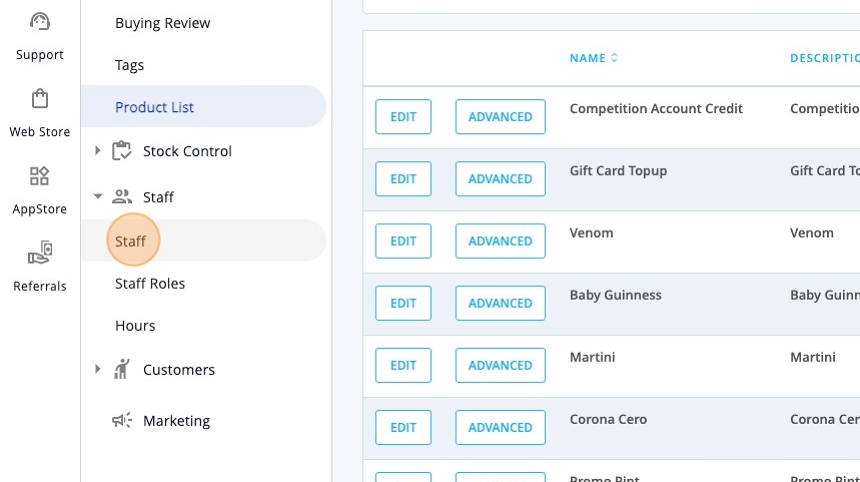
3. Click "Staff Roles"
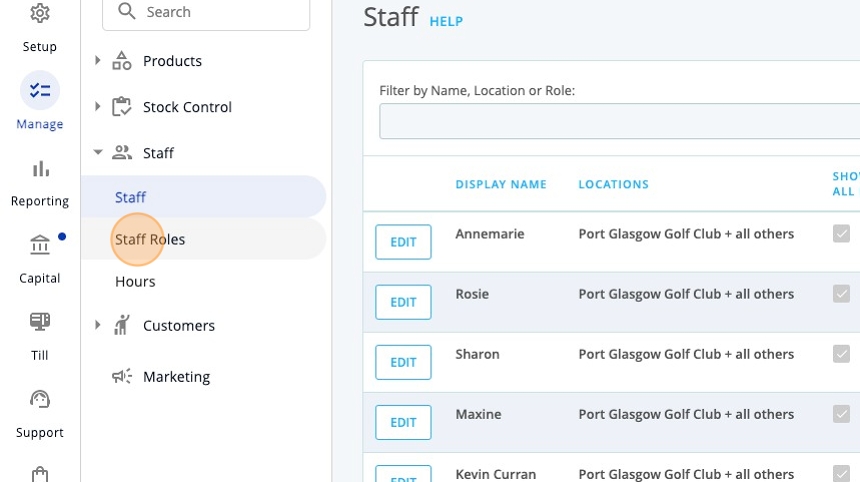
4. The Staff roles in this example, Manager is where you can make the desired changes. - Select Edit
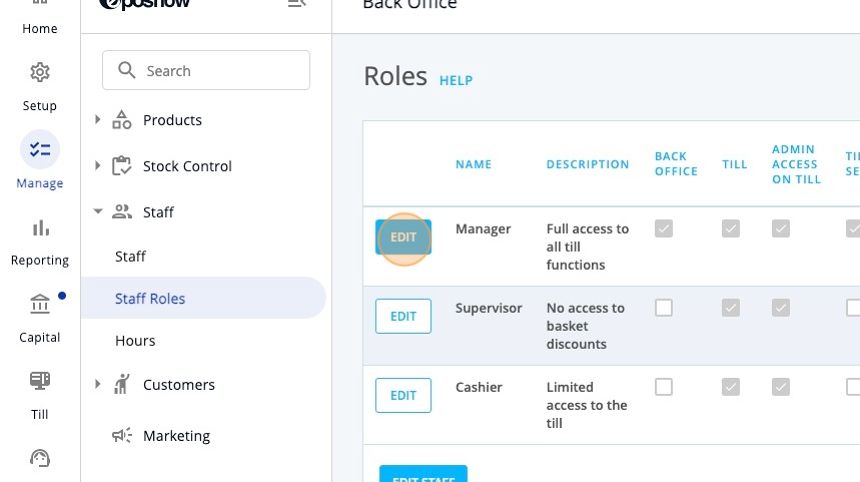
5. Then from the list of available functions in the Manager profile you can deselect the function buttons that you don't want displayed.
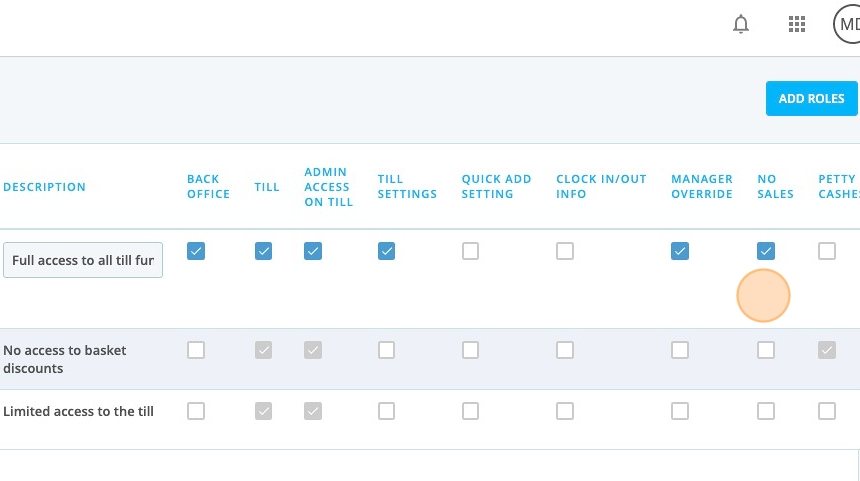
6. Remember to click UPDATE to save your new settings
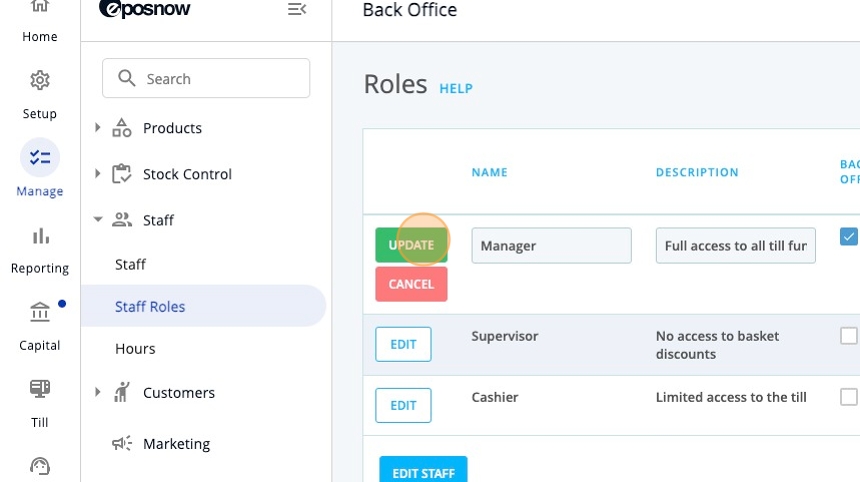
7. Your DotGolf button is now on your main till display. Now all staff who have the Mangers profile will see the below button options. Repeat this process for all staff profiles.
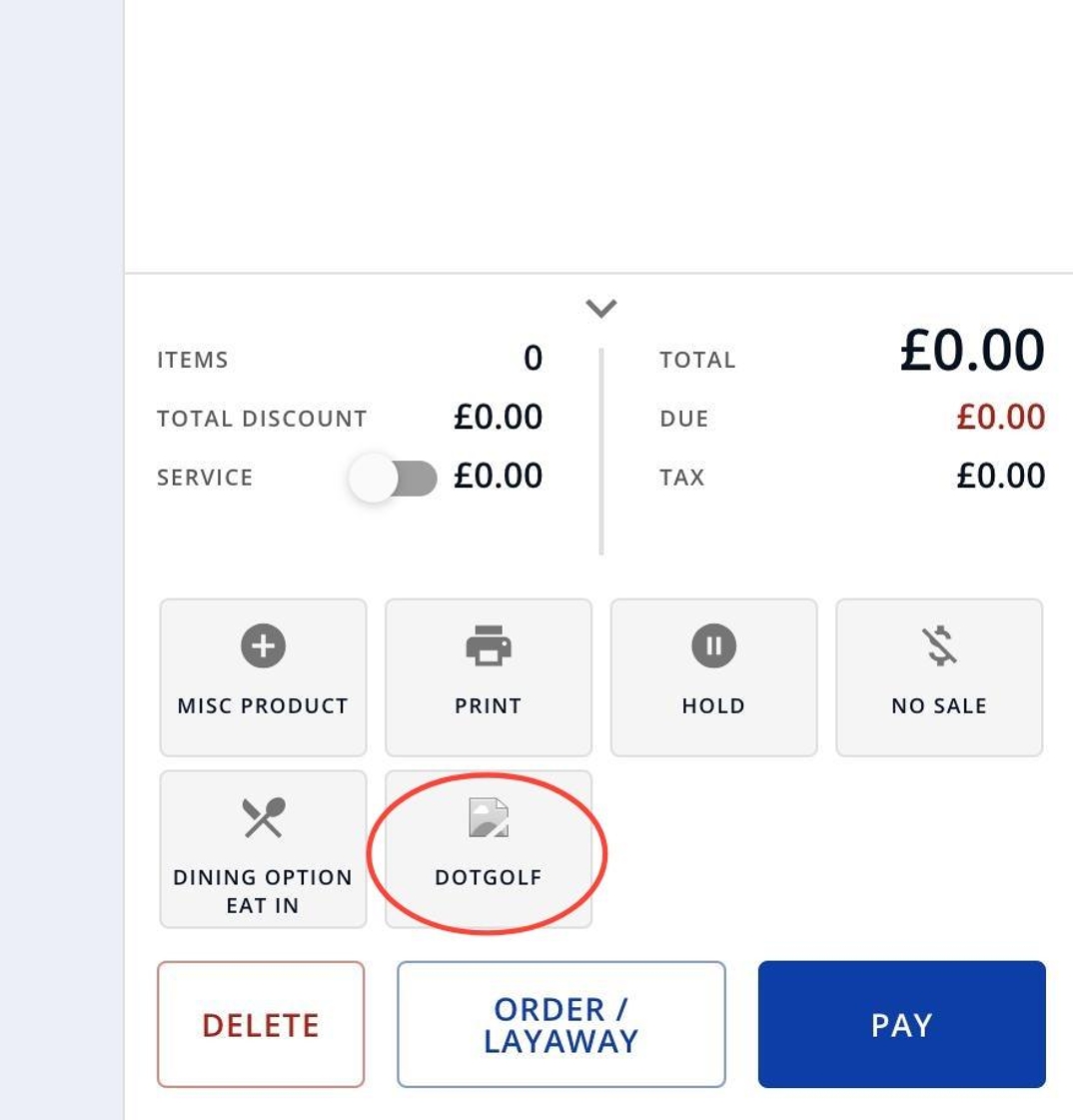
Related Articles
EPOSNow System Maintenance
EPOSNow System Maintenance The following information is intended to allow onsite operators to carryout system refresh, software upgrades to insure their EPOSNow equipment operates as efficiently as possible 1. In your EPOSNow Backoffice navigate to ...How to unassign your EposNow license so you can access your till on different devices
1. Navigate to https://www.eposnowhq.com/hq/reports/home 2. In your EposNow back office, click into the SETUP section. 3. Click the "Locations" dropdown 4. Click "Locations & Devices" 5. You'll then see all your various locations. You may only have ...Tracking EposNow Loyalty Spend
1. Navigate to https://live.clubhouse.scottishgolf.org/TabReports.aspx and click "Reports" and then Member Account Reconciliation. 2. You'll then be able to select your preferred date range 3. And select the account you wish to view. Please note if ...How to enable the DOTGOLF App on Epos Now till
1. Navigate to https://www.eposnowhq.com/Till/App/ 2. Click this icon. 3. You will always be able to access the app from this dropdown but we want to add it to the till screen so it can be found quickly. 4. Click "Settings" 5. You'll then see various ...Managing your DotGolf Website
To start editing your website, please log in via your DotGolf platform: This will then log you in as the website administrator and you should now have additional controls in the top right of your screen. You will now be able to edit content within ...