How to Create and Send Tee Sheet Notifications
1\. Navigate to https://live.clubhouse.scottishgolf.org/Teebooking/PointOfGolf/PointOfGolf.aspx?Date=2023-08-28&Start=2023-08-23
2\. Click this link.

3\. Click "Print Sheet"
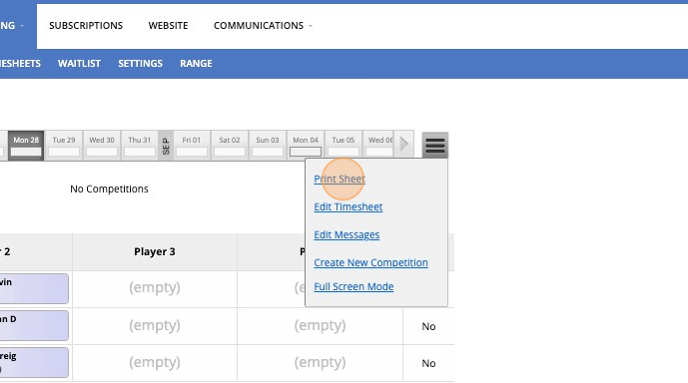
4\. Click this button. You can tehn download the tee sheet printout and save to you pc.

5\. Click "COMMUNICATIONS"
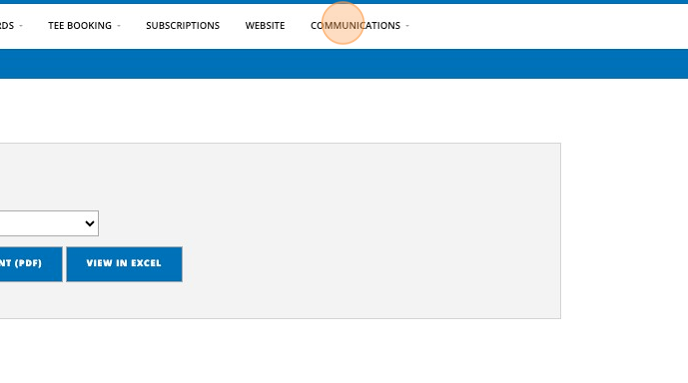
6\. Click "DRAFTS"
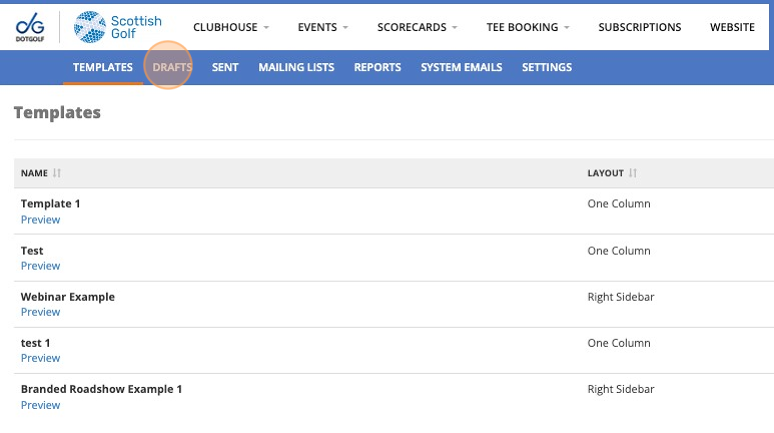
7\. Chose the template you require and Click "EDIT"

8\. YOu can construct the content as normal of just move straight to Click "SAVE & CONTINUE"

9\. Click this file field. Select the tee sheet file you previously saved

10\. Click this button to attach the file to the email draft

11\. Click this dropdown and select the appropriate option

12\. Click this text field and add in the subject.

13\. Click this dropdown to chose the recipients - in this case it will be members who are booked onto the tee sheet for 28 August 2023

14\. Chose from the dropdown menus including setting the date and time fields that cover the tee sheet you are sending, and then "ADD Recipients"

15\. Click "ADD RECIPIENTS"

16\. Click "OK"

17\. Click this dropdown.
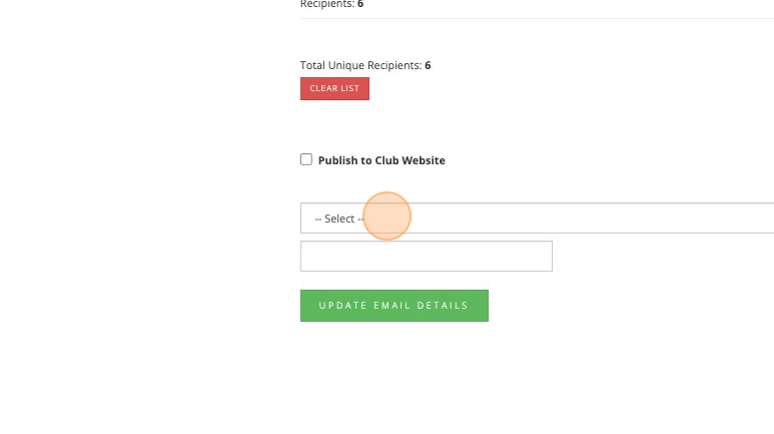
18\. Click "UPDATE EMAIL DETAILS"

19\. Click "OK" and then from Drafts then send the email - You can test it first by sending it to yourself.

Related Articles
Create a Basic Tee Booking Template
1. Click "TEMPLATES" with your Tee Booking tab 2. Click on New Template 3. Type in your Template name and click the highlighted drop down to select your Tee booking restrictions. 4. Select which Tees you'd like to create times for. Please note if you ...Create and Send App Message
1. Navigate to the Communications tab 2. Click "CREATE APP MESSAGE" 3. Type in a Subject for your App Message and proceed to type your content of your message. 4. Click this dropdown to choose your recipients either from a group members, players in ...Bulk Generating your Tee Sheets
Please note that you can not amend tee sheets in bulk so we recommend generating tee sheets in batches unless you are sure your template is correct. Any changes or removal will need to be actioned by each days tee sheet. 1. Click "TEE BOOKING" 2. ...How to set your Tee sheet to open in advance
1. Click "TEE BOOKING" 2. Click "SETTINGS" 3. To change the amount of days in advance your tee sheet is released please change the figure within the "Release Day" field. 4. Click the "Release Time" dropdown to select if the Tee sheet is going to open ...How to Create a Shotgun Start Template
1. Go to the day you wish to apply the template with your Tee Booking > P.o.G 2. Click "Create Timesheet" 3. Click "Create New Template..." 4. Give your template a name that will indicate it's set up for each time you wish to apply it. Here we've ...