How to Create a Zone Draw Competition
Please note that this functionality is aimed for single round competitions.
1. Set up your competition profile.

2. Select your competition formats and complete the competition profile as normal, selecting the correct markers, rounds, entry fee etc.

3. You should see a "Competition Zone" section within the competition profile

4. Click "Add Competition Zone"

5. This will add a competition zone as you can see below. Click on "Add Competition Zone" to continue adding as many Zones as you need.

6. Once you have enough zones, you can then begin editing the time of the various competition zones.

7. Once you have set your zone times, you can then add in the number of players you want to allow to enter each zone.

8. Click "SAVE CHANGES" when you are finished.

9. Remember to always open your Registration for players to be able to enter.

10. Now you'll need to create your Draw Sheet. Click on 'Create Sheet'.

11. Click this button and Create New Draw.

12. Configure your Draw sheet as you need it.
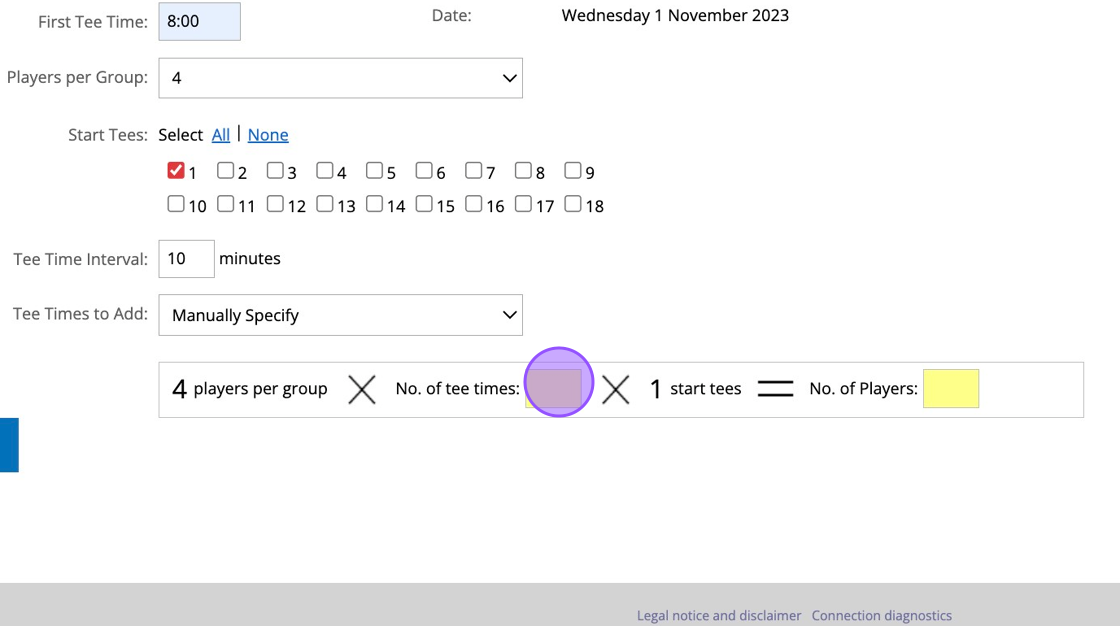
13. Click this button.

14. Then you'll need to scroll to the bottom and click this button.

15. Now Players will be able to enter your competition. From the website they will be able to select their preferred Tee time during their entry.

16. And they will be given the same option within the My Scottish Golf App.
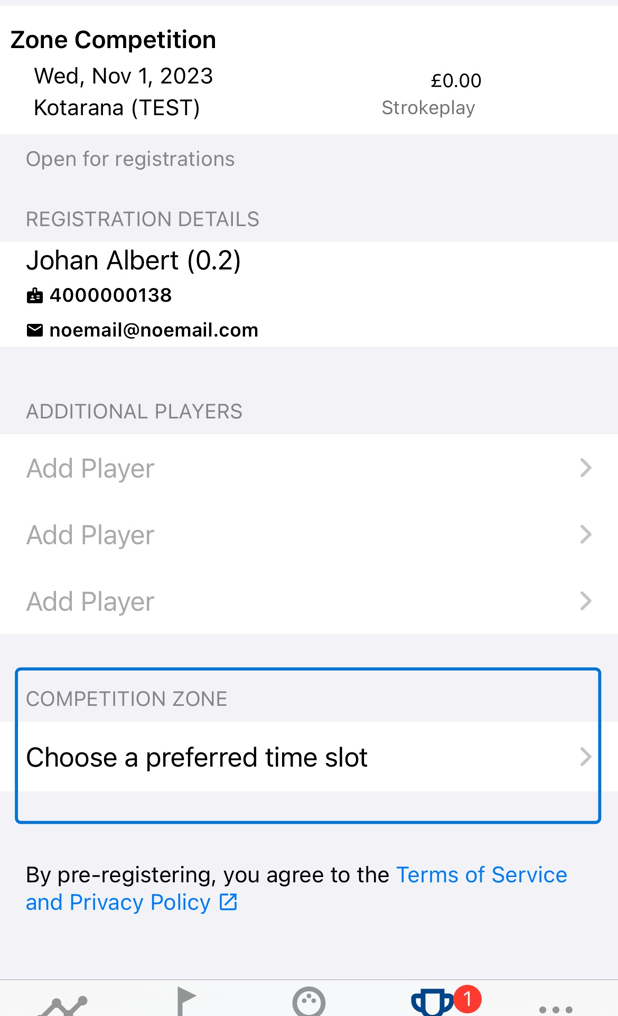
17. They can then choose their preferred Zone and see how many places are available.
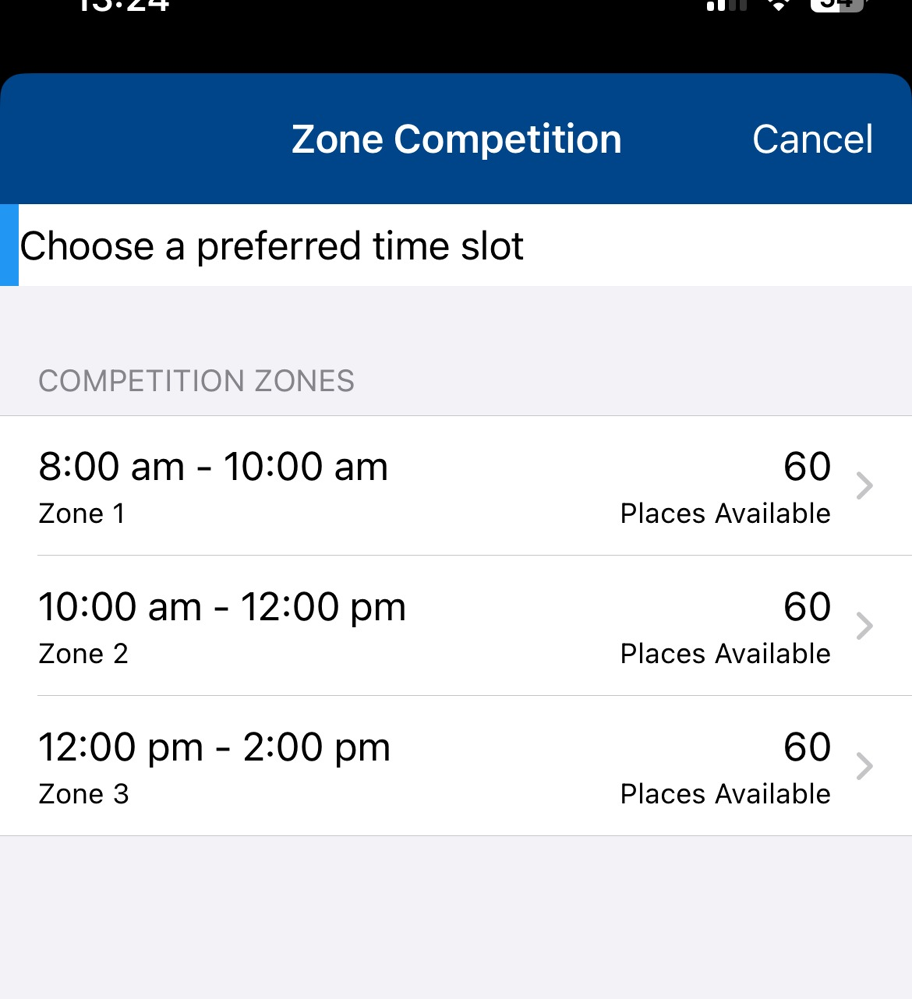
18. And complete the event entry as normal.
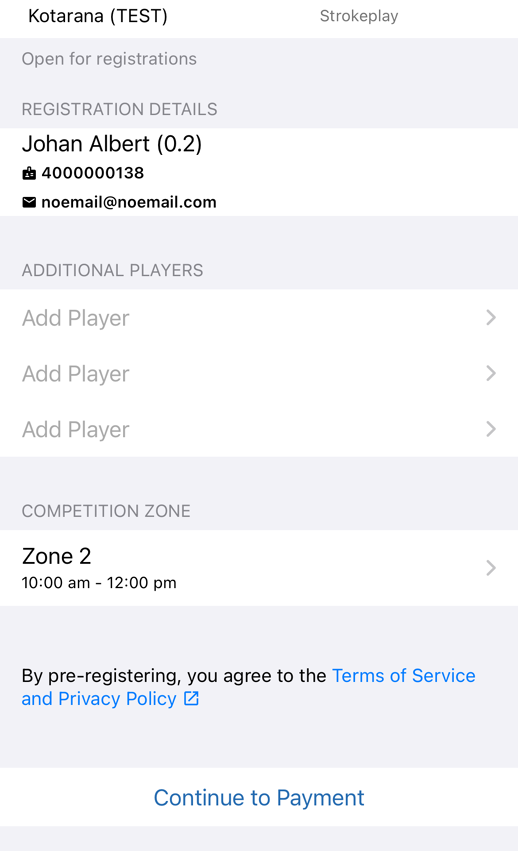
19. When players enter, you will be able to see them within the back office. Click on Draw from your competition profile. Your entrants will appear on the left side.

20. You can then populate the draw using the below drop down.

21. And order the placement of players in each zone through a variety of options.

22. Click this button to generate the draw.

23. Players will then automatically be added into the draw.

24. Click this button to save your draw.

25. Click "Settings" on the draw to publish this to the Tee Sheet.

26. You can then click on Print Draw to preview the draw and share with your membership. Or you can click the "Publish to booking sheet at Kotarana (TEST) Golf Club." field to publish it to your Tee Sheet.

Related Articles
How to Print your Draw
1. Click "EVENTS" 2. Choose the competition that you wish to print the draw from. 3. Once in the competition dashboard, Click "Settings" from within the Draw section 4. You'll then be able to "Print Draw" 5. You can then add in some additional ...Setting up a strokeplay competition
1. Click "EVENTS" 2. Click on the "New" button on the day of the competition to create a competition on that day. 3. Give your competition a name and select who the event is for. 4. Click "18 Hole" if it's an 18 hole competition or "9 Hole" if ...Generate and Send Draw Competition through Communication tab
1. Click on the competition in question. i.e. "Zone Draw" 2. Click "Settings" 3. Click "Print Draw" 4. Click "GENERATE REPORT" 5. You'll then see your draw generated. You can then click on Export PDF which will give you a PDF version. 6. Now you have ...Manually adding a player to a competition
1. Click on the competition you are looking to view. 2. Click "Player Registration" 3. Click this on the "Surname or Membership No." field and either type the players surname or enter their CDH number 4. Once you've found your player you can click on ...Setting Mandatory Competition Tee Times for Competitions
This functionality uses the 'Automatic' or 'Optional' entry control that you will find in your competition profile. It is for competitions that are linked to tee times and not for competitions using draws. This functionality should be used if you are ...