How to create a webpage and web links to advertise your Open Competitions.
1. Navigate to https://live.clubhouse.scottishgolf.org/ClubCMS/Default.aspx
2. Click "View site in Administrator mode"
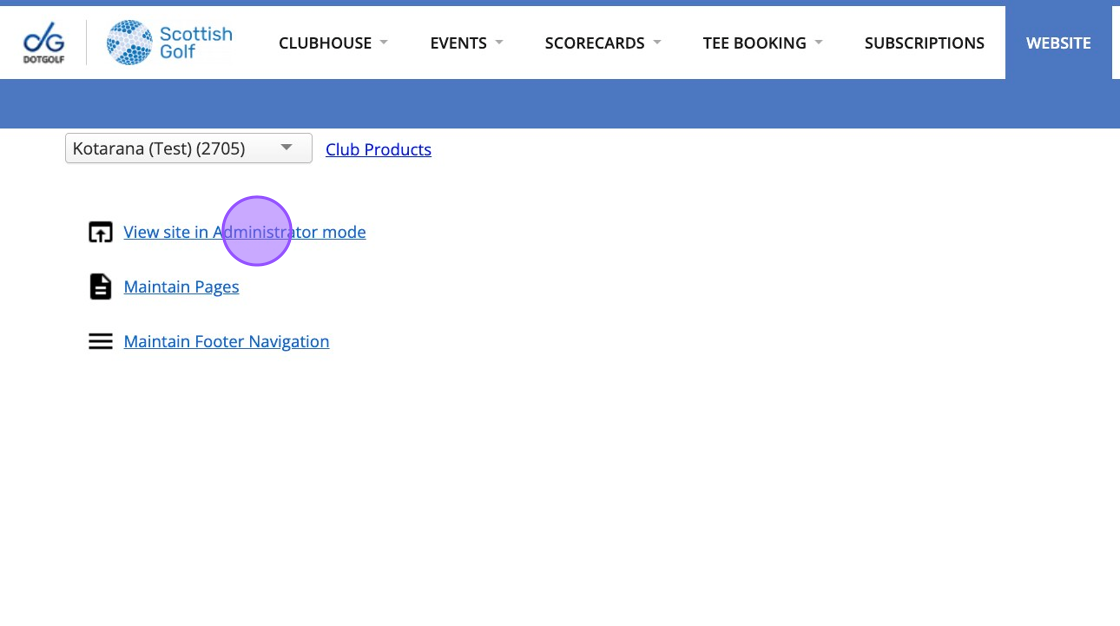
3. Click "OPEN COMPETITIONS"
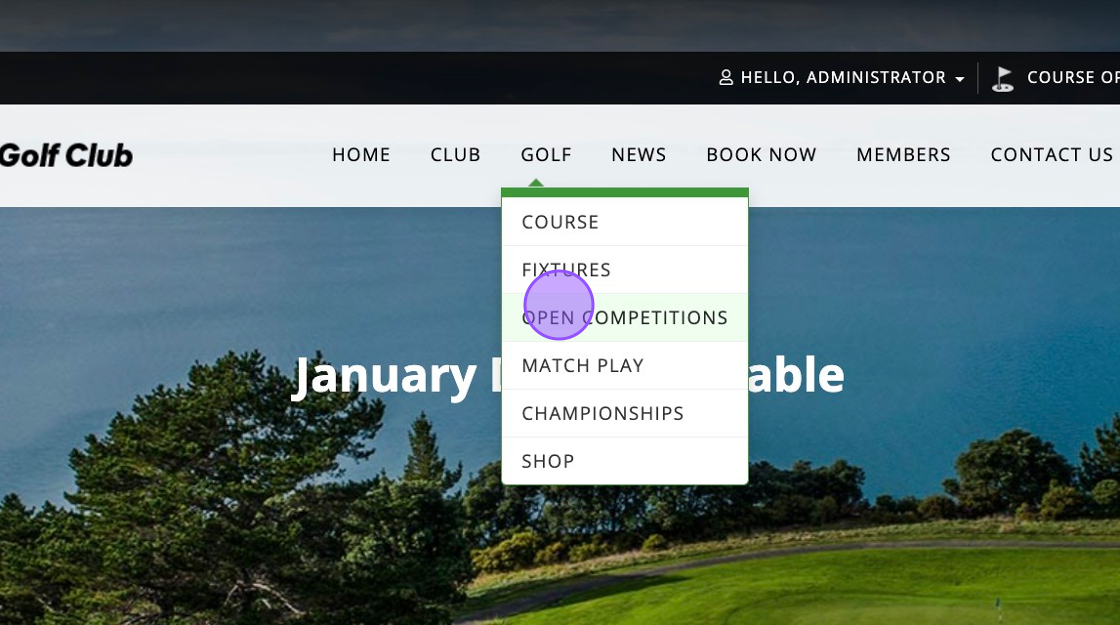
4. You'll want to include a message for anyone visiting your webpage to let them know they must log in first to be able to enter the competition. This can be done either as a member or a visitor and it's the same Username and Password golfers use to log into their Scottish Golf App. If they don't have this then they can also sign up at the time.
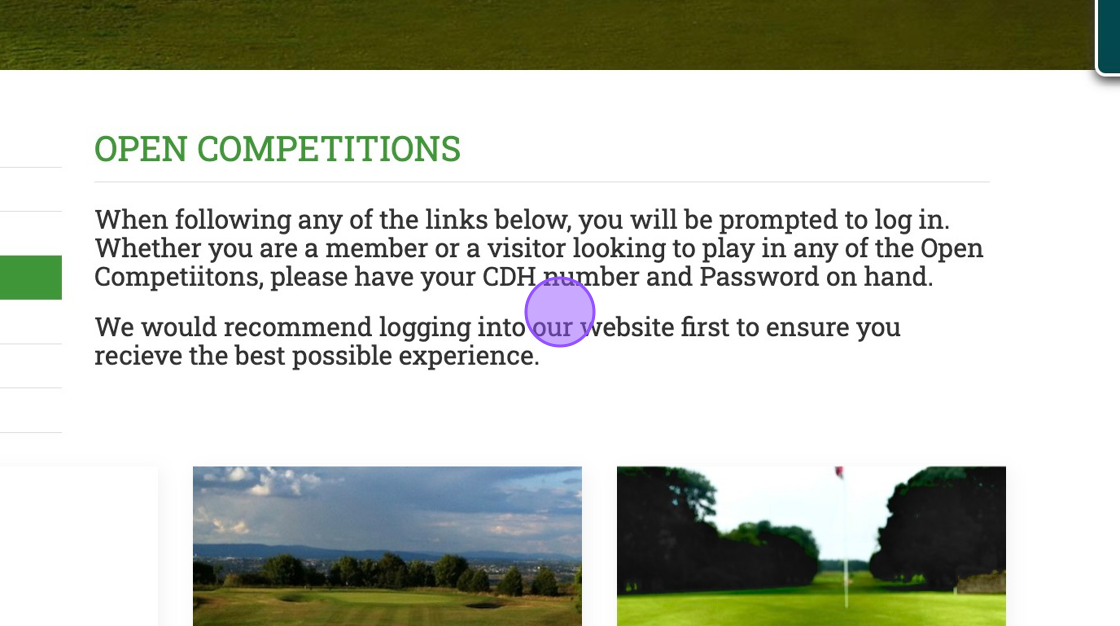
5. To do this, click "Edit Page"
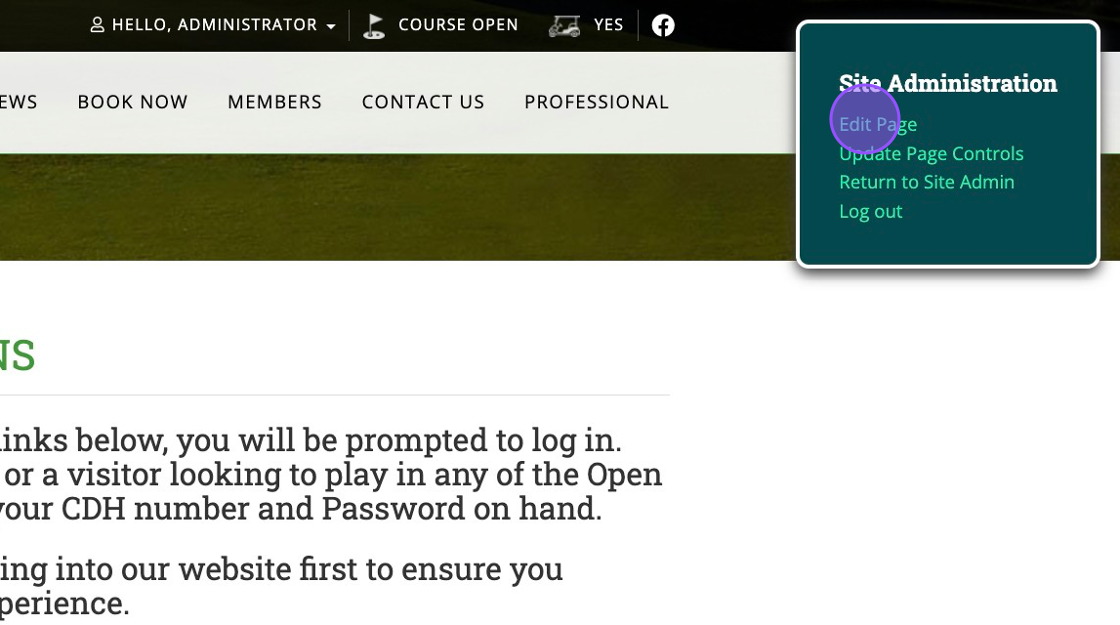
6. Click this button.
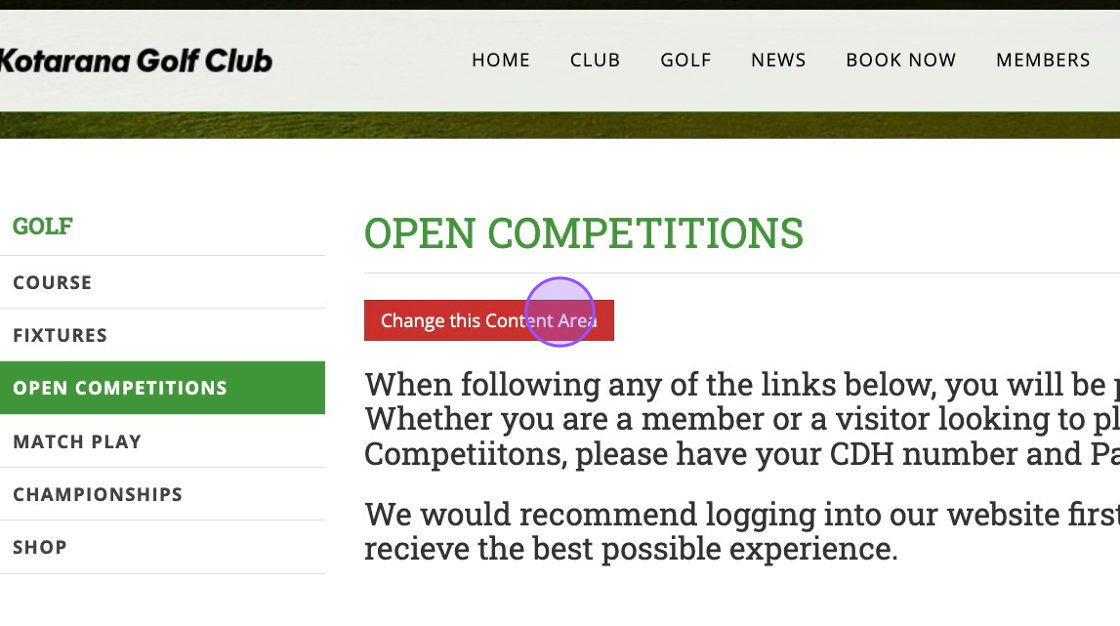
7. You'll be able to type your text and save when complete.
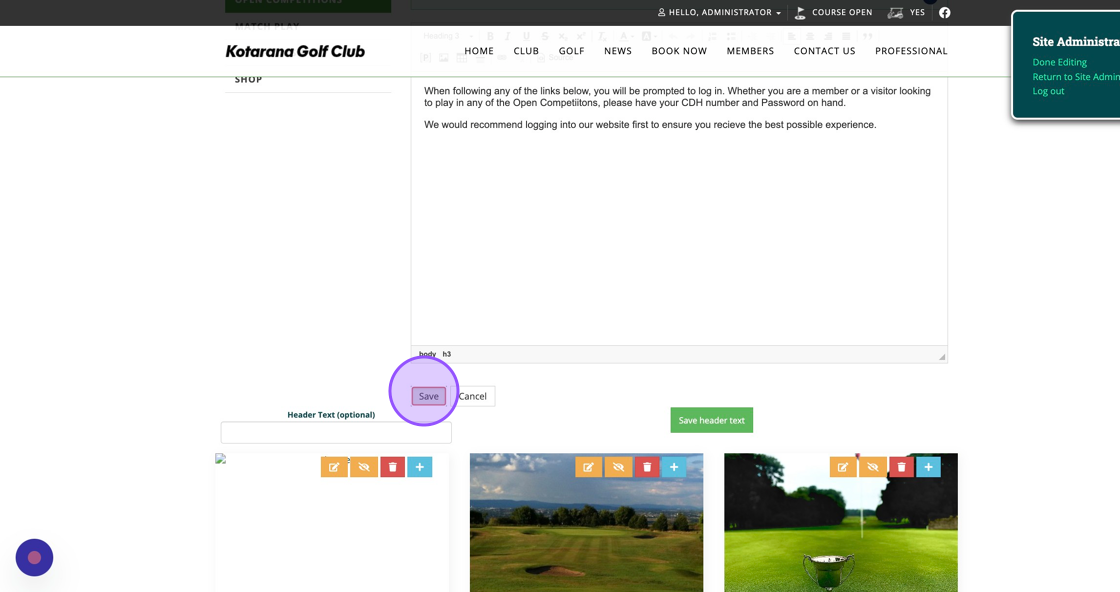
8. Next you'll want to either edit or add more tiles for your open competitions. Click the below option for editing an existing tile.
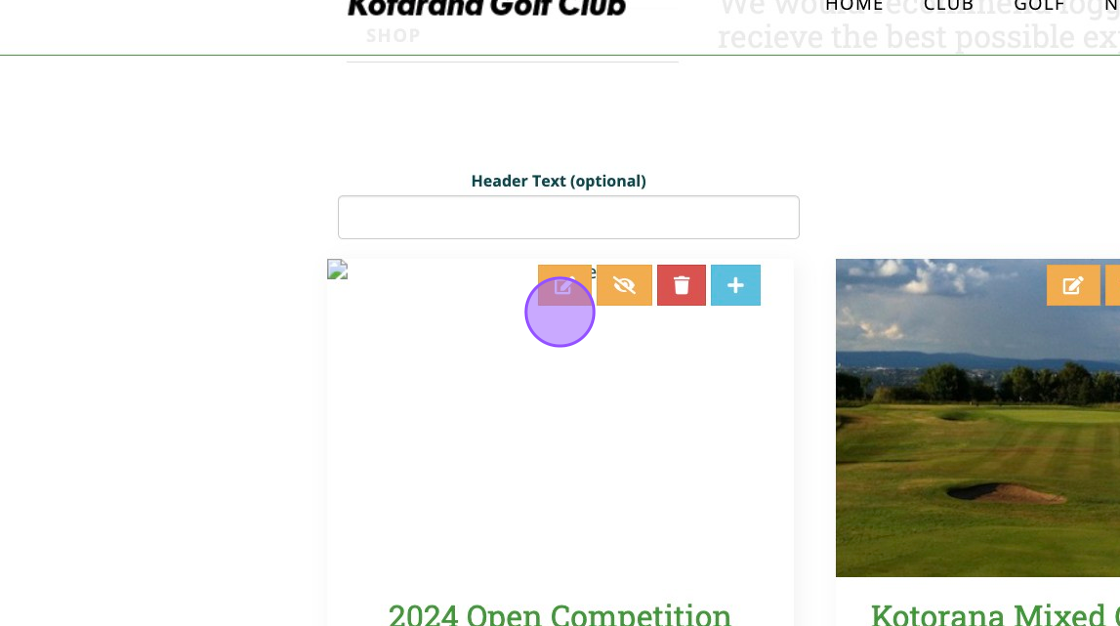
9. Click this icon if you wish to add another tile. The red trashcan will delete the tile and the eye with the line through it will hide the till from public view.
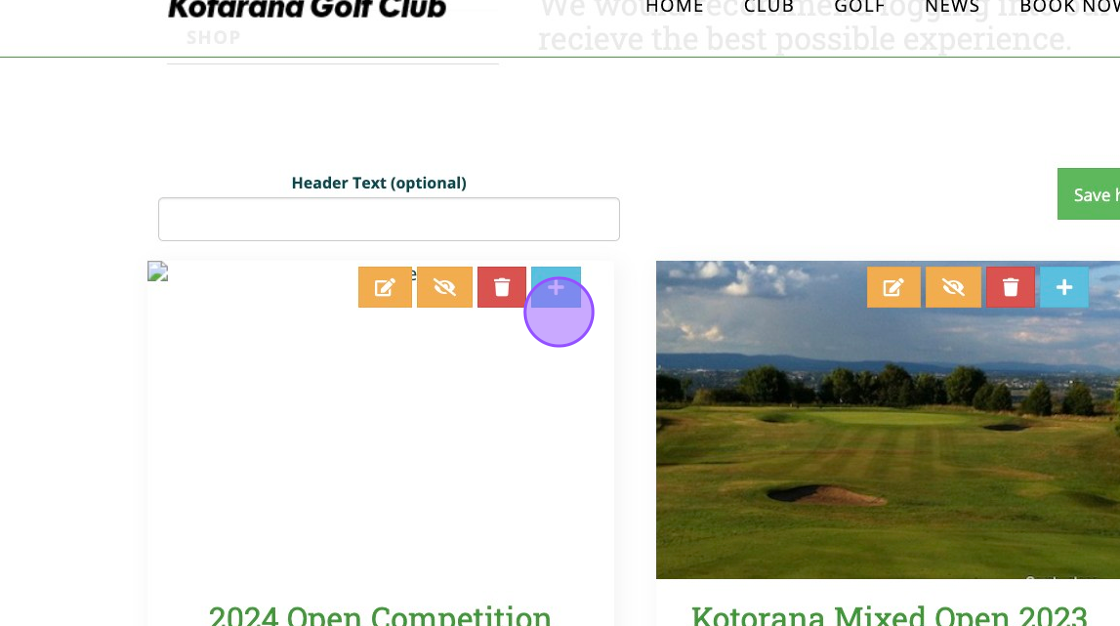
10. Click Edit to update.
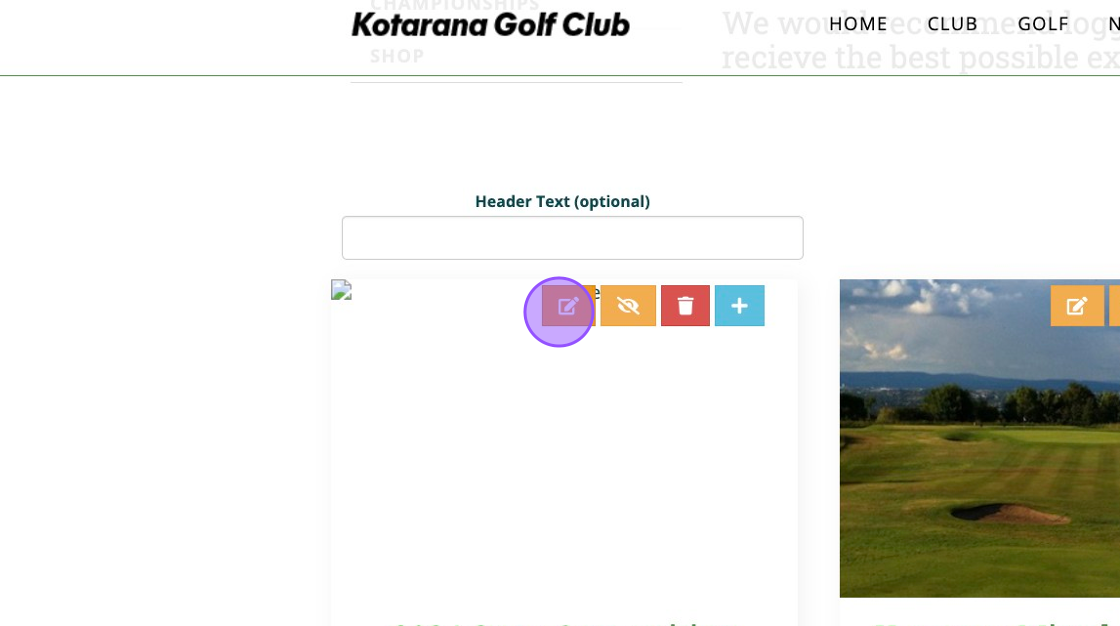
11. Once you have typed in the relevant information, click on the upload image option to add an image.
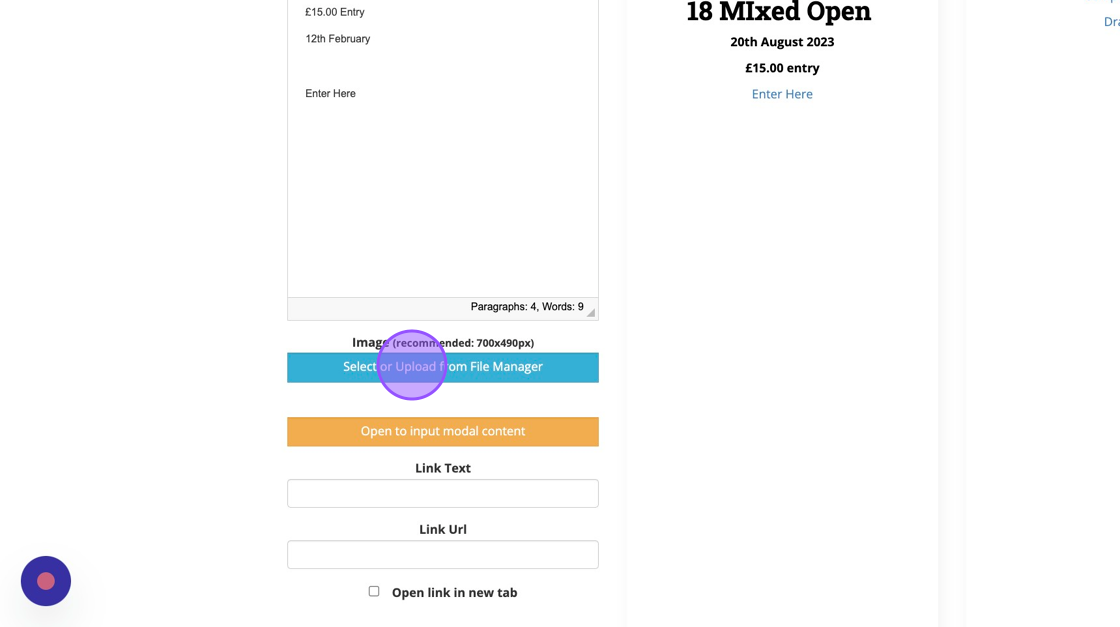
12. Once complete, you can save your changes.
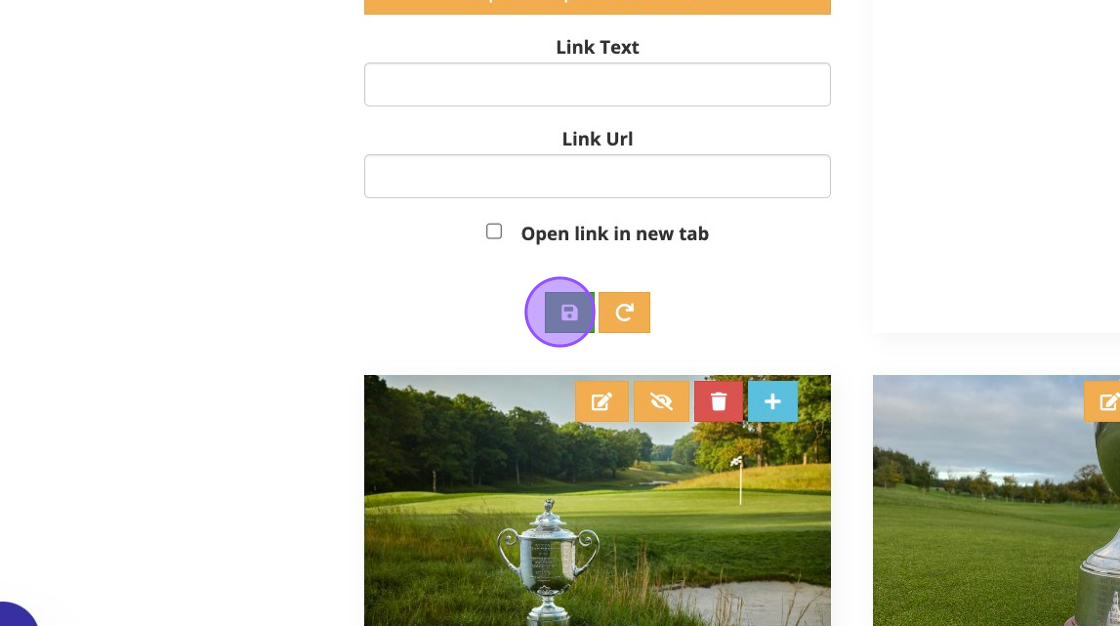
13. Now it's time to get the direct link to your open competition.
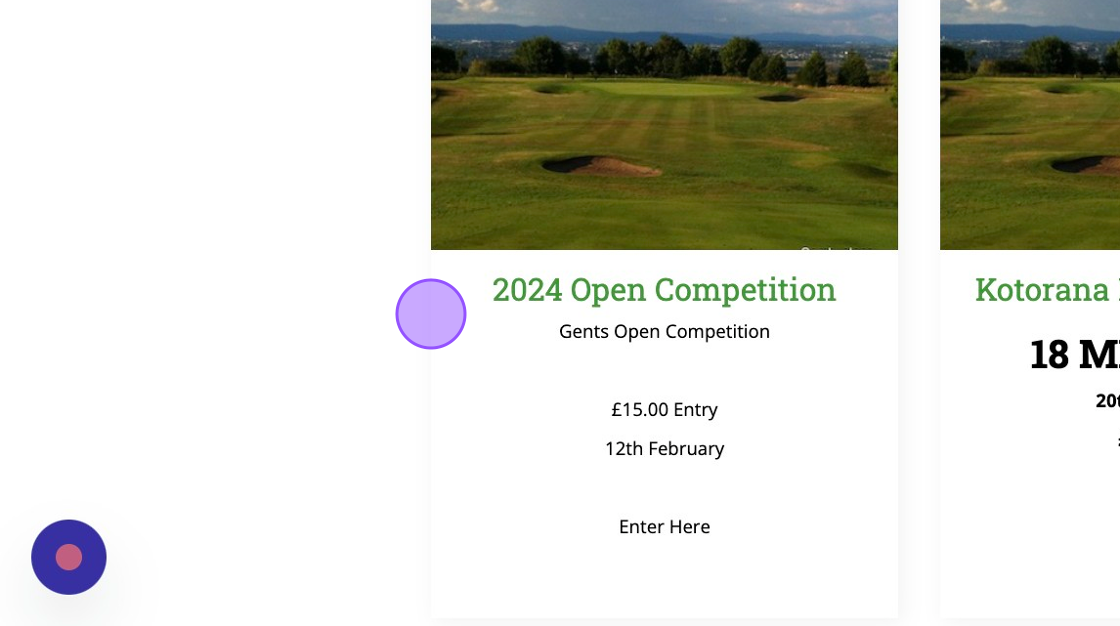
14. Please note you won't be able to do this in your administrator mode. You'll need to log into the website with your CDH number and password. Once logged in as yourself, Click "FIXTURES"
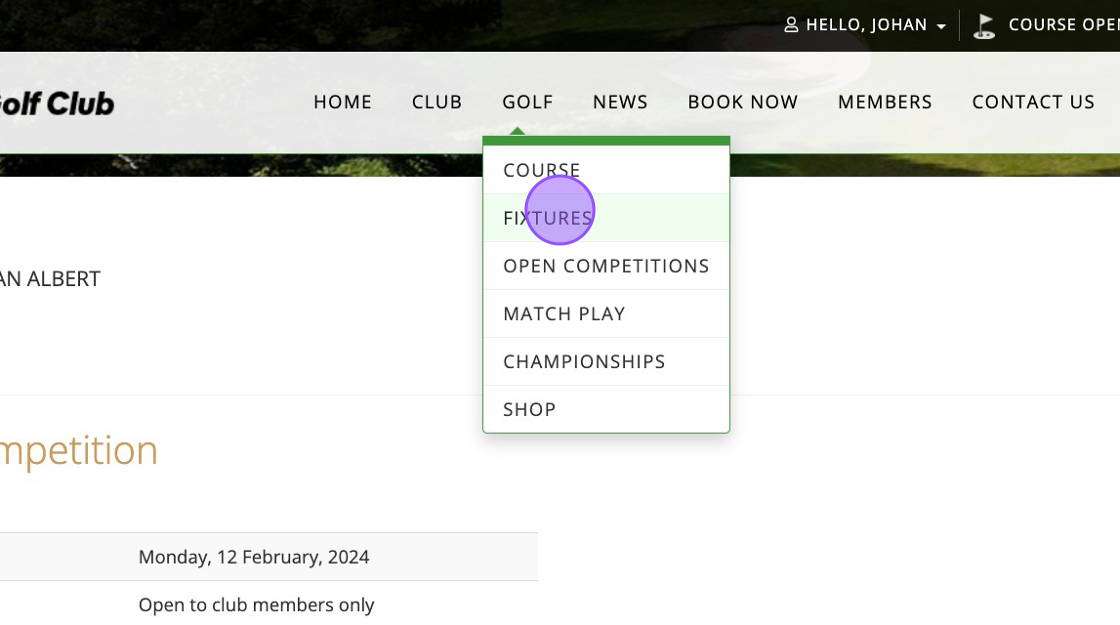
15. Find the open competition and then you'll be able to click register.
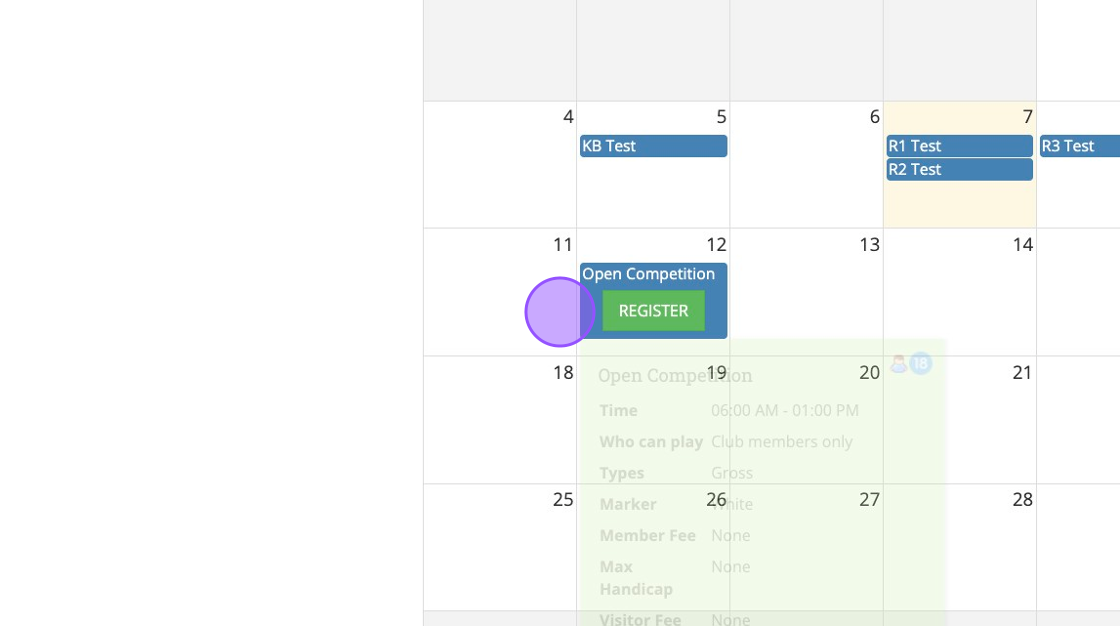
16. This takes you to the competition entry page. Go the the top of this page and copy the URL.
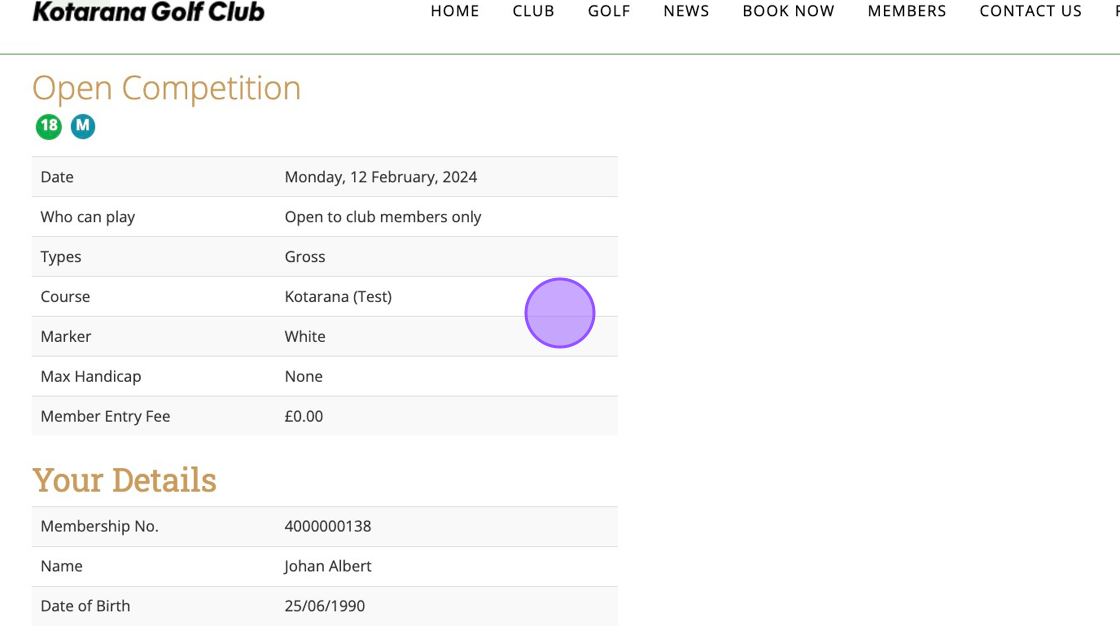
17. Now log back in as an Administrator so you can edit your website. Go back to your Open Competitions page and click on the correct tile to edit.
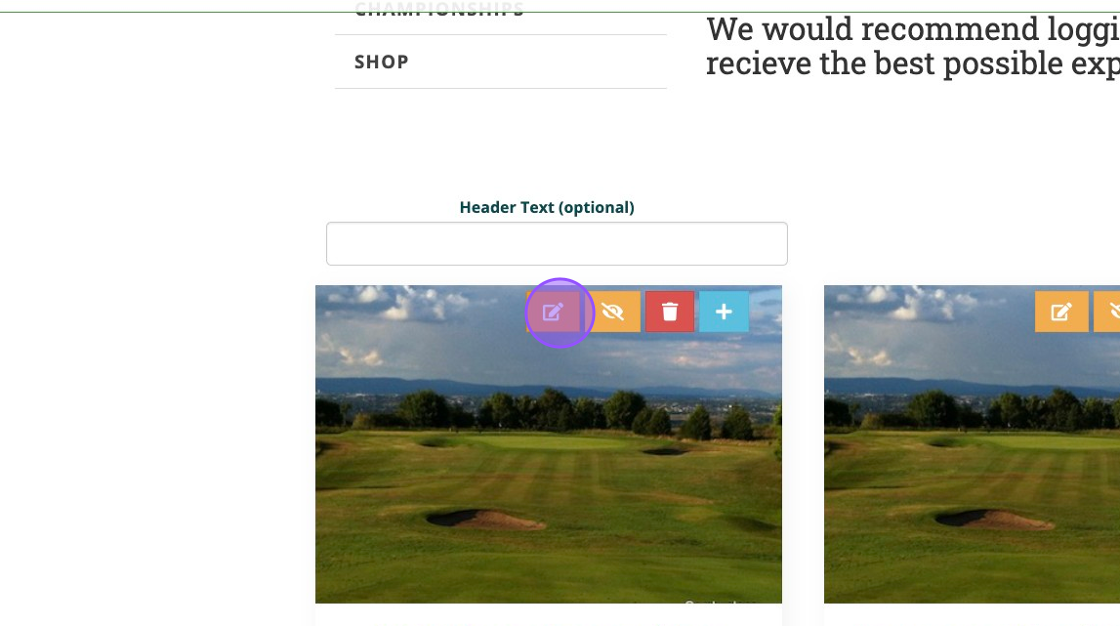
18. Select the appropriate text and then click the link button highlighted below.
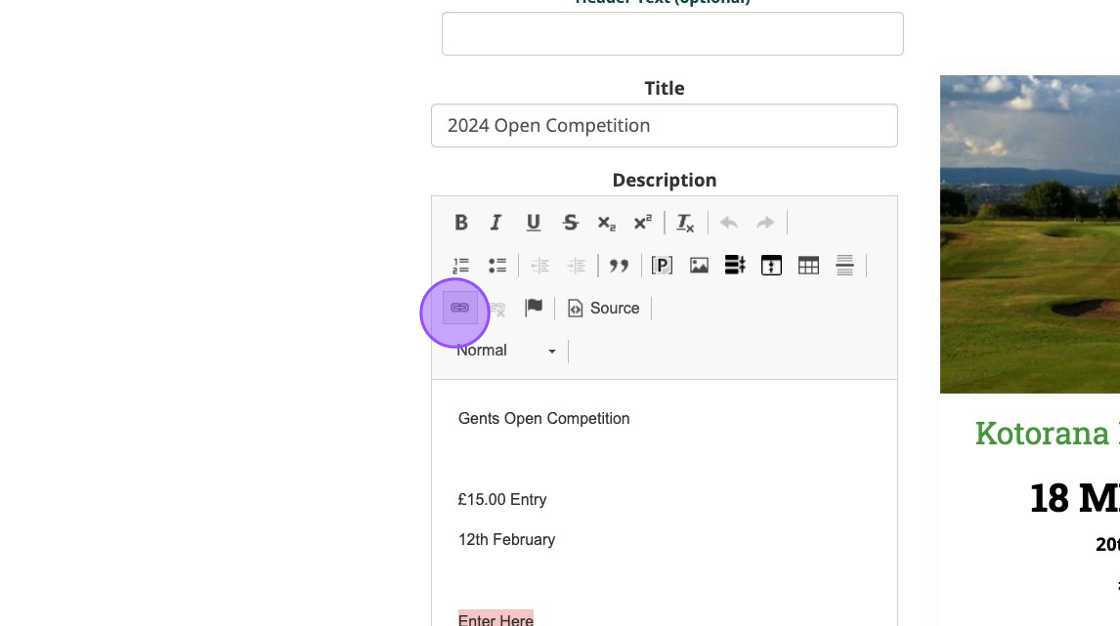
19. Paste in the previously copied url to the below field.
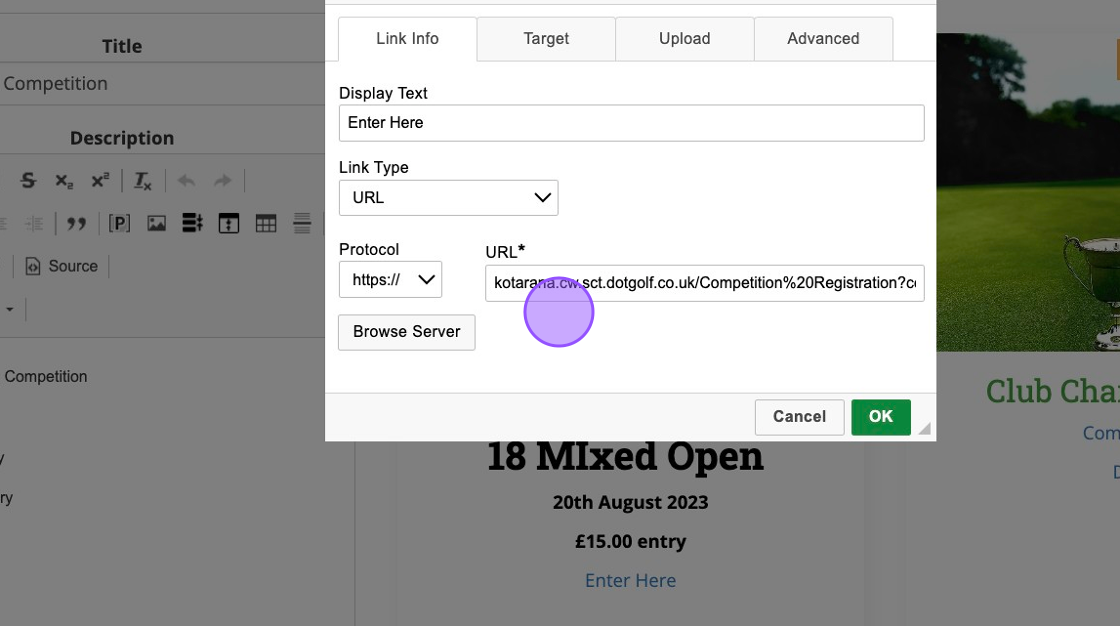
20. Click "OK"
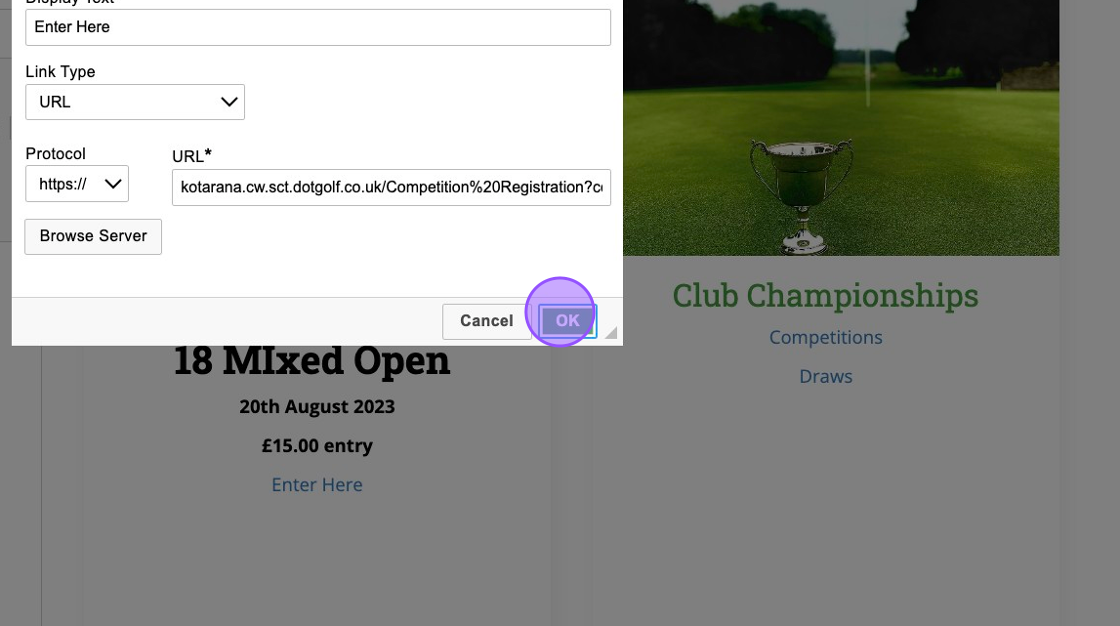
21. You can also add the url and type in an appropriate prompt in the Link Text field(i.e Click here, Enter Now etc).
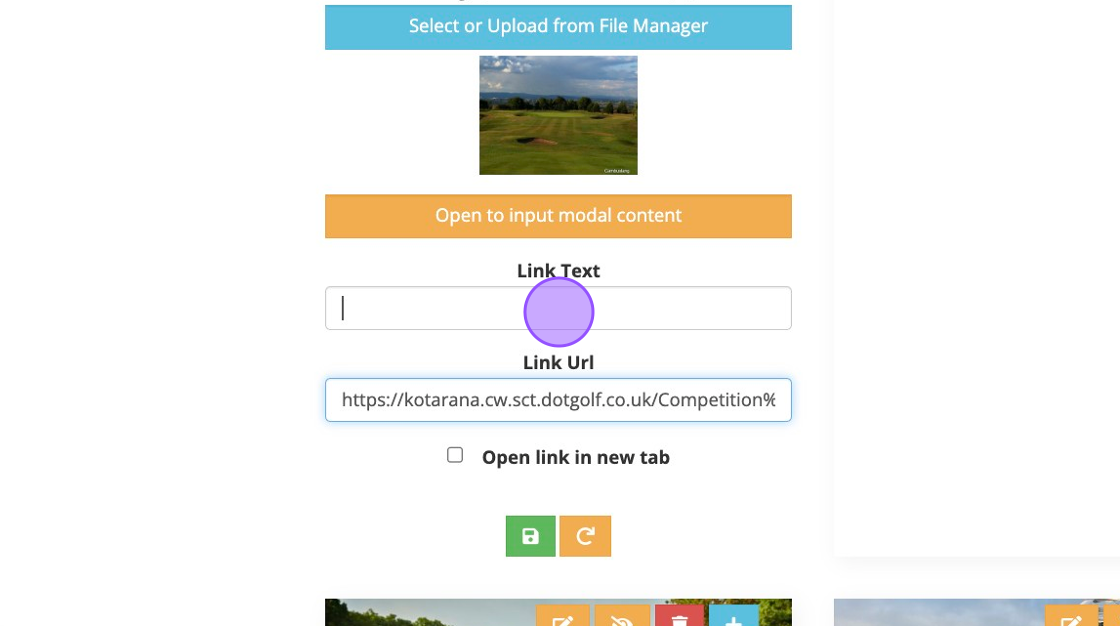
22. Once complete you can click save.
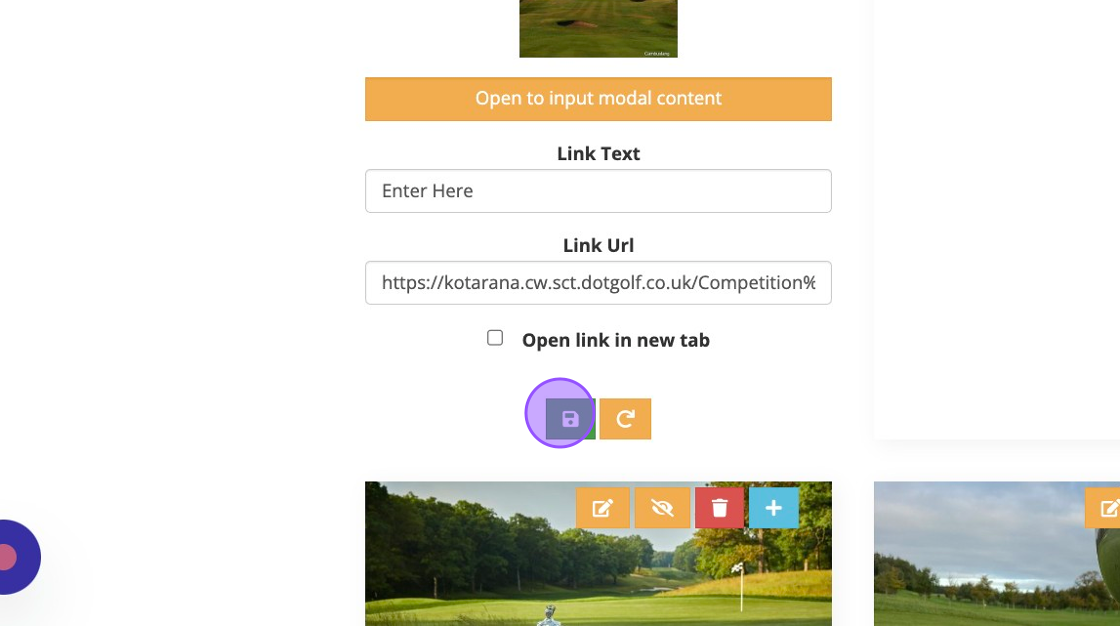
23. You'll now see the Link text appear on the tile as well. This will take the person clicking on the hyperlink directly to the correct Open competition regardless if they are logged in as a member or a visitor.
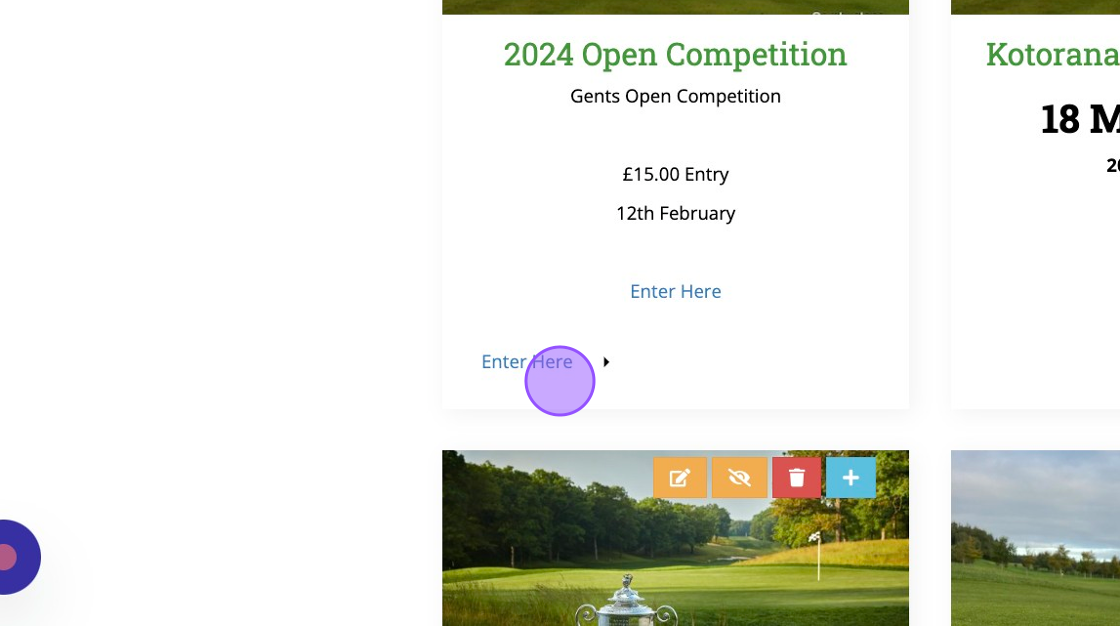
Related Articles
Getting the Link for your Open Competitions
Getting the Link for your Open Competitions 1. Go to your website and Click "MEMBER LOGIN" 2. Enter your details and log into your website. 3. Once logged in Click "FIXTURES" to be taken to your fixture calendar. 4. Find the date of the Open ...Adjusting how far in advance competitions show in the App
1. Click "SETTINGS" 2. Click "Club Settings" 3. Place your required period in the field below. Please note that registration entry can be controlled through each competitions entry and closing dates. This will allow for competitions that are open all ...How to Publish an Open Competitions to SG Website for Non VMS using clubs
How to Publish an Open Competitions to SG Website for Non VMS using clubs 1. Navigate to https://live.clubhouse.scottishgolf.org/ 2. Click "EVENTS" 3. Select the date of the Open Competition 4. On the specific date, select "New" 5. Enter the name of ...How to Find Deleted Competitions
1. Click "EVENTS" 2. Click on the search field above your golf calendar 3. Type the name of the competition and click the search icon. 4. Click the "Show Deleted Competitions" field. 5. Deleted competitions will then show up in Red.Manually Adding a Visitor to Open Competitions
1. You can manually add a visitor to an open competition via the back office. Firstly go to the competition profile. 2. Click "Player Registration" 3. You should see a 'Enter Visitor Details' prompt highlighted below. 4. Click "Enter visitor ...