How to Create a Customized Email Header in Canva
1. Navigate to https://www.canva.com/
2. Click the "Search your content or Canva's" field.
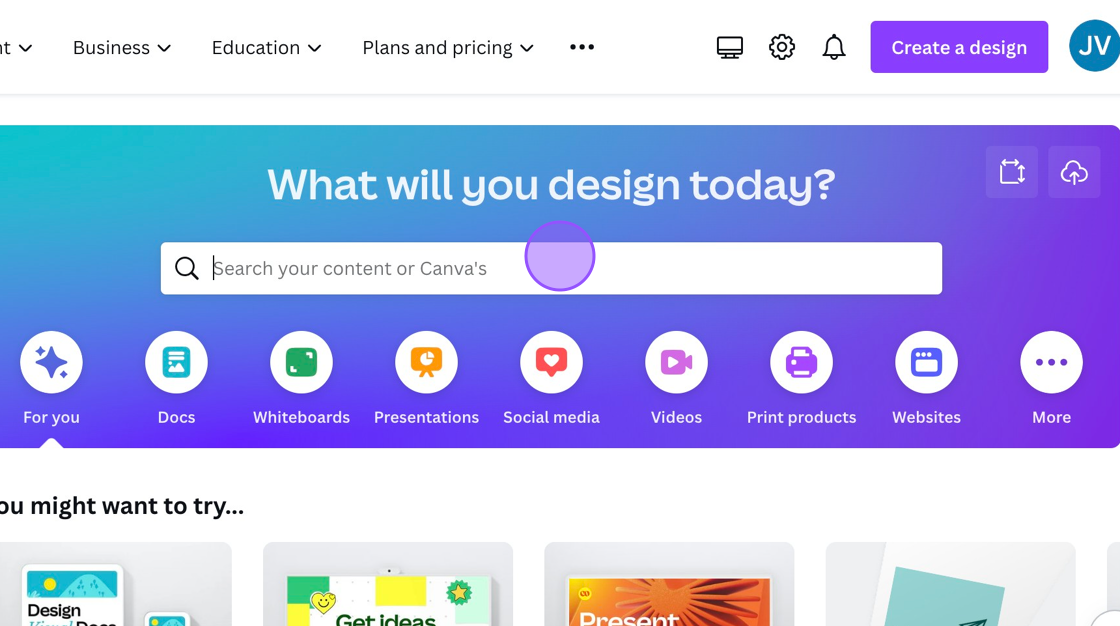
3. Type "Header" and then click [[enter]]
4. Click here a suggested Template
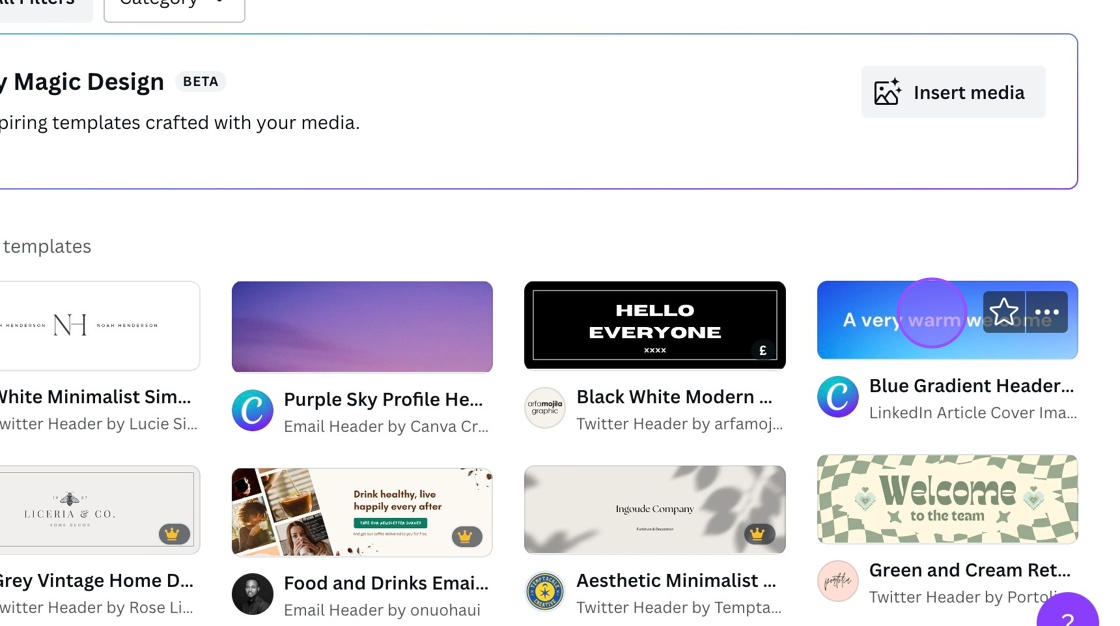
5. Click "Customise this template"
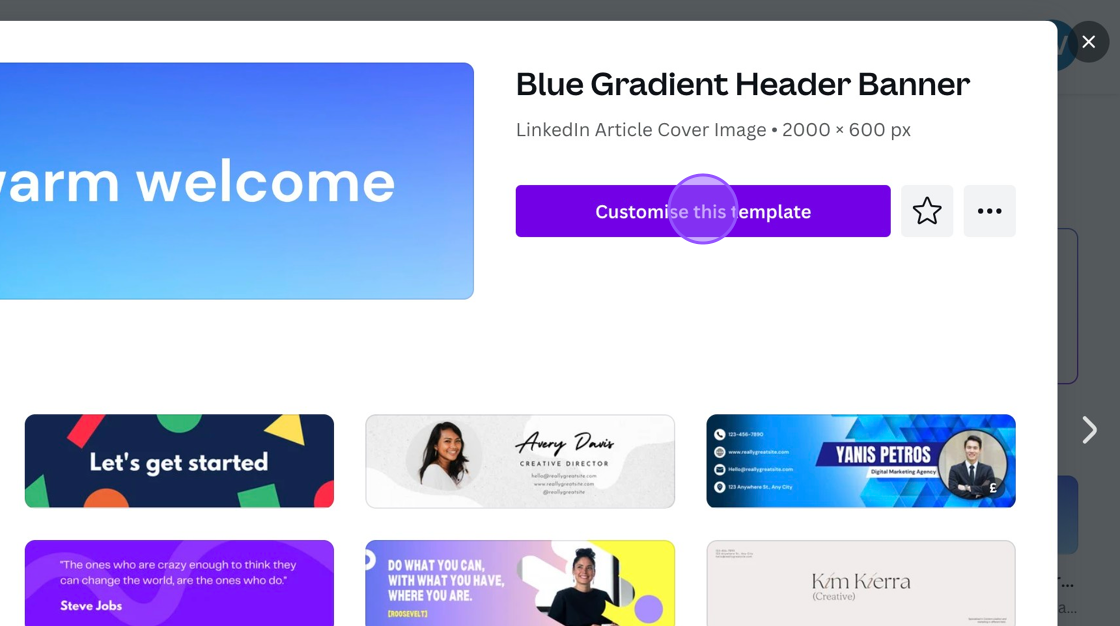
6. Click "A very warm welcome" and type the name of your Golf Club.
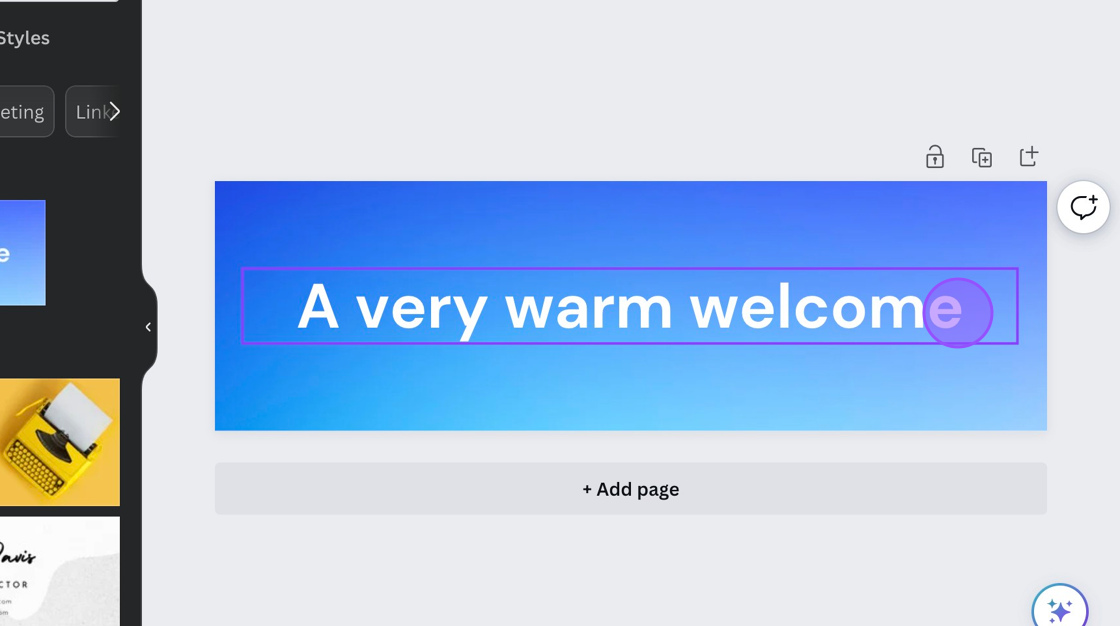
7. Click this icon to access the images on your computer so you add them to the graphic.
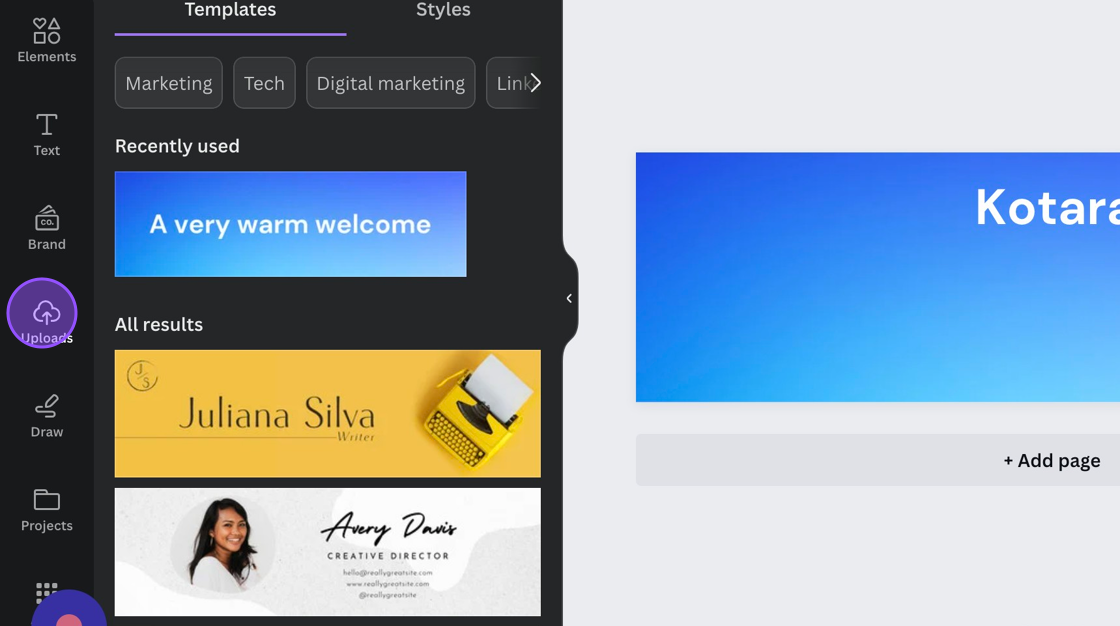
8. Click "Upload files"
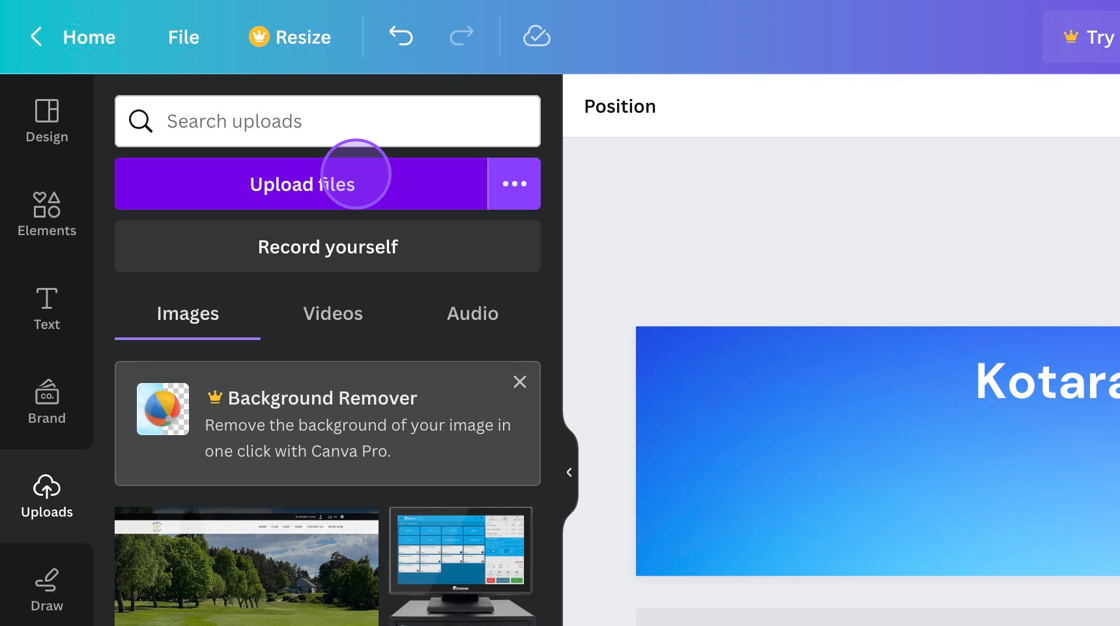
9. Click on the image to add it to your workspace. You can now resize and place this image where you want.
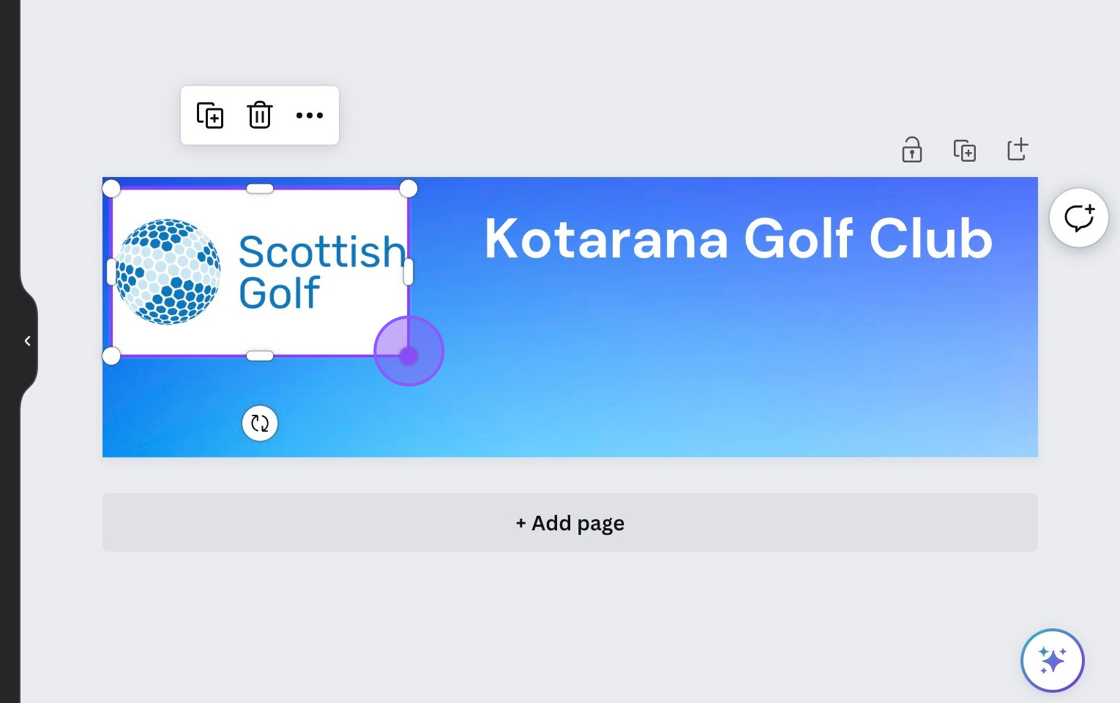
10. Click "Kotarana Golf Club" and Drag/Drop to align the text.
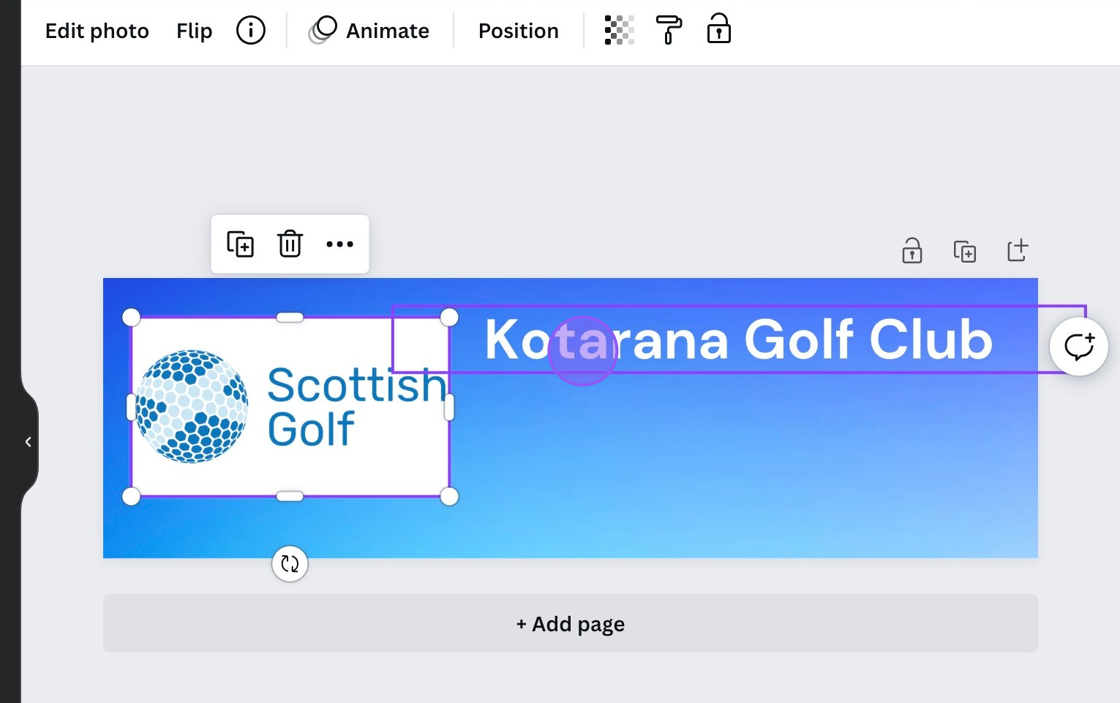
11. Press [[cmd]] + [[a]]
12. Click "Colour range" of the text to change it. For example, to match it to your Logo
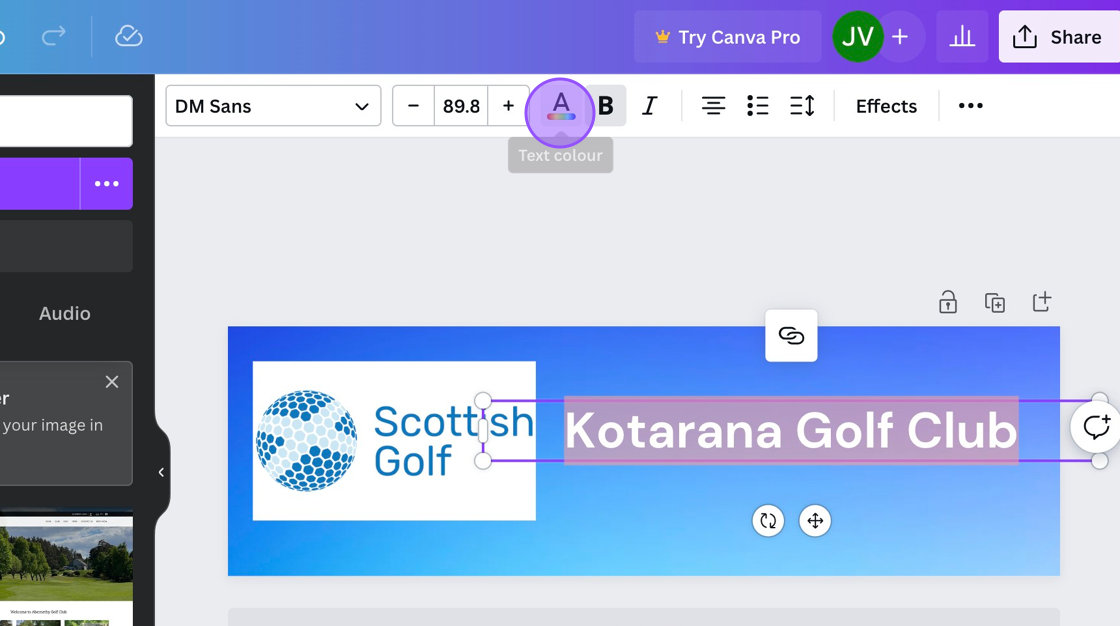
13. Click an option
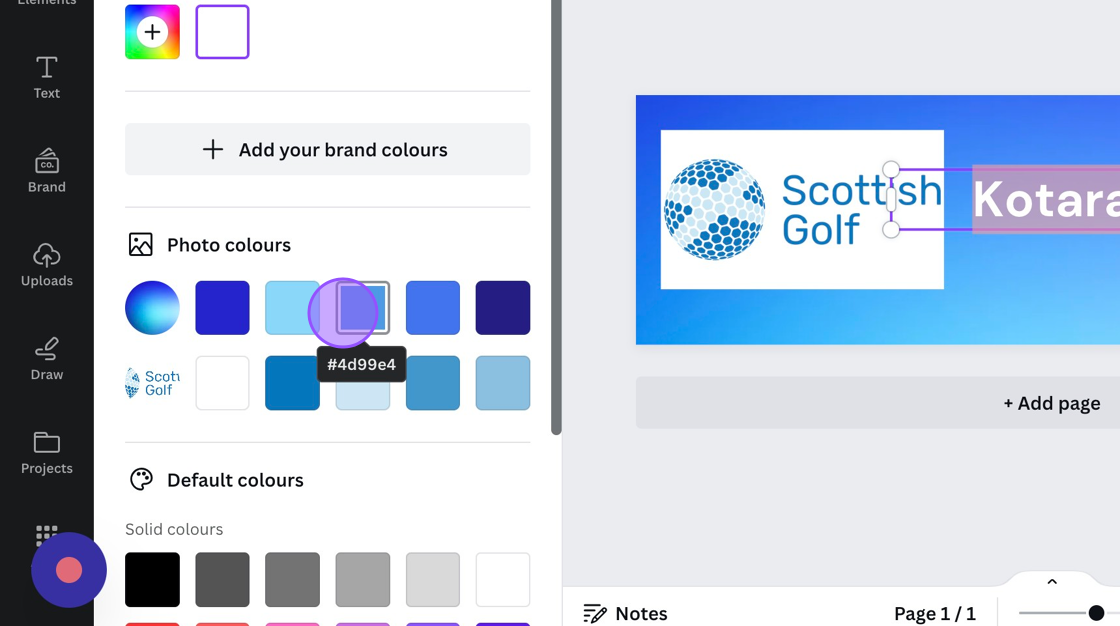
14. Now change the background colour to match that of the logo
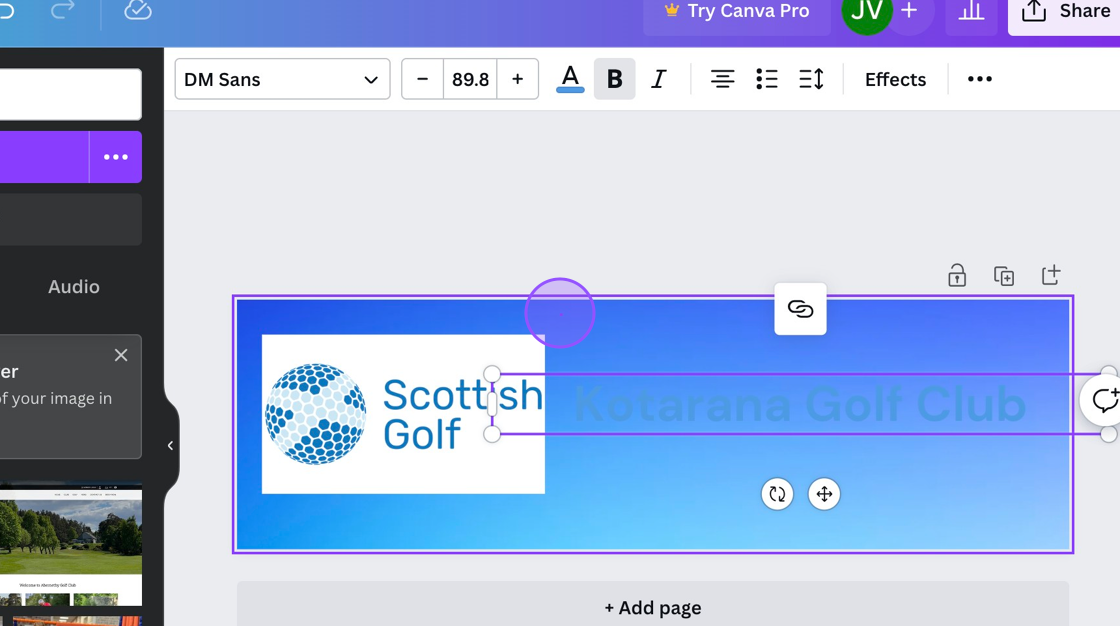
15. Click "No colour"
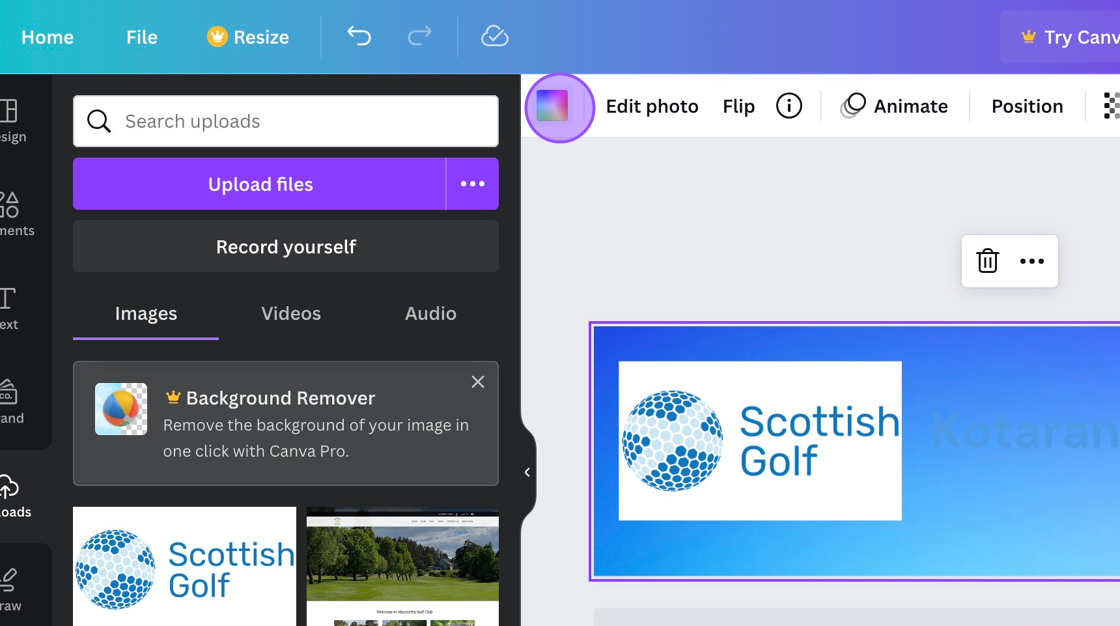
16. Click this button.
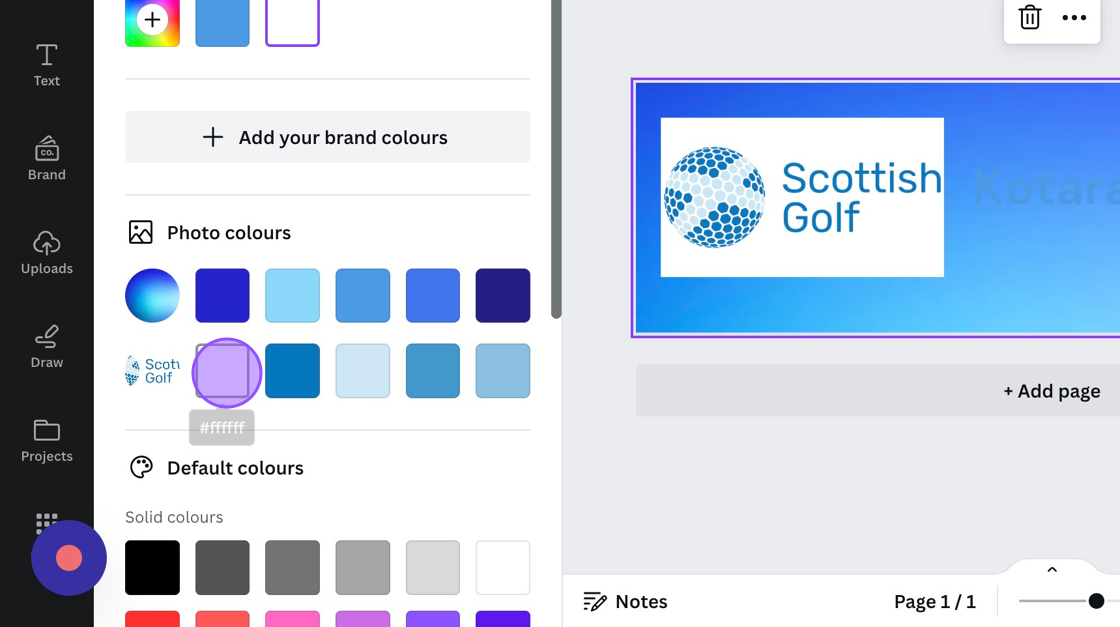
17. You'll see the change take effect
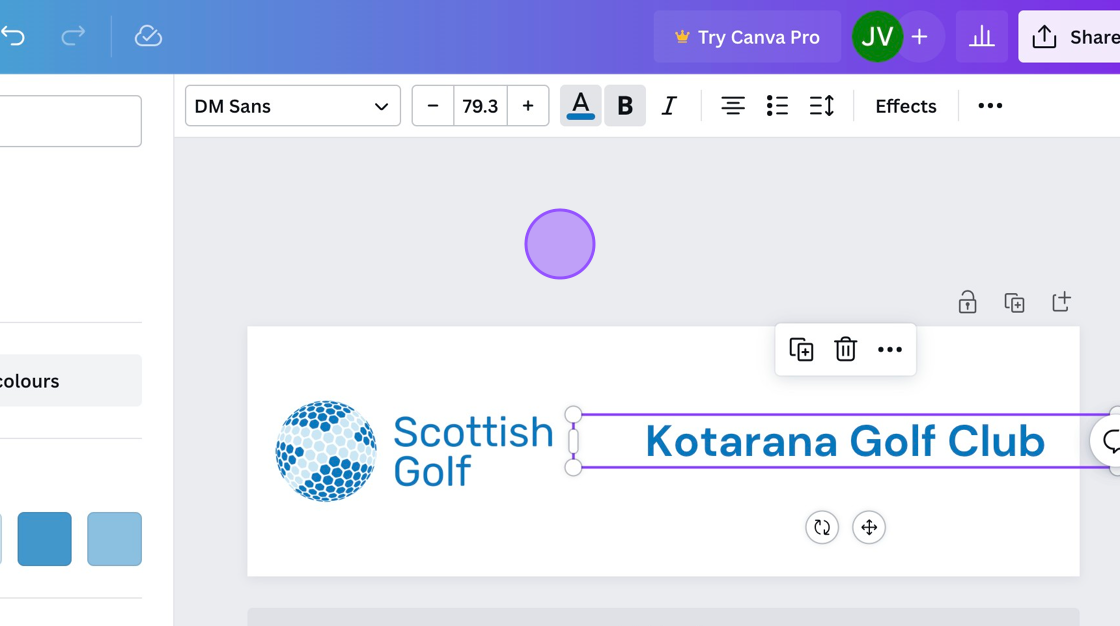
18. Click "Elements" and "Add this line to the canvas"
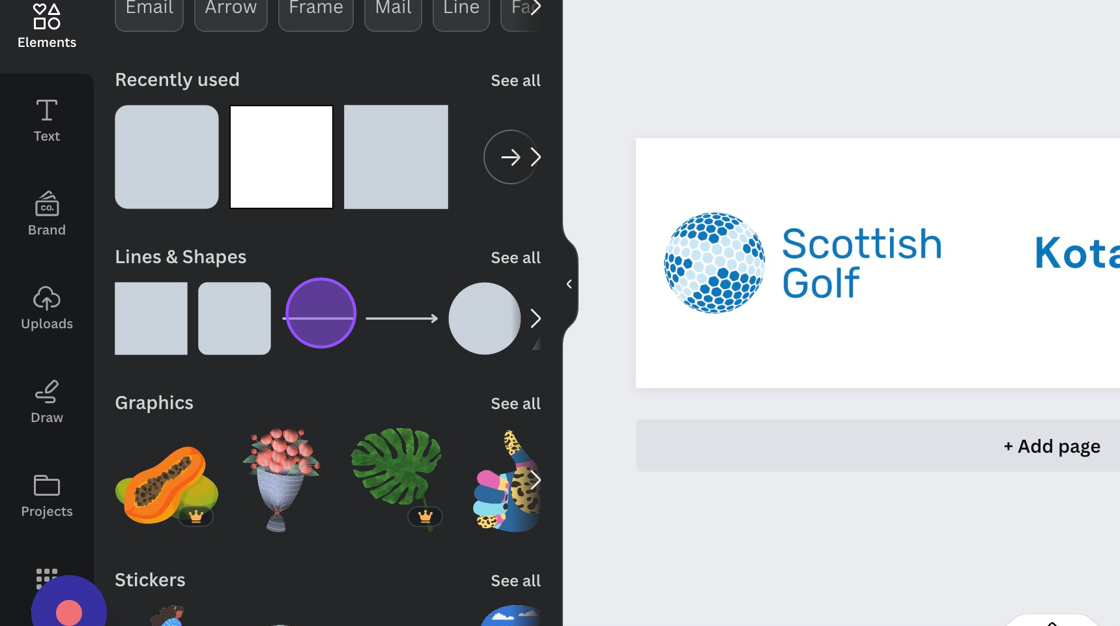
19. Place within the Header as you wish.
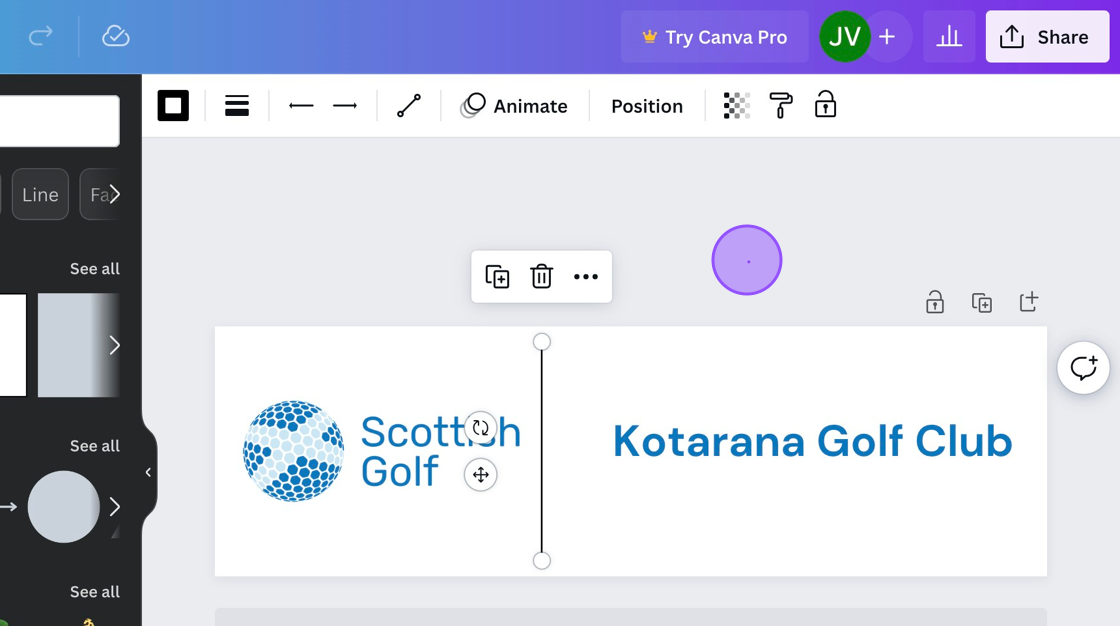
20. Once happy, click the Share icon to download.
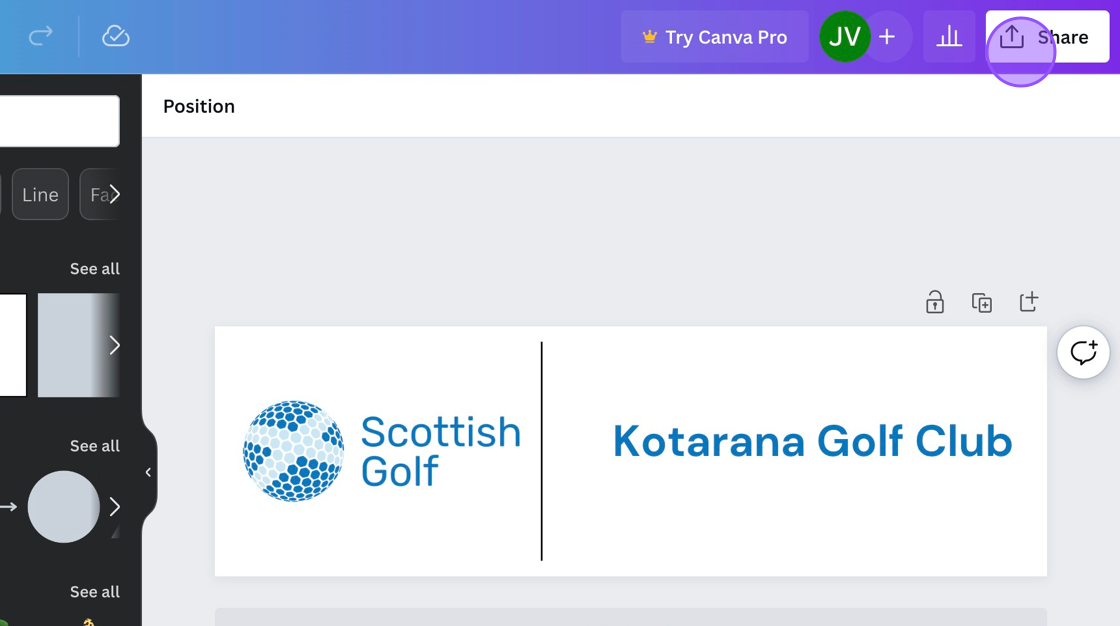
21. Click "Download"
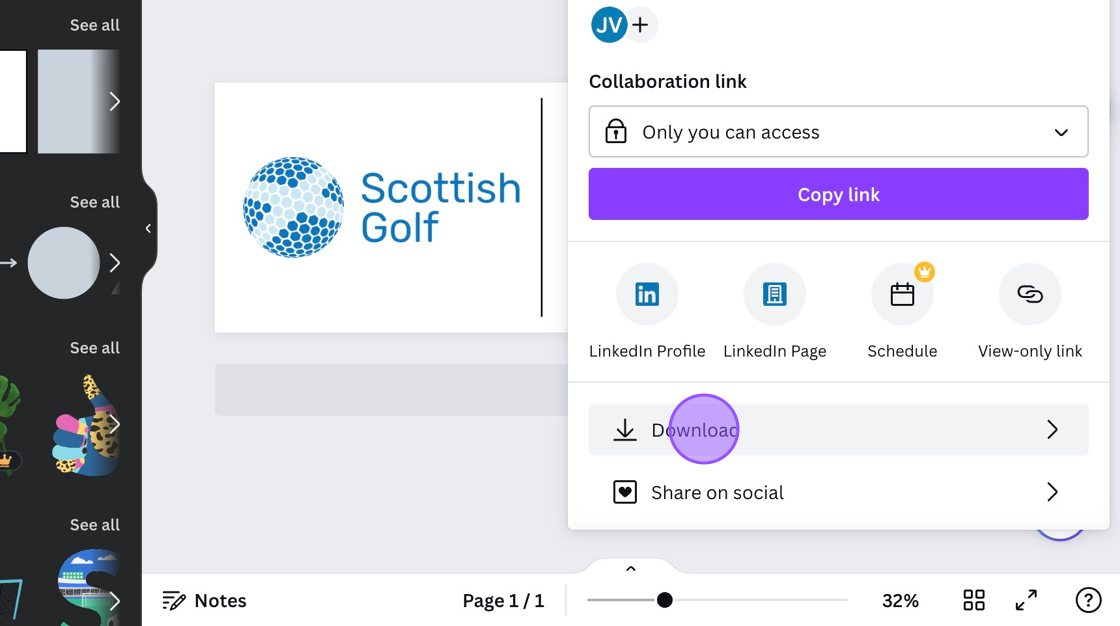
Related Articles
Creating an Email Header using Canva
1. Please note there are lots of free software that can help you create email headers. We are using Canva in this example. Please be aware there is a paid verision onf Canva but you only need the Free version for this. Navigate to ...Creating a Custom Email Template
1. Click "COMMUNICATIONS" and then "Create Email" 2. Click "SELECT" on the email format you want to use. 3. Start building your email by clicking on the options within the grey toolbar and dragging them to the centre of the screen where the Envelope ...Creating & Sending an Email Communication
1 Select the communications tab in your VMS profile and select send Email 2 Chose a template 3 Name the Draft and then select Next 4 You are then able to build your email. By clicking and dragging on the items in the toolbar you can build the content ...Send an email to your programmes participant list
1. Against each programme you will have some quick access controls to edit, duplicate or delete the programme. 2. You will also have the ability to directly email your participant group. Click the highlighted icon. 3. Click to select who you wish to ...How to Create a New User
1. When creating a username for a new user please ensure this contains your Golf clubs name as an identifier. For example if I was setting someone called Stuart as a new user at Kotarana Golf Club then I would set their username as Kotaranastuart. 2. ...