How to Create a 'Best of' Series OOM
1. Navigate to https://live.clubhouse.scottishgolf.org/Events/Calendar.aspx
2. Click "EVENTS"

3. Create a new competition profile

4. Type in the title of your OOM event

5. Select the applicable format/s of golf.
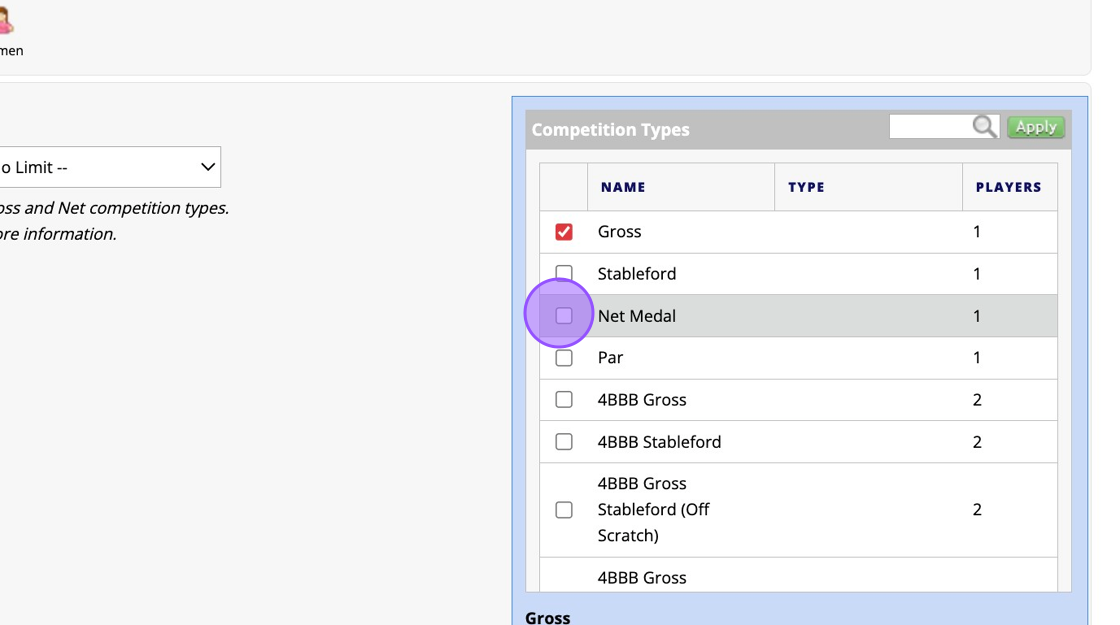
6. Click to add your various rounds for your Order of Merit.

7. Add in as many rounds as you need that qualify for the Order of Merit. You will also need to change the date of the rounds to the dates of play for the competition.

8. Click here.

9. You are then able to use the drop downs here to select the parameters of your Best of Series.

10. You can choose for all rounds to count or best 1,2,3, or 4 rounds out of the 5 to count.

11. You can also "Freeze Competition Handicaps" for the order of merit and select and specific date to freeze the handicaps for.

12. If you require different markers to be used you can change this here.

13. And then you will be able to choose a specific marker for each round.

14. Click "SAVE CHANGES" when you are finished.

15. Remember to open up the OOM for entry if required. Click "Dashboard".

16. Click "View Registration Options"

17. Click "Edit Registration Options"

18. Input the dates your wish entry to be open from.

Then when you go into the previously completed scorecard you will be able to tick in that scorecard to the OOM.
Related Articles
Create Points OOM in Clubhouse
1. You should now see a "OOM/Points" option within your Events module. 2. Here you will be able to see any previous OOM created and have the option to create a new one. 3. Click on the settings cog to set up your Points table. 4. Click "Create New ...Bulk Email Sending - Best Practise
Here’s some best practice for sending bulk emails to avoid mail servers blacklisting them or moving your emails to junk inboxes. The practices are split into technical and behavioural categories: Technical Best Practices Authenticate Your Domain Use ...Create or Edit a Programme
1. Click on the "Participation" module 2. Click "Programmes" 3. You'll see your existing programmes here and be able to create a new programme by clicking on this button. 4. If you want to edit an existing programme then you can click this edit icon ...Create and Send App Message
1. Navigate to the Communications tab 2. Click "CREATE APP MESSAGE" 3. Type in a Subject for your App Message and proceed to type your content of your message. 4. Click this dropdown to choose your recipients either from a group members, players in ...How to Create Membership Categories [Video]
Here is a video on how to create new membership categories within your DotGolf platform: