How to Apply a Credit Note
1\. Navigate to the members profile that you wish to apply the credit note too.
2\. Click "Enter Credit Note"
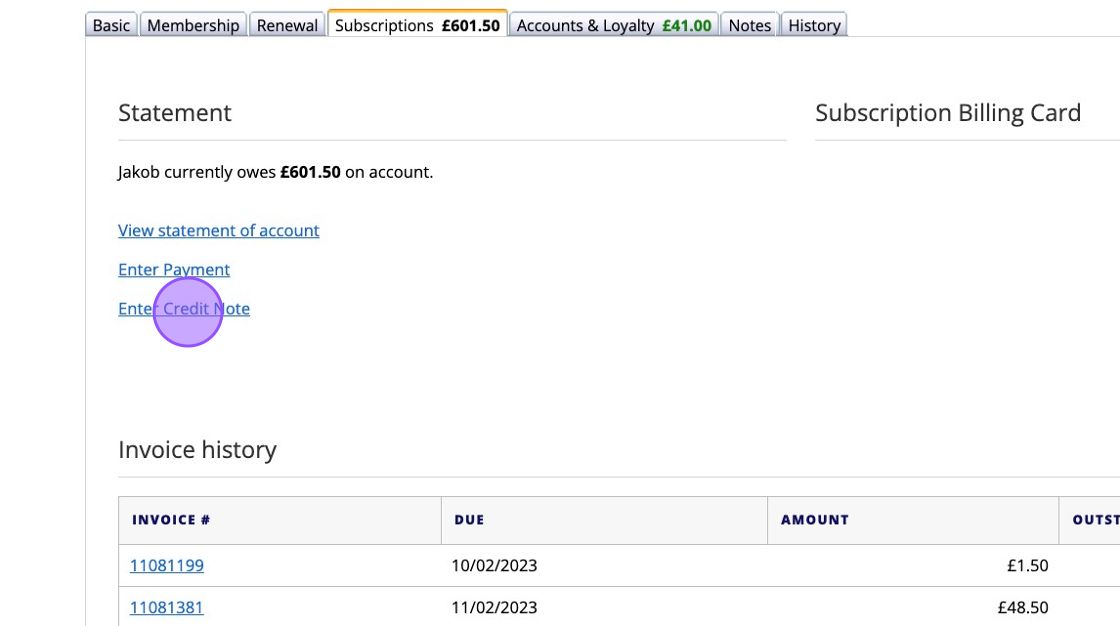
3\. You'll then see any outstanding balances for you to apply the credit note.
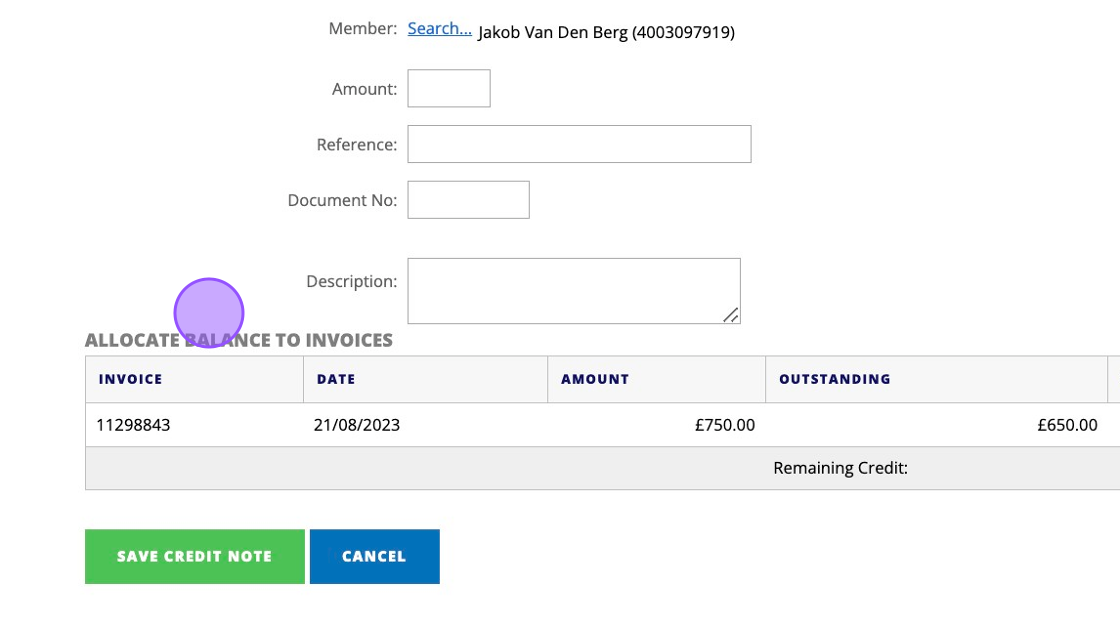
4\. Click this text field to enter the amount of your credit note.
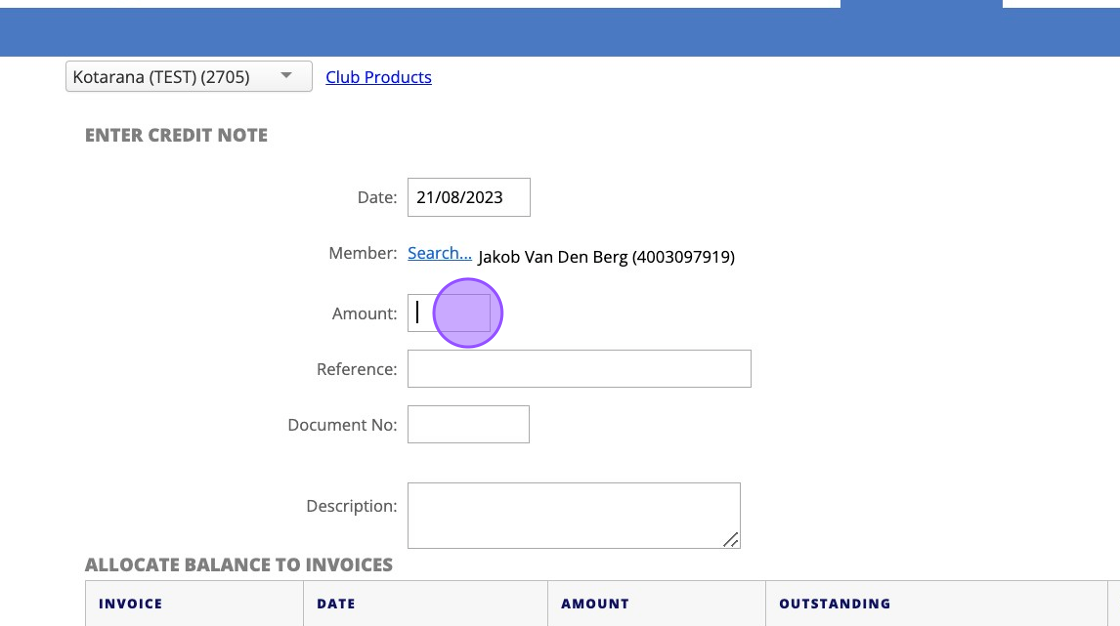
5\. Complete the remaining fields to document the credit note with as much information as possible.
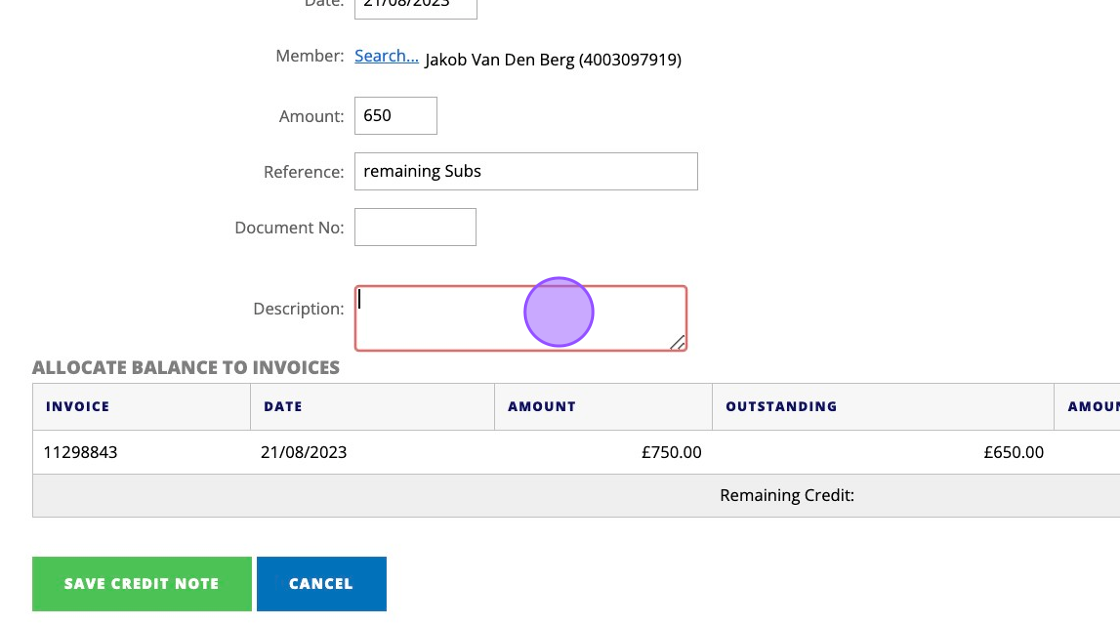
6\. Double check that the correct amount has been applied to the outstanding balance.
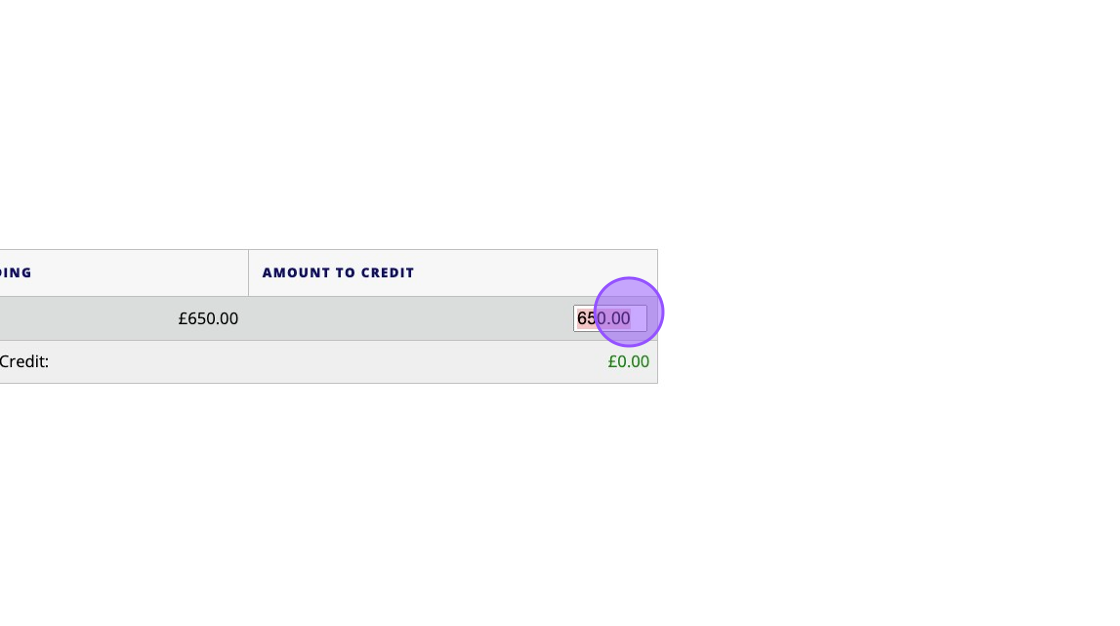
7\. Click this button once you are ready to apply the credit note.
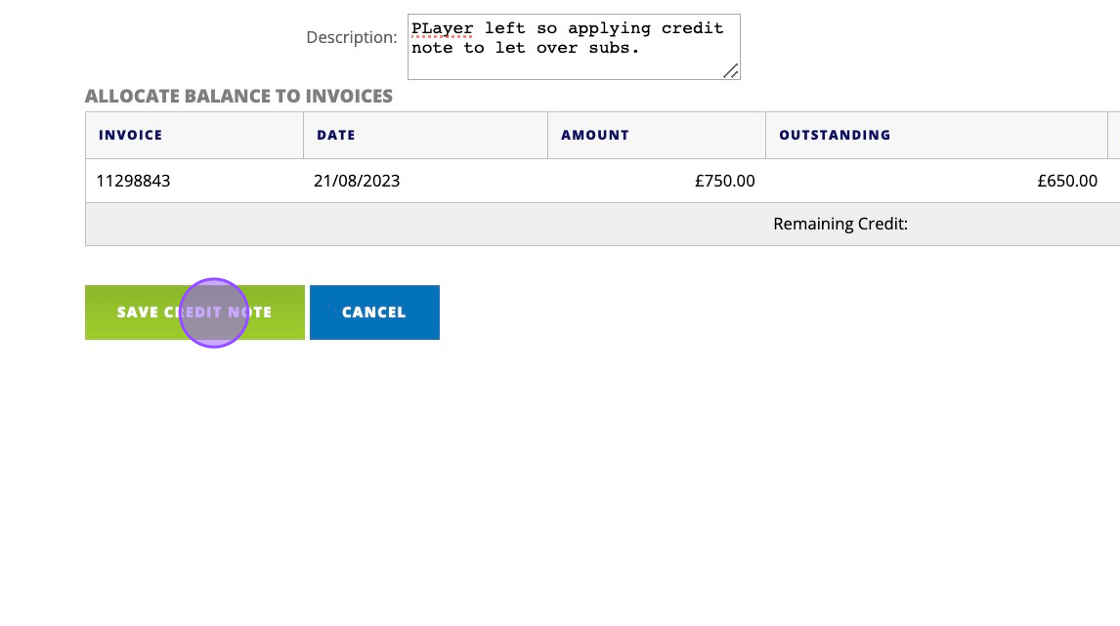
8\. You'll then see a confirmation message of the applied credit note.
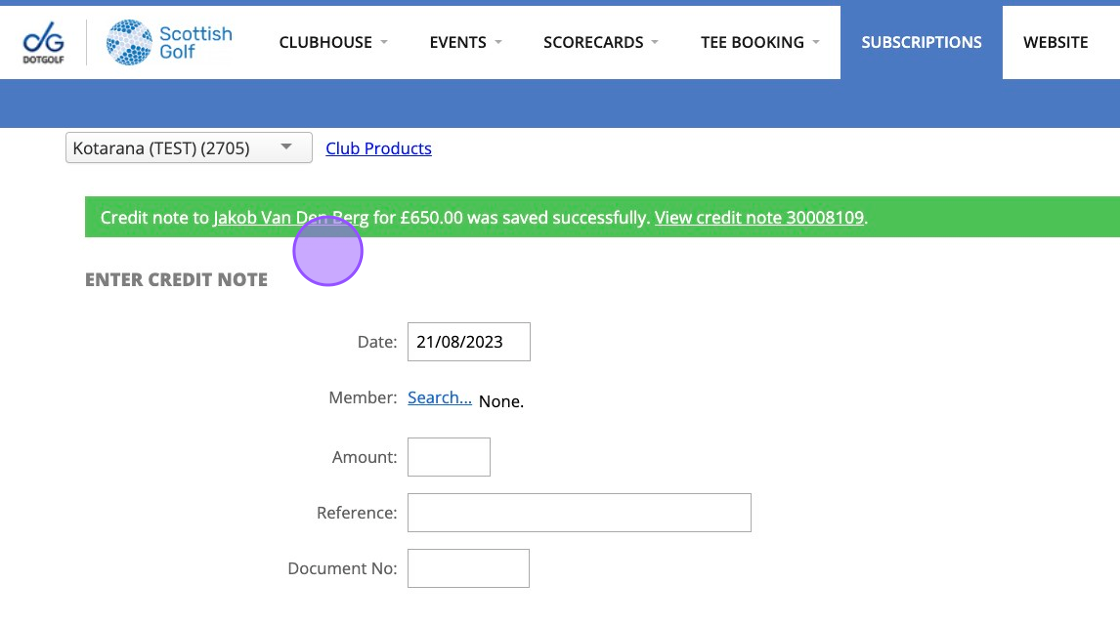
9\. Click "View credit note 30008109"
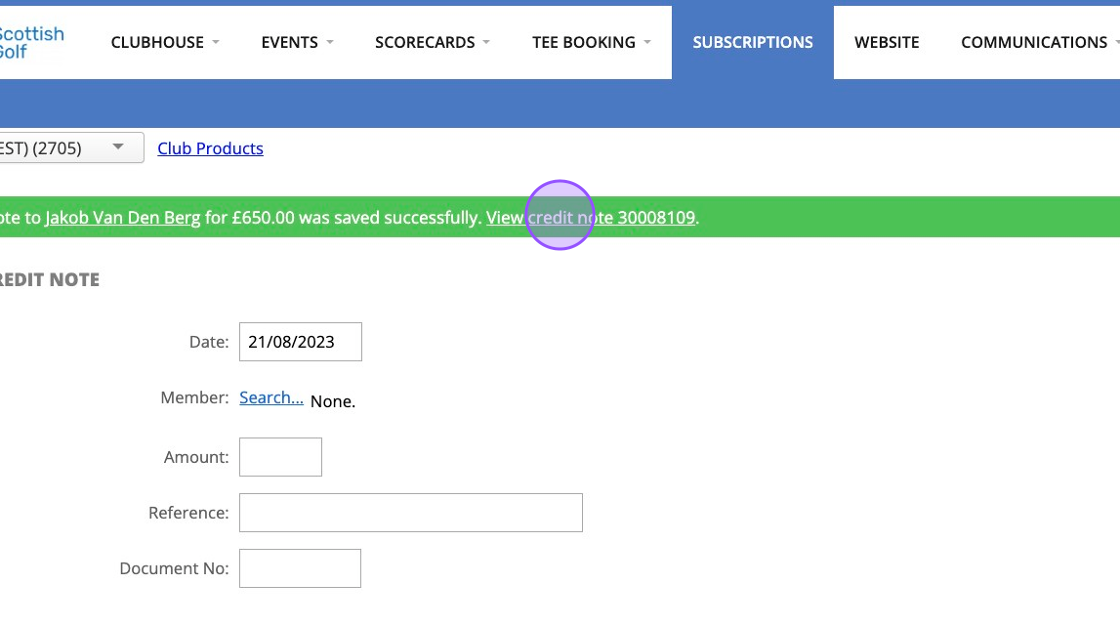
10\. You'll then see the credit note and any notes you applied.
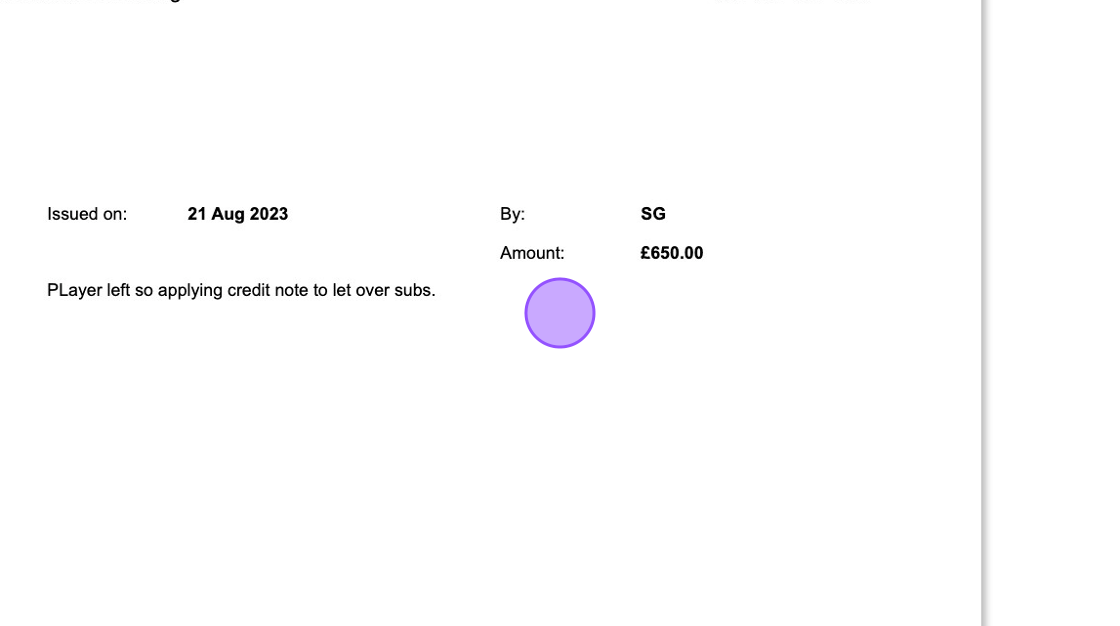
11\. You'll then have options to email the credit, edit it or even void the credit note if a mistake has been made.
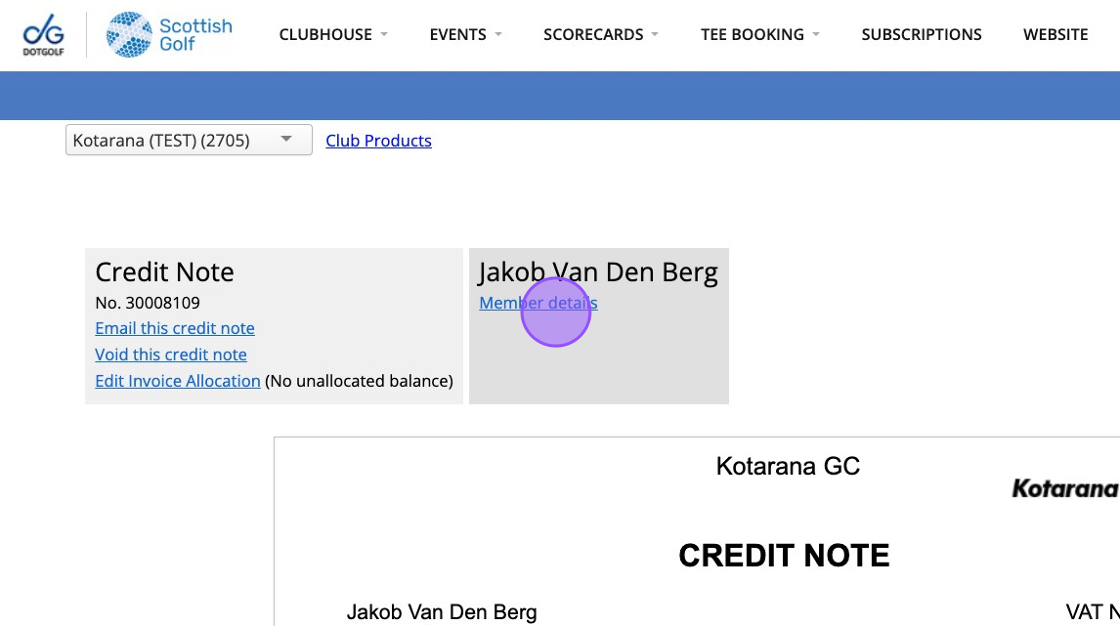
12\. We recommend that you periodically check for any unallocated credit notes within Clubhouse> Reports > Unallocated Credit Notes
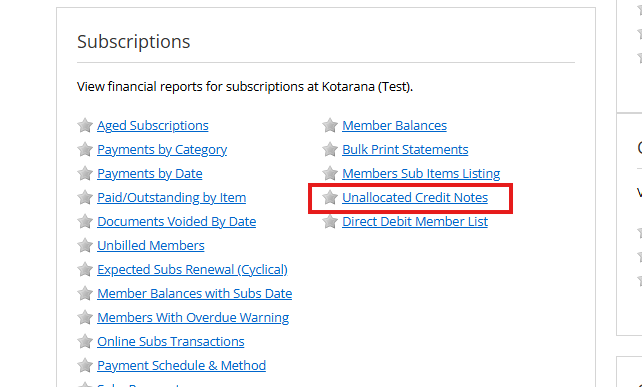
Related Articles
Xero - Allocating an existing credit note to an invoice
View the credit note on Xero. Click "Credit Note Options" > "Allocate Credit" Scroll down the page, and look for the invoice you want to allocate it to. (Tip: you can search the page by doing a CTRL + F and entering the Membership Number) Enter an ...Xero - Creating a Credit Note against an Invoice
View the Invoice in Xero. In the Invoice Options, select "Add Credit Note" The form will be automatically filled-out, just check all the values and update the amount if necessary. Click Approve. The Credit Note will get synced to DotGolf within 5-10 ...Xero - Creating a Credit Note Assigned to a Member (not to a specific invoice)
This article is applicable if you want to create a new credit note, assign it to a member, but there's no particular invoice to allocate the credit note to. But if there's an invoice to allocate a credit note to, please do so and use this article as ...How to apply a Penalty Score
1\. Navigate to Scorecards and find the card you wish to apply the penalty score too. 2\. Take note of the scorecard number. 3\. Click "CLUBHOUSE" 4\. Click "SCORES" 5\. Enter the card number and press enter to find the card. Click the "Penalty ...Manually Adjusting Member Accounts
1. Go to the member you wish to manually edit their account balance. 2. Click "Accounts & Loyalty" to view their member accounts. 3. Click "Manual Adjustment..." under the account you wish to adjust 4. This drop down will give you the option to ...