How to add text to the Hero Section of your Website
1. Navigate to your Website in Administrator mode and click "Edit Page" on your Home Page.
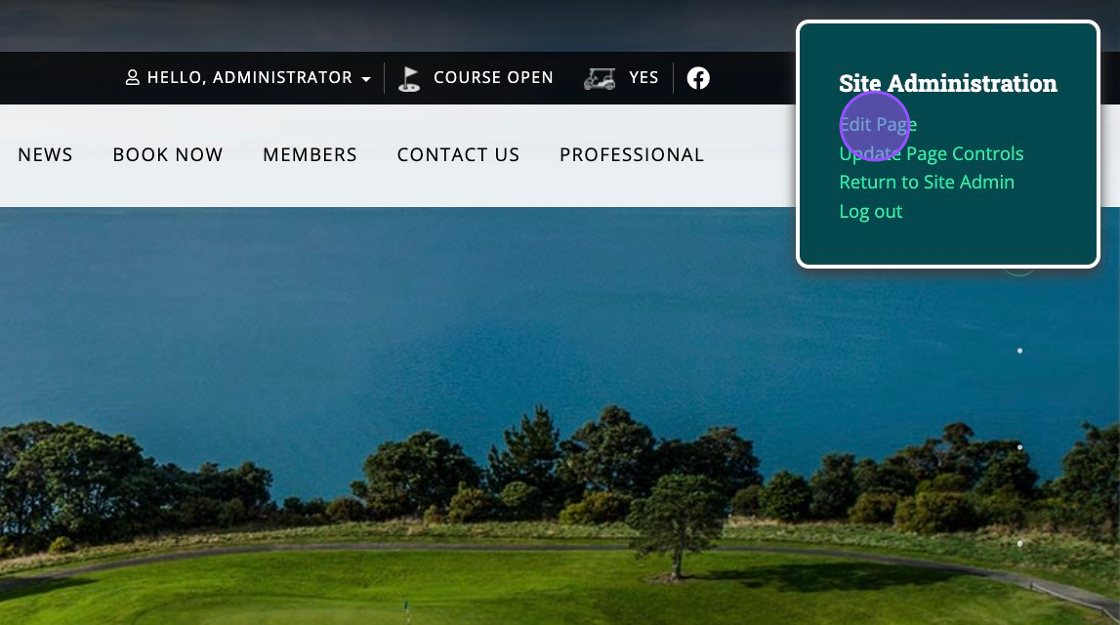
2. Then click "Edit Hero" on the top left of your page
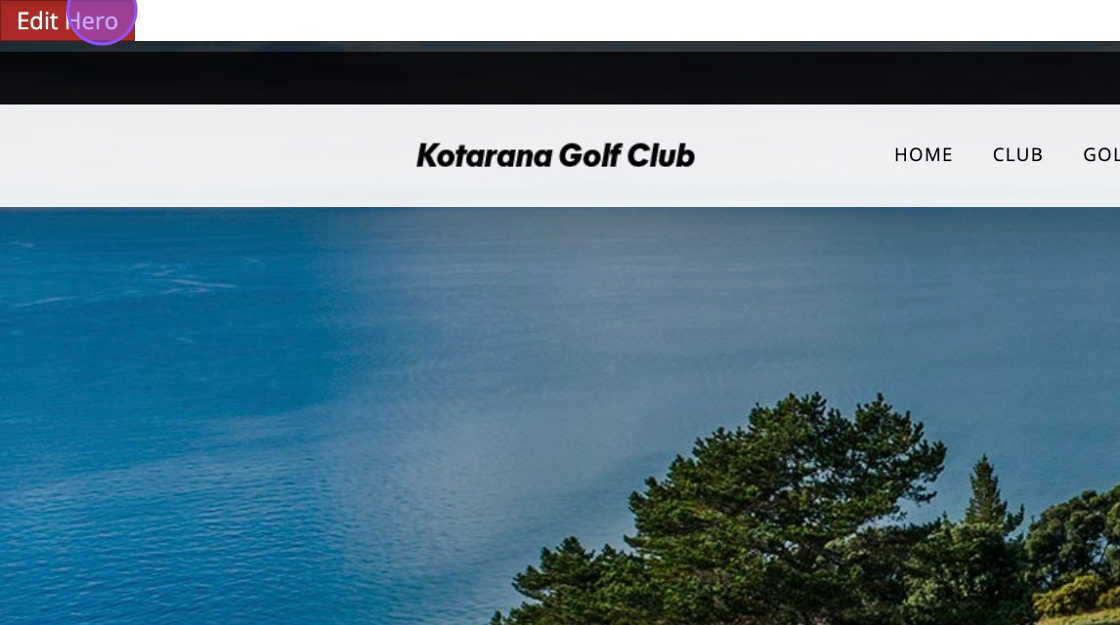
3. Click "EDIT" on the slide you wish to add text too. Please note you can do this when adding a new slide as well.
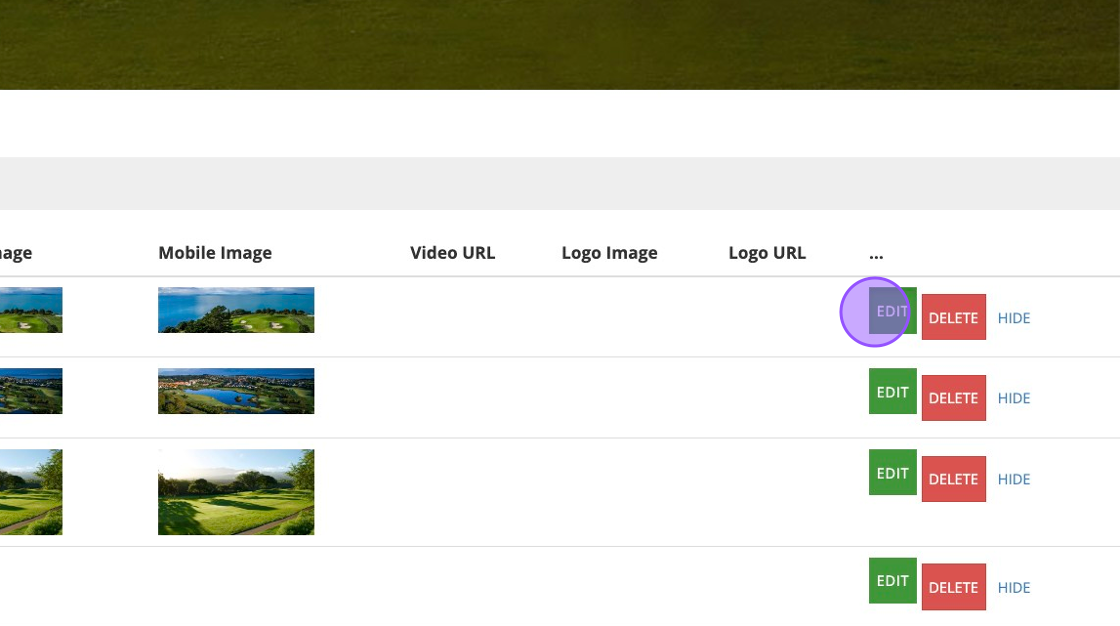
4. You'll then be able to scroll down to the Text Box and type in the text you wish to display. Please note you may have to type this a couple of lines into the text box like the below image to centre the text.
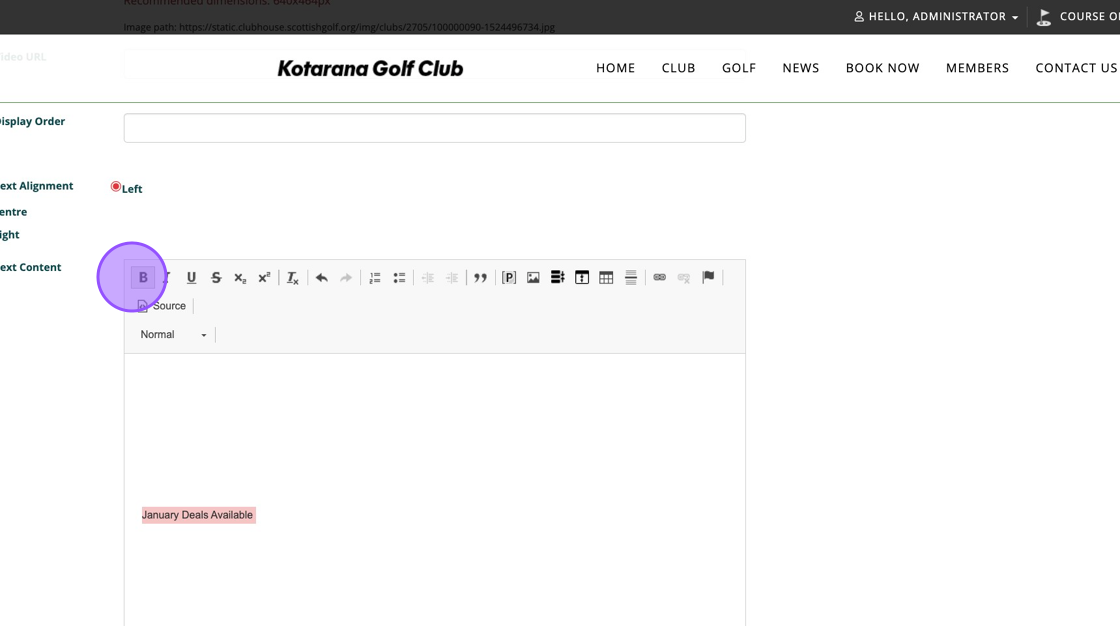
5. Click "Centre" on the left to make sure your text appears in the middle of the screen
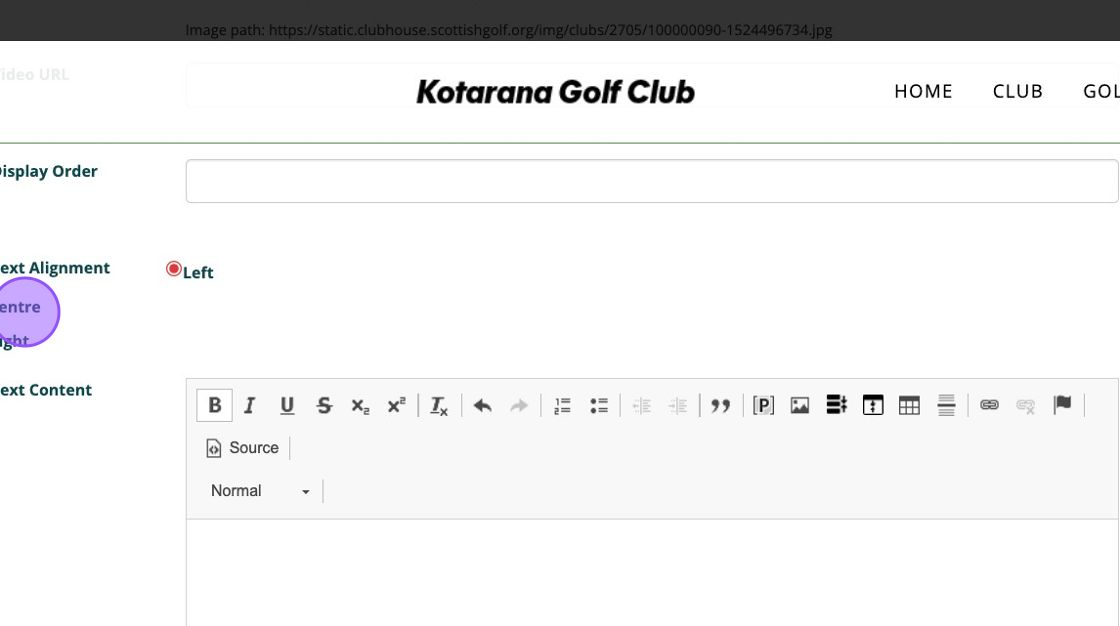
6. Always Click "SAVE UPDATES" to save your changes.
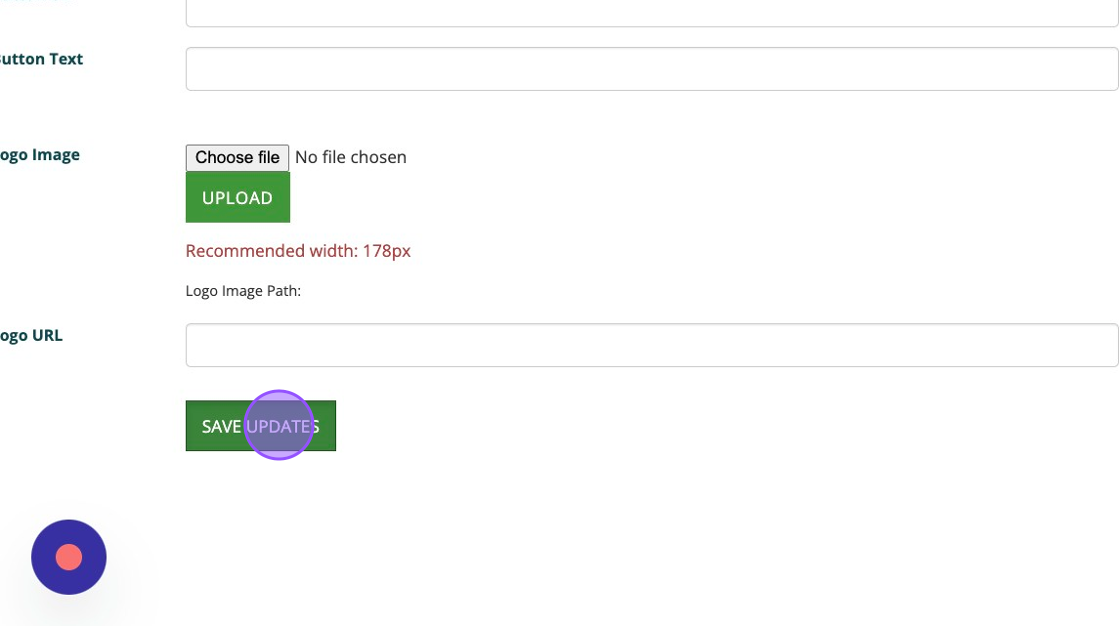
7. Click "Done Editing"

8. Click "HOME"
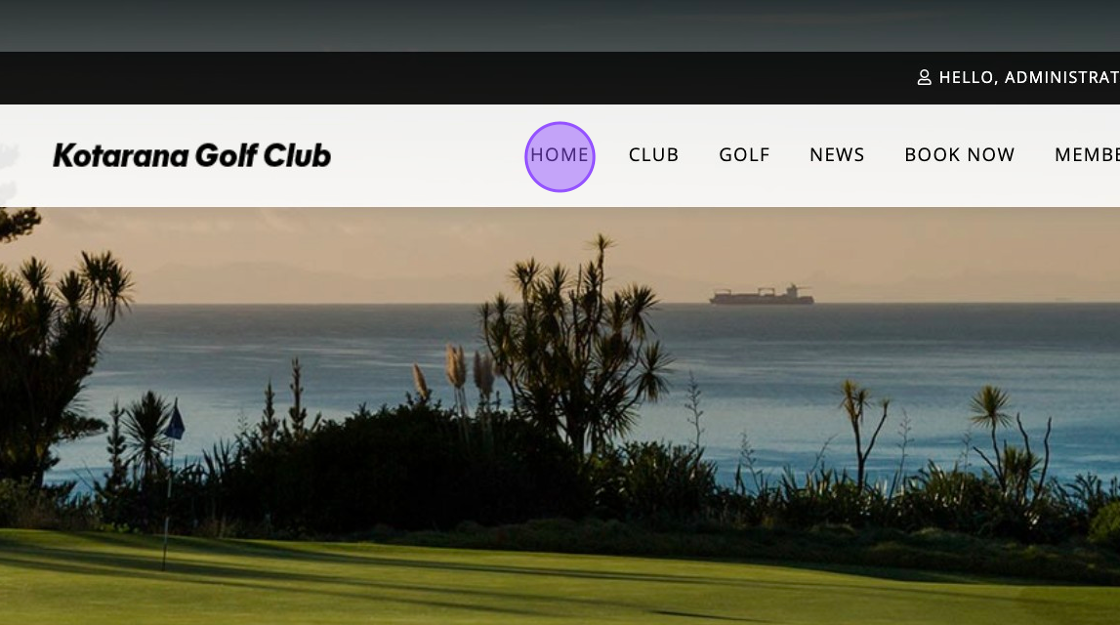
9. And you should see your text now displays on top of your Hero image
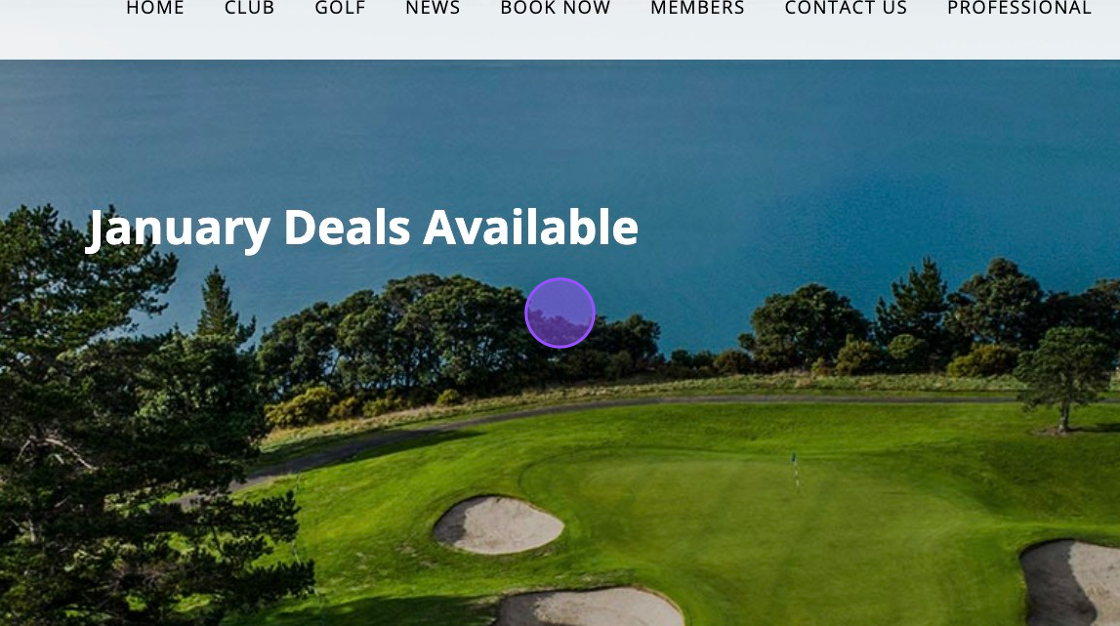
Related Articles
Updating the Hero Image on your Website
Updating the Hero Image on your Website Tip! Try to follow the recommended image sizes through the process and upload jpegs. 1. Click "WEBSITE" 2. Click "View site in Administrator mode" 3. Click "Edit Page" 4. Click "Edit Hero" which will be found ...Adding Responsive images on your DotGolf Website
Here's the steps for adding a new article; To create a new News Article for your Website, please log in as an administrative to your website. The easiest way to do this is to access the website via your DotGolf platform, click on the website tab and ...Managing your DotGolf Website
To start editing your website, please log in via your DotGolf platform: This will then log you in as the website administrator and you should now have additional controls in the top right of your screen. You will now be able to edit content within ...Accessing your Website Page in Admin mode and making Changes
1. Navigate to https://live.clubhouse.scottishgolf.org/ 2. Click "WEBSITE" 3. Click "View site in Administrator mode" 4. Then go to the page you wish to begin editing. In this example we are editing the "HISTORY" page found within the Club section. ...Creating a New Orphan Page and adding it to the Menu on your website
1. Click "WEBSITE" 2. Click "Maintain Pages" 3. Click "Add Orphan Page" 4. Give the new webpage a name & title. 5. Once happy, click on "Continue". 6. Now to add the page to a menu you need to click "Add to Menu". 7. Click the dropdown and select ...