How to Add Notes and Alerts to a Member Record
1. Click "CLUBHOUSE" and find the player in question.
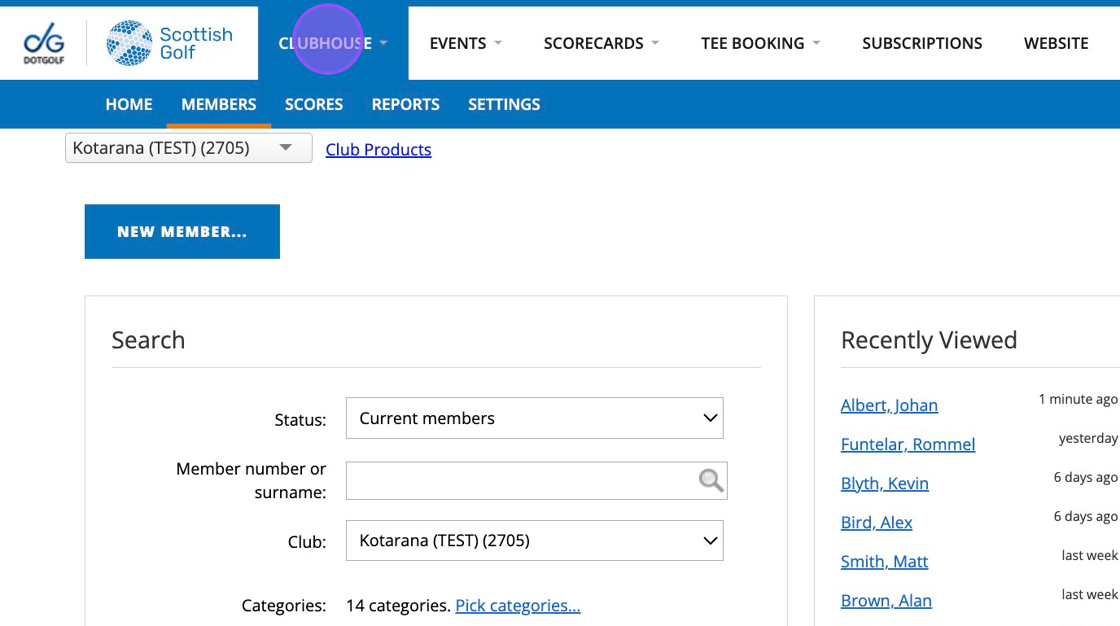
2. Click "Notes"
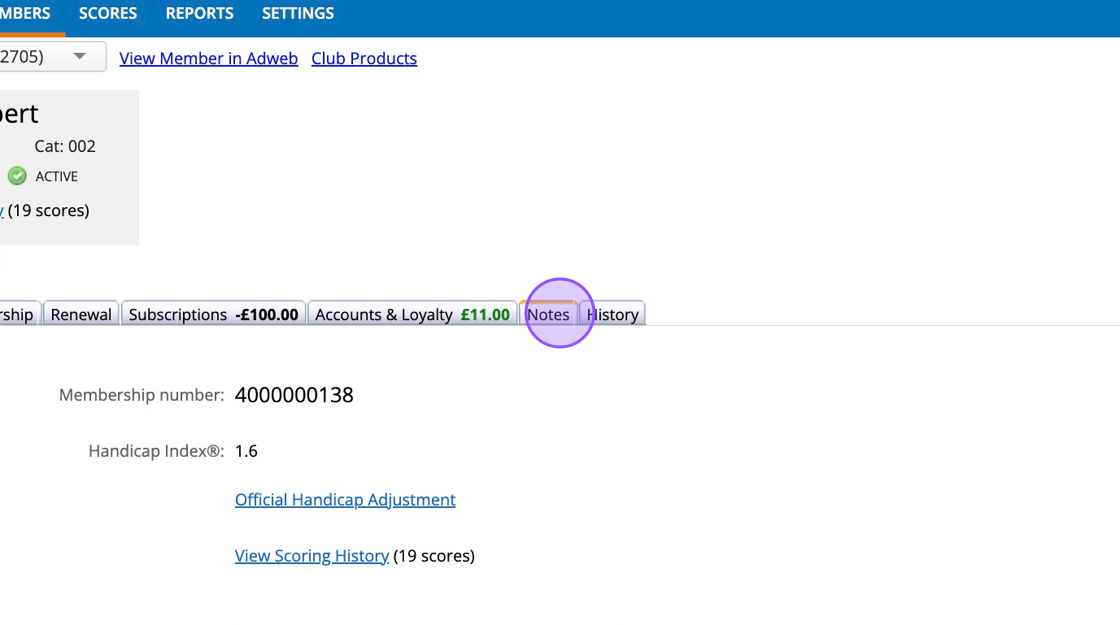
3. Click this field and begin typing your note/message.

4. Click the "Alert users when they look at this member record." field for the note to be pinned to the players profile.
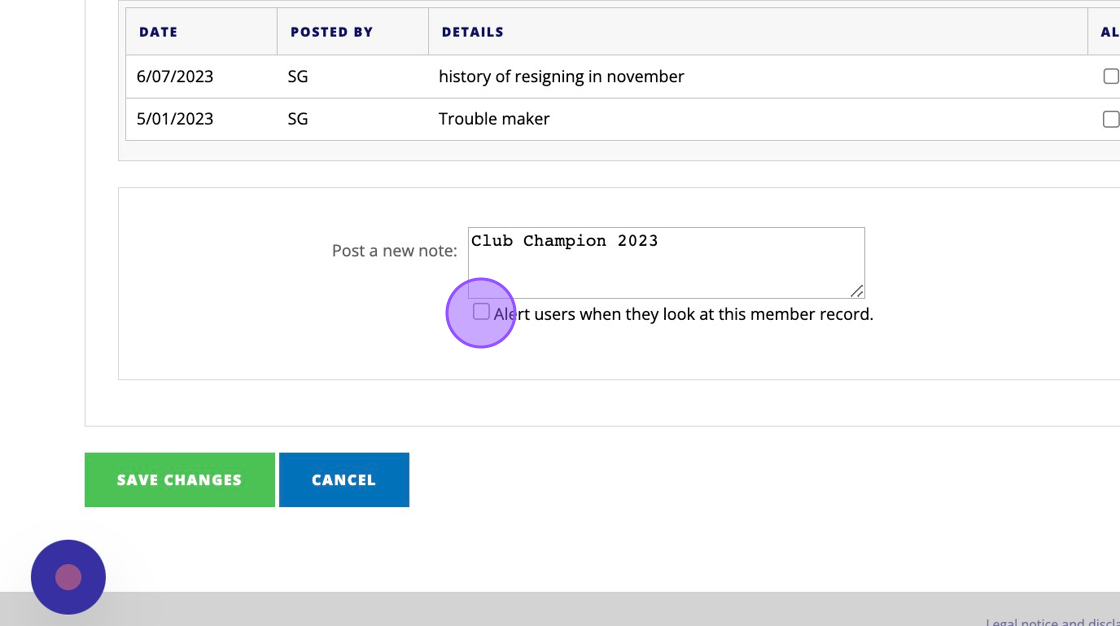
5. Click this button.
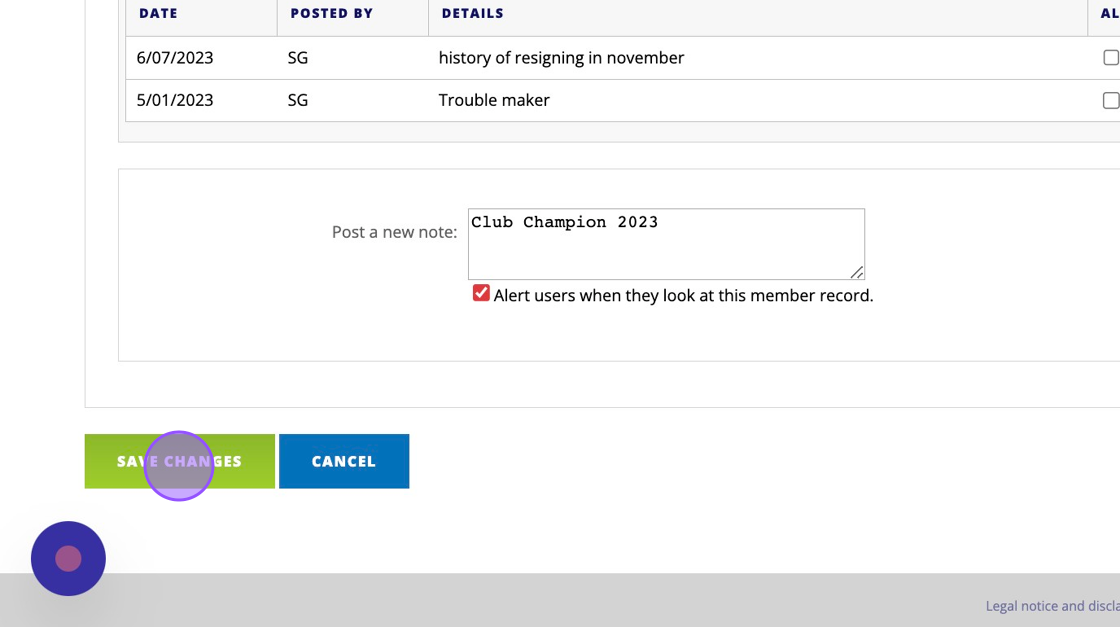
6. The message is now pinned to the players profile.
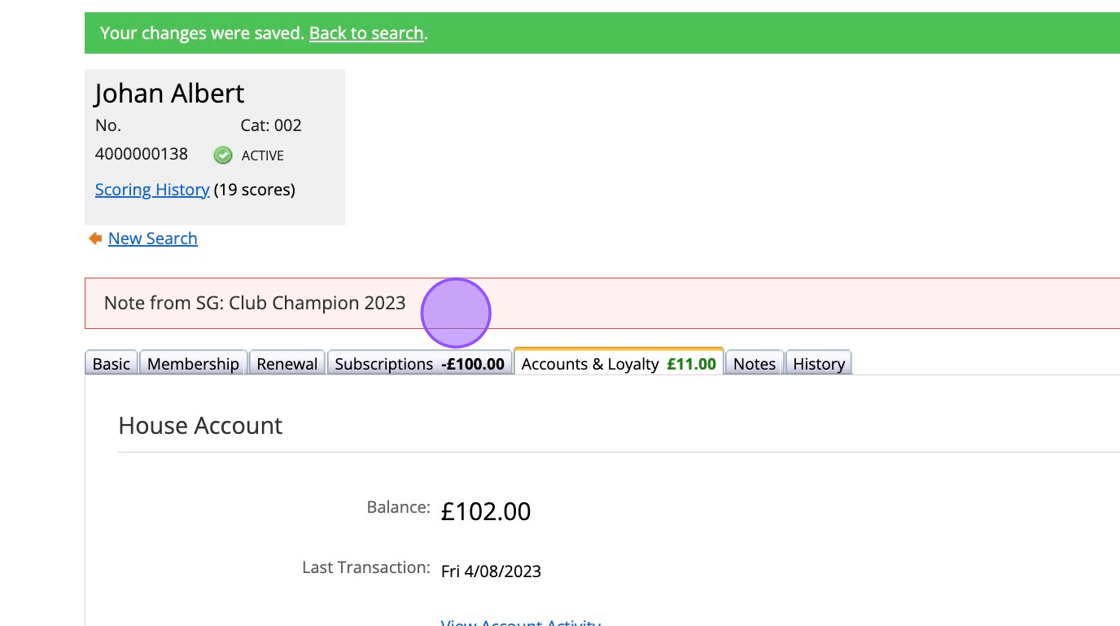
7. To undo this click "Notes"

8. Click this checkbox.

9. Click this button.
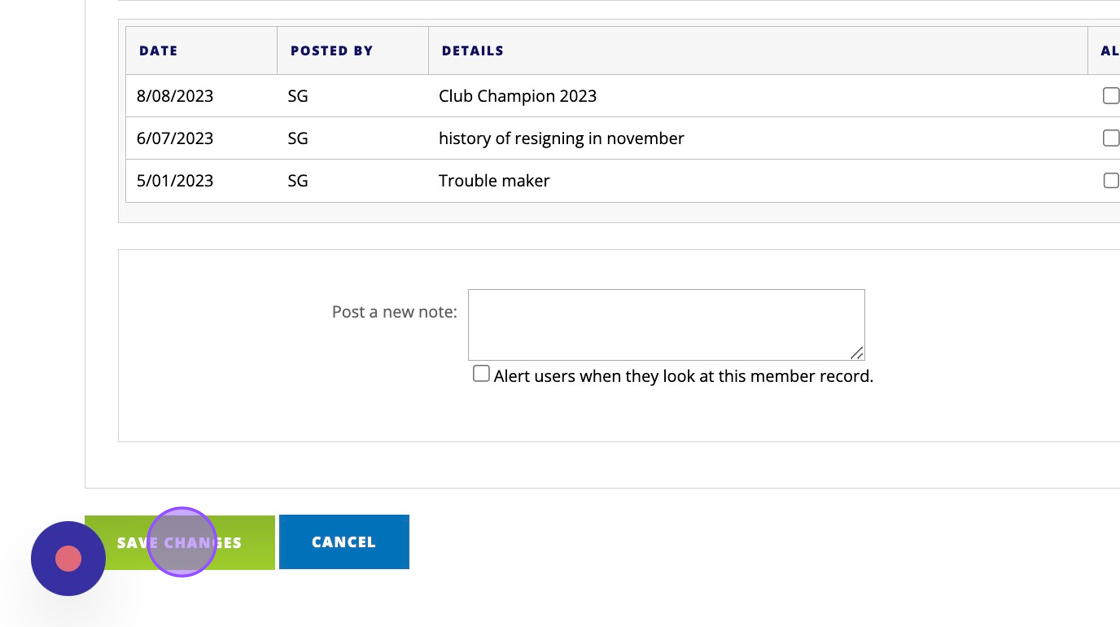
10. And you will see the note has been removed.
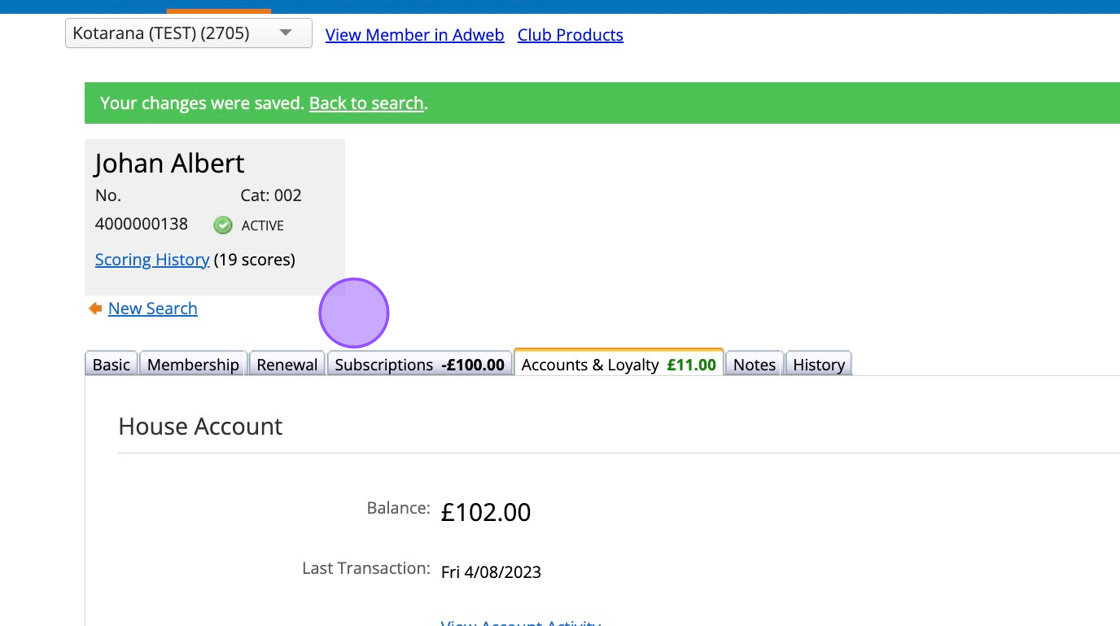
Related Articles
Adding a Member with an English CDH number
To add a member from England, Ireland or Wales to your clubs platform, you will need to search from them within your Clubhouse tab. You will need to enter the players CDH number and select the country they are from. In this example I am looking for ...How to Search for a Players record and Add a New Membership Record to Your Club Platform
1. In Clubhouse, Member Search enter the person Surname, First name, Set Status to Current and Resigned Members and SEARCH 2. Click this dropdown. 3. Click this button. 4. If no members are returned, change the CLUB selection to ALL CLUBS and then ...Adding Member Discount Link to New Member Profile in EPOSNow Back Office
1. Navigate to https://www.eposnowhq.com/Pages/BackOffice/CustomerList.aspx 2. Click the "Filter by Name, Business, Card Number, Main Address or Contact Number" field. 3. Click the "Filter by Name, Business, Card Number, Main Address or Contact ...Configuring your Membership categories
You’ll need to configure your membership categories to ensure players have the correct playing rights when it comes to competitions and casual bookings. Firstly you will need to enter your current membership year within Clubhouse > Settings > ...Adding a New Member
1. Navigate to https://live.clubhouse.scottishgolf.org/TabMembers.aspx 2. Click this button to add a new member. 3. You can then choose to assign a playing or non-playing membership category depending on the membership categories you have set up. 4. ...