How to add Loyalty Discount to your products in EposNow
1. When adding new items to your EposNow till you will want to ensure that they have the correct loyalty applied to them. This guide will instruct you on how to add the correct loyalty tag to your product.
If you do not see the correct Loyalty Tag within your EposNow platform then please contact vms@scottishgolf.org.
2. Click "Products" in your EposNow Back Office.

3. Click "Tags" within the Products Drop Down.
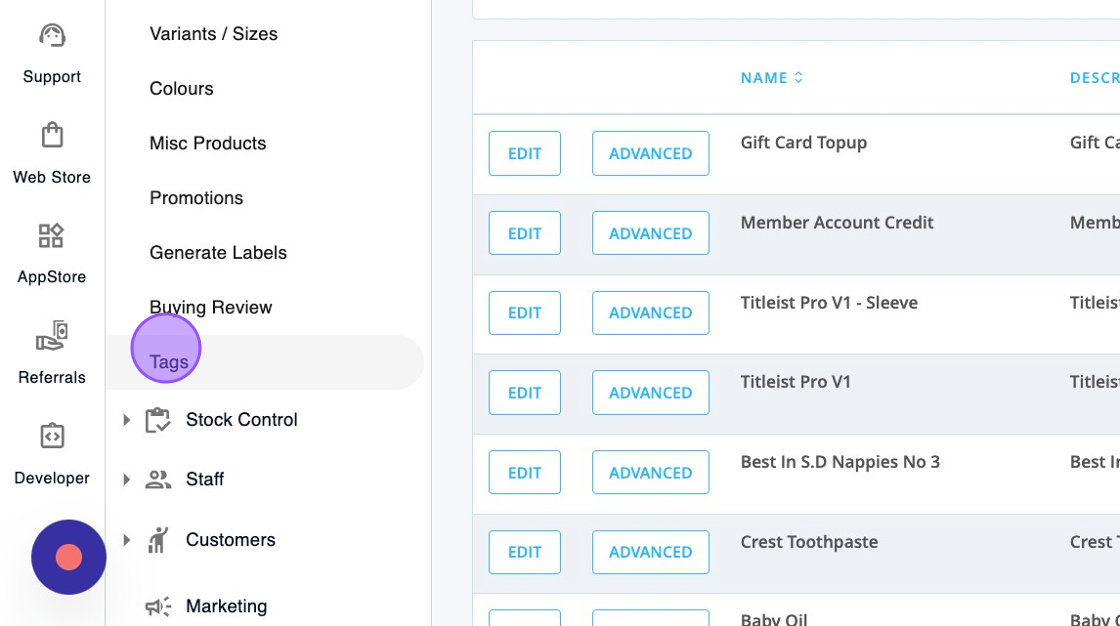
4. This will show you all the current DotGolf Tags within your EposNow platform. Please do not remove or alter the names of any of these tags as it could affect the integration.
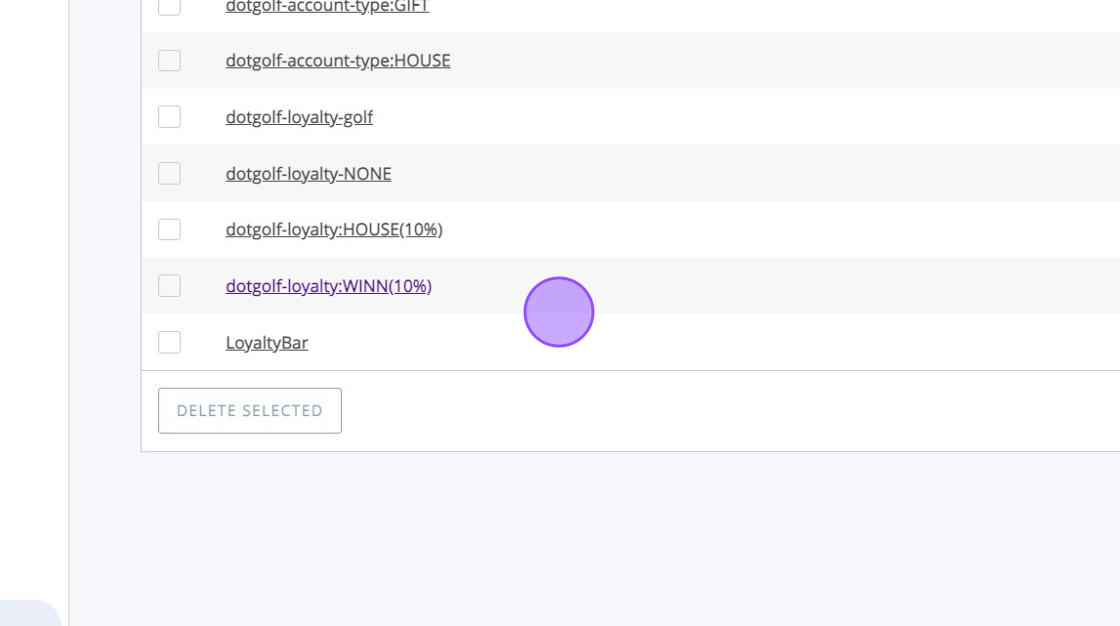
5. Click the appropriate Loyalty tag. For House account Loyalty I will click on "dotgolf-loyalty:HOUSE(10%)"
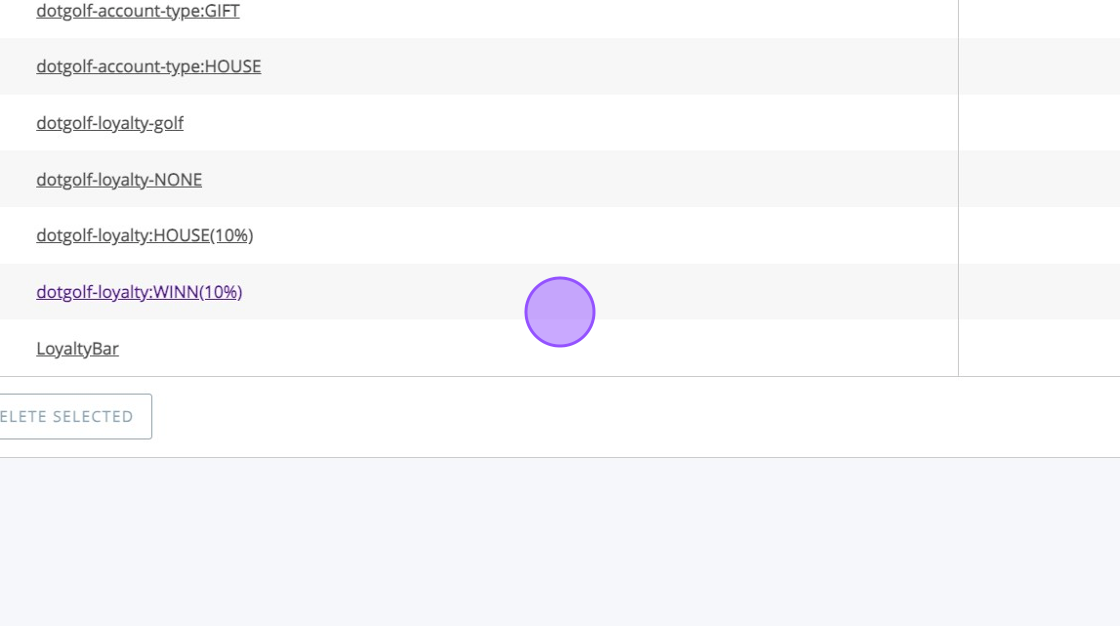
6. I can then see the products attached to this tag which means these are the products which will gain 10% loyalty when the DotGolf account is used for payment.
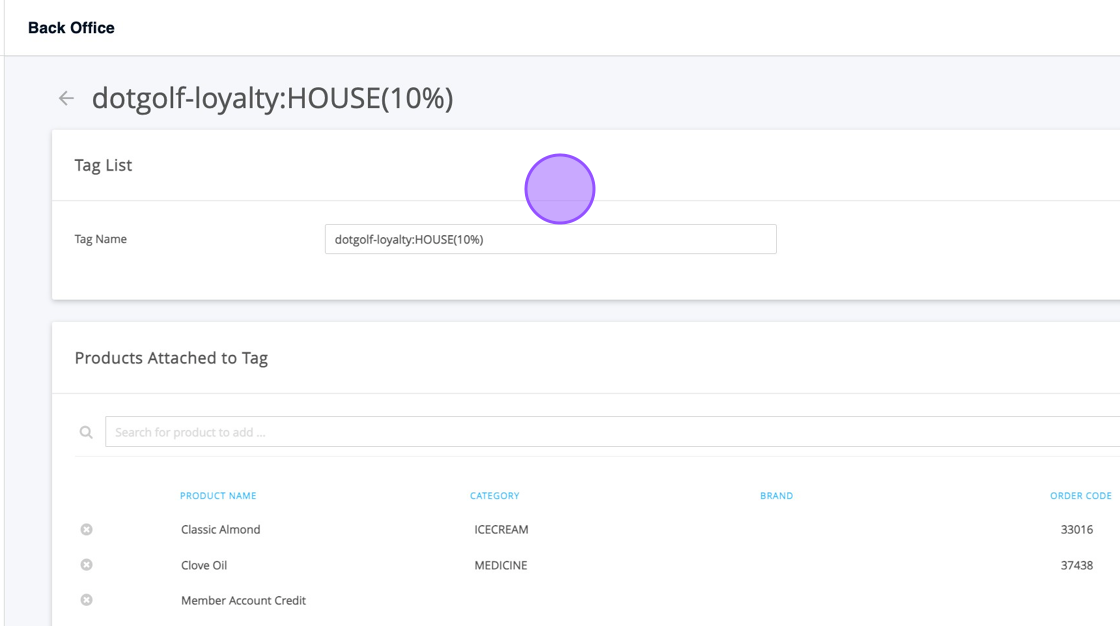
7. To add a product, search it in the search bar.
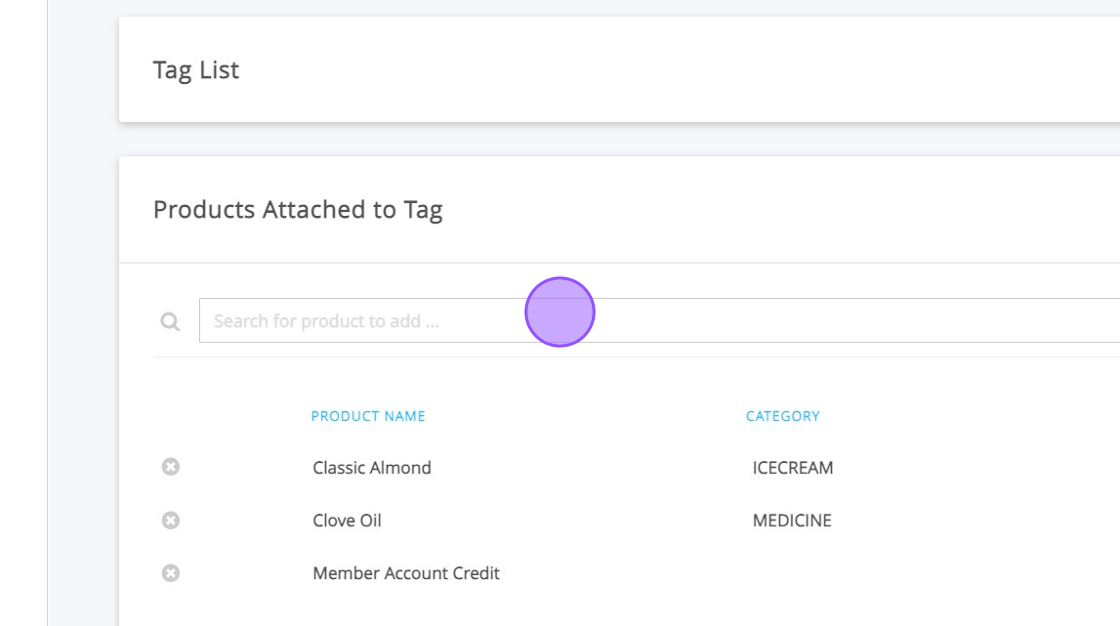
8. Once you've found the product in the drop down you can click on it. For example I've clicked on "Coca Cola Can".
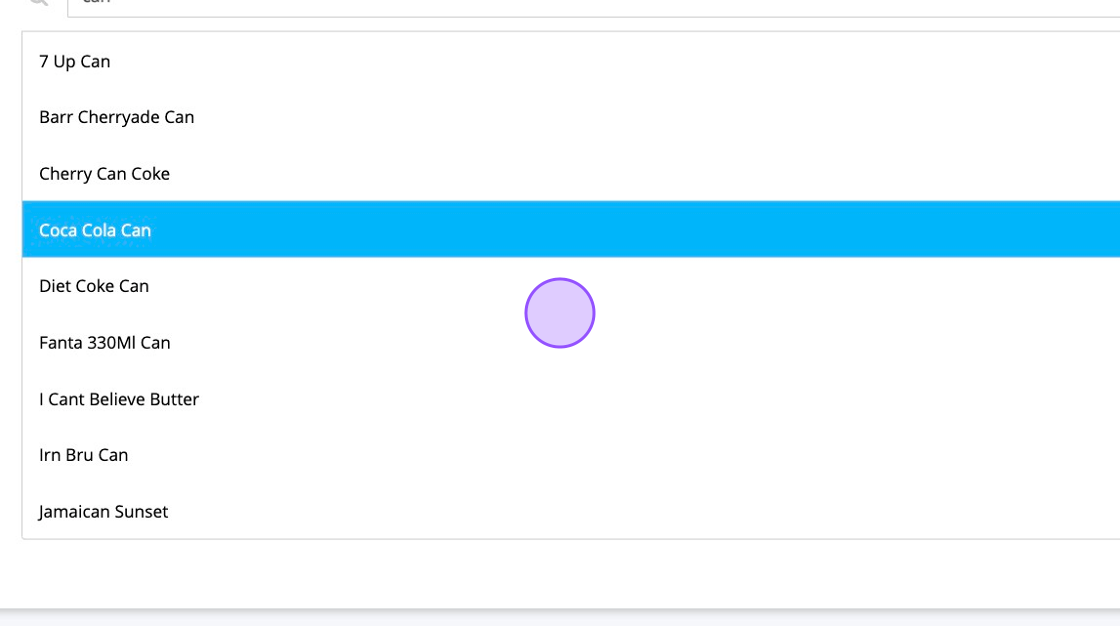
9. You can now see that the product has been added to the list. Add all the required products.
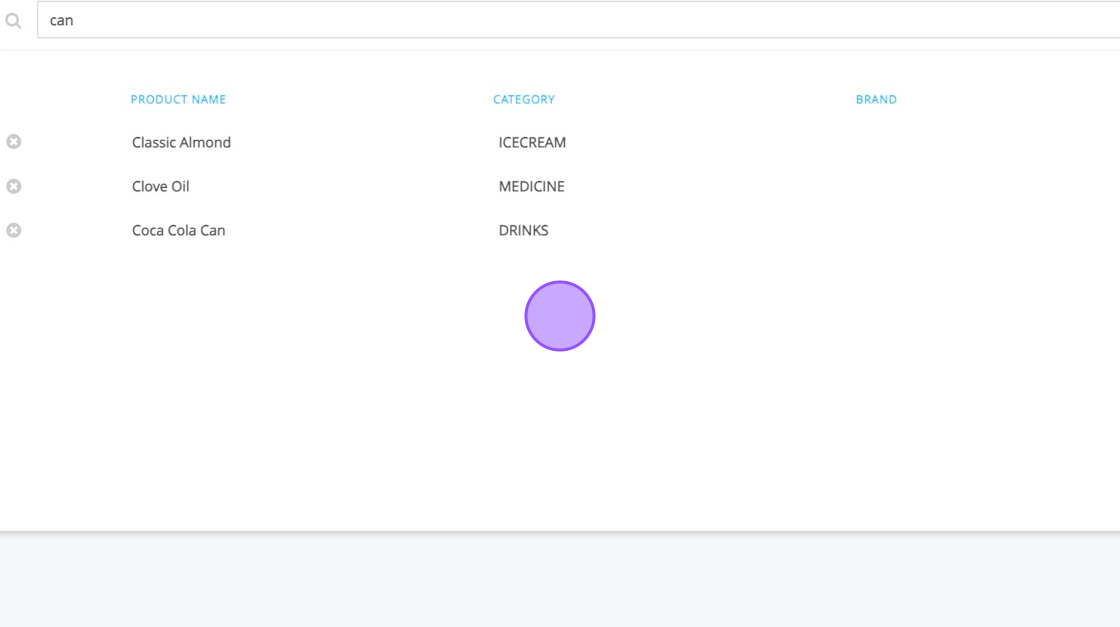
10. Then when you are finished always remember to hit "SAVE"!
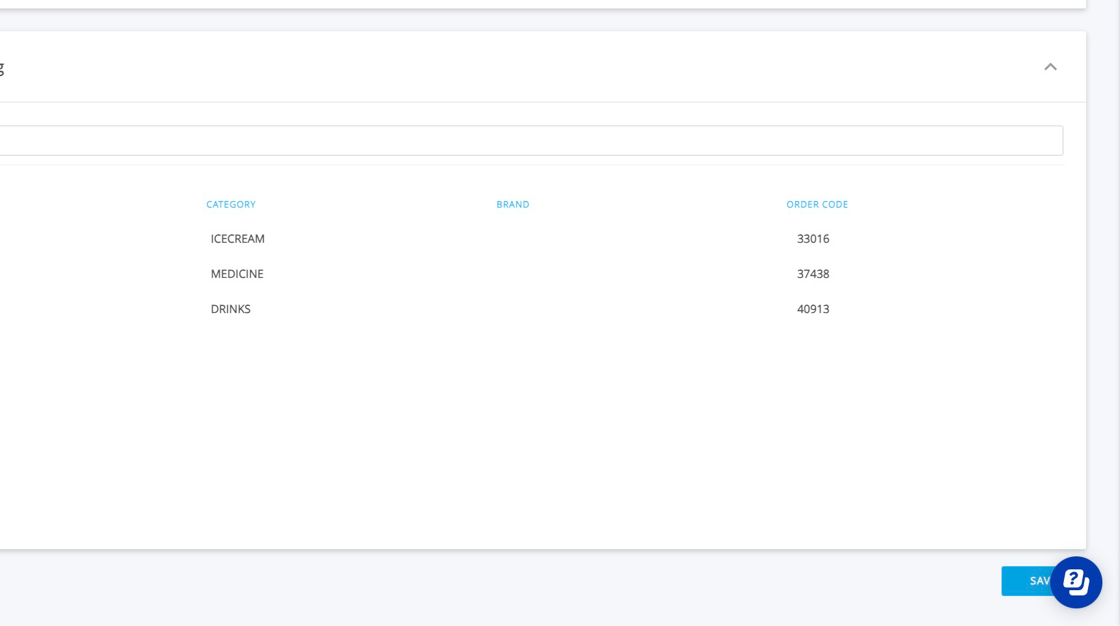
Related Articles
Tracking EposNow Loyalty Spend
1. Navigate to https://live.clubhouse.scottishgolf.org/TabReports.aspx and click "Reports" and then Member Account Reconciliation. 2. You'll then be able to select your preferred date range 3. And select the account you wish to view. Please note if ...How to set up Product Discounts for Membership Types
To do this please ensure you have set up membership types for your customers within EposNow and attributed these to your customers in the customer database within EposNow. 1. Navigate to the Product List in your EposNow Back Office - ...Adding Member Discount Link to New Member Profile in EPOSNow Back Office
1. Navigate to https://www.eposnowhq.com/Pages/BackOffice/CustomerList.aspx 2. Click the "Filter by Name, Business, Card Number, Main Address or Contact Number" field. 3. Click the "Filter by Name, Business, Card Number, Main Address or Contact ...How to add discounts on specific products in EposNow
1. Navigate to your product list in your EposNow back office. https://www.eposnowhq.com/Pages/BackOffice/ProductList.aspx 2. Click "Product List" 3. Find the product you wish to apply the discount to and click on 'Edit'. 4. Scroll down to 'Customer ...Bulk Importing your products into EposNow
You are able to bulk import your products into the EposNow Till but please note this is an additional app you must download. Currently this comes as a 30 day free trial which you can enable, but you must remove it before the end of your trial if you ...