How to add Contacts to your Clubhouse
Below is a guide on how to do this as well as a video tutorial showcasing the exact steps you need to take:
1. Navigate to https://live.clubhouse.scottishgolf.org
2. Click "CLUBHOUSE"

3. Click "SETTINGS"

4. Then click "Contacts".

5. Here you will see all the assigned contacts within your platform.

6. If you scroll to the bottom of the page you can then also assign specific roles to contacts. This is beneficial to ensure the correct email addresses recieve the correct type of enquiry.

7. To add a new contact or to manage existing contacts please click this button.
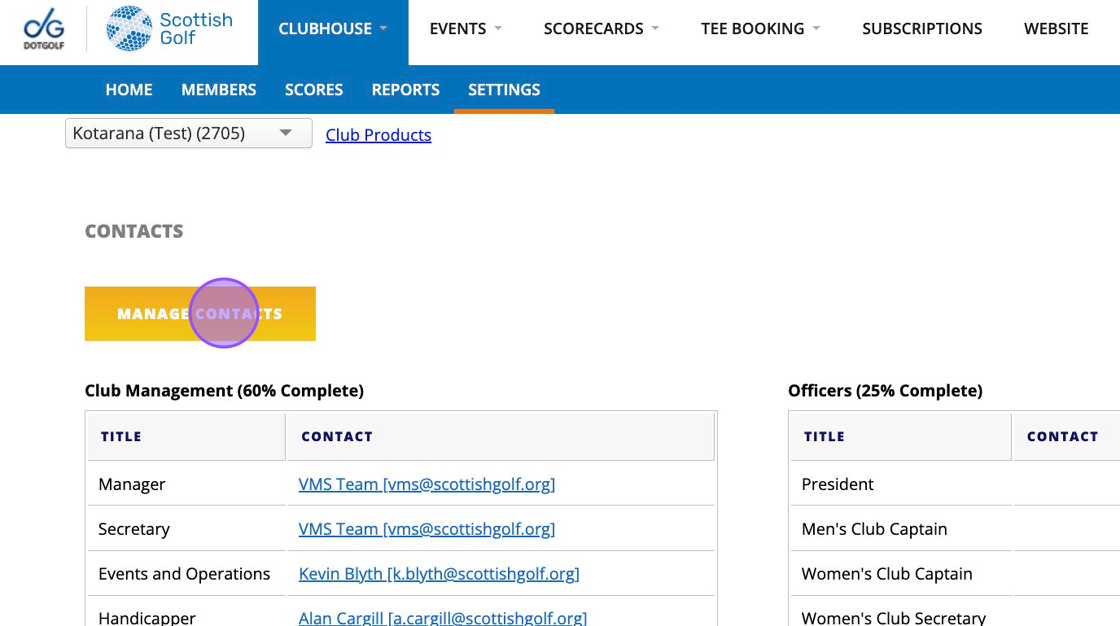
8. Click this dropdown and you'll see a list of your existing contacts. Choose an existing contact to edit their roles and assigned contact. Or click on 'Create New' to add a new contact in.

9. Complete the required fields for the contact and their contact details.

10. Type "johanalbert"
11. Type "07123456789"
12. You'll also see that you can now assign the club roles to this contact. Tick the appropriate box to assign the role and note that you can tick multiple boxes if the contact performs multiple roles.

13. There are also club office roles to choose from.

14. At the bottom of the page you choose how the system treats this contact. By choosing any of the system roles then the contact will be forwarded on some of the system generated emails. For example if you tick Generic then that contact will recieve generic contact enquires from your website.

15. Once complete you can then 'Save Changes'

Please see a video below of the process:
Related Articles
How To Search & Add A Member In Clubhouse
How To Search & Add A Member In Clubhouse If you are adding a member who has never been a member at another Golf Club then you can skip 4 & 5. 1. Navigate to https://live.clubhouse.scottishgolf.org/TabMembers.aspx 2. Make sure you are in the ...How to Add Sponsorship Information To Your DotGolf Clubhouse Website
1. Navigate to https://live.clubhouse.scottishgolf.org/ClubCMS/Default.aspx 2. Click "View site in Administrator mode" 3. Click "Our Sponsors" 4. Click "Edit Page" 5. Enter any sponsorship information that you wish displayed as part of the ...How to Add a New Membership Category and Set Parameters in Clubhouse
1\. Navigate to https://live.clubhouse.scottishgolf.org/TabMembers.aspx 2\. Click "SETTINGS" 3\. Click "Categories" 4\. To add a new category firstly you need to Click this dropdown menu and select a current category. 5\. Then click this button. 6\. ...Entering Scores via Clubhouse Scorecards - Change to menu options
There has been a slight change to the way manual scorecard entry options are presented when in the back office. Please follow the steps below which set out the changes. 1. Navigate to https://live.clubhouse.scottishgolf.org/TabMembers.aspx 2. Click ...Add Competitors Scorecards to an Order of Merit Competition
1. Navigate to https://live.clubhouse.scottishgolf.org/scorecardadmin/bulkadmin/default.aspx 2. When you have an Order of Merit event running in the background, at the end of each counting round you can bulk admin the counting scorecards from that ...