Guidance for Connecting EposNow & Xero
Please note that this is only guidance on integrating both EposNow & Xero. As these are both external systems you will need to contact EposNow to conduct the integration.

2. Click the "Search Apps..." field and type Xero.

3. Once you've found the Xero Integration app you can download this. Please note that EposNow charge a fee to integrate Xero into your EposNow Till.

4. Once you have installed the Xero Integration App you will be able to connect your existing Xero Account. To do this you can enter your details in the orange box and then click "Authorize".

5. This will take you to a Xero Landing Page for you to log into your Xero Account. This will allow both platforms to connect.

6. Once connected you will be directed back to your EposNow system. Now you will have to conduct the mapping of the integration between both platforms.
There are a few different configurations to choose from. Please see some of the examples below.
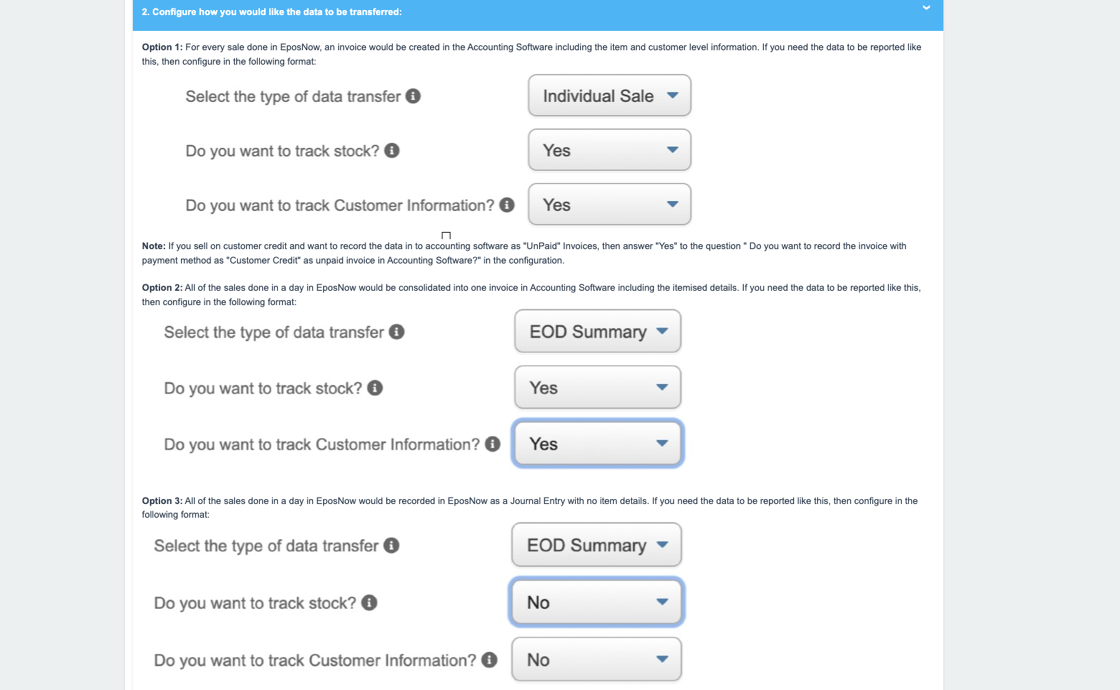
7. At this point it is recommend to contact EposNow who will be able to assist with the mapping of the two systems.
Once you add the desired mapping, you will be directed to Xero to choose the correct configuration in Xero. This involves choosing the correct channels for the EposNow revenue to be tracked and connecting the correct Bank account as well. Please ensure you have this knowledge to hand.
Please see EposNow's own Guidance on integrating EposNow & Xero:
https://support.eposnow.com/s/article/XERO-Integration-Guide?language=en_US
Related Articles
Xero Mapping Guidance
Please always remember to contact your Customer Account Manager if you are thinking about integrating DotGolf with Xero. There are a number of steps to take in order to prepare your system before connecting the two platforms. We may be able to offer ...EPOSNow System Maintenance
EPOSNow System Maintenance The following information is intended to allow onsite operators to carryout system refresh, software upgrades to insure their EPOSNow equipment operates as efficiently as possible 1. In your EPOSNow Backoffice navigate to ...Tracking EposNow Loyalty Spend
1. Navigate to https://live.clubhouse.scottishgolf.org/TabReports.aspx and click "Reports" and then Member Account Reconciliation. 2. You'll then be able to select your preferred date range 3. And select the account you wish to view. Please note if ...VMS Onboarding Overview & Guidance - Project Plan
The below template is aimed at helping you manage your transition from existing provider to VMS. It details steps involved to configure specific modules as well as considerations you should take before and during the migration period. There is an ...Xero Support Centre
Xero have their own Support Centre with articles and guides explaining how to learn how to use Xero. All Xero specific enquiries should be directed to the Xero support team, please find the Xero Support Centre link below: https://central.xero.com/s/