Generate and Send Draw Competition through Communication tab
1. Click on the competition in question. i.e. "Zone Draw"
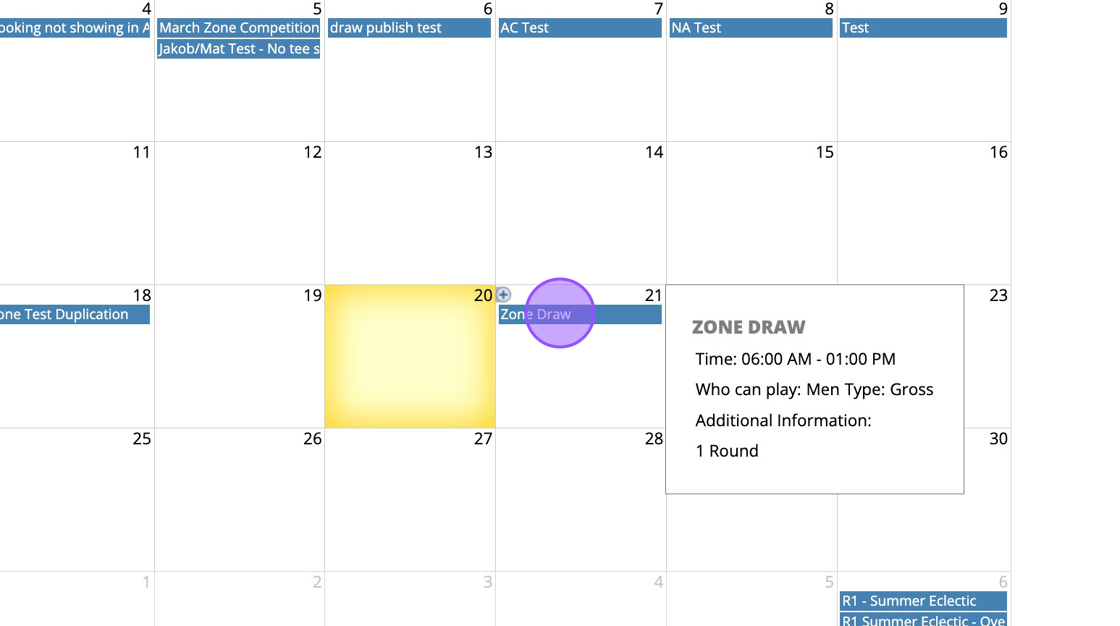
2. Click "Settings"
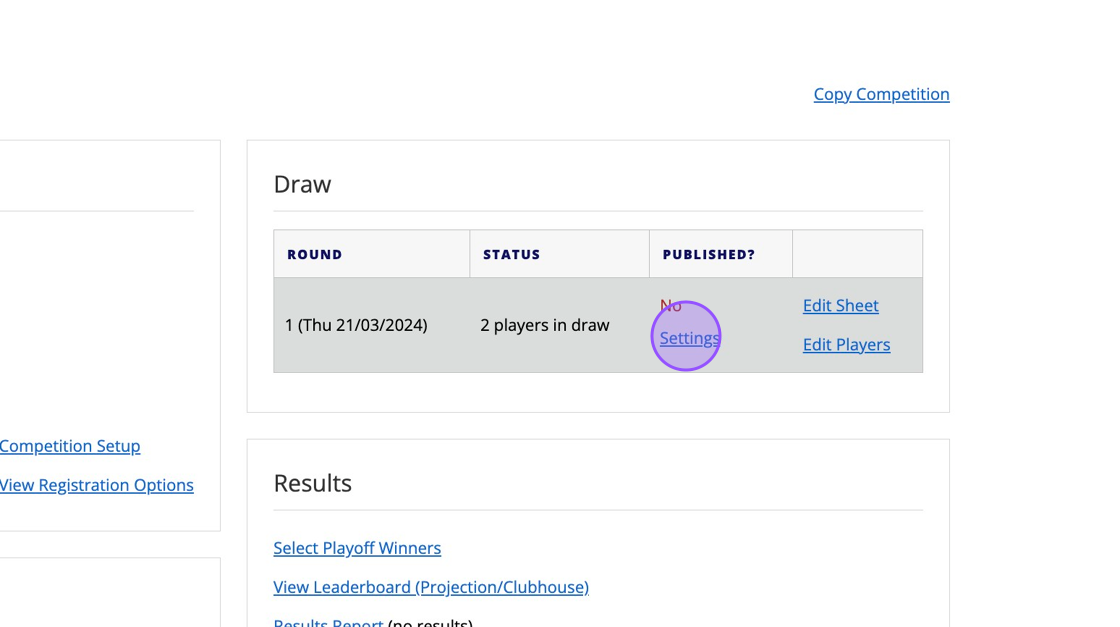
3. Click "Print Draw"
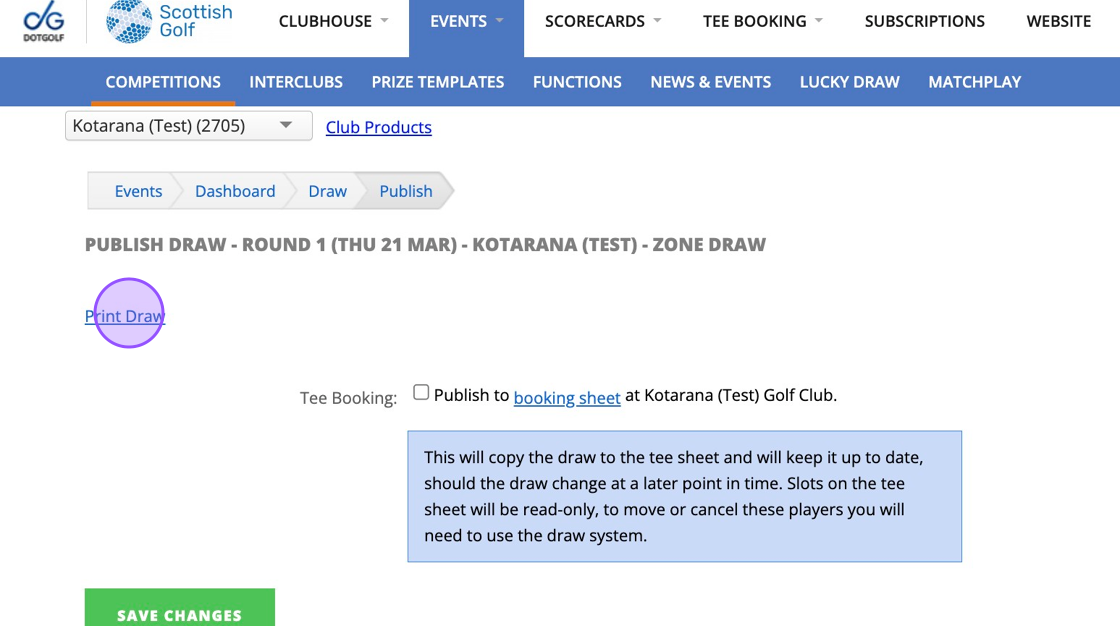
4. Click "GENERATE REPORT"
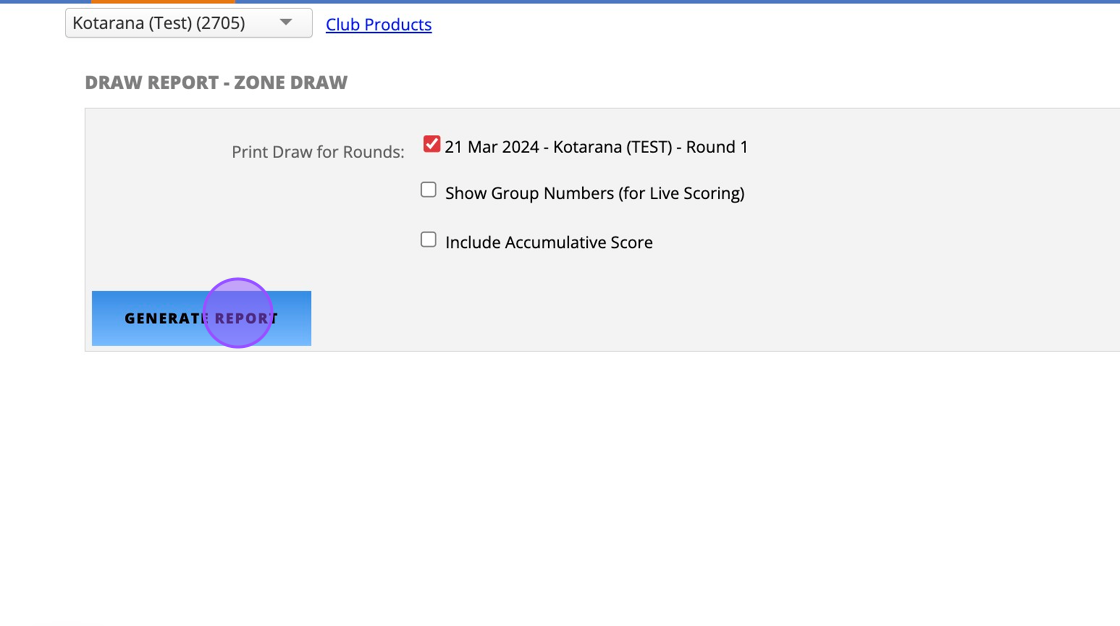
5. You'll then see your draw generated. You can then click on Export PDF which will give you a PDF version.
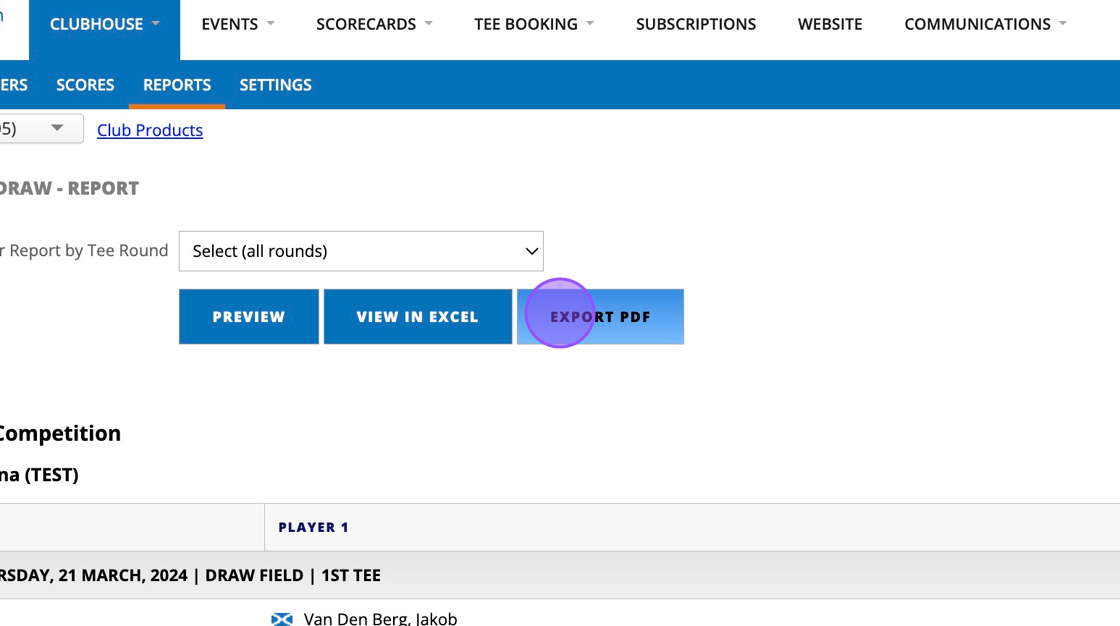
6. Now you have a PDF of the draw you can share this with your members in any way you see fit, either via email, in the club or even posting to your website. Here we will explain how to do this via the "COMMUNICATIONS" tab.
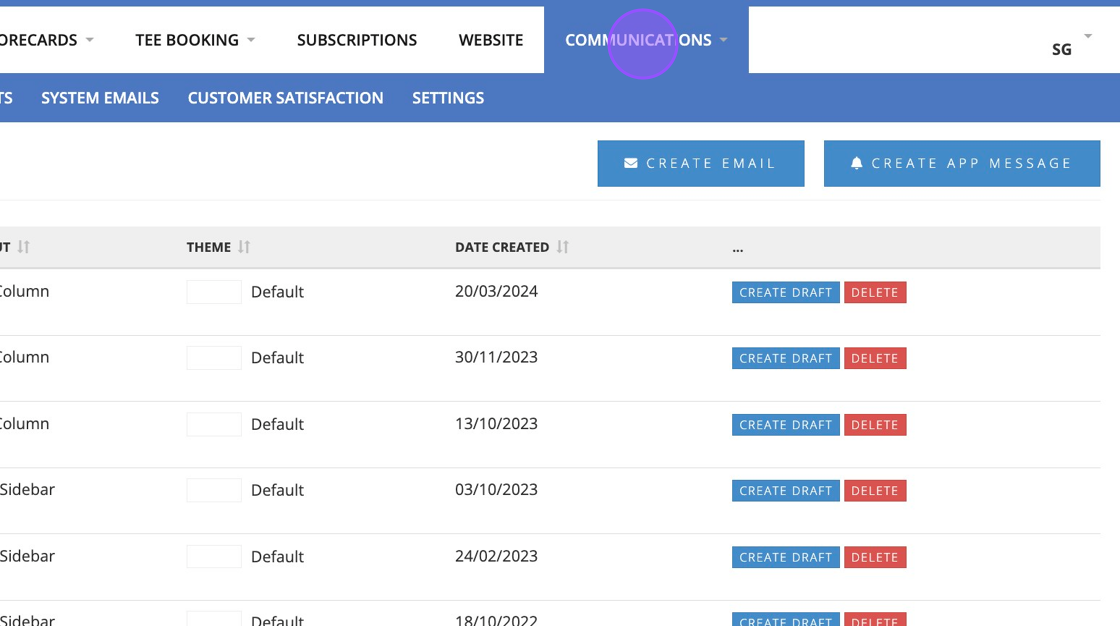
7. If you have a templated competition email for communication with your members then select that template. Or create a new email. Here we will select "Competition Communication".
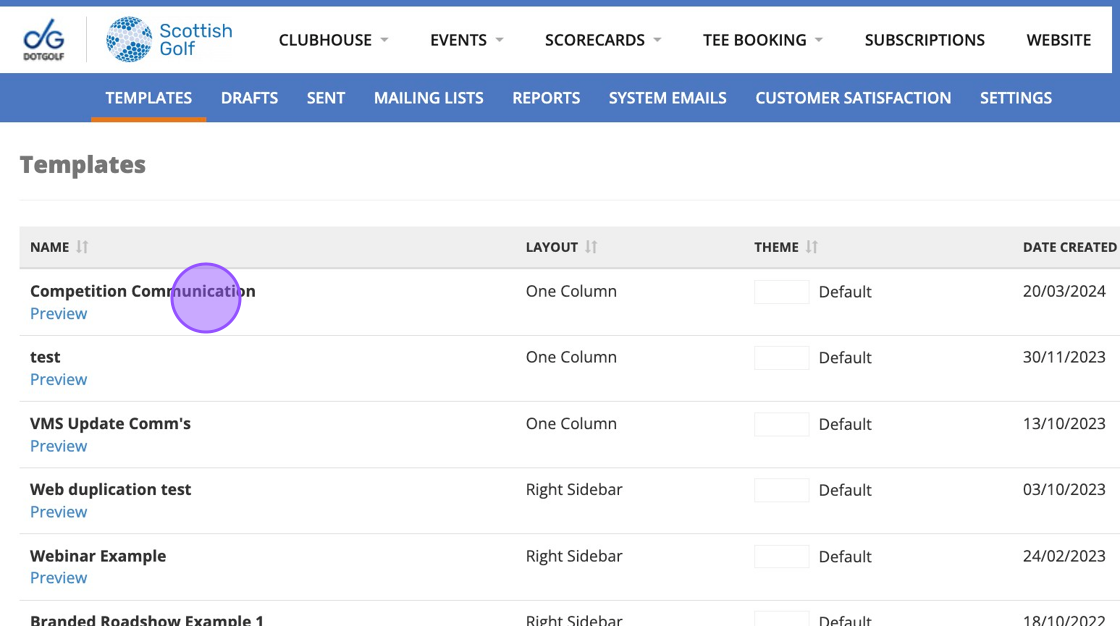
8. Click "CREATE DRAFT"
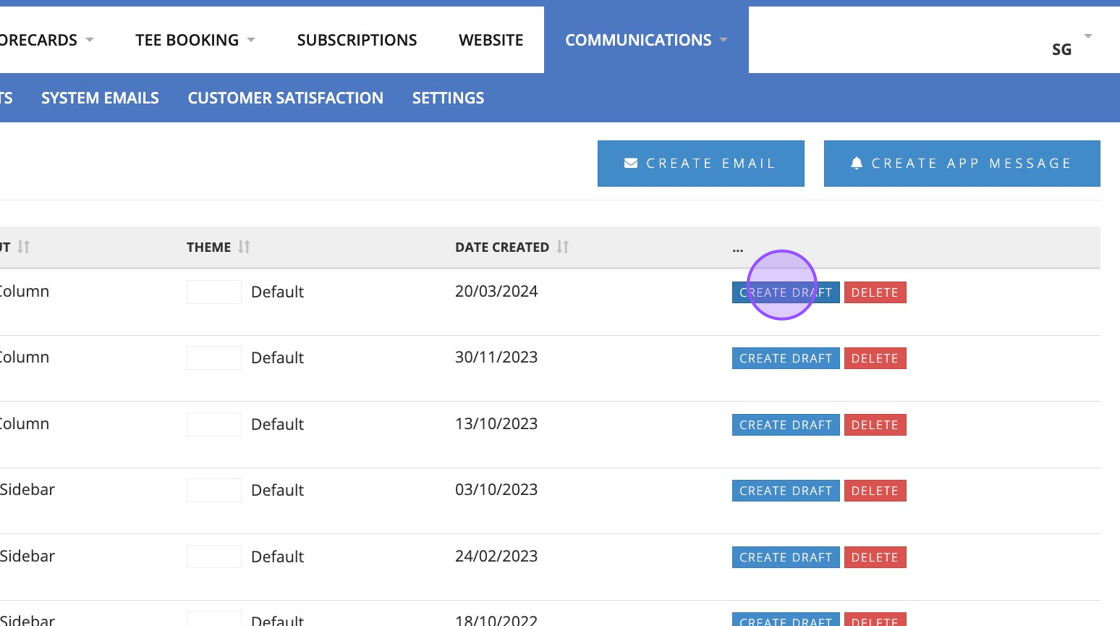
9. Update your template with the relevant information.
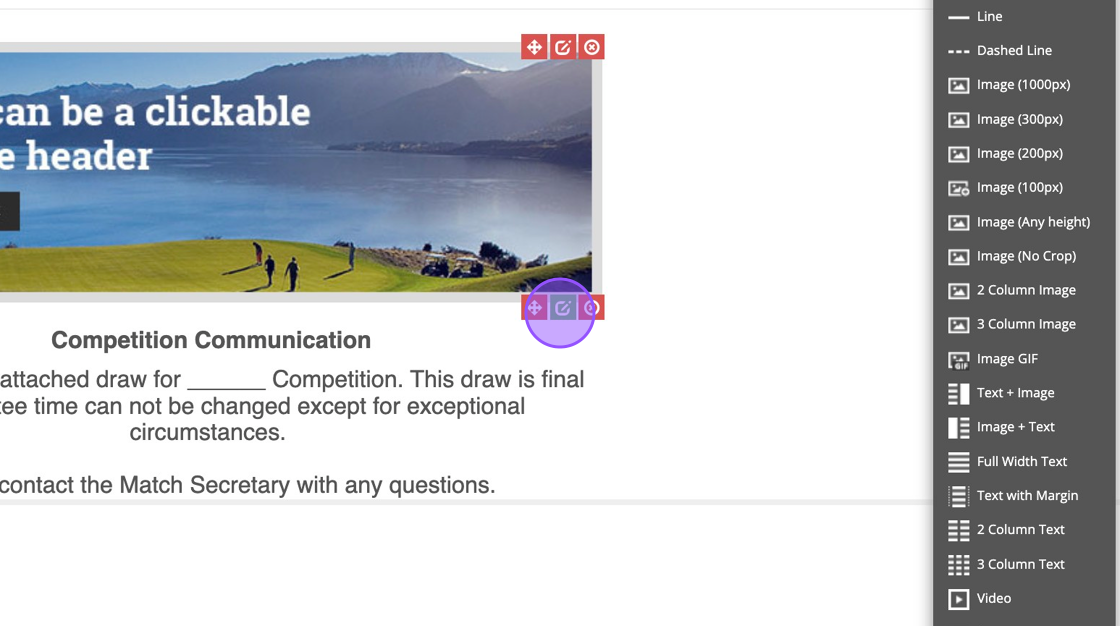
10. Click "SAVE & CONTINUE" when you are ready to send.
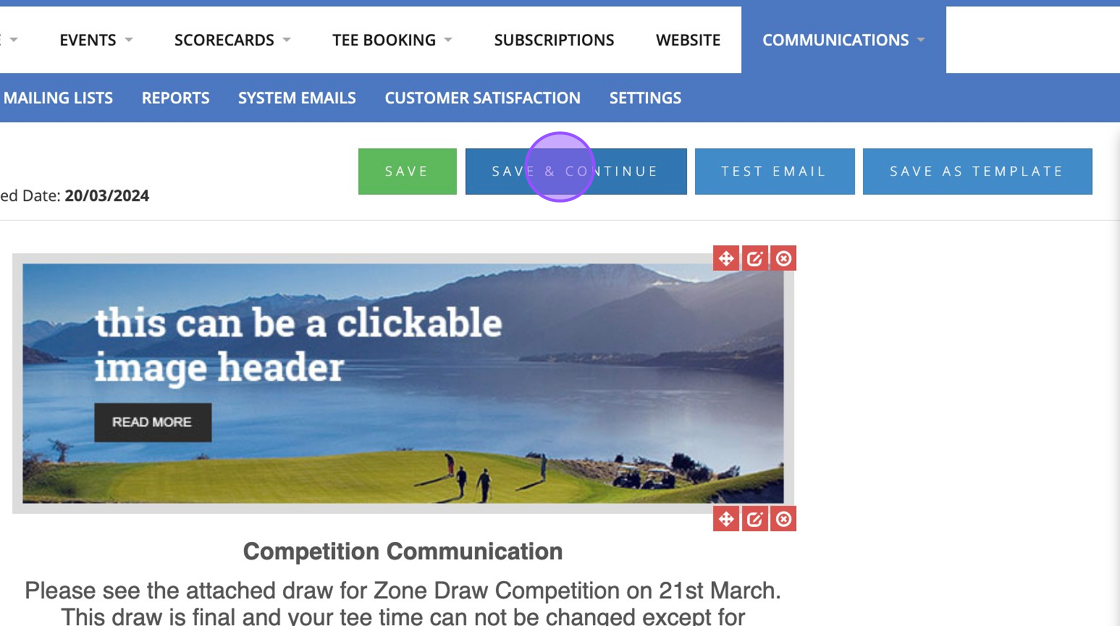
11. Now you can attach the PDF of your competition draw.
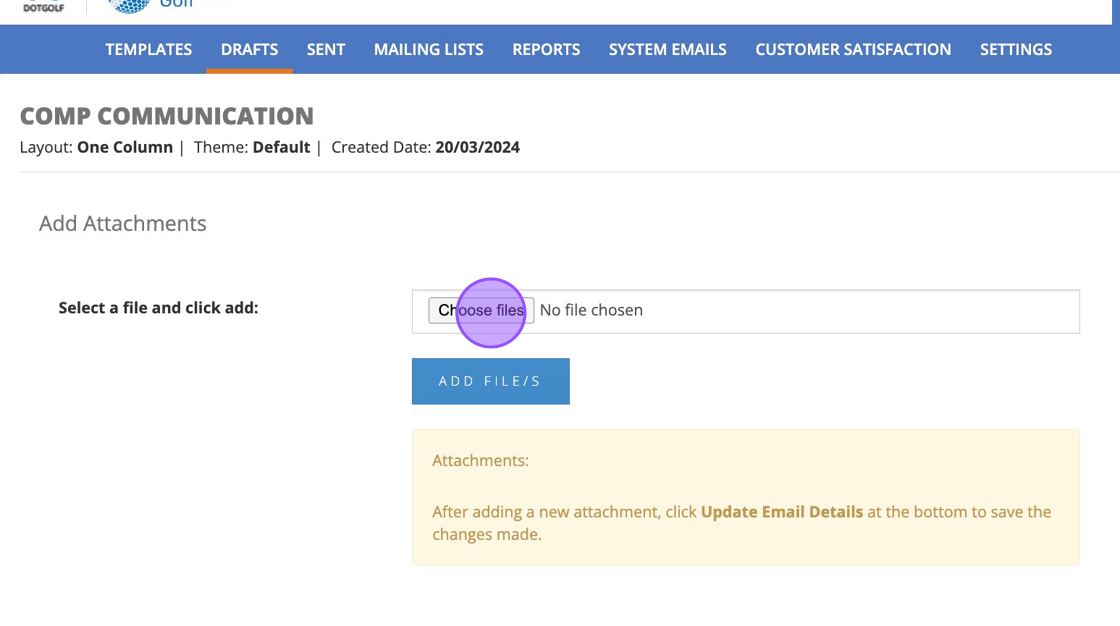
12. Once uploaded, make sure you click on the blue 'ADD FILES'
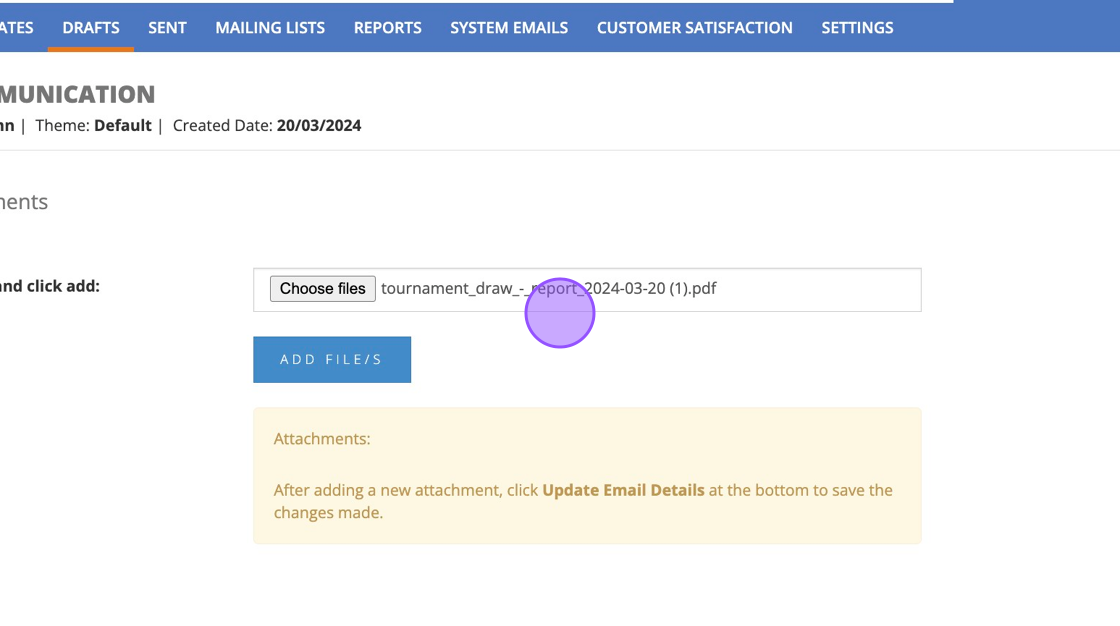
13. Give your email a subject
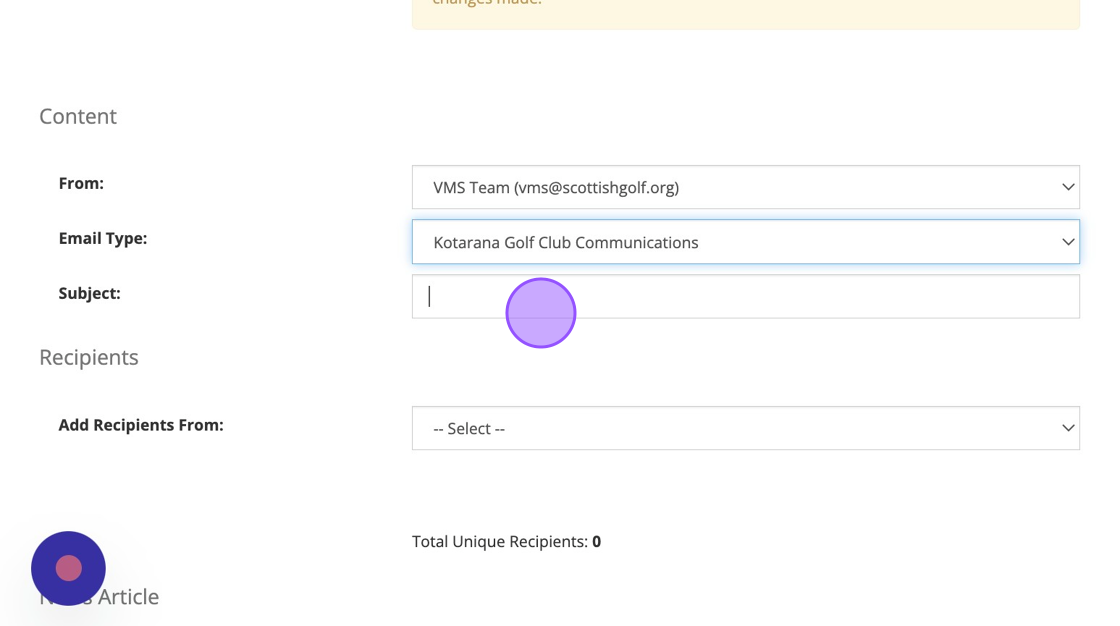
14. Now its time to select your recipients from the competition.
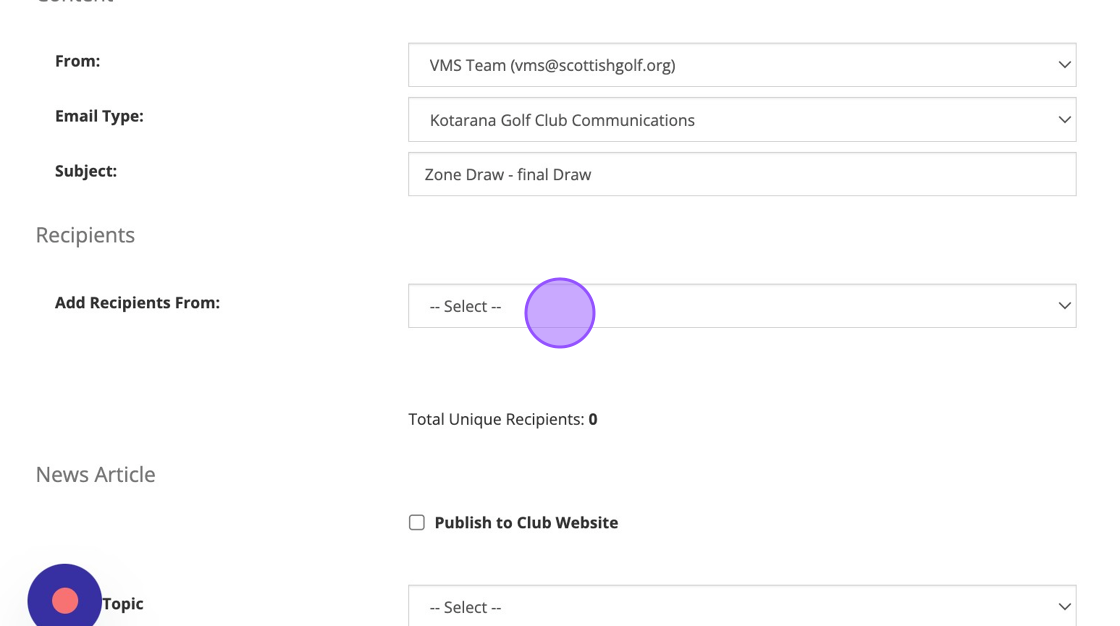
15. Click the "Future" field to select future competitions
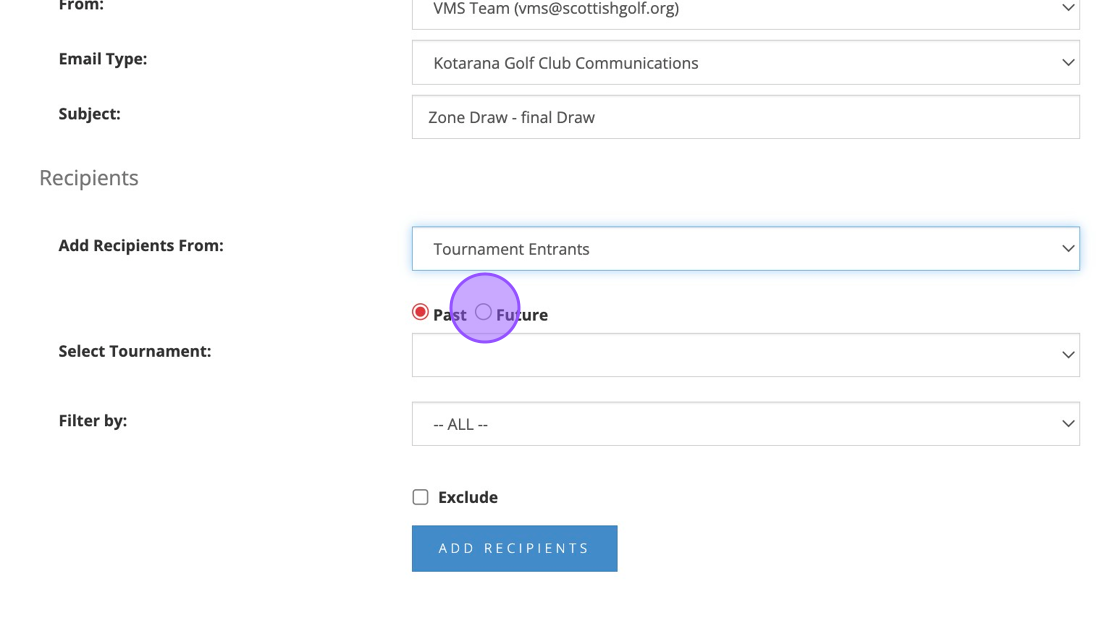
16. You can then select the specific competition and the entrants of that competition.
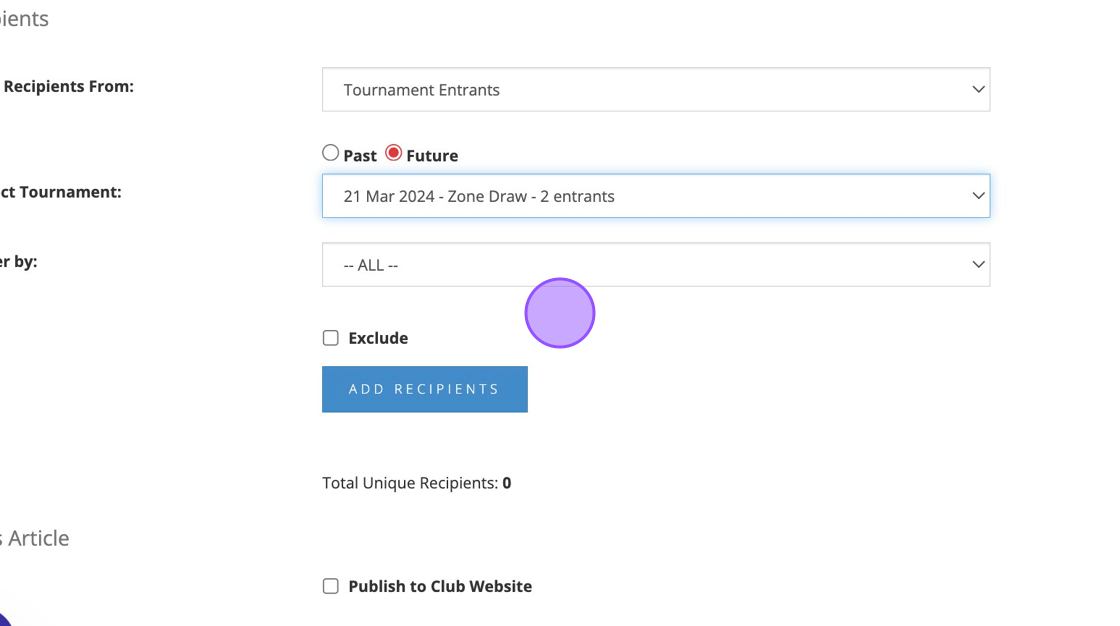
17. Click "ADD RECIPIENTS" to confirm the selection.
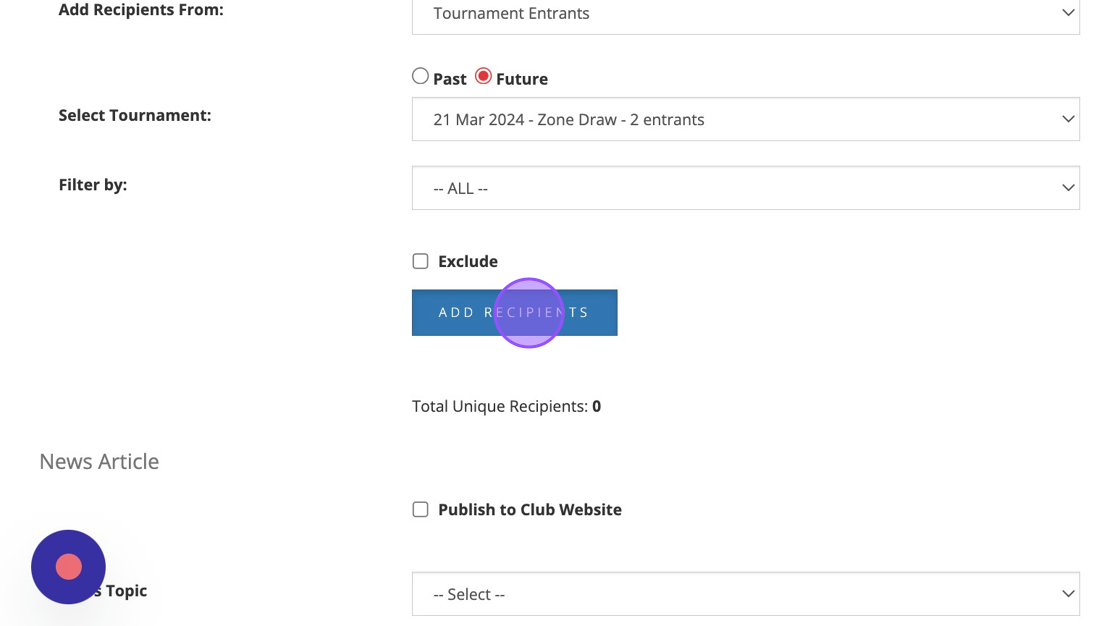
18. Click here.
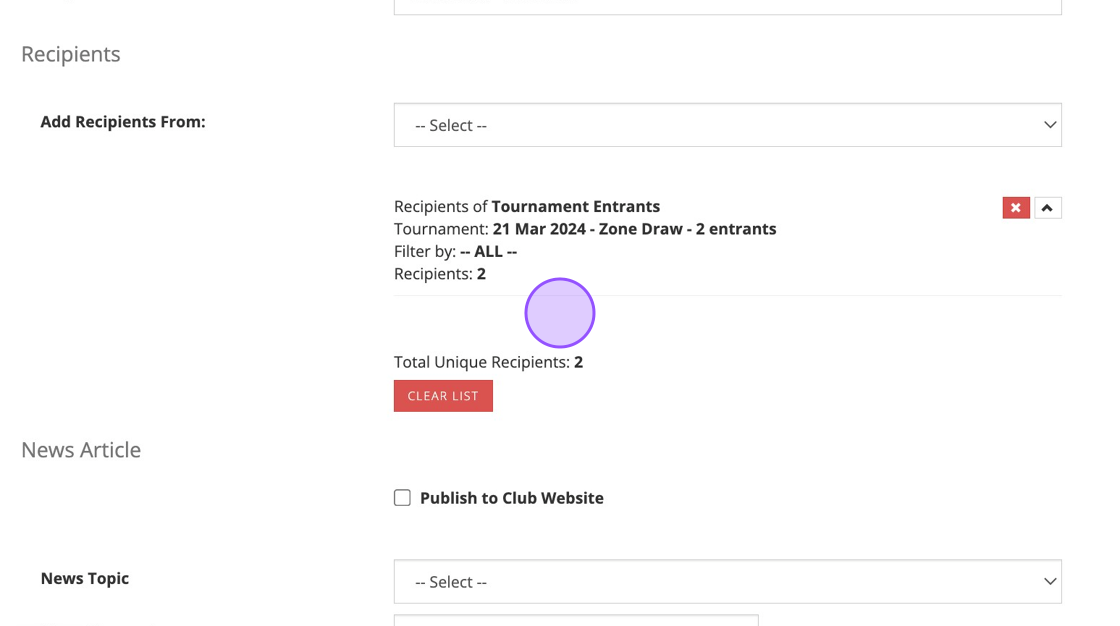
19. Click "UPDATE EMAIL DETAILS" when ready to send.
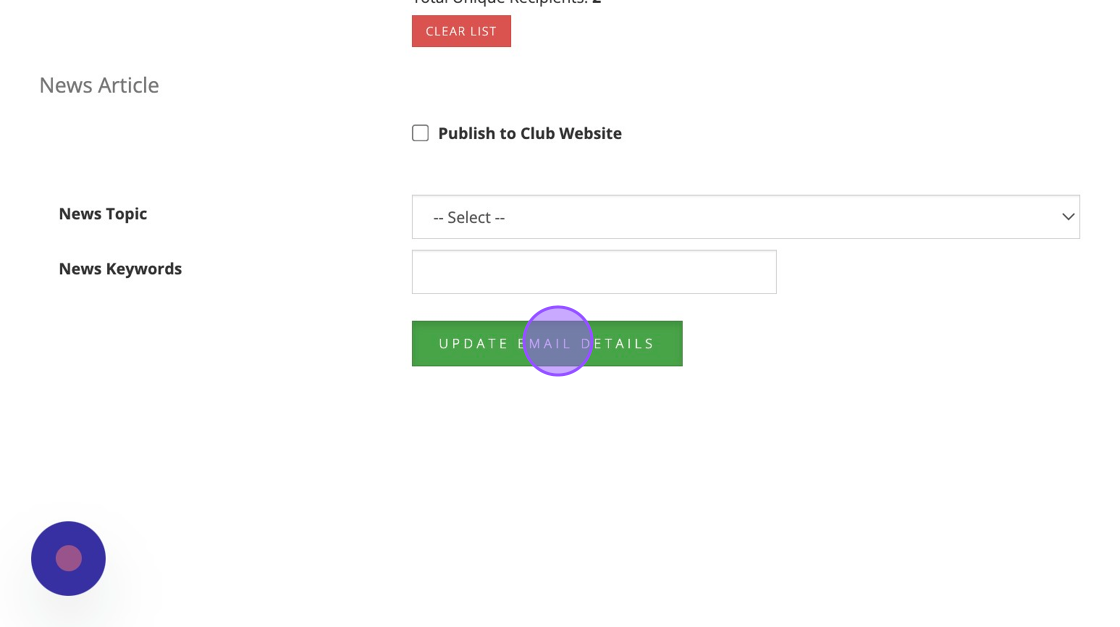
20. This will now take you to your drafts.
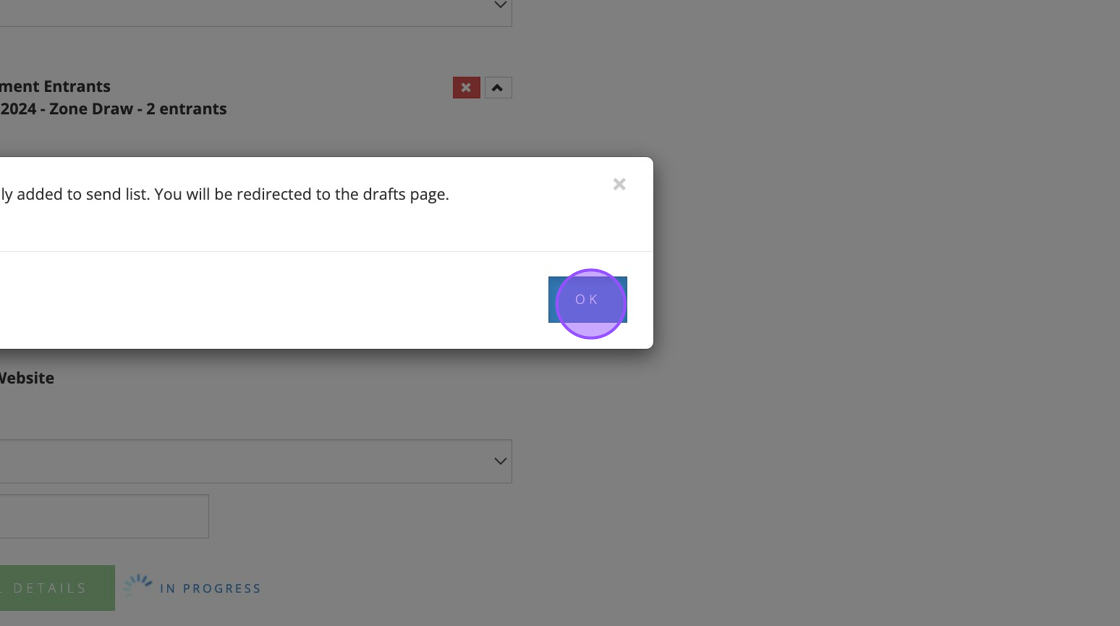
21. Click on send when you are ready to send the email which includes the attached PDF draw.
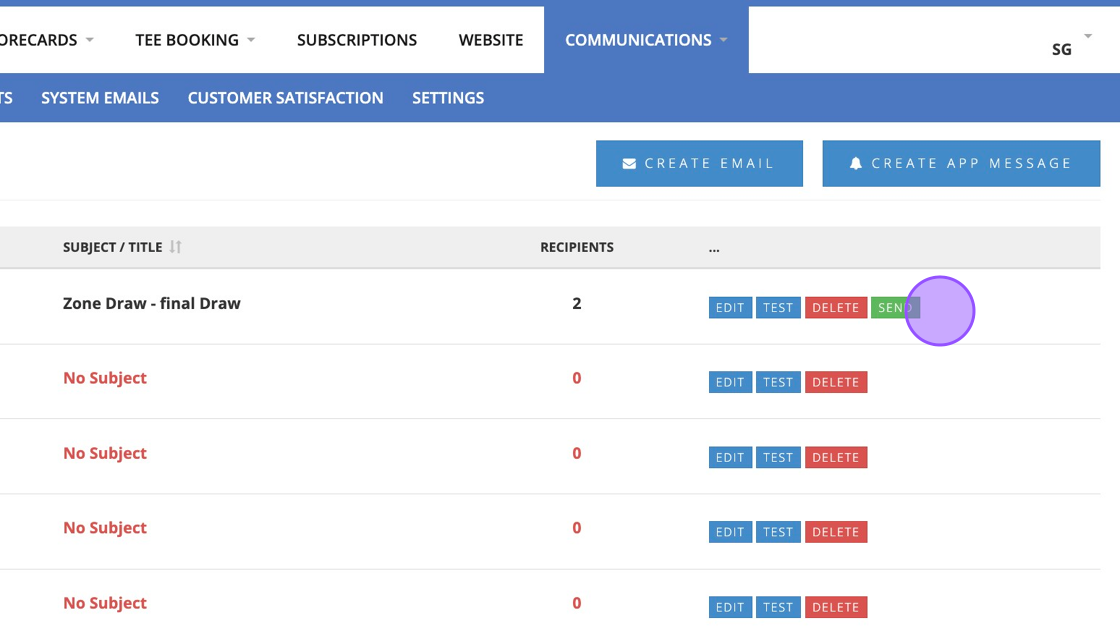
Related Articles
How to Print your Draw
1. Click "EVENTS" 2. Choose the competition that you wish to print the draw from. 3. Once in the competition dashboard, Click "Settings" from within the Draw section 4. You'll then be able to "Print Draw" 5. You can then add in some additional ...How to Create a Zone Draw Competition
Please note that this functionality is aimed for single round competitions. 1. Set up your competition profile. 2. Select your competition formats and complete the competition profile as normal, selecting the correct markers, rounds, entry fee etc. ...Adding Two's to a competition
1. Go to the competition in question or do this whilst you set up your competition profile. 2. Click "Edit" on the competition formats 3. Click on the search bar and type "Two" 4. Click this checkbox to add in the Twos. 5. You'll then also get the ...Creating a competition Scorecard from the Scorecard Tab
1) Click on the Scorecard tab and create a scorecard (Just like you would for a general play.) 2) Select your course and tee markers. 3) The competition should then immediately show as long as you have entered the competition and are within the ...Creating & Sending an Email Communication
1 Select the communications tab in your VMS profile and select send Email 2 Chose a template 3 Name the Draft and then select Next 4 You are then able to build your email. By clicking and dragging on the items in the toolbar you can build the content ...