Entering General Play Score from VMS Back Office/Admin
Entering a General Play score in VMS back office/admin
1. Go to your Scottish Golf Clubhouse and Click "SCORES"
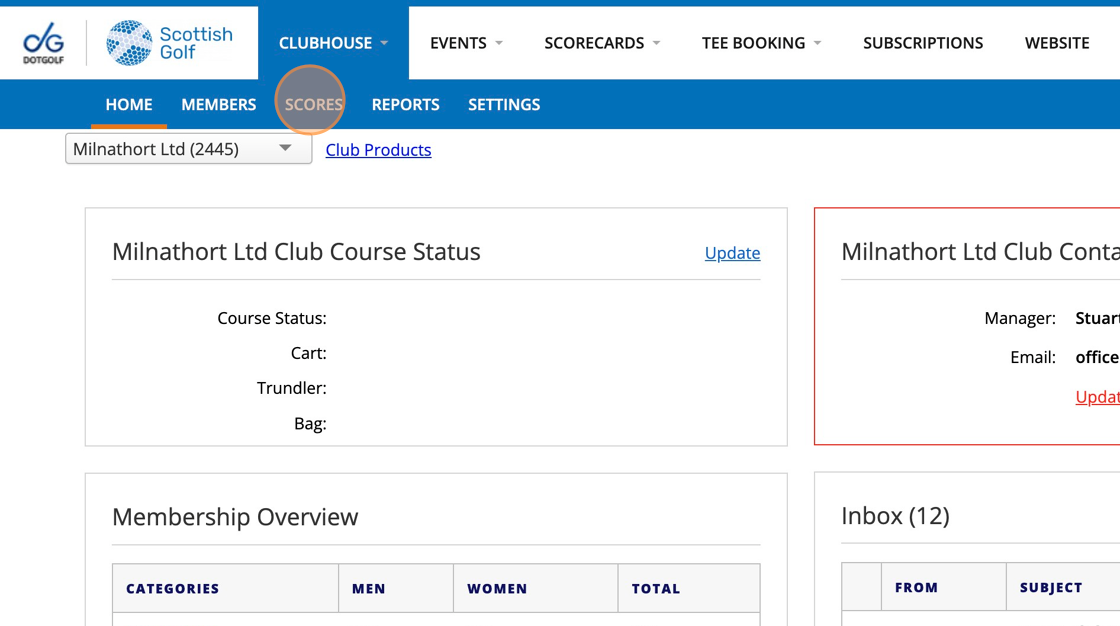
2. Click the "mode" dropdown and change to Hole by Hole
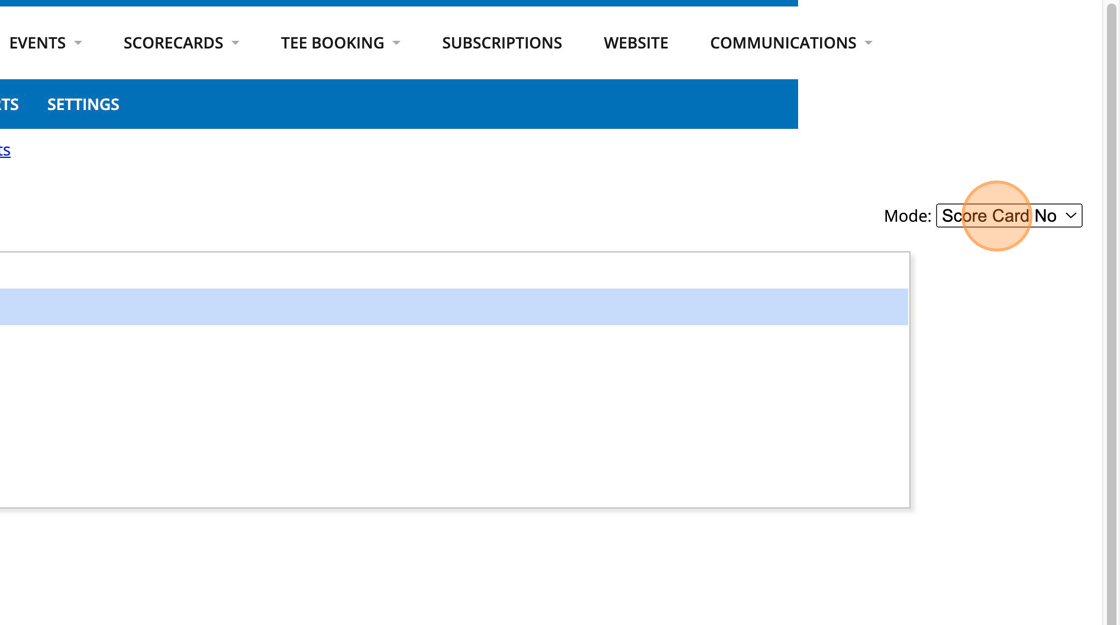
3. Type in the member's name
4. Select the required member
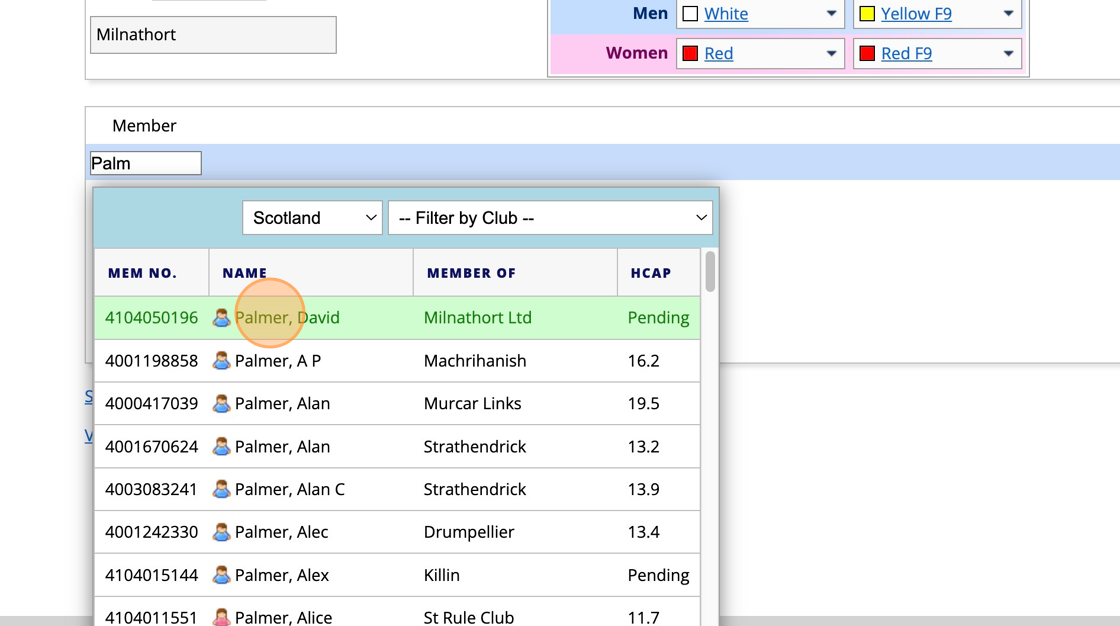
5. Select the Course/Marker dropdown:
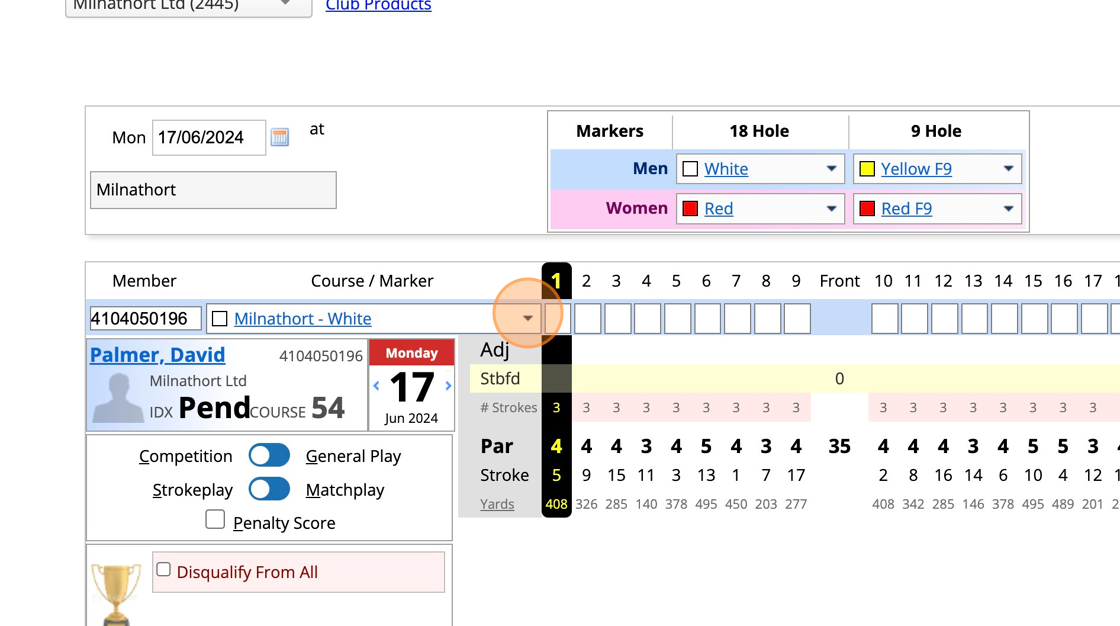
6. Choose the correct Course/Marker for this score

7. Change the date to the required date

8. Change the slider to indicate this is a General Play score (not a comp score)
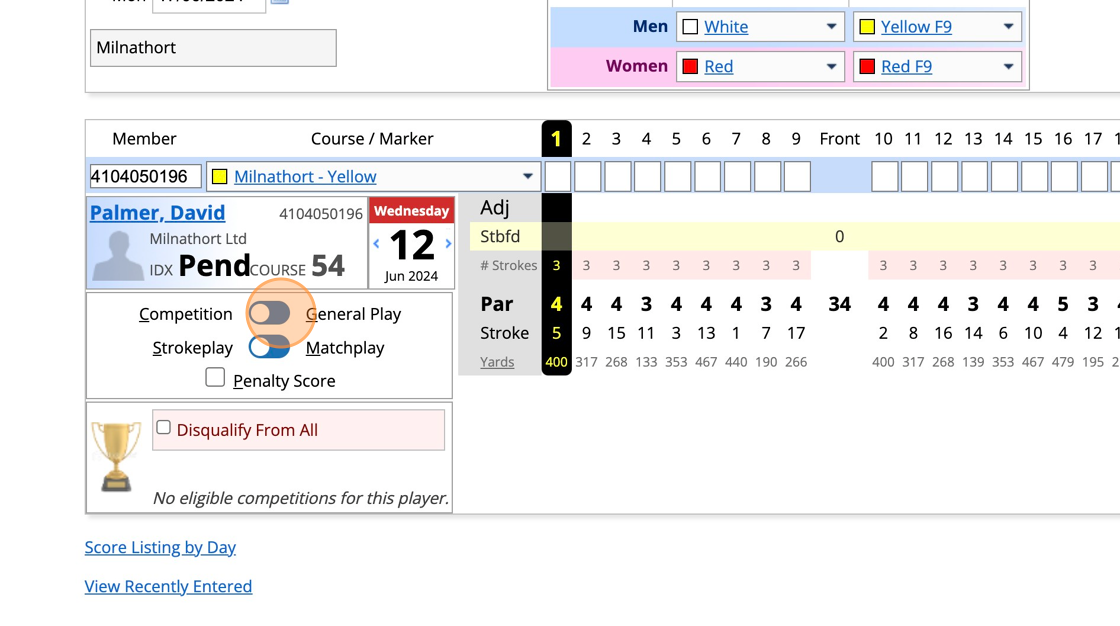
9. Enter in the players scores hole by hole and hit save

10. This score will be added to the persons WHS scoring record.
You are only allowed to enter General Play scores for "home" members of your club.
Related Articles
Viewing Club Members General Play Scores in Clubhouse Reports
1. Navigate to Clubhouse 2. In Clubhouse, Click "REPORTS" 3. In Handicapping Click "General Play Scores" 4. Select the date range you wish to search members General Play Scores submissions 5. Select Membership Categories and the Click Preview 6. You ...How to submit a General Play Score [Video]
Here is a video on how to submit a General Play score:Submitting a Competition Score in the Back Office
This guide is assuming that all scorecards have already been created. If you have not created the scorecard then you will need to do this first. 1. Click "SCORECARDS" 2. You'll then see all the scorecards for that day. 3. If you would like to check ...How to View Score Listings by Day
1. Click "SCORES" 2. Click "Score Listing by Day" 3. Click this dropdown to switch between Entered and Played 4. Click this dropdown to filter between your courses 5. Click this text field to input a specific date 6. Click update to generate the list ...How To Hide Till Function Buttons on your EPOSNow Till to Allow the Display of your DotGolf Button
1. Navigate to you EPOSNow Back Office Platform 2. To ensure that your till DotGolf Button is front and centre after your integration, you have the option to remove function buttons from the default till display. To do this, select Back Office, ...