Embedding Shopify into your DotGolf Website
1. Log in to your Shopify account.
2. Click "Settings" on the bottom left of your screen.
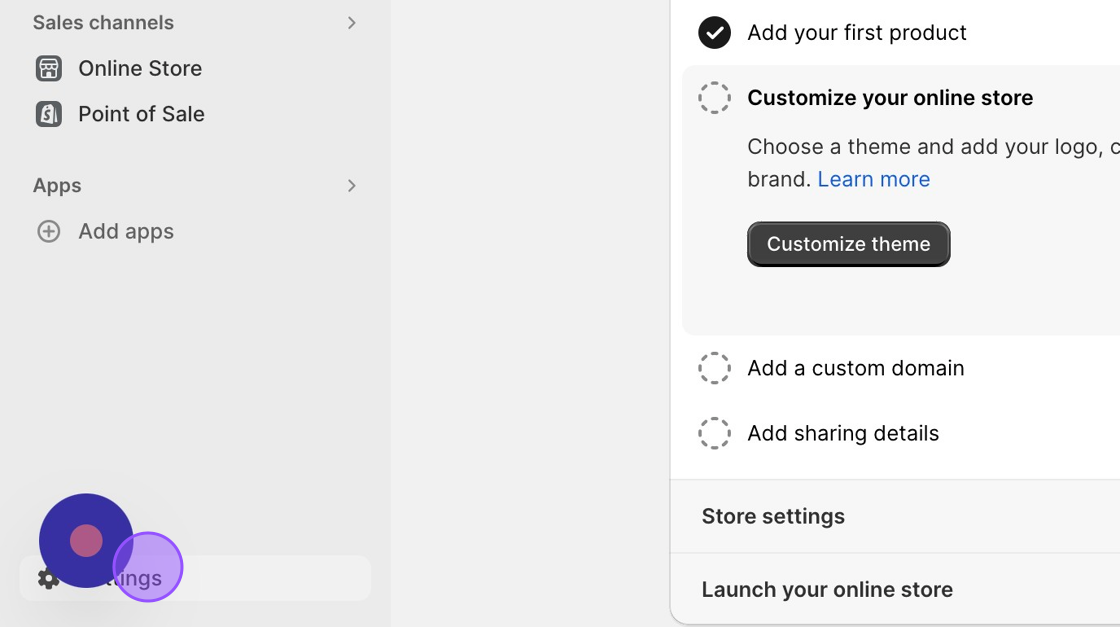
3. Click "Apps and sales channels"
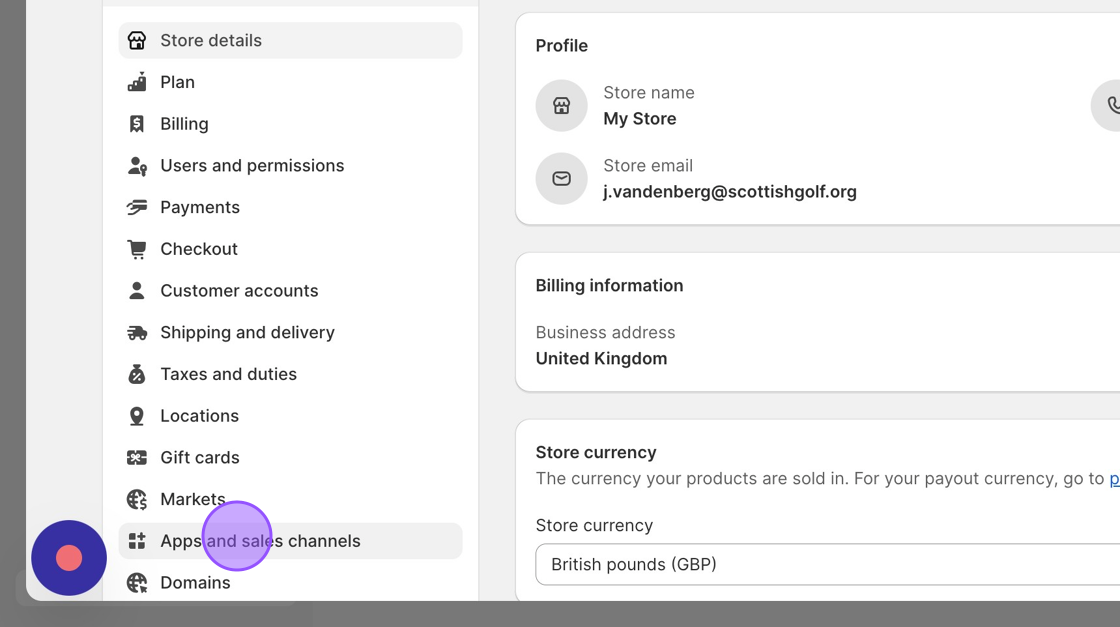
4. Click "Shopify App Store"
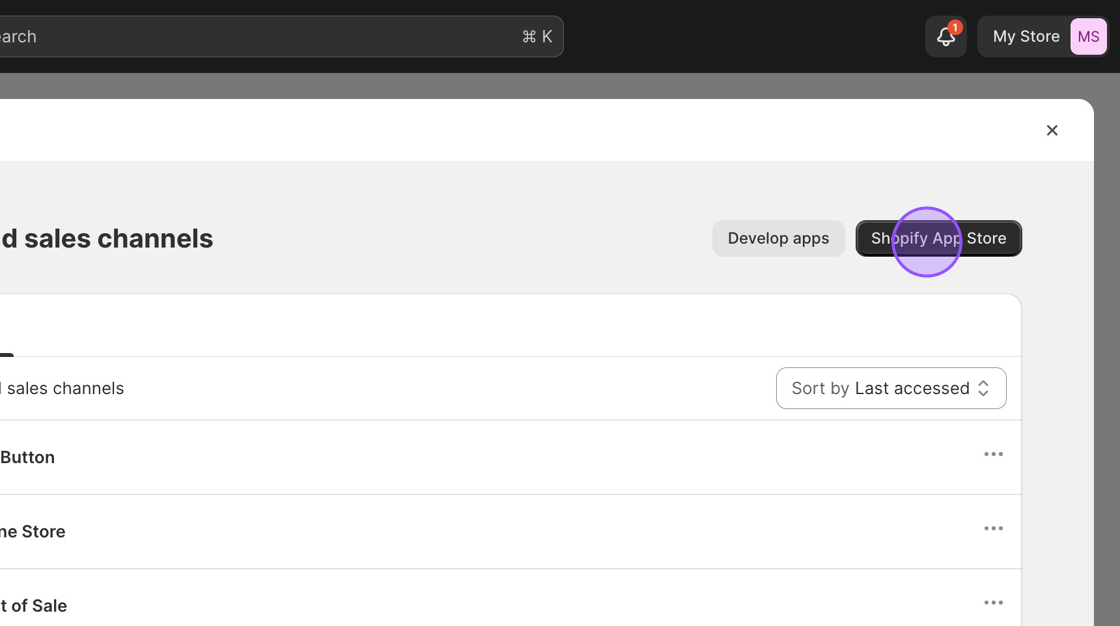
5. Click the "Search apps, guides, and more" field.
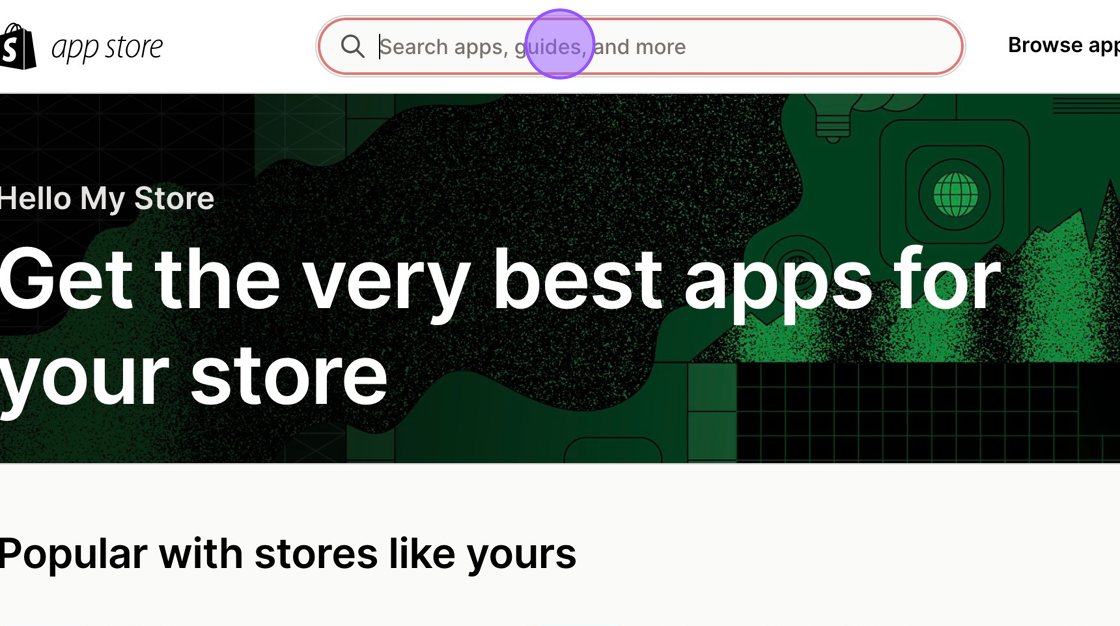
6. Search for the "Buy Button" app.
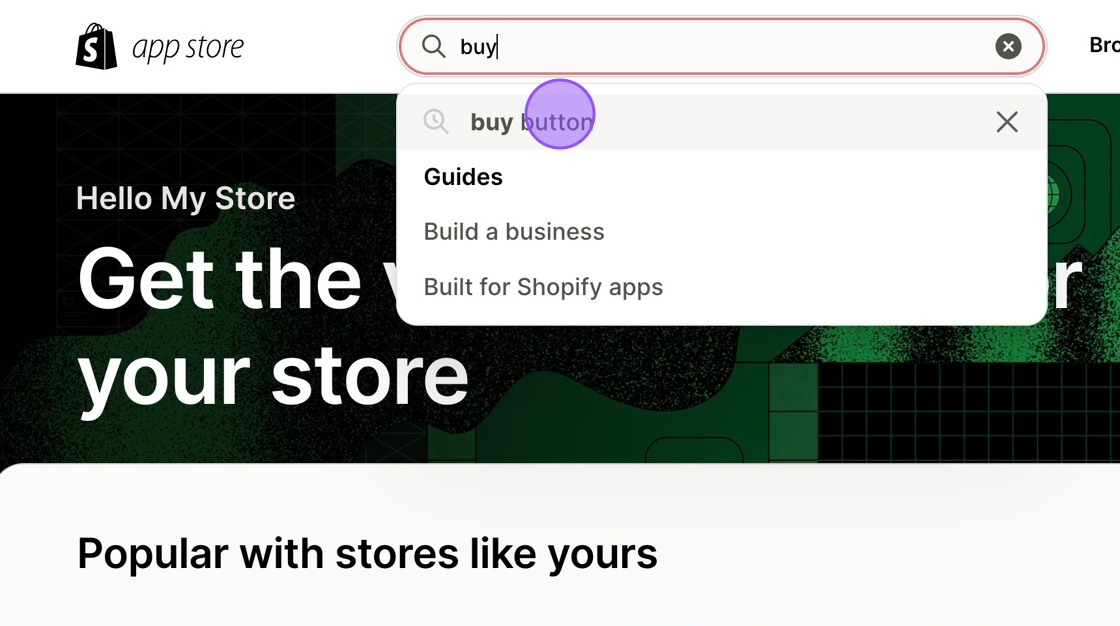
7. Click "Buy Button channel"
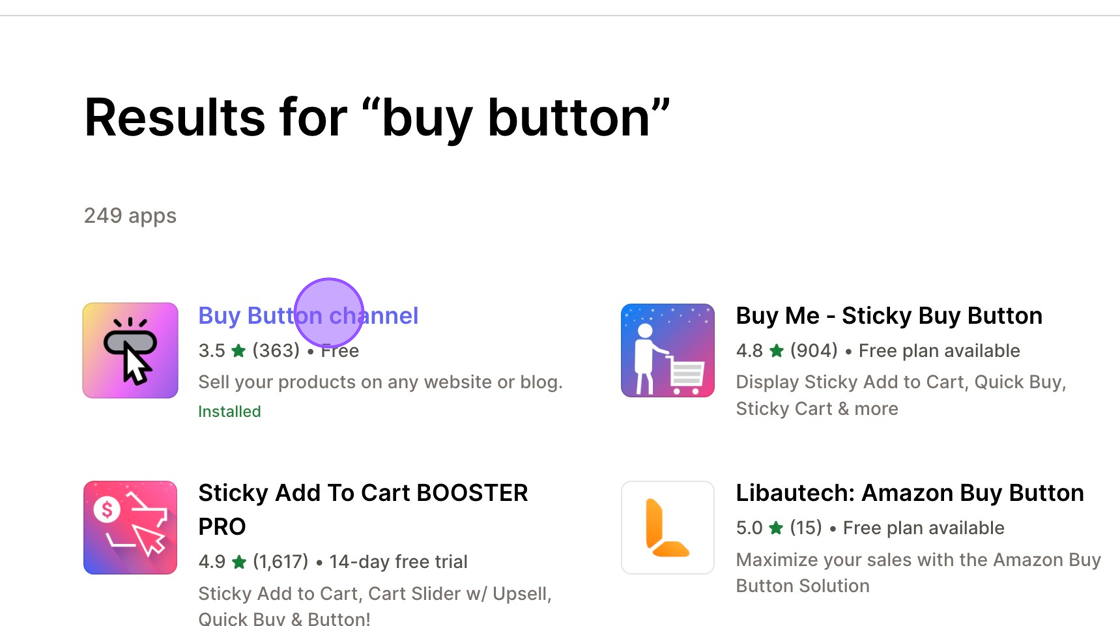
8. Click here to install the app or open the app once installed.
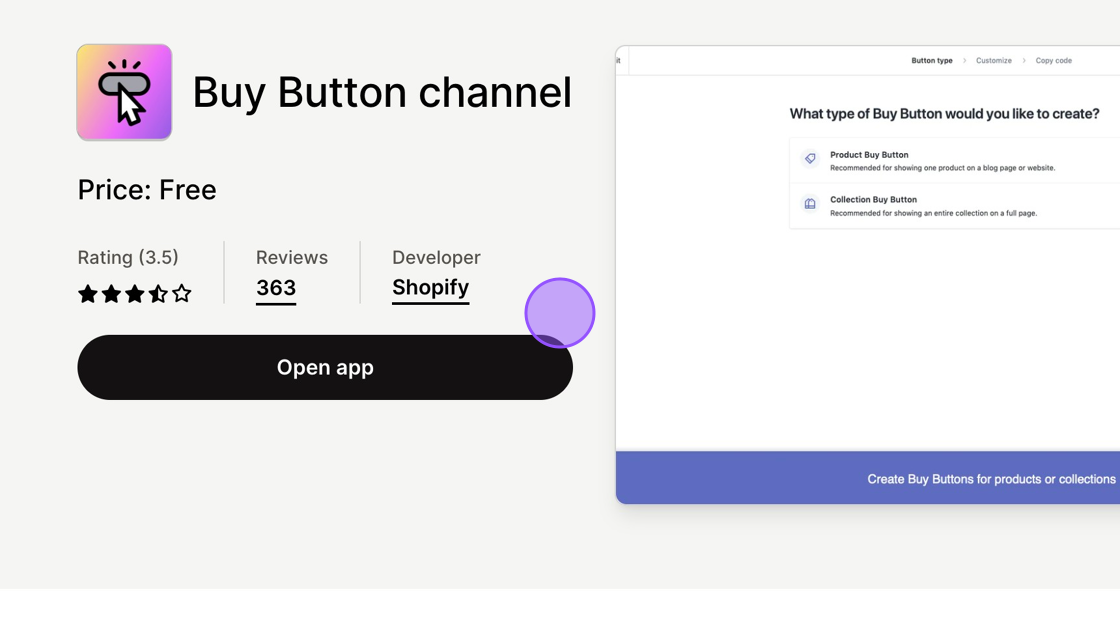
9. Click "Open app" to open it within your Shopify account.
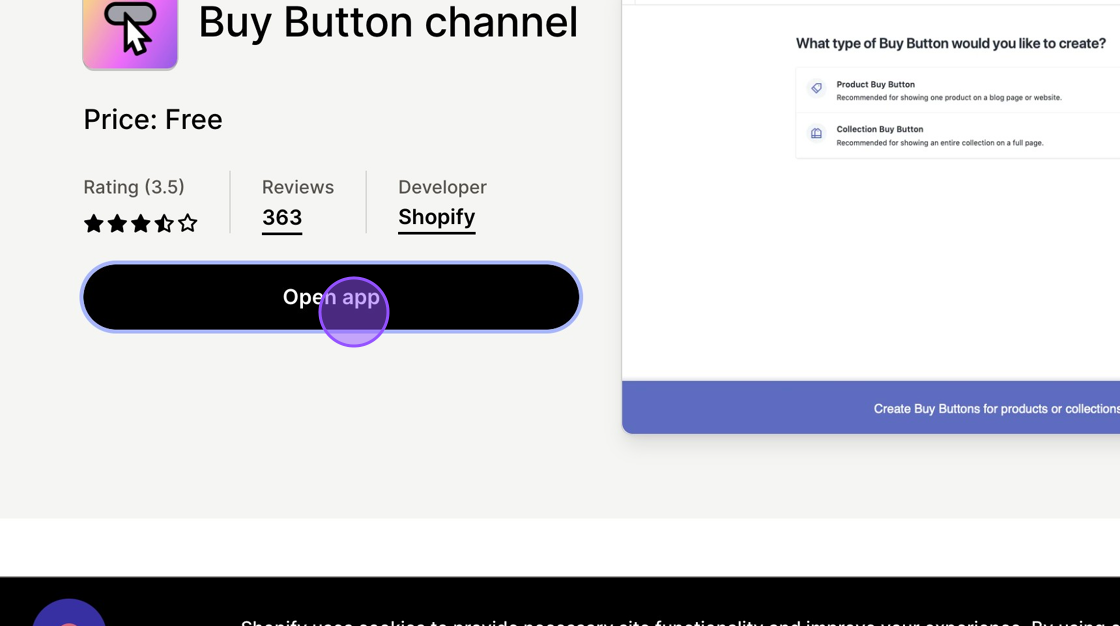
10. You'll see this now appear within the left hand side menu.
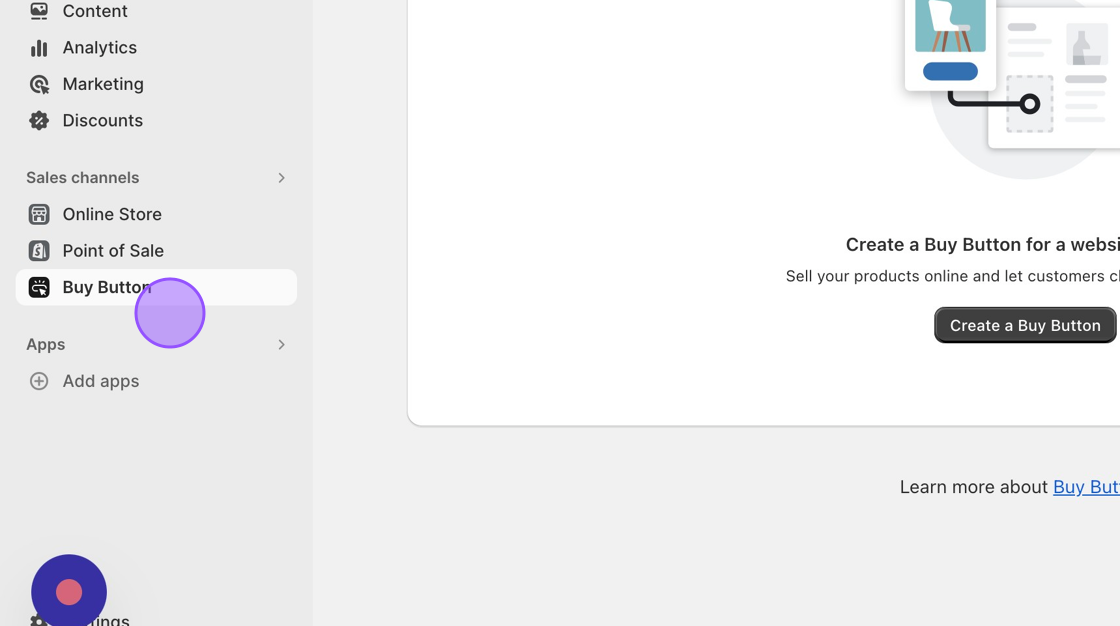
11. Click "Create a Buy Button"
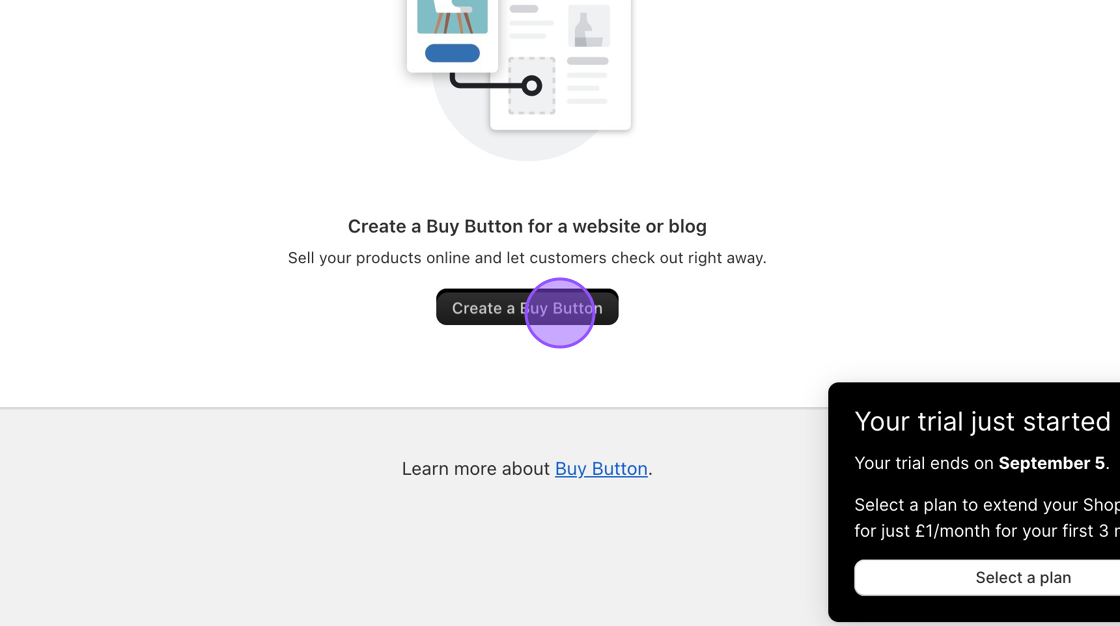
12. You can then embed either 1 product or a collection of products.
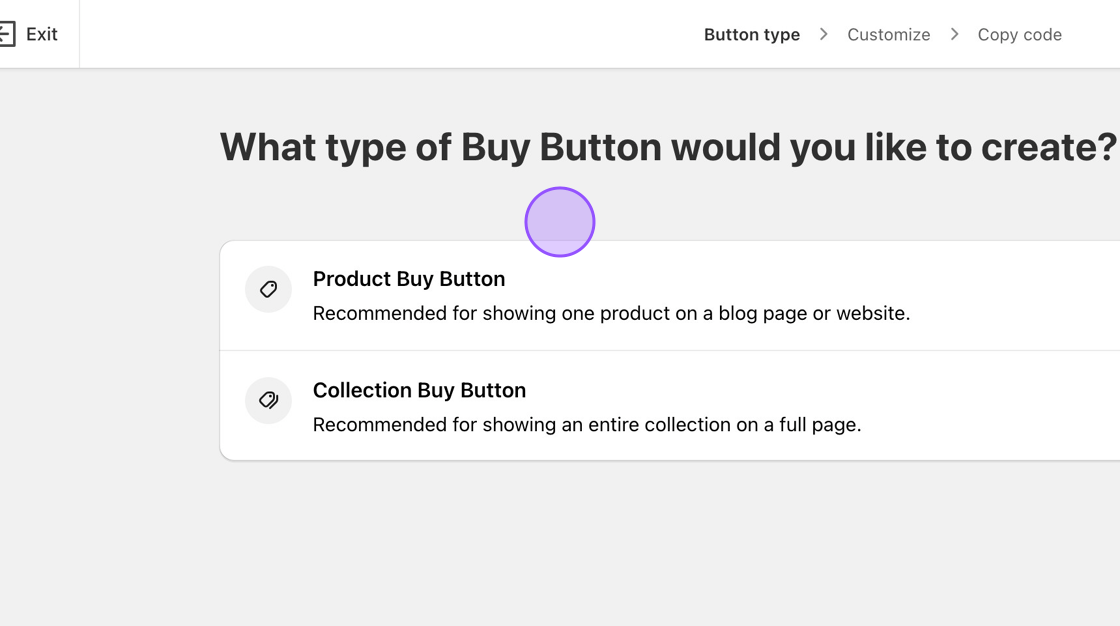
13. Click here to embed a collection of products. You can create a collection of products within your shopify account specifically to sell on your golf club website.
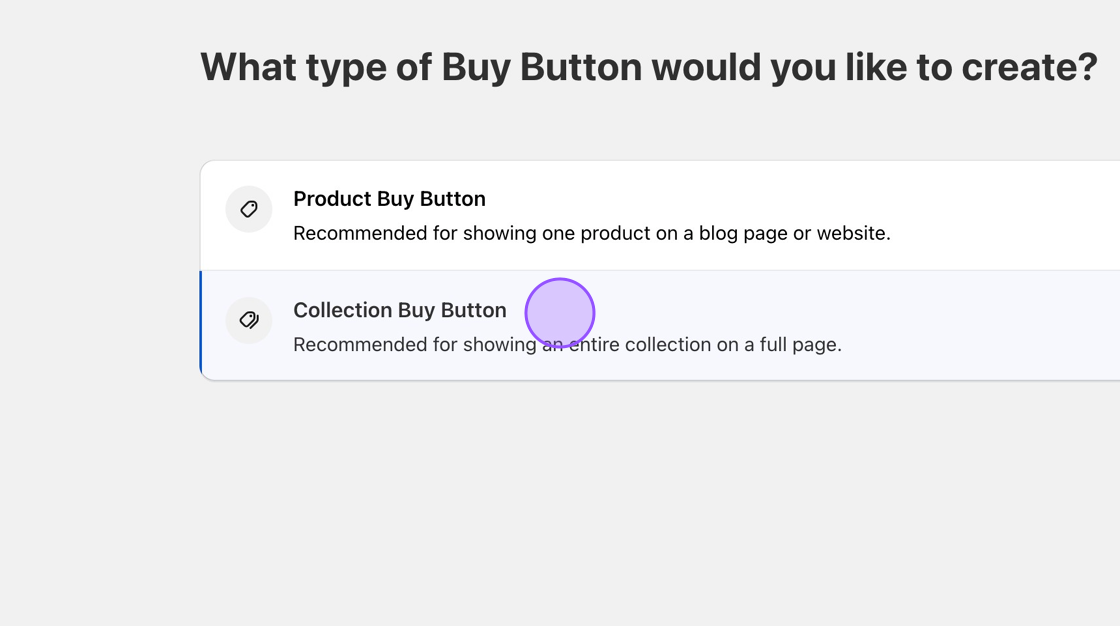
14. Click "Golf club Website" collection.
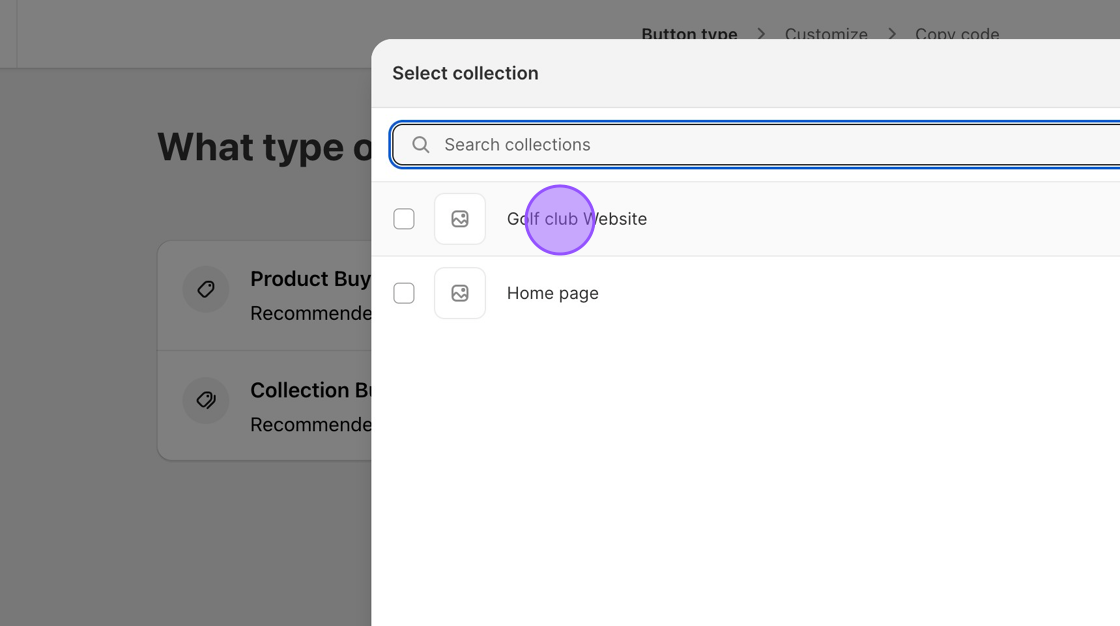
15. Click "Select"
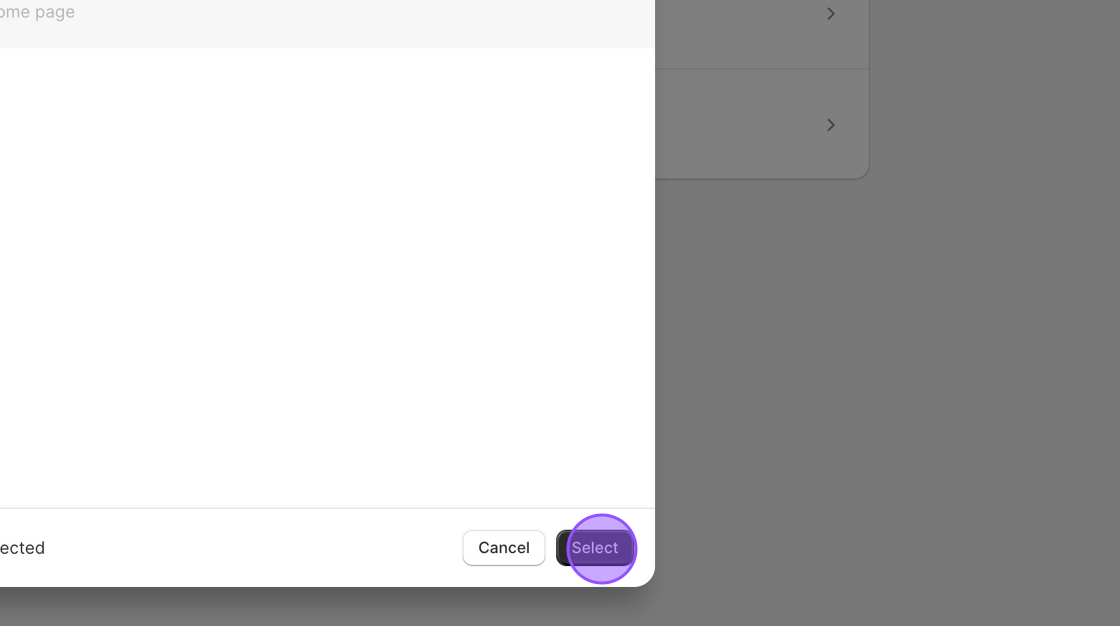
16. Click this dropdown to customise the options when embedded on your website.
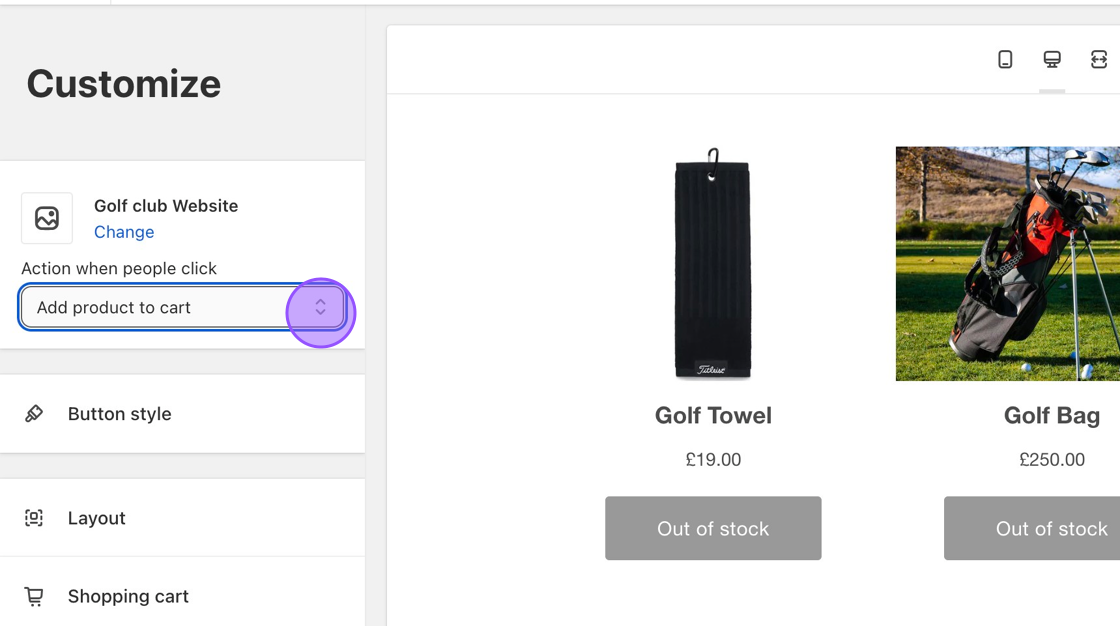
17. You can also change button style, layout and shopping cart style.
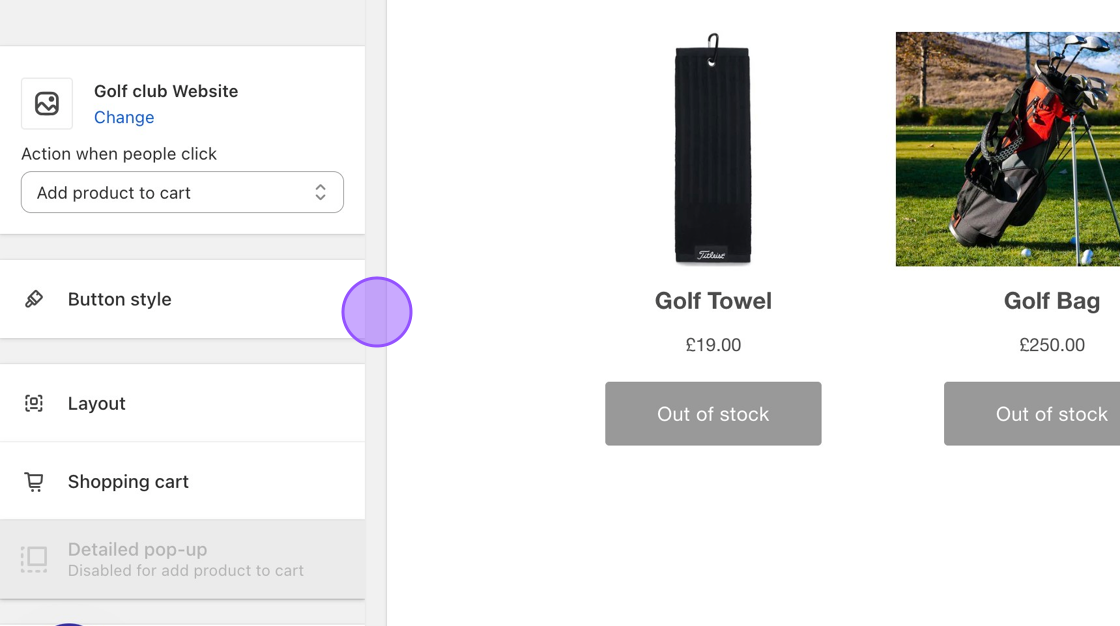
18. Click "Next" when you are ready to generate your code.
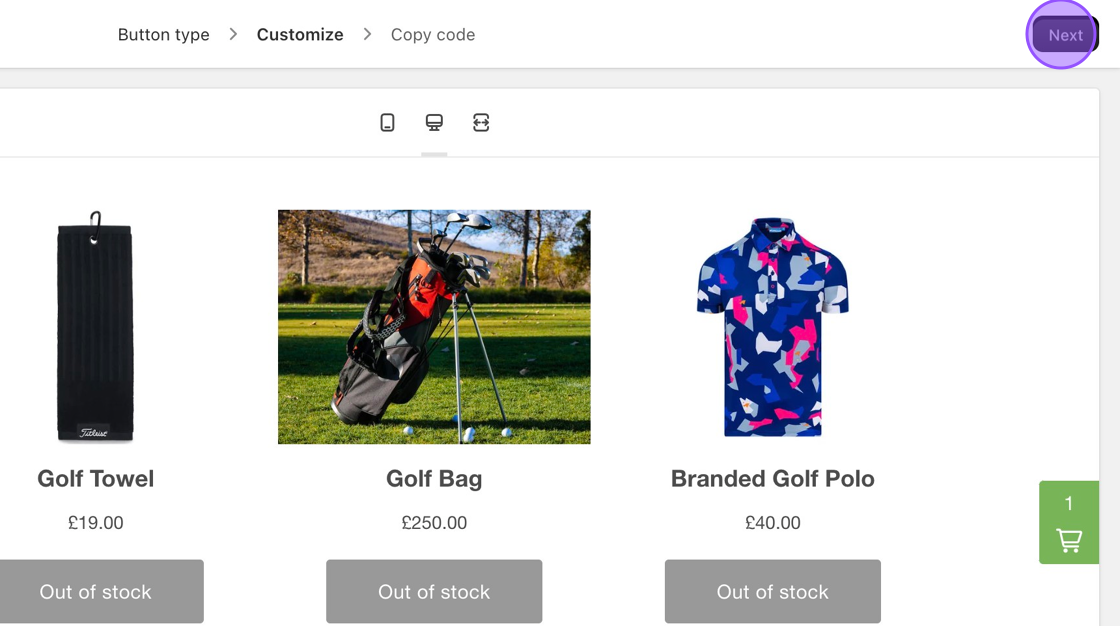
19. Click here to copy the code for your shopify widget.
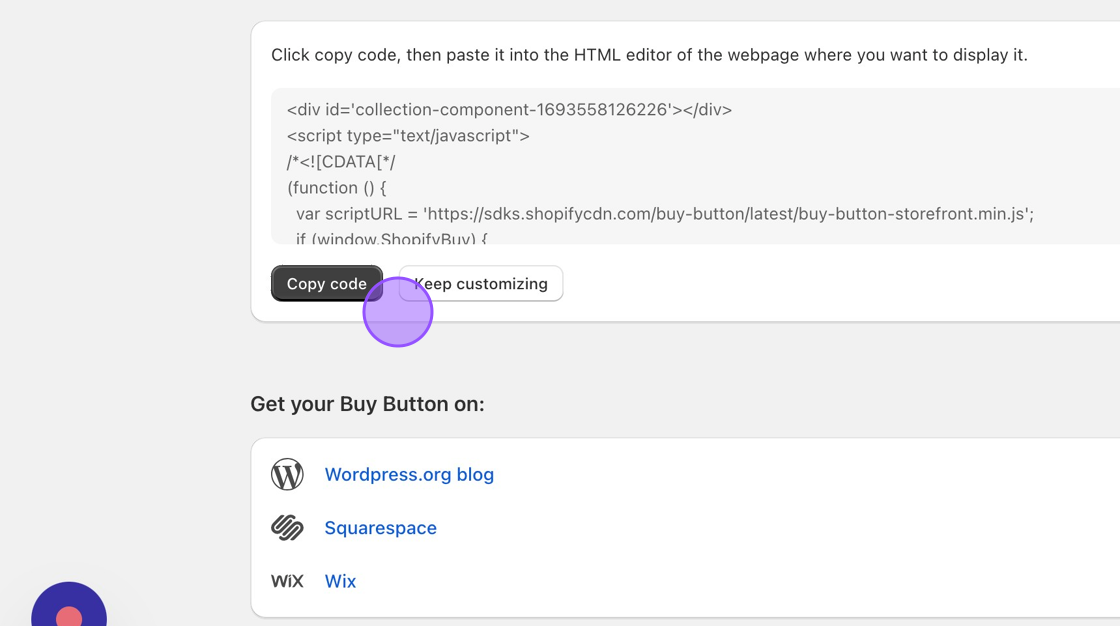
Setting up the Shop Page on your Website
20. In a new tab, navigate to https://live.clubhouse.scottishgolf.org/ClubCMS/Default.aspx
21. Click "WEBSITE"
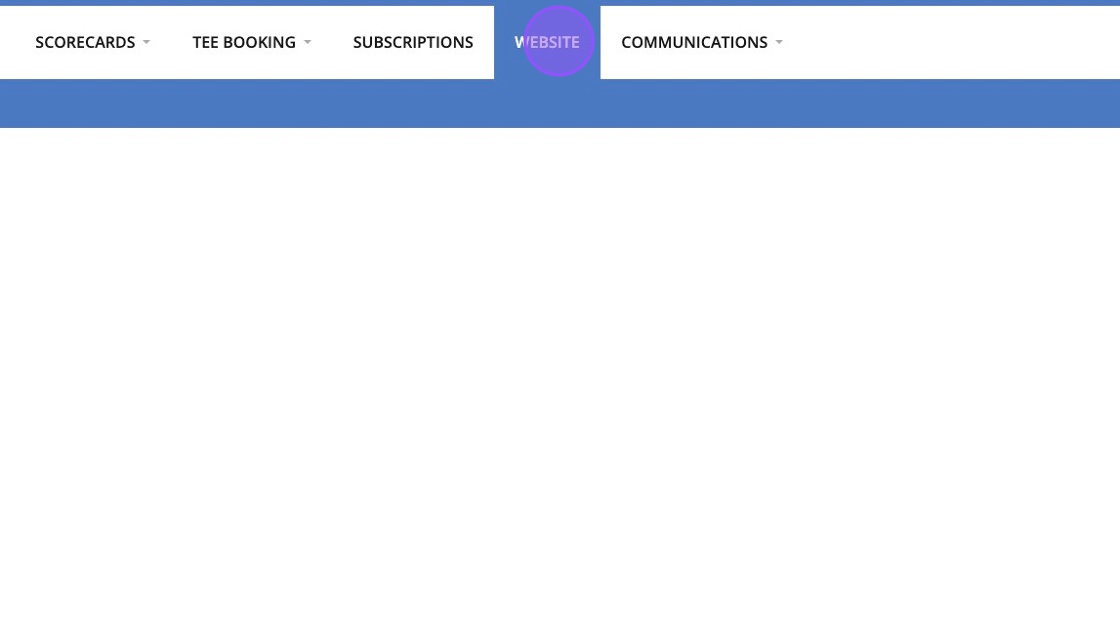
22. Click "Maintain Pages"
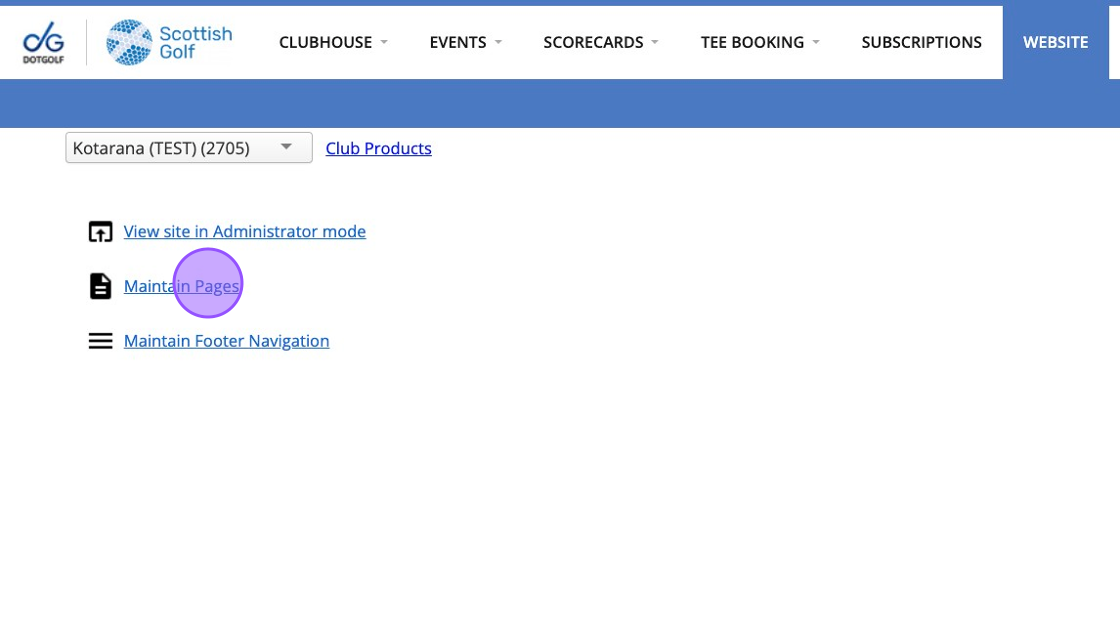
23. Click "Add new Page"
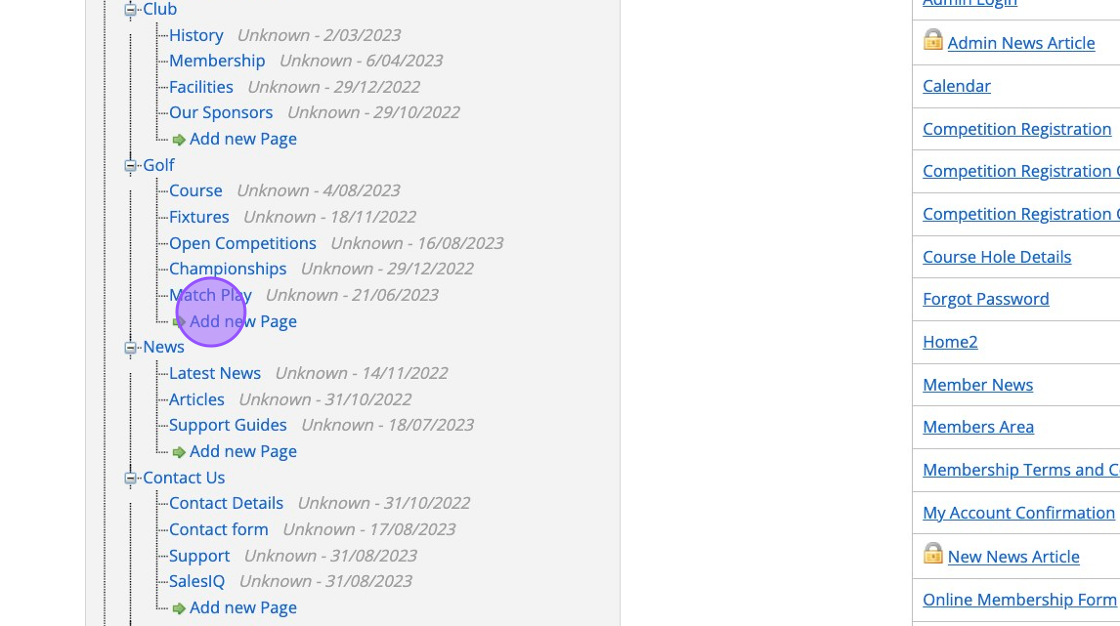
24. Create the page, give the page a title and save it.
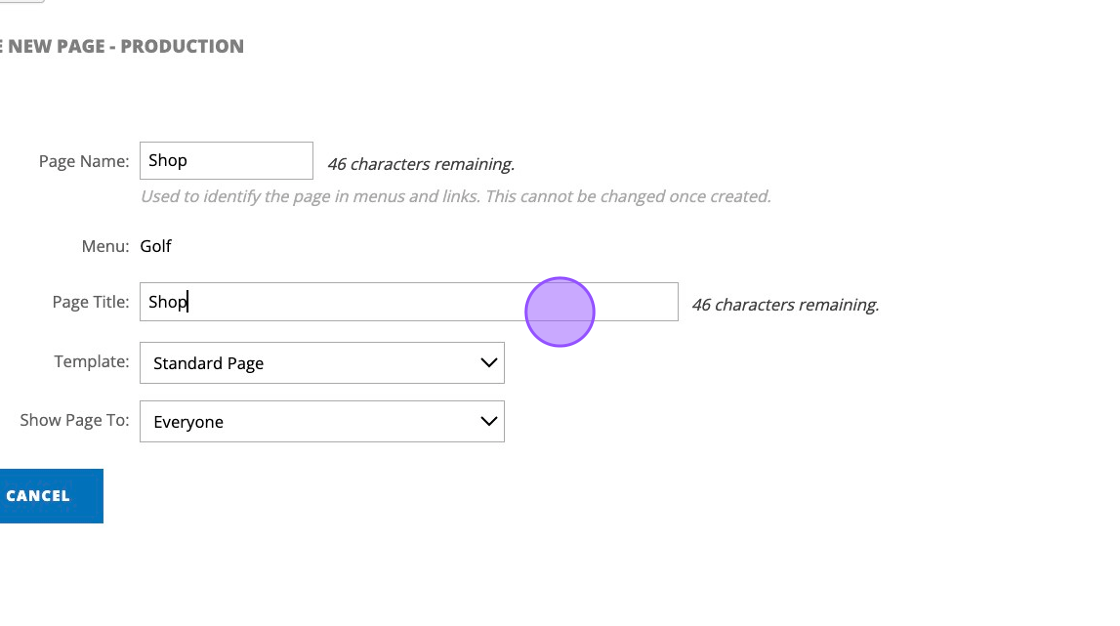
25. Once the page is "Edit page on site"
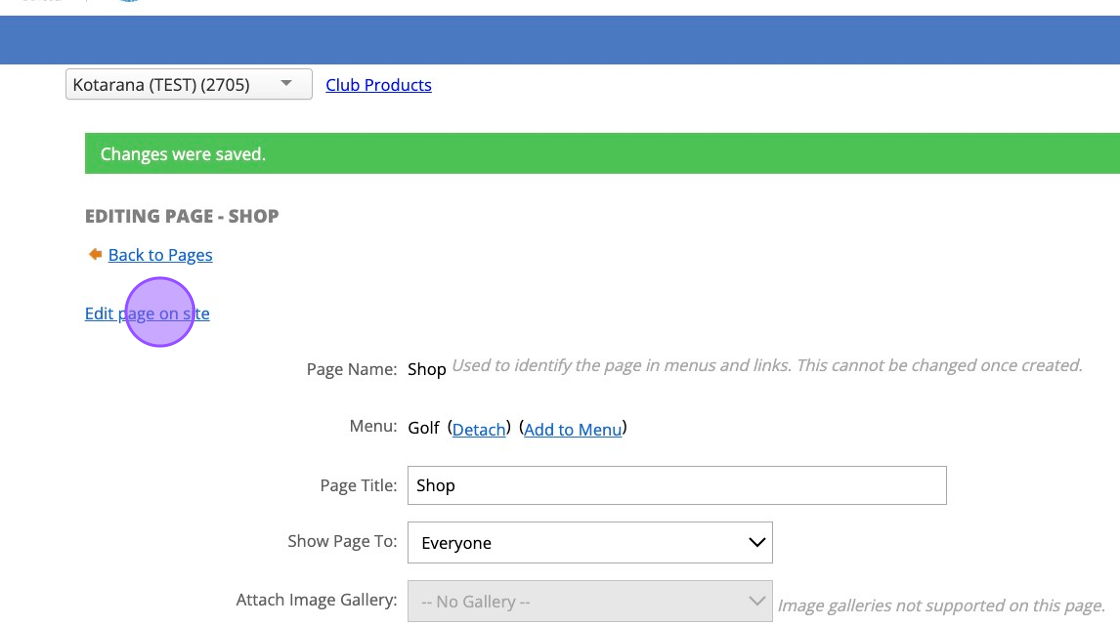
26. Click the content editor button which will allow you to place the shopify code into your website.
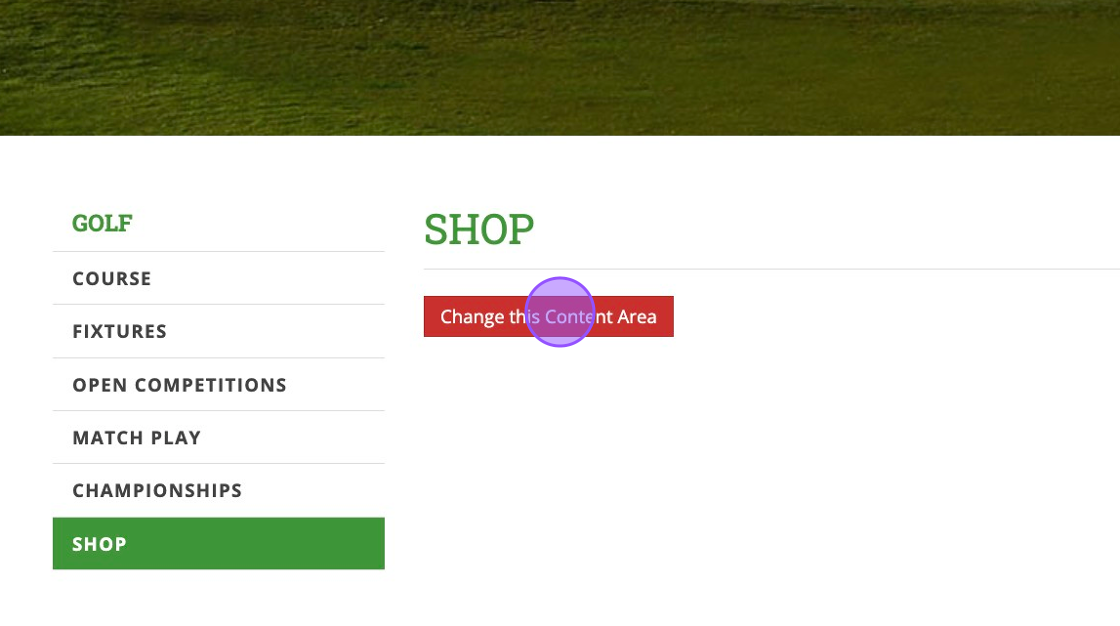
27. Click "Source" within the content editor
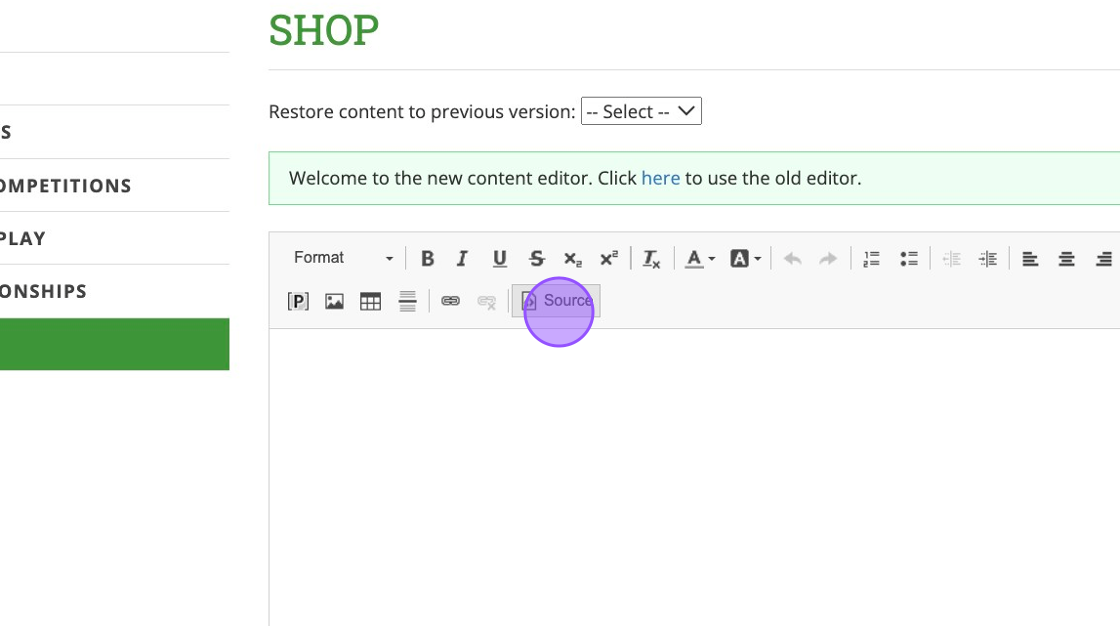
28. Paste in the Code provided by shopify in the previous steps.
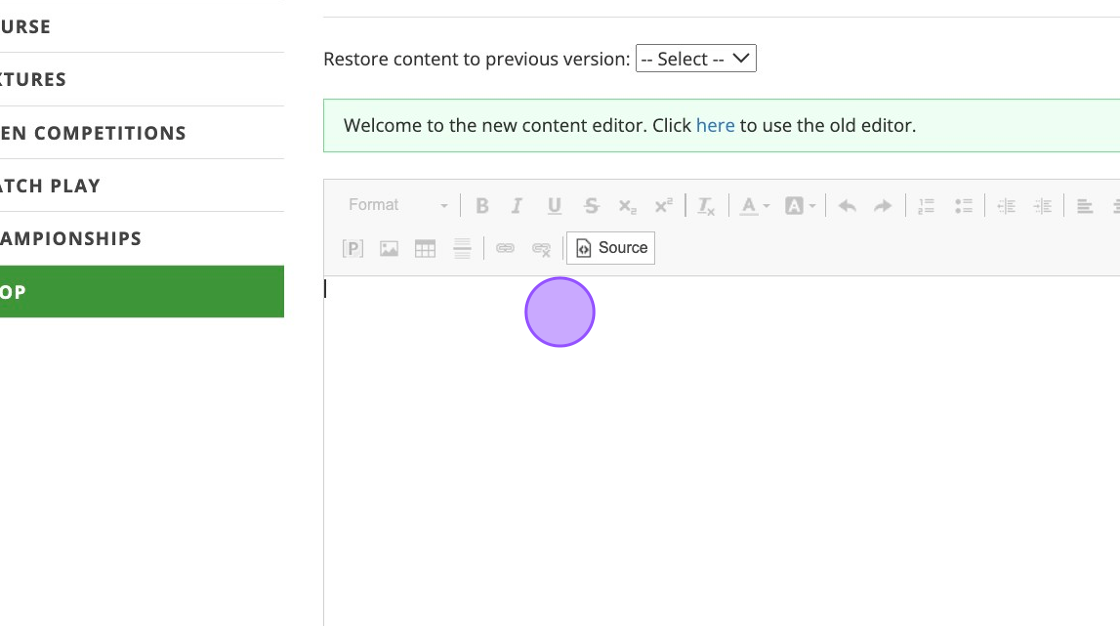
29. Click "Source" again before saving.
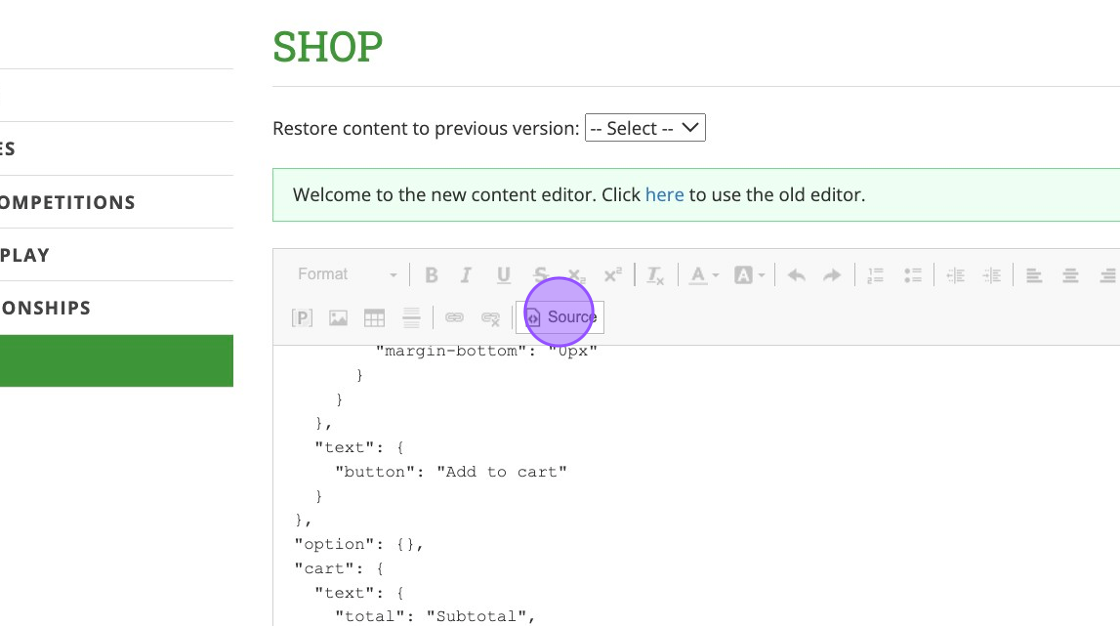
30. Click this button to save the changes
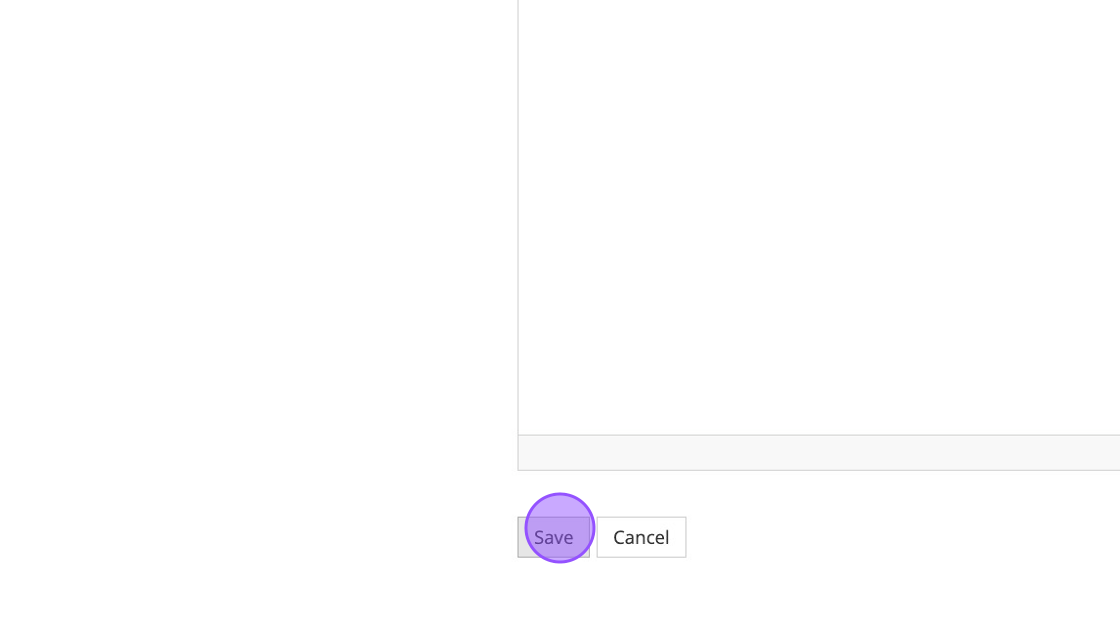
31. You'll then see your products embedded within your webpage
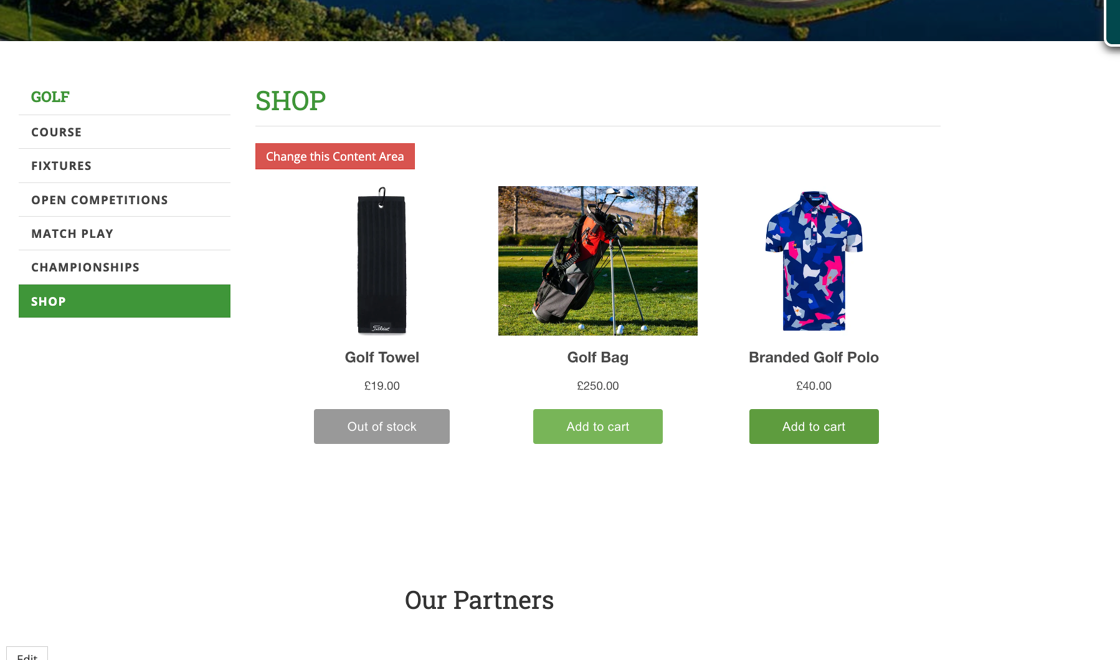
32. This will be interactive and players will now be able to buy products directly from your club website.
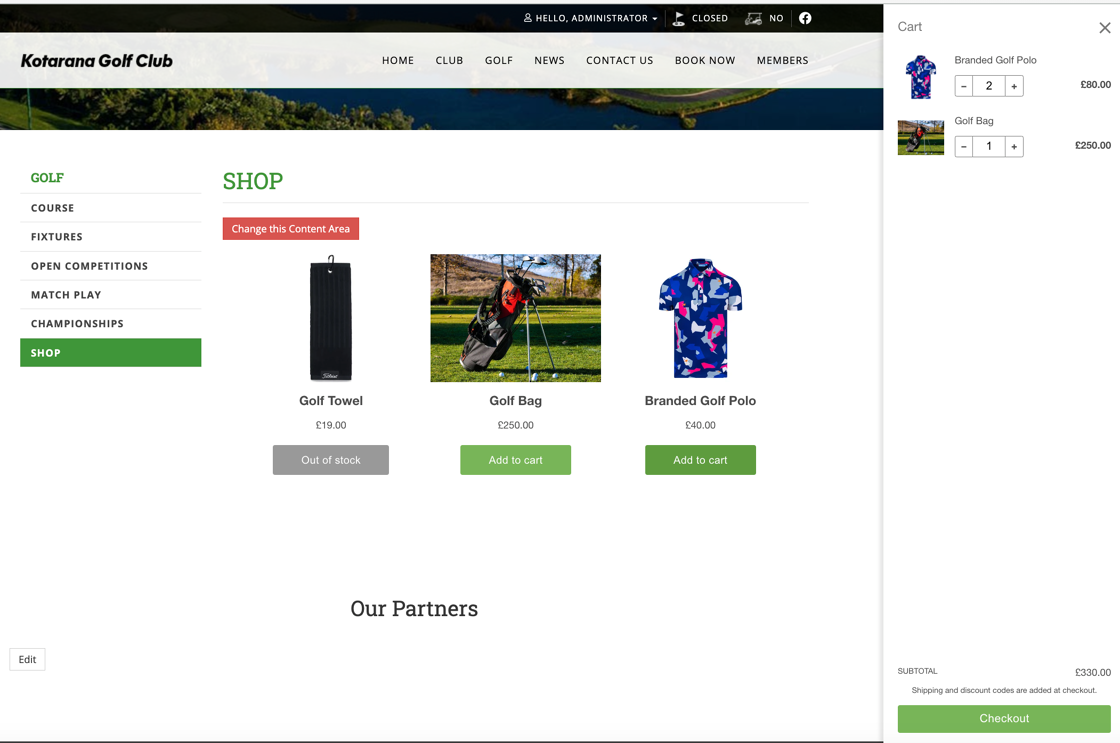
Related Articles
[Video] Embedding Shopify into your DotGolf Website
Below is a video showcasing how to add products and collections to your Shopify account and then how to embed this within your DotGolf Website. Please note you will need to have an active Shopify account to proceed. Shopify also integrates with ...[Video] Embedding Shopify into your DotGolf Website
Below is a video showcasing how to add products and collections to your Shopify account and then how to embed this within your DotGolf Website. Please note you will need to have an active Shopify account to proceed. Shopify also integrates with ...Embedding Shopify into your DotGolf Website
1. Log in to your Shopify account. 2. Click "Settings" on the bottom left of your screen. 3. Click "Apps and sales channels" 4. Click "Shopify App Store" 5. Click the "Search apps, guides, and more" field. 6. Search for the "Buy Button" app. 7. Click ...Embedding a video into your website.
Please note that your video will need to be hosted by either Youtube or Vimeo to complete the below steps. Both of these platforms allow you to host your video and will give you a snippet of code for embedding into other websites. 1.Navigate to the ...Managing your DotGolf Website
To start editing your website, please log in via your DotGolf platform: This will then log you in as the website administrator and you should now have additional controls in the top right of your screen. You will now be able to edit content within ...