Creating a Custom Email Template
1. Click "COMMUNICATIONS" and then "Create Email"
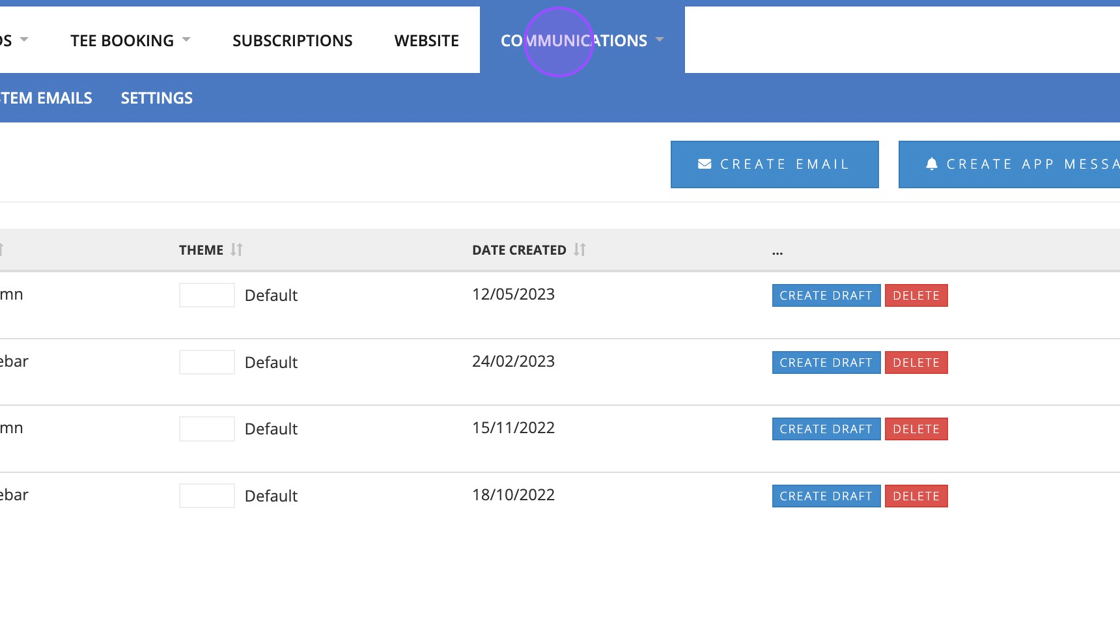
2. Click "SELECT" on the email format you want to use.
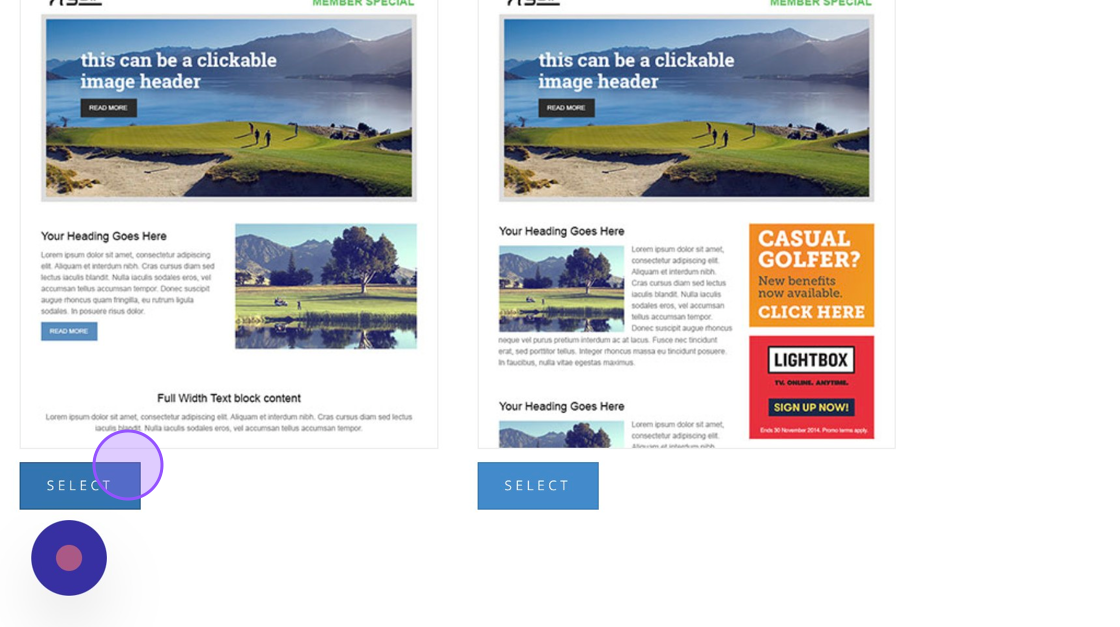
3. Start building your email by clicking on the options within the grey toolbar and dragging them to the centre of the screen where the Envelope image is. Once the element appears you can drop it in that space.
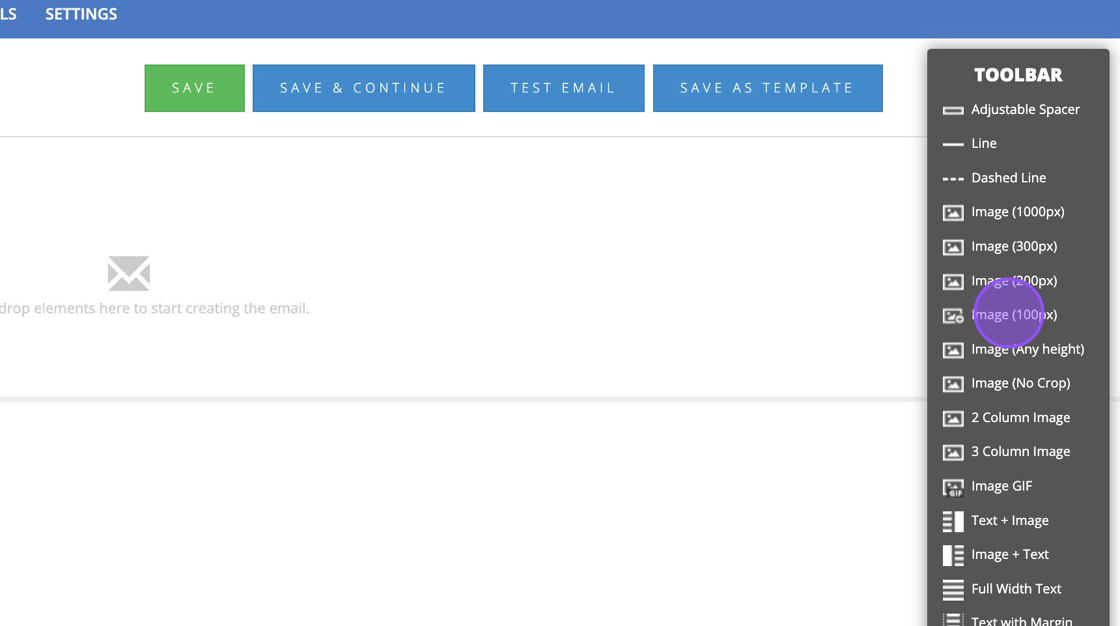
4. Once you have designed your layout you can then begin editing each elements and placing in your own images and content.
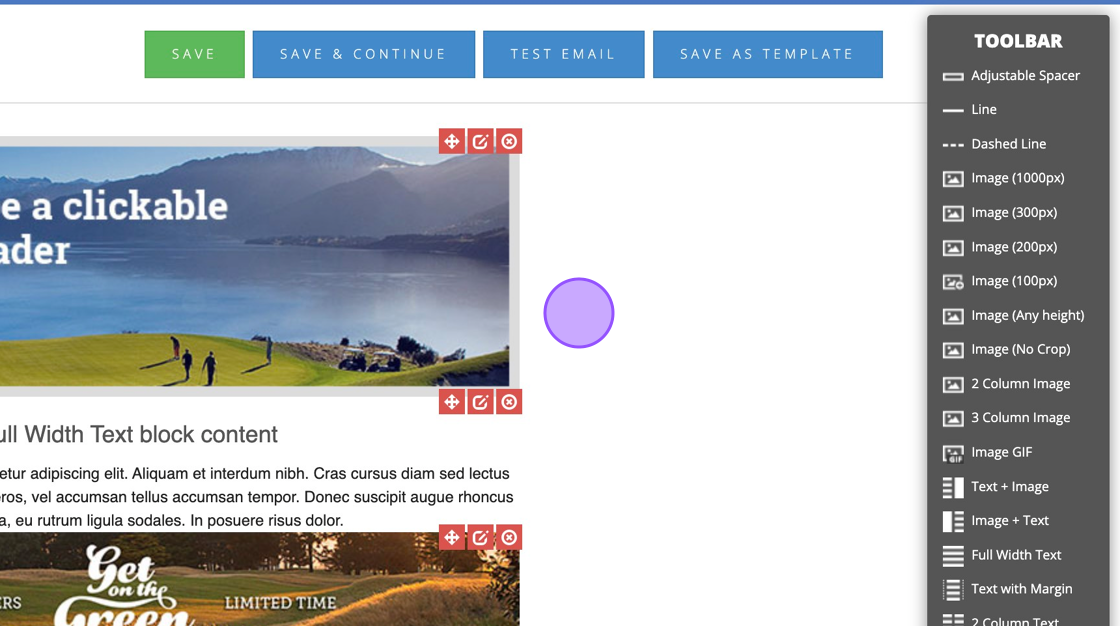
5. Click on the 3 red boxes to either edit, move or delete that element.
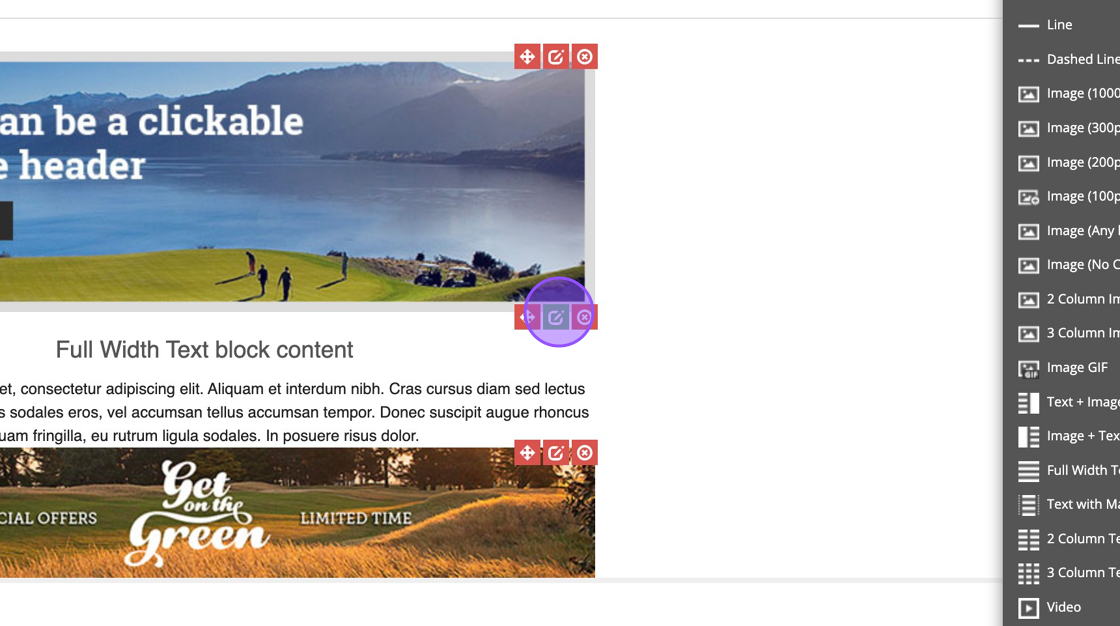
6. The red middle box will allow you to edit the element and upload an image or change the text.
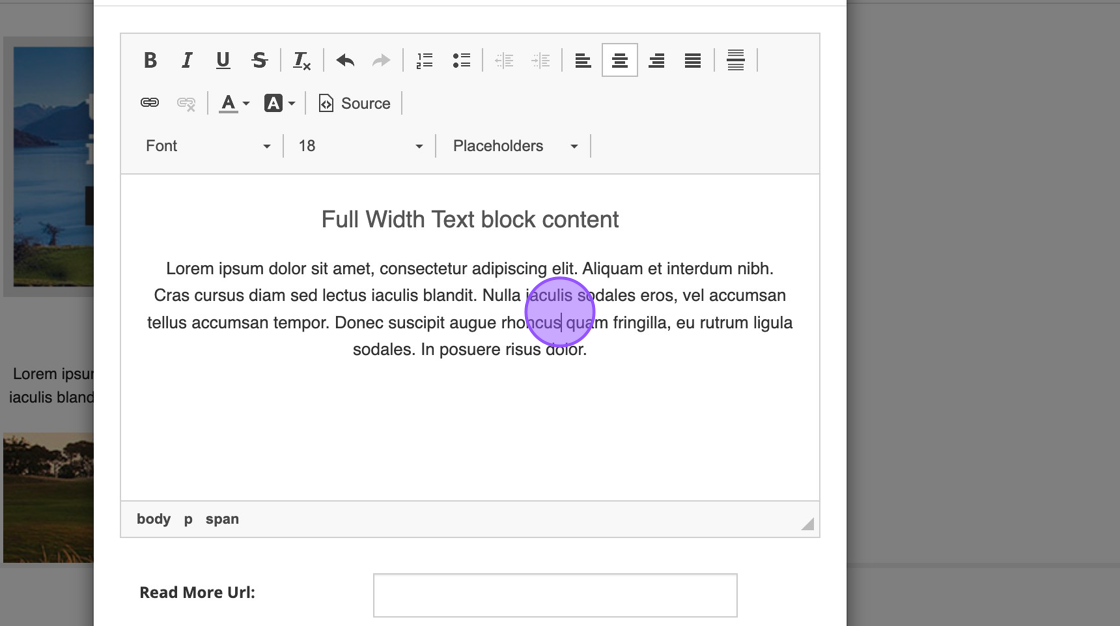
7. When ready you can click "SAVE AS TEMPLATE" for you to use as a base for other emails. This should save you some time from creating a new email from scratch each time.
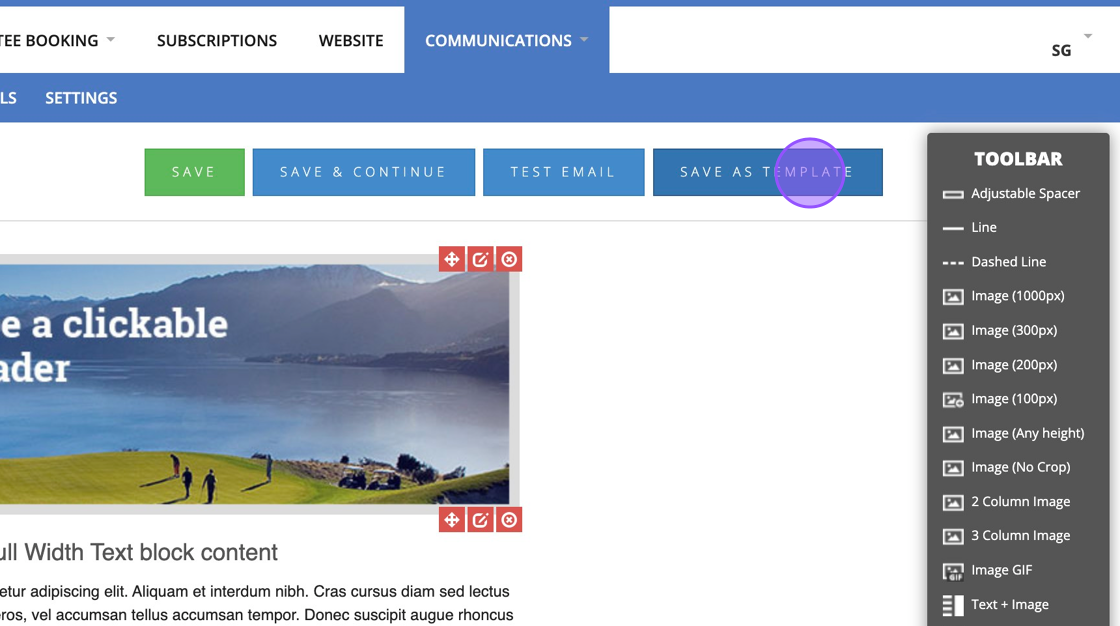
8. To use this template you need to click "TEMPLATES"
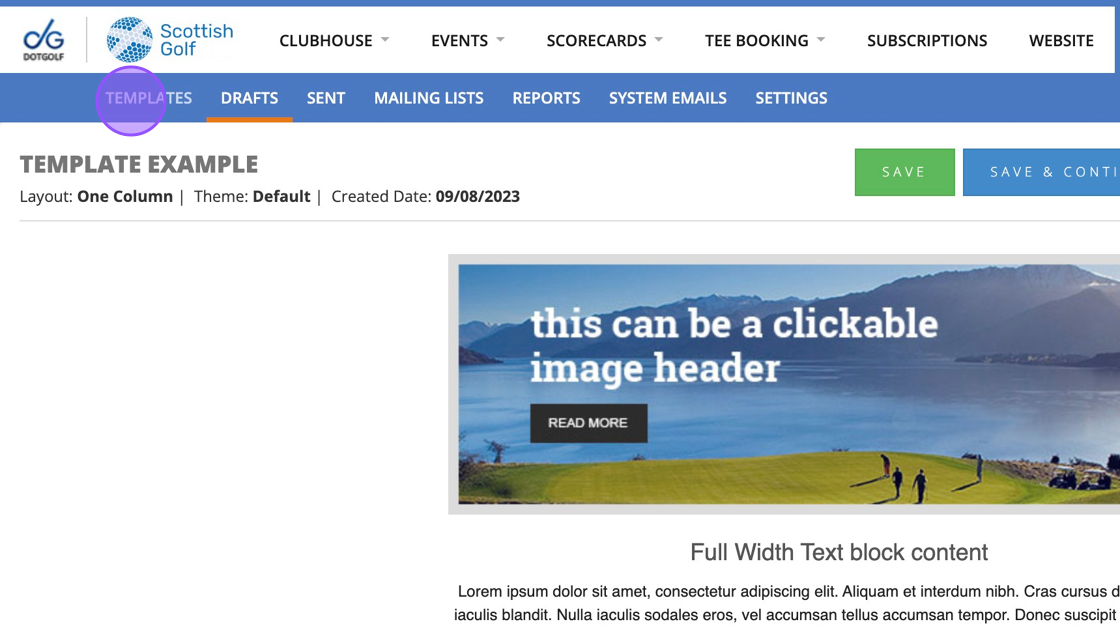
9. Find the template you wish to use
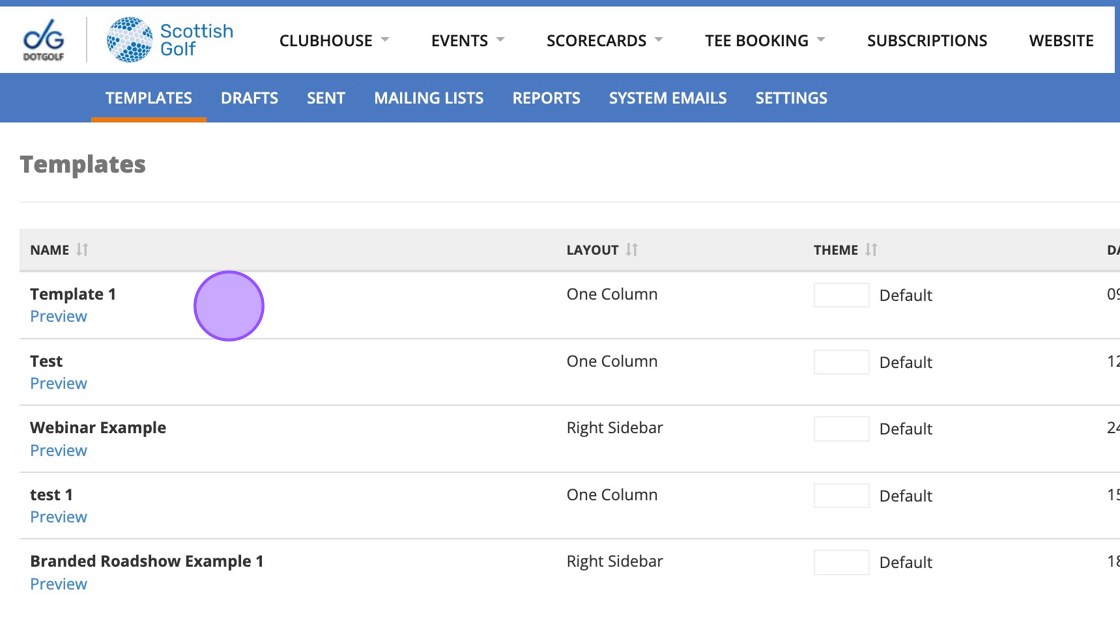
10. Then click "CREATE DRAFT" which will prompt you to create a new draft from the template you've previously created.
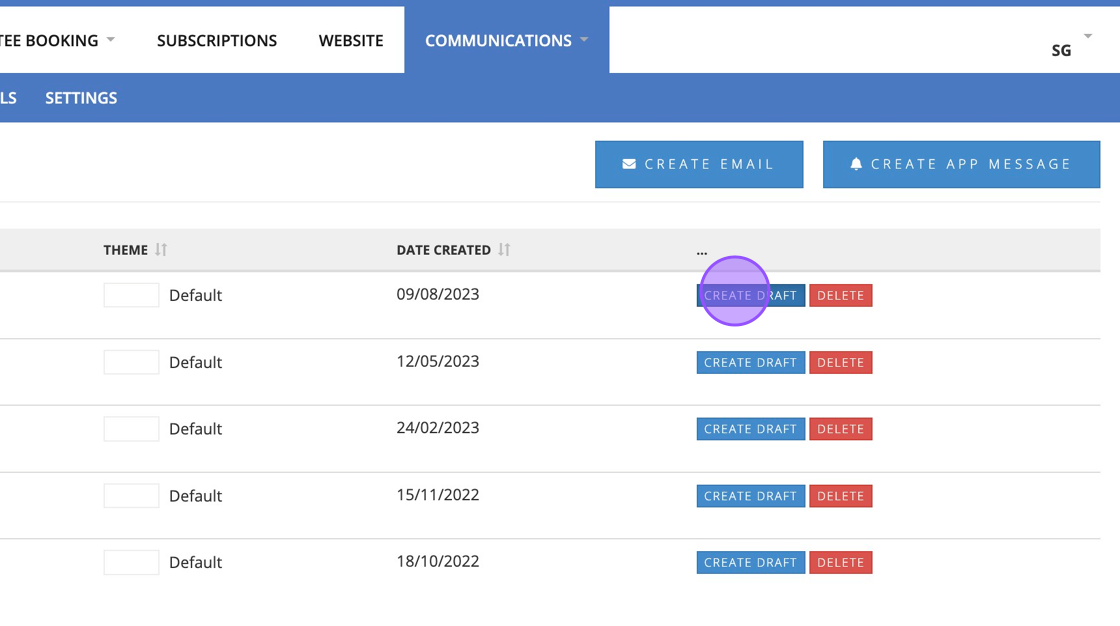
Related Articles
Creating & Sending an Email Communication
1 Select the communications tab in your VMS profile and select send Email 2 Chose a template 3 Name the Draft and then select Next 4 You are then able to build your email. By clicking and dragging on the items in the toolbar you can build the content ...Creating a custom trackable link to measure Email/Web engagement
1. There are many different companies that offer these kinds of services. Some are free and some are paid for so I would recommend doing some research into which one would suit you best. Linkly offer a free plan for under 1,000 links per month. 2. ...Creating an Email Header using Canva
1. Please note there are lots of free software that can help you create email headers. We are using Canva in this example. Please be aware there is a paid verision onf Canva but you only need the Free version for this. Navigate to ...Generate and Send Draw Competition through Communication tab
1. Click on the competition in question. i.e. "Zone Draw" 2. Click "Settings" 3. Click "Print Draw" 4. Click "GENERATE REPORT" 5. You'll then see your draw generated. You can then click on Export PDF which will give you a PDF version. 6. Now you have ...How to Create a Customized Email Header in Canva
1. Navigate to https://www.canva.com/ 2. Click the "Search your content or Canva's" field. 3. Type "Header" and then click [[enter]] 4. Click here a suggested Template 5. Click "Customise this template" 6. Click "A very warm welcome" and type the ...