Configuring your Membership Fee's for a new Subscription Year
1. Firstly you will need to make sure you have added the next years subscription period to the system to enable you to run your subscriptions.
2. Click "SETTINGS"

3. Click "Subscription Dates"

4. Ensure you add a new year to cover your upcoming subscription period.

5. Save your new subscription year.

6. Now you'll want to add the subscription items to each membership category for your new year. Click "CLUBHOUSE".

7. Click "SETTINGS"

8. Click "Categories"
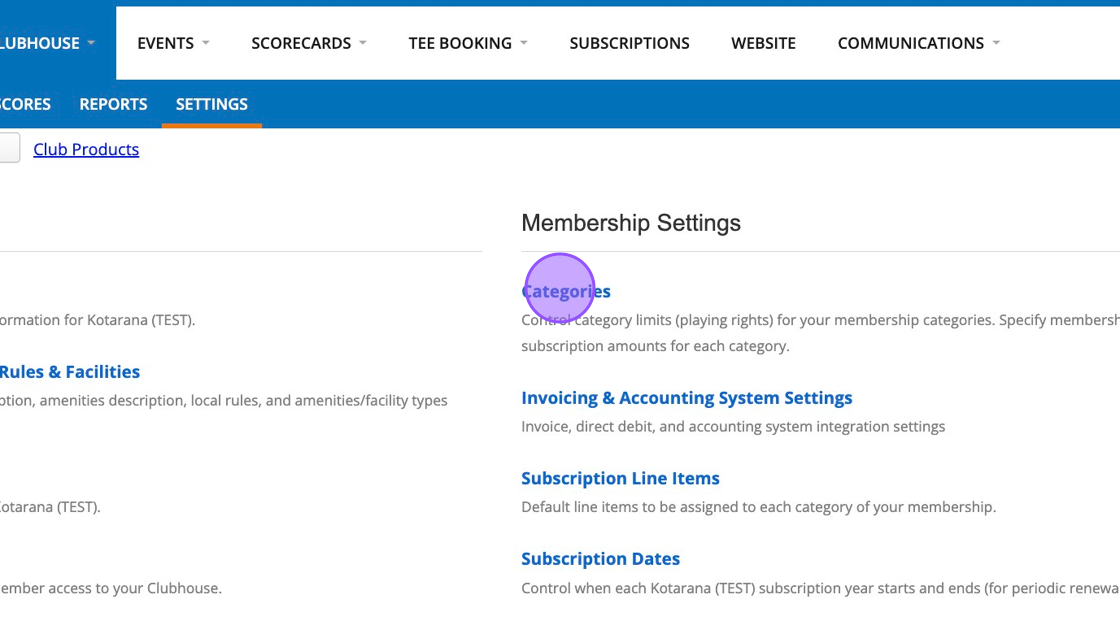
9. Click this dropdown and select a membership category.

10. Scroll down to the subscription section.

11. Click this dropdown.

12. Select the new subscription year you have just created.

13. Click "Copy items from 2023/24" to pull through the subscriptions items you'd assigned last year.

14. You can then edit the cost for these items if required.

15. Once completed, click on Save to confirm your changes. This means when you assign members this category for the new subscription year the platform will charge the new cost instead of the previous one.

16. You'll then need to do this for all your membership categories.
Related Articles
Configuring your Membership categories
You’ll need to configure your membership categories to ensure players have the correct playing rights when it comes to competitions and casual bookings. Firstly you will need to enter your current membership year within Clubhouse > Settings > ...Adding a Subscription Year
1. Click "CLUBHOUSE" 2. Click "SETTINGS" 3. Click "Subscription Dates" 4. Click "Add new year" 5. Input the new year identifier and then the dates. Make sure they don't overlap with the previous years. 6. Type "31/01/2025" 7. "Save Changes" when you ...Adding Line Items to Membership Categories
1. Click "SETTINGS" 2. Click "Categories" 3. Click this dropdown to select a membership category. 4. Click this dropdown within the Subscription section to apply Line Items. 5. Type "750" 6. You'll note that the fee pulled through is the one set in ...How to Create Membership Categories [Video]
Here is a video on how to create new membership categories within your DotGolf platform:Creating a Subscription LIne Item Report - Lockers and Trolleys
1. Navigate to https://live.clubhouse.scottishgolf.org/Default.aspx 2. At this time there are no bespoke locker or trolley reports as part of the VMS suite of reports. You can however compile a record of these and al items that form a members ...