Bulk Update Member Categories
Alert! Please be aware we need to remove the Subscription module for you to be able to do this. If you need to do this then please contact vms@scottishgolf.org so we can correctly configure your platform for this action.
1. Click "MEMBERS"
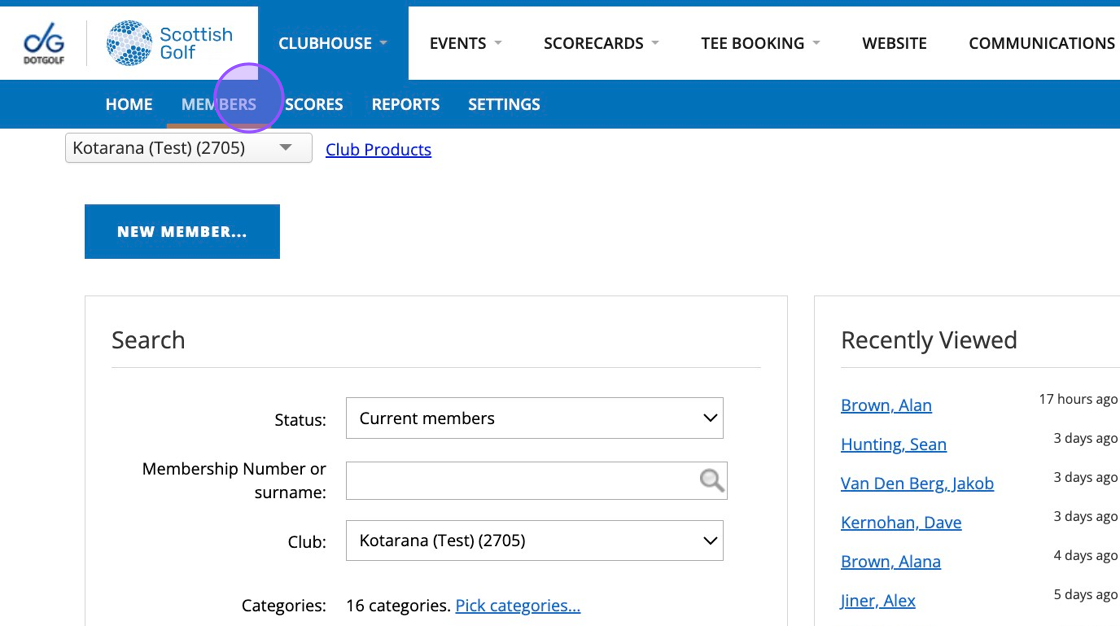
2. Search for all your members.
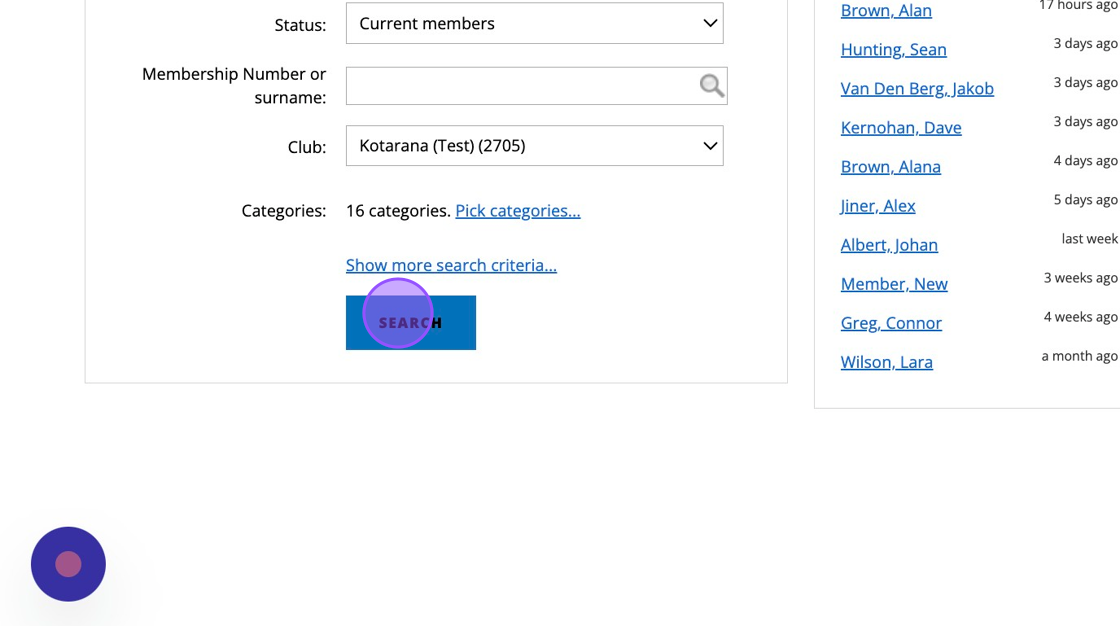
3. At the bottom of your member list you will see a Bulk Admin option.
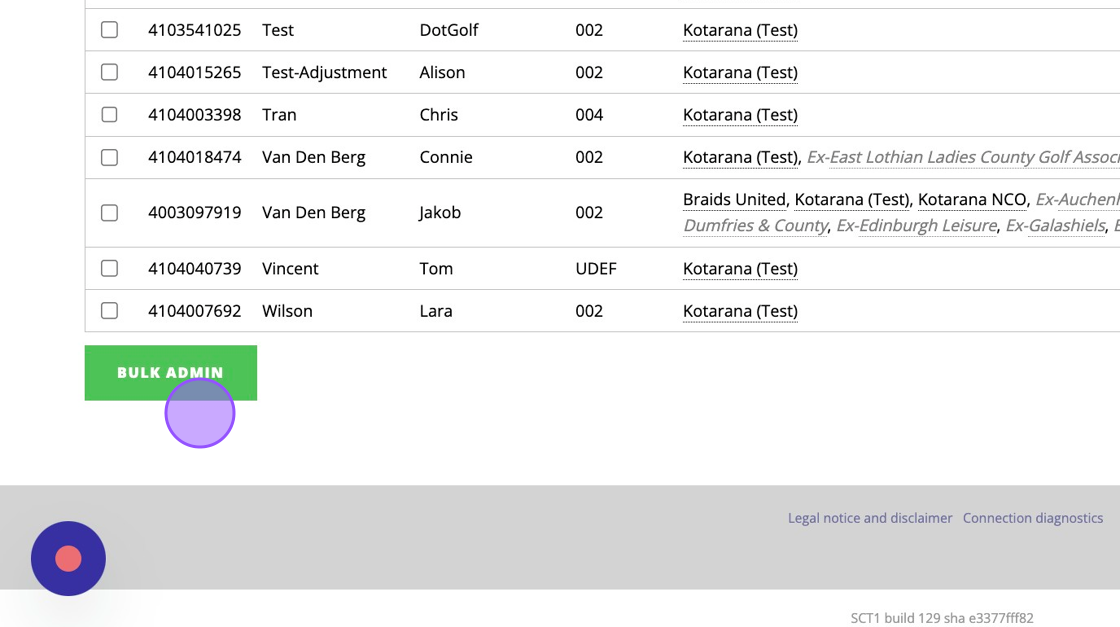
4. Click on the members who you wish to bulk move , or click the highlighted box to select all.
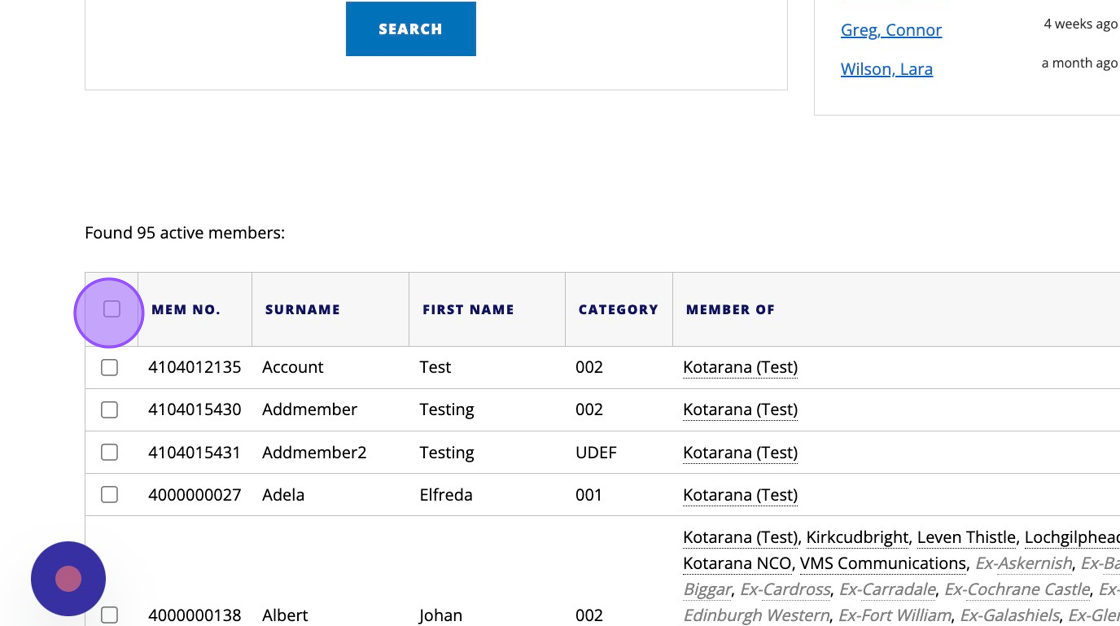
5. Click this button when ready.
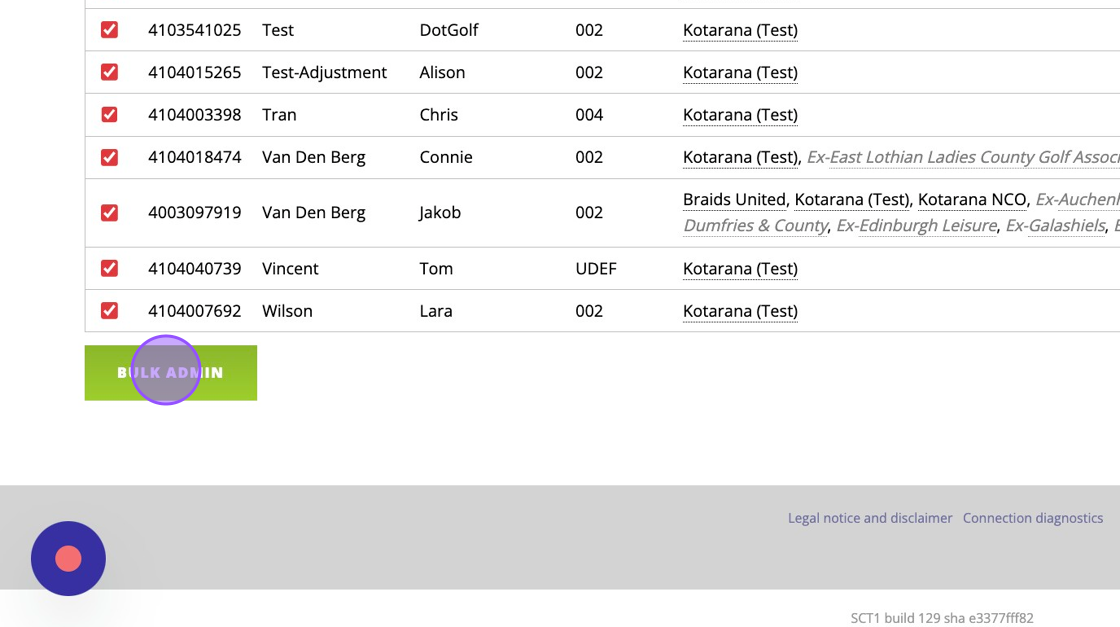
6. You'll then be taken to a page with some further options.
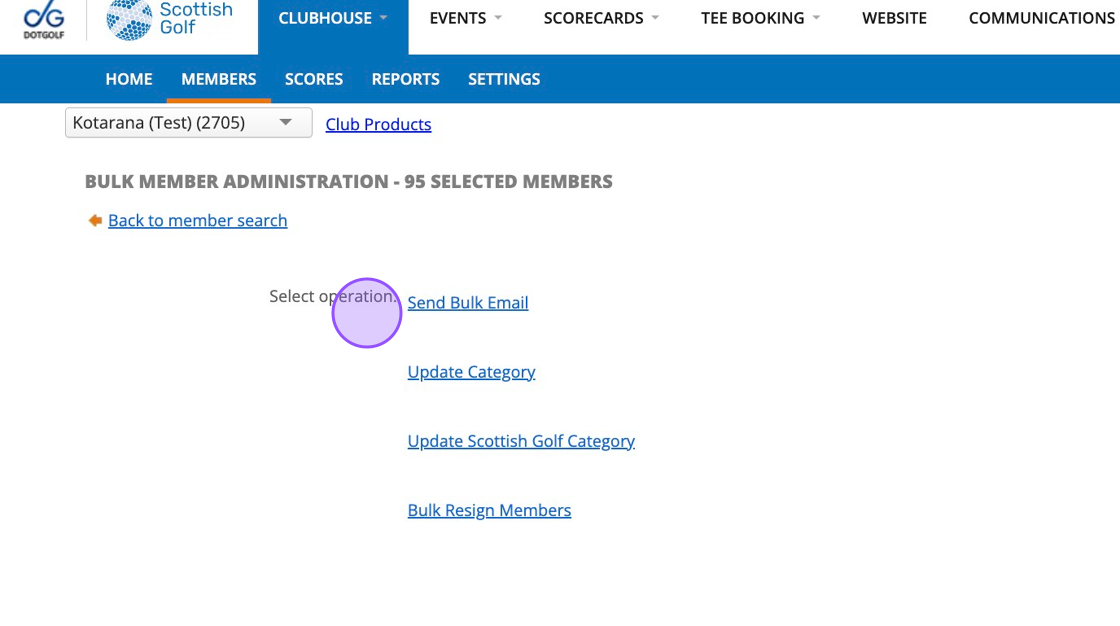
7. To bulk move membership categories then you should click on 'Update Category'
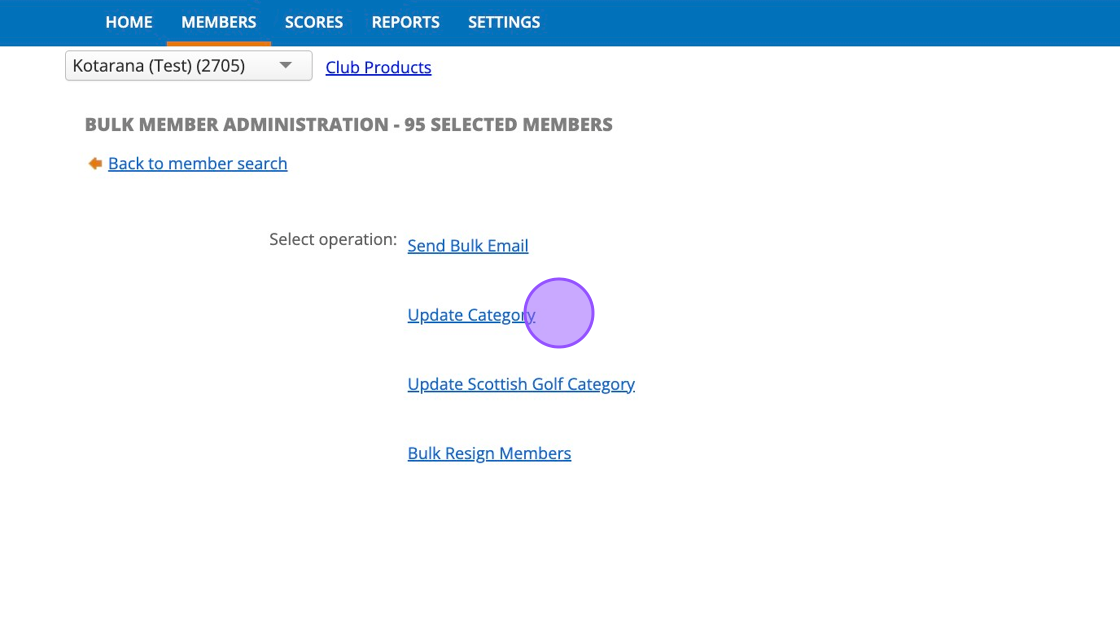
8. You'll now see a list of all your selected members. There is an update all option which is highlighted below if you wish to move everyone to a single category.
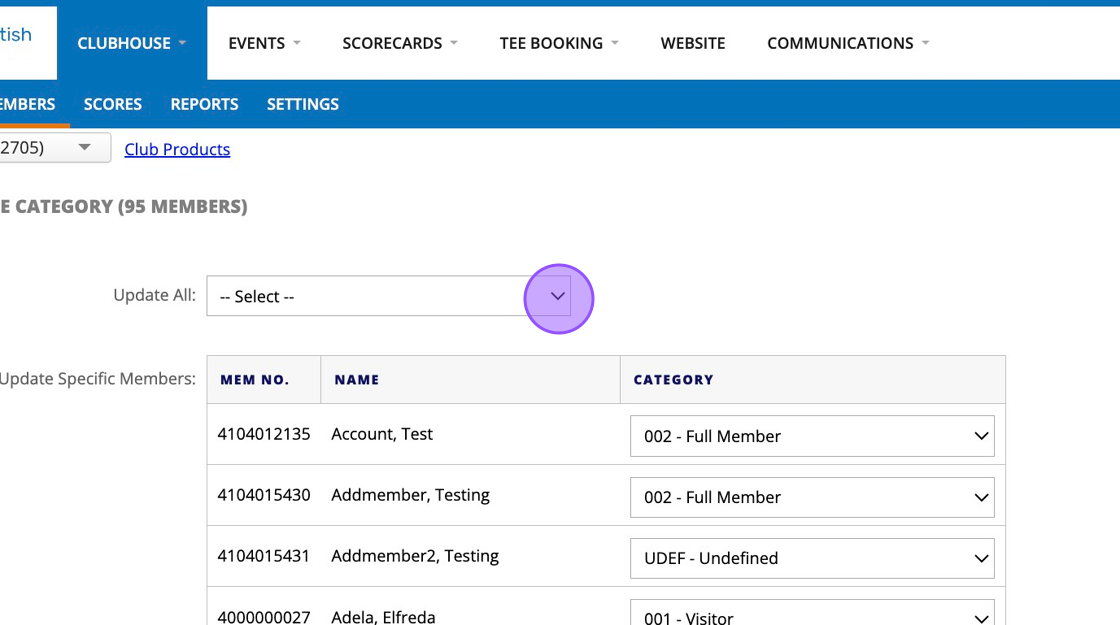
9. Or you can do this individually through the drop downs next to the players.
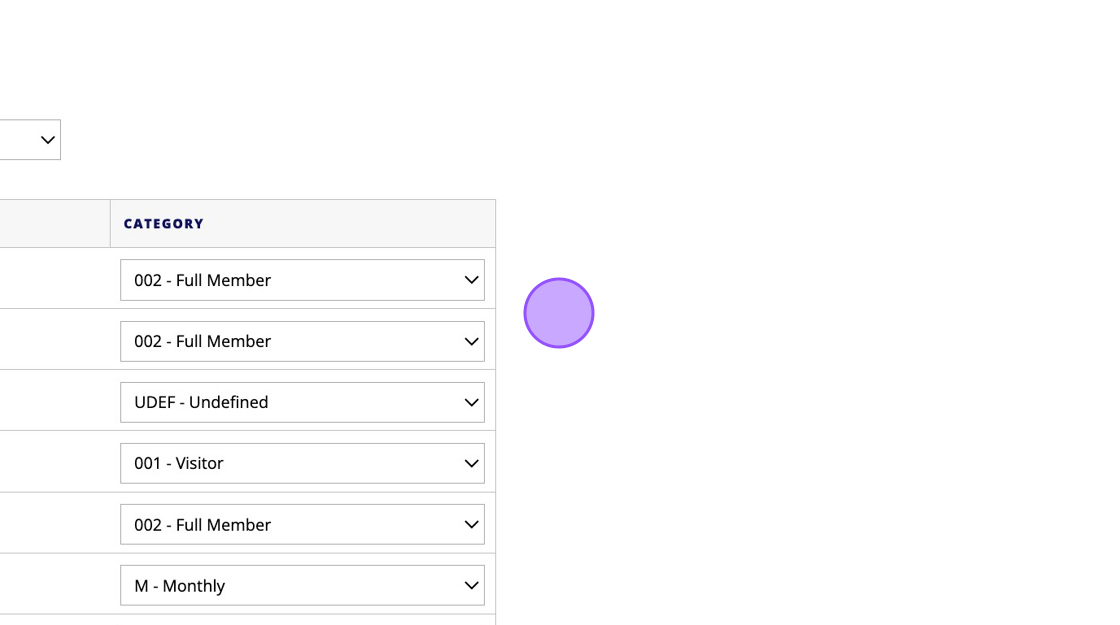
10. When ready to make the change, click this button.
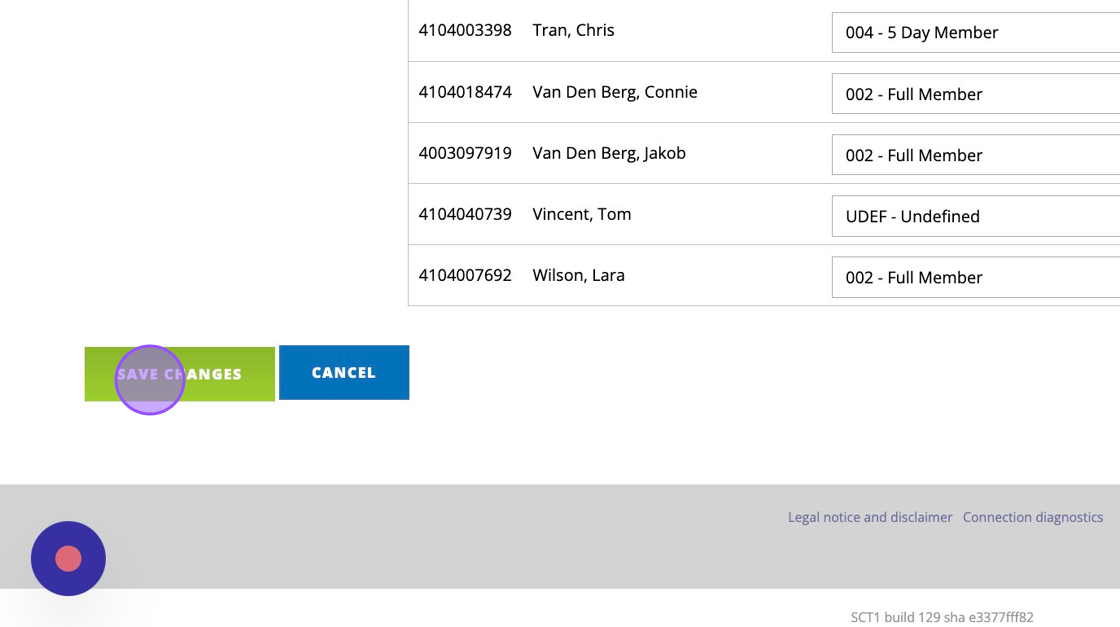
11. Please note if it is a large number your web browser may produce a Time-out error. Please refresh your page and your changes should have been saved regardless of the time out error.
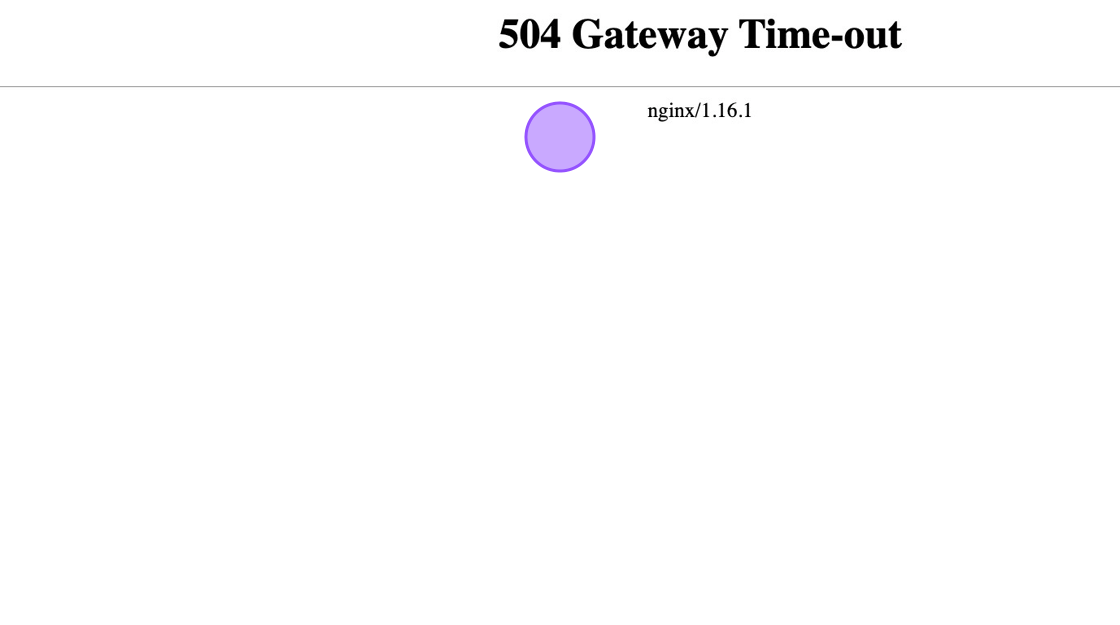
12. Once complete please let us know so we can reactivate your Subscription tab.
Related Articles
Adding Member Discount Link to New Member Profile in EPOSNow Back Office
1. Navigate to https://www.eposnowhq.com/Pages/BackOffice/CustomerList.aspx 2. Click the "Filter by Name, Business, Card Number, Main Address or Contact Number" field. 3. Click the "Filter by Name, Business, Card Number, Main Address or Contact ...Bulk Generating your Tee Sheets
Please note that you can not amend tee sheets in bulk so we recommend generating tee sheets in batches unless you are sure your template is correct. Any changes or removal will need to be actioned by each days tee sheet. 1. Click "TEE BOOKING" 2. ...Member Top Up - Apple Device
Tip! Please find a video of the process below that you can share with your members. 1\. Open up your Scottish Golf App and click on the more option at the bottom right of your screen. 2\. Click "My Account" 3\. You'll then see your various club ...Bulk Email Sending - Best Practise
Here’s some best practice for sending bulk emails to avoid mail servers blacklisting them or moving your emails to junk inboxes. The practices are split into technical and behavioural categories: Technical Best Practices Authenticate Your Domain Use ...Manually Adjusting Member Accounts
1. Go to the member you wish to manually edit their account balance. 2. Click "Accounts & Loyalty" to view their member accounts. 3. Click "Manual Adjustment..." under the account you wish to adjust 4. This drop down will give you the option to ...