Bulk Generating your Tee Sheets
Please note that you can not amend tee sheets in bulk so we recommend generating tee sheets in batches unless you are sure your template is correct. Any changes or removal will need to be actioned by each days tee sheet.
1. Click "TEE BOOKING"

2. Click "BULK GENERATE TIMESHEETS"

3. Click this dropdown to see a list of your previously made templates. If you have not already made a template then please do this via the "Templates" tab.

4. Click the chosen template from the drop down and then click on "Select Template"
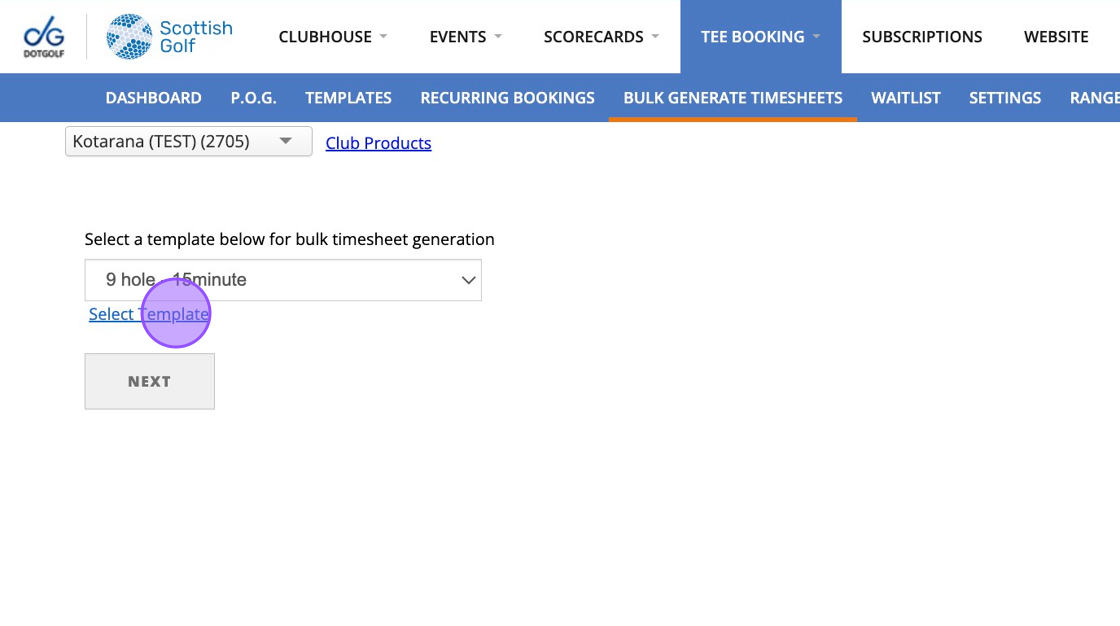
5. Choose the days you wish to apply this template

6. You can now choose the dates you wish to create the template between. Please be careful when doing this as you can not bulk delete templates. If you have made a mistake then you will need to delete the applied template on each day during this timeframe.

7. Once you are happy you can then click on "Next".
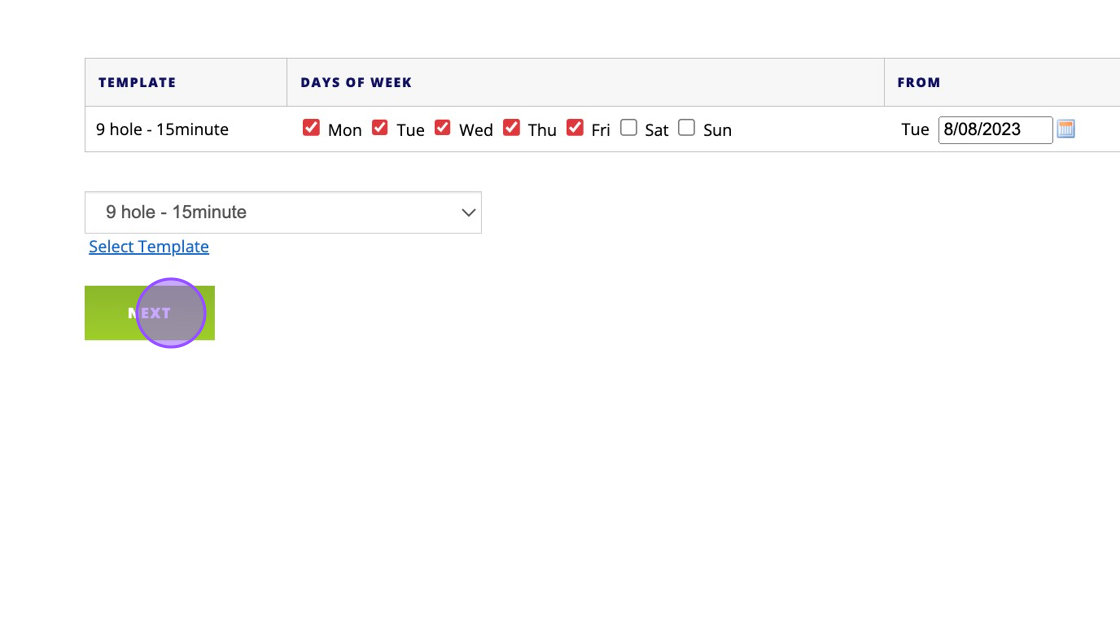
8. The platform will check this isn't overwriting any previously made templates or bookings. If it is then you will not be able to bulk generate the tee sheets. Click on "Proceed".

9. You will be given a warning about the bulk creation, click ok if you are confident you have set the template correctly. This will then take you to the below page which confirms that your tee sheets have been created successfully.

Related Articles
Create a Basic Tee Booking Template
1. Click "TEMPLATES" with your Tee Booking tab 2. Click on New Template 3. Type in your Template name and click the highlighted drop down to select your Tee booking restrictions. 4. Select which Tees you'd like to create times for. Please note if you ...Setting up range or other facility booking
1. Click "SETTINGS" 2. Click "Range Booking Settings" 3. Double check your master Range settings to ensure you are generate the correct number of bays/facilities. 4. Note I've changed this to only create 2 bays instead of the pre-set 5. "Save ...Webinar: Tee Bookings
Here is a Webinar on using and setting up the Tee Booking module within your DotGolf platform: Please note this webinar was held on the 10th of February 2023.Moving a Tee Booking
1. Click on the booking you wish to move 2. Click "MOVE BOOKING" option 3. Click "Move Here" in another free space to move the booking to the new space. 4. You will then see the booking move to this new spot. 5. You can also move bookings across ...Adding a Recurring Booking
1. Click "RECURRING BOOKINGS" within your Tee Booking section. 2. Click "Add Recurring Booking..." 3. Click this dropdown to choose the day of the booking 4. Add in a time. 5. Put in the date range of the booking 6. Add in any notes to identify the ...