Book a Tee Time at via Club Website - SG Members and Guest Function
1. Navigate to a club website
2. Click "Book Now"
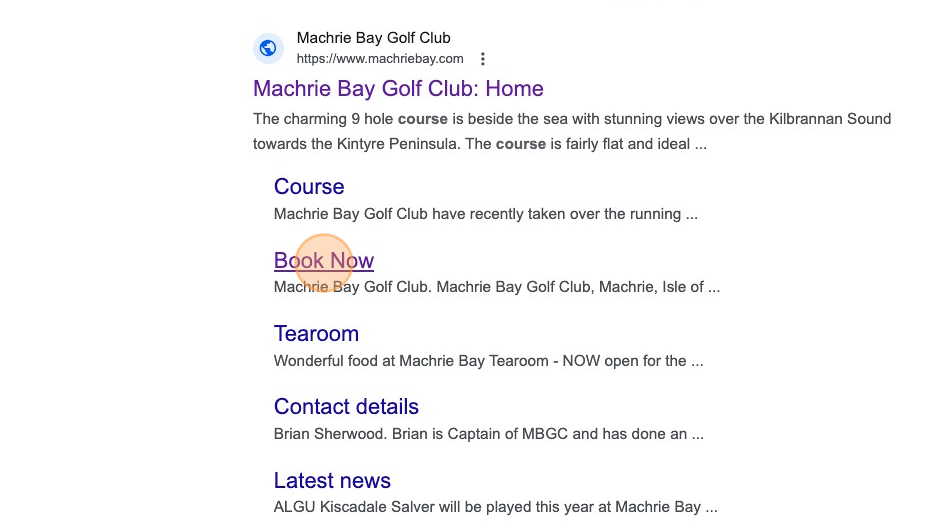
3. Click "Book"

4. Click "Book Here"
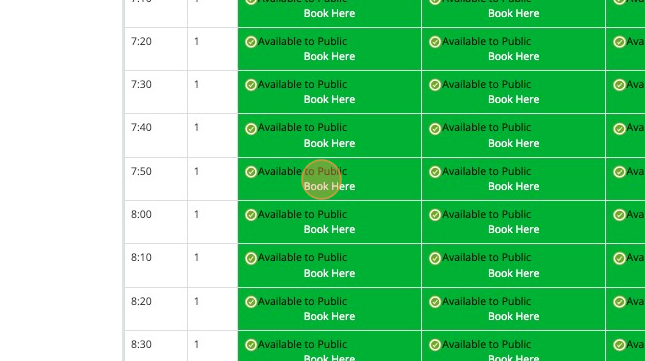
5. If a member of Scottish Golf, the user can fill in their CDH number and password or if a visitor, they can use "Continue as Guest"

6. Add in the number of players - SG members or guests

7. Using the option "Other" add in the players information
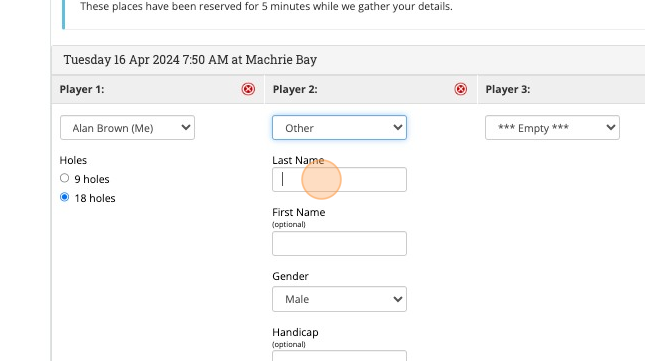
8. Once all players are added, select SUBMIT
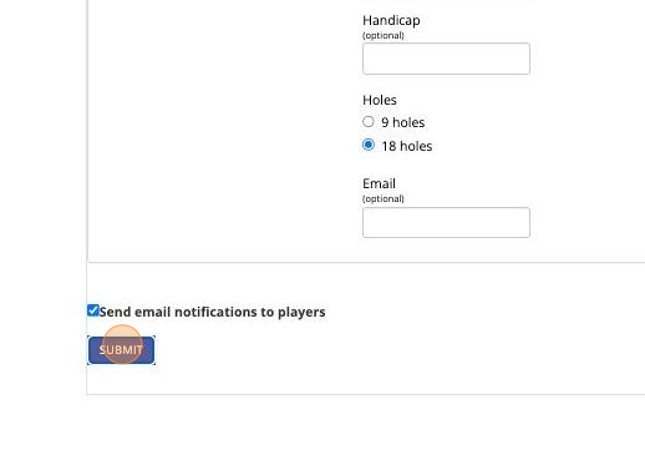
9. Th is will then allow online payment - Click the "I have read, understand and agree to be bound by the DotGolf Terms And Conditions." field.
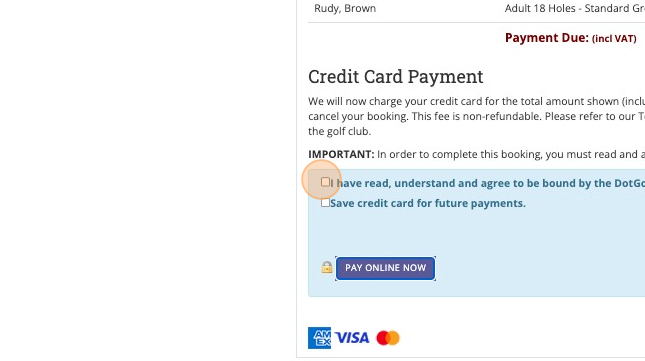
10. Then Select Pay On Line Now

Related Articles
Creating a Members Guest Rate for Green Fees
1. Click "SETTINGS" 2. Click "Green Fees" 3. Click this dropdown and select "Advanced Green Fees 1". 4. Click "Add" to add the green fee to your existing options. 5. Click "Create" on the newly added Green Fee 6. Rename your Green Fee. For example: ...Create a Basic Tee Booking Template
1. Click "TEMPLATES" with your Tee Booking tab 2. Click on New Template 3. Type in your Template name and click the highlighted drop down to select your Tee booking restrictions. 4. Select which Tees you'd like to create times for. Please note if you ...Book a Practice Facility Session at Your Golf Club
If your golf club have bookable practice facilities including driving ranges, simulators or short game areas you can a have the booking facility activated by your account manager. No payment can be made or taken at the point of booking! 1. Navigate ...Managing your DotGolf Website
To start editing your website, please log in via your DotGolf platform: This will then log you in as the website administrator and you should now have additional controls in the top right of your screen. You will now be able to edit content within ...How to Publish an Open Competitions to SG Website for Non VMS using clubs
How to Publish an Open Competitions to SG Website for Non VMS using clubs 1. Navigate to https://live.clubhouse.scottishgolf.org/ 2. Click "EVENTS" 3. Select the date of the Open Competition 4. On the specific date, select "New" 5. Enter the name of ...