Alternate Day & League Style Competition Set up & Entry methods
1. Firstly create a competition that covers all the competition rounds of your alternate day competition

2. I've given it the title registration so players know they are registering for the Alternate day competition. Set the rounds of your competition to the 2 or 3 days the competition is played over.
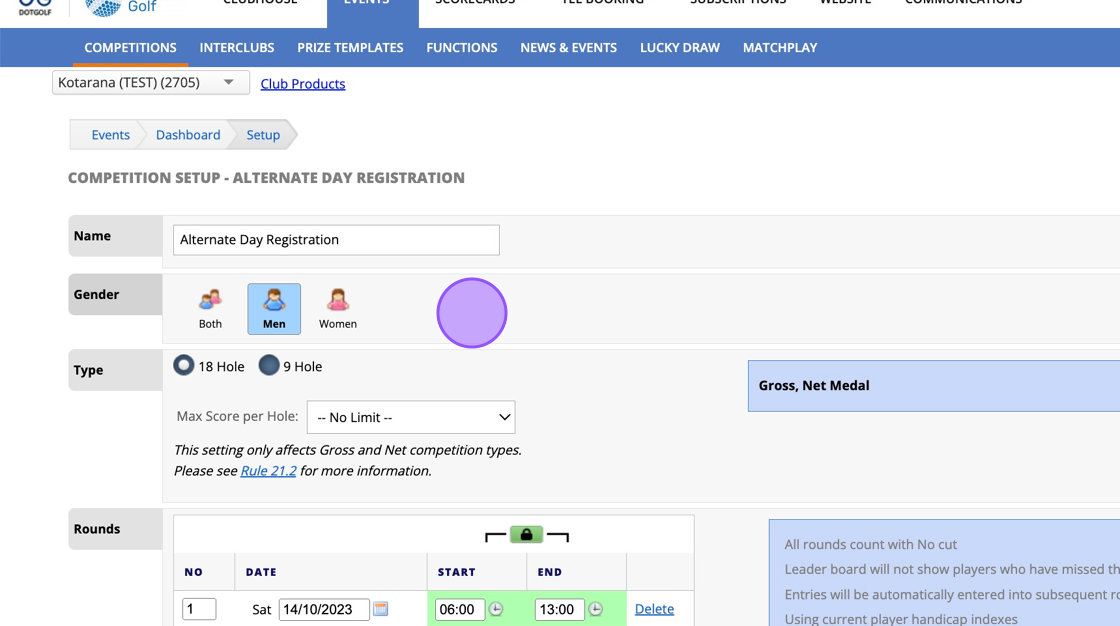
3. Also make sure to set the appropriate round times.
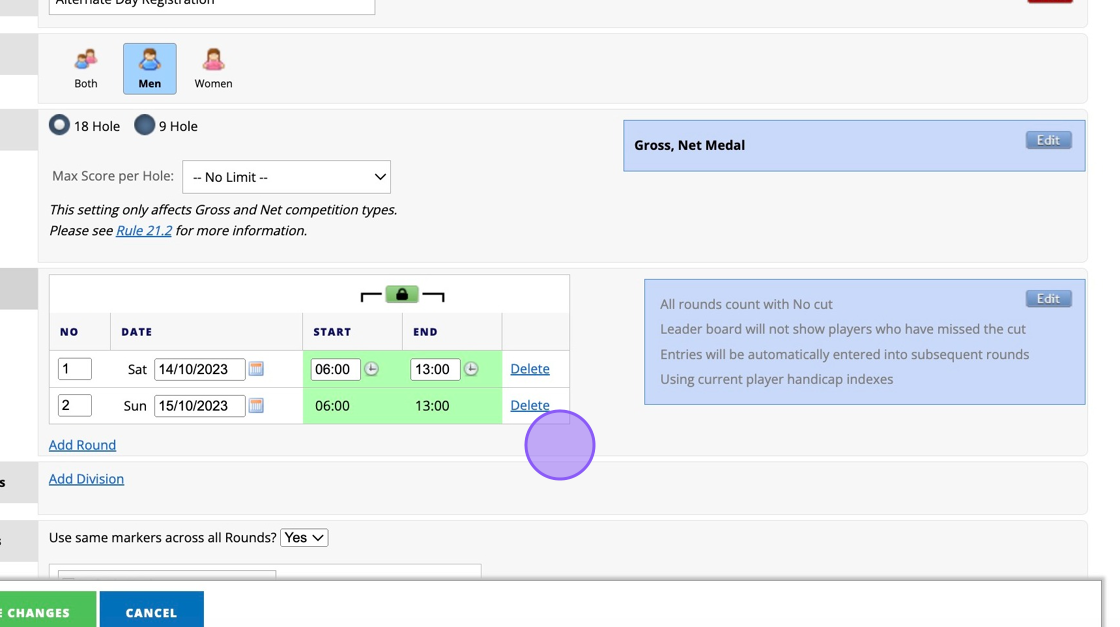
4. Click here when you have completed your competition profile.

5. Remember to click Registration options and open your registration for the competition.
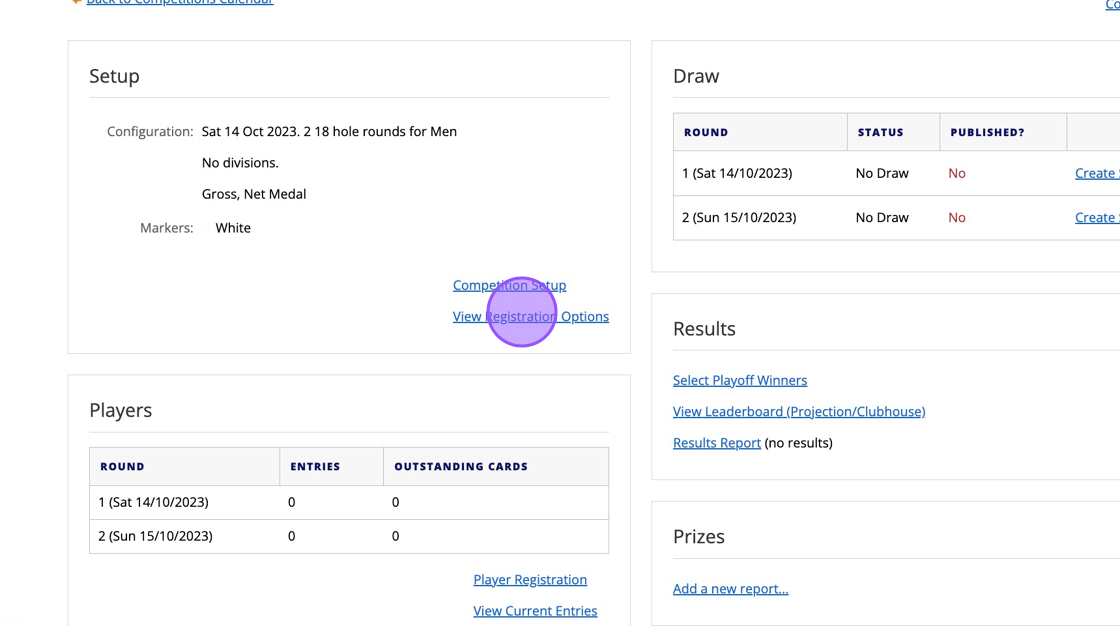
6. Now create a single round profile for the 1st day of your alternate day competition (i.e. Saturday)
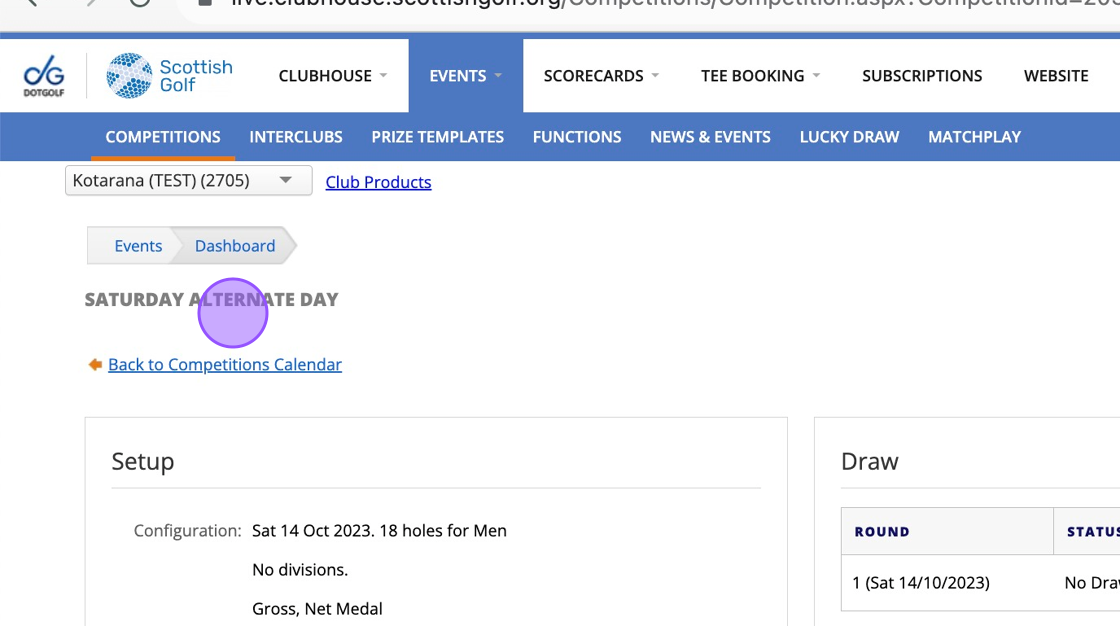
7. Set the round and time to the same time as the round in the registration profile.

8. Now set the registration options for this competition so it's only open on the day of that competition.

9. Click here

10. Click here and input the 14th (day of first competition day) for both fields

11. Remember to save any changes.

12. Now do the exact same for the subsequent days that are eligible for the alternate day competitions.
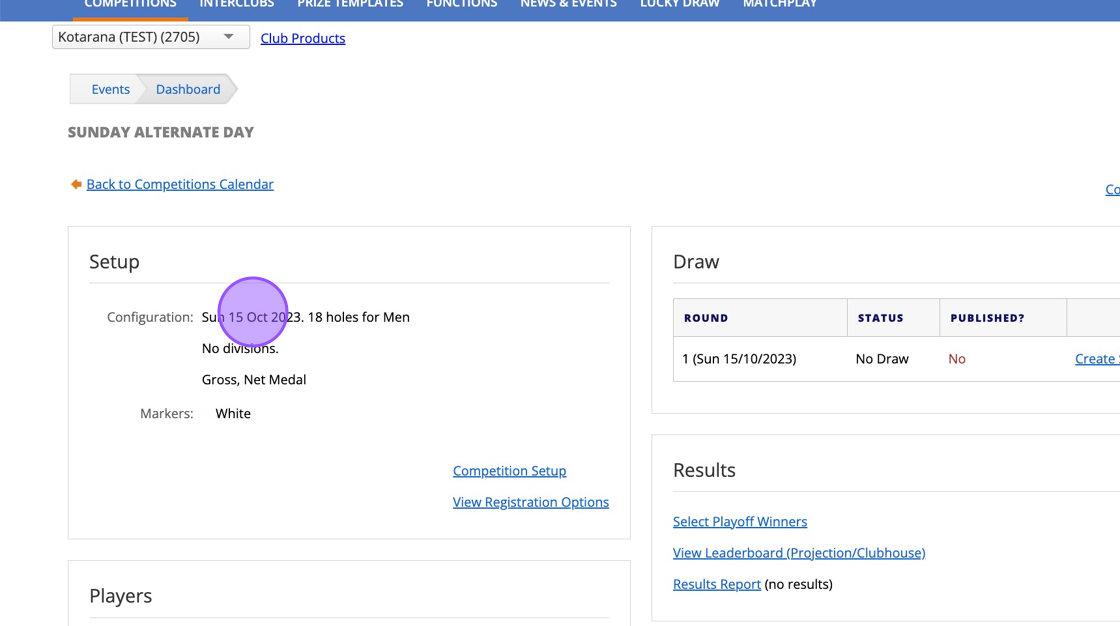
13. Remember to always set the opening of the competition to the day of play. This means that players will be able to enter and create a scorecard for this competition only on the day of play.

14. Now we have set up our competition profiles we can look at how players can enter the competition and complete their scorecards.
15. Players should be able to view the registration competition as many days leading up to the competition that you choose. Please note that players need to enter this event because that's where you will see the overall result.
Please also note that players can't see the individual day competitions yet.

16. On the day of the competition the individual profile will become live. Players will be able to enter this and create a scorecard ahead of starting their round either through their App's or the Kiosk.
Because they are also entered into the overarching competition this scorecard will then be applied to the Alternate Day Registration - Round 1 and Saturday Alternate Day.

17. Then when players create a card on the day of the competition through the Scorecard tab in their app, they will clearly be able to identify that the scorecard will go into the correct competitions.

Alert: Please note that if you use Tee-Booking and have tee sheets set up then the app will request the player to select a tee time for the overarching alternate day competition.
This will always be for the first day of the alternate day competition. Once that date has passed players will be able to enter the 2nd day of play and select a tee time for that day.
If you do not want players to have to enter a tee time for the overarching the competition (Alternate Day Registration) you can enter them via the back office or they can enter via website, or via the Kiosk on the day of play.
18. Players can also enter using your website. Firstly they will need to log in.

19. When viewing the Event Calendar they will see all the competition by only be able to enter the competitions that have their registration open.

20. The player would then enter the overarching competition
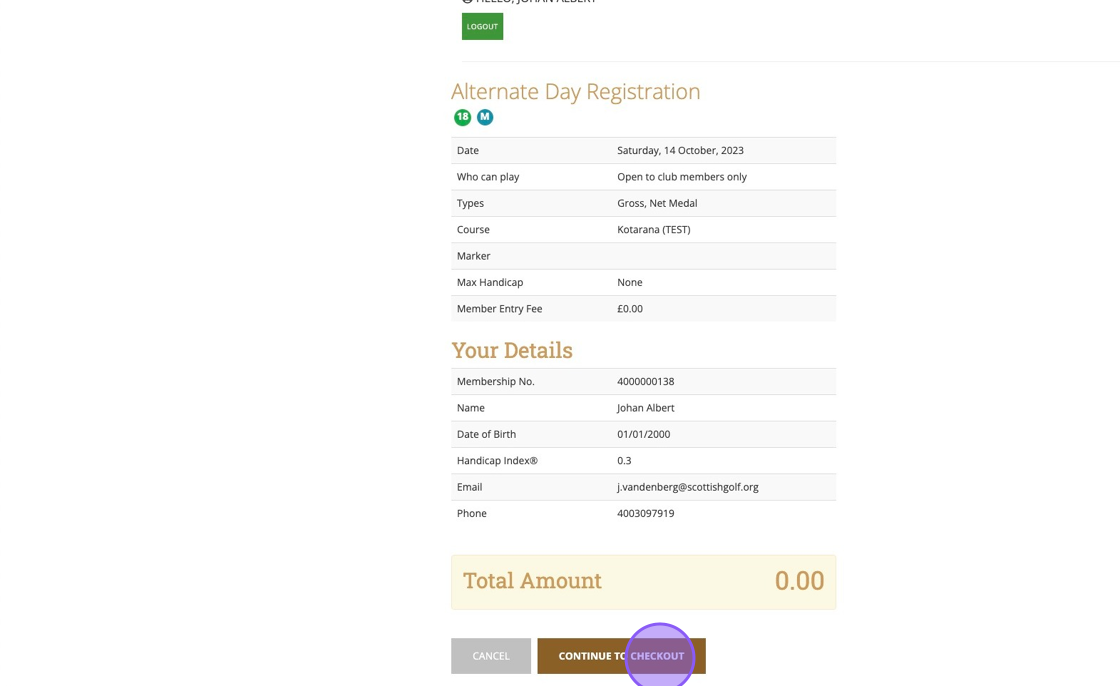
21. Please note they can pay through their club account if a fee is due.
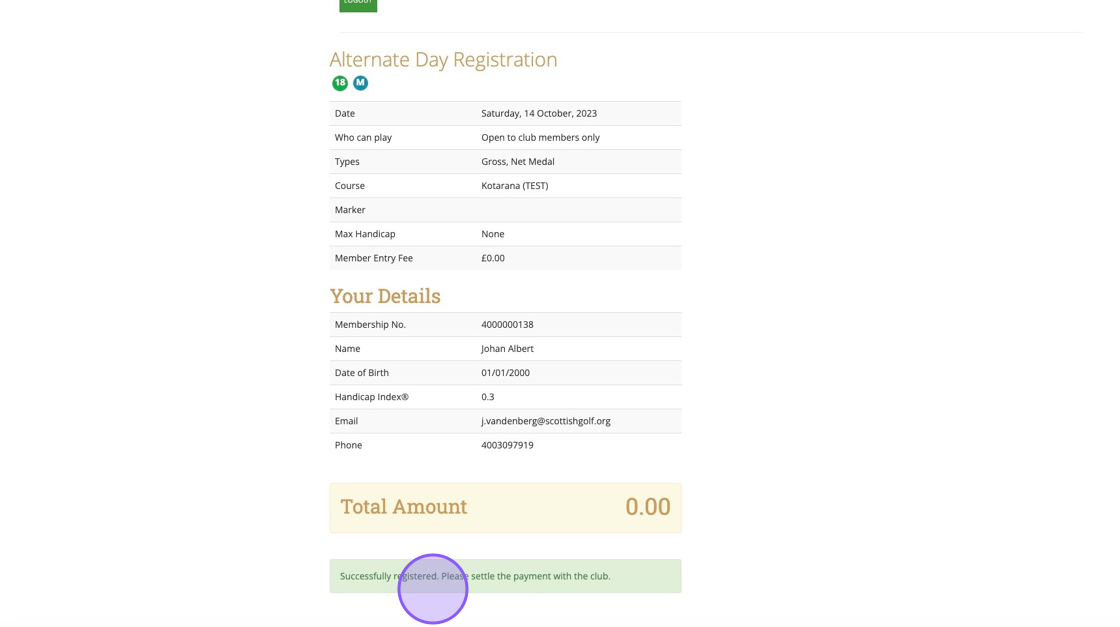
22. Then on the day of play the competition for that day will become available to enter.

23. Entry can also be carried out on the Kiosk on the day of play. Click on 'Get a Score Card'.

24. You'll then be prompted to enter your CDH number

25. This will then show you all available competitions for that day
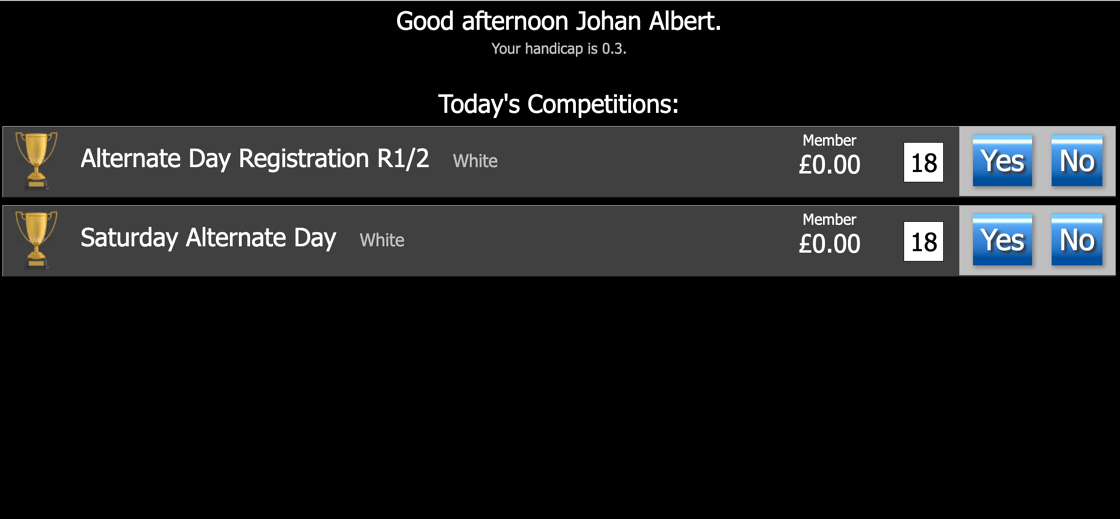
26. You'll then need to click 'Yes' to both competitions and hit the Continue button on the bottom Right.

27. Now click on 'Digital Card' to create a digital scorecard that will appear in your app and the kiosk.

28. This card will be visible in your app but if you wish to enter this in the back office, you need to select Enter Score and then enter your CDH number again.

29. You'll then find the previously created scorecard for you to complete

Related Articles
Setting up a strokeplay competition
1. Click "EVENTS" 2. Click on the "New" button on the day of the competition to create a competition on that day. 3. Give your competition a name and select who the event is for. 4. Click "18 Hole" if it's an 18 hole competition or "9 Hole" if ...Multi-Round Set Up's
1. Click "Add Round" to add in additional rounds. 2. Click on the calendar to change the date of the proposed round. 3. If the round is held on the same day then you will need to change then round number to the same as the previous round on the same ...Show Competition on Clubhouse Leaderboard
1. Navigate to https://live.clubhouse.scottishgolf.org/Competitions/Competition.aspx?CompetitionId=20648&CompetitionRoundId=29614 2. Click "Competition Setup" 3. Make sure "Show on Leaderboard" is selected 4. In the Competition Dashboard Click "View ...Adding Two's to a competition
1. Go to the competition in question or do this whilst you set up your competition profile. 2. Click "Edit" on the competition formats 3. Click on the search bar and type "Two" 4. Click this checkbox to add in the Twos. 5. You'll then also get the ...Manually adding a player to a competition
1. Click on the competition you are looking to view. 2. Click "Player Registration" 3. Click this on the "Surname or Membership No." field and either type the players surname or enter their CDH number 4. Once you've found your player you can click on ...